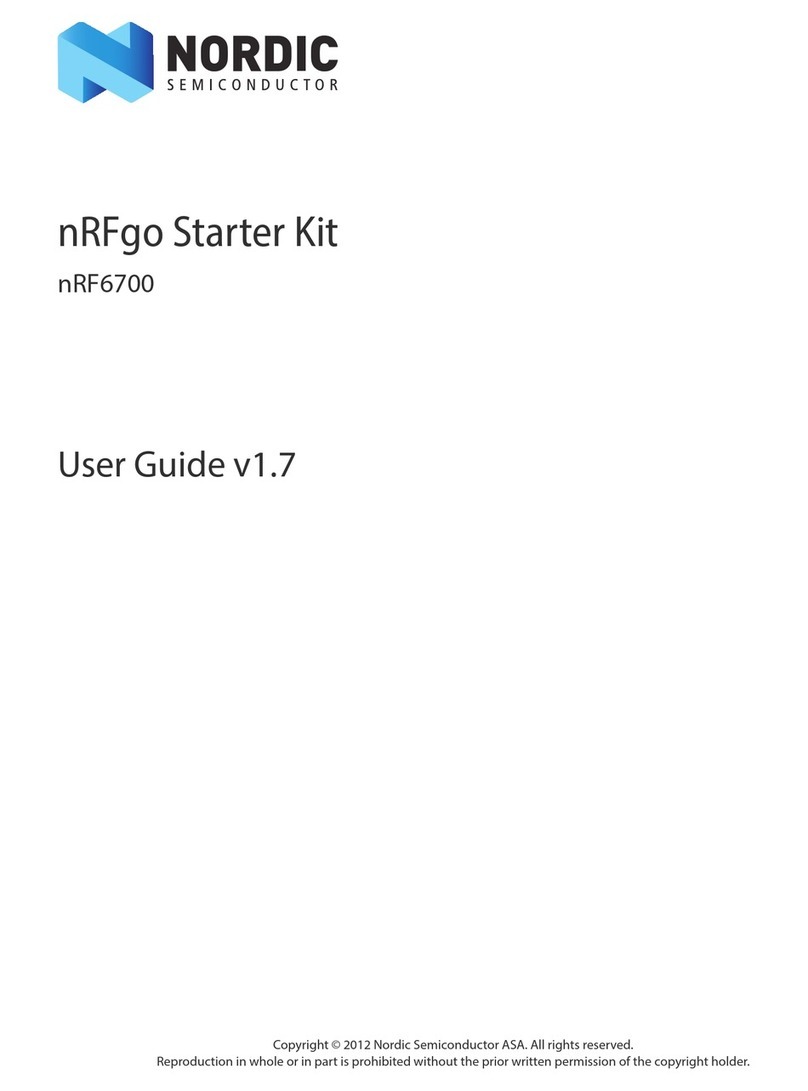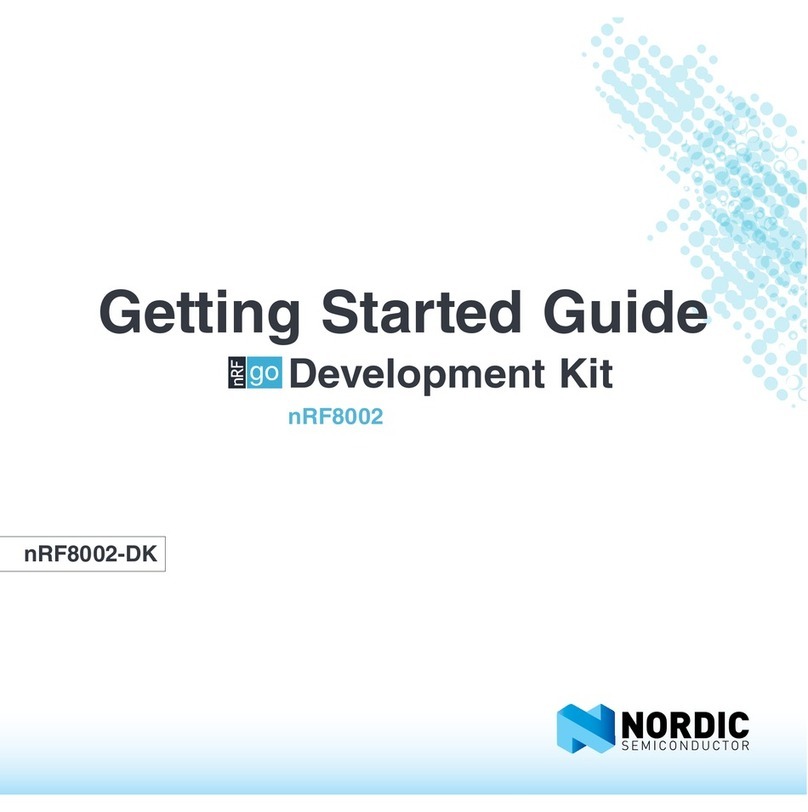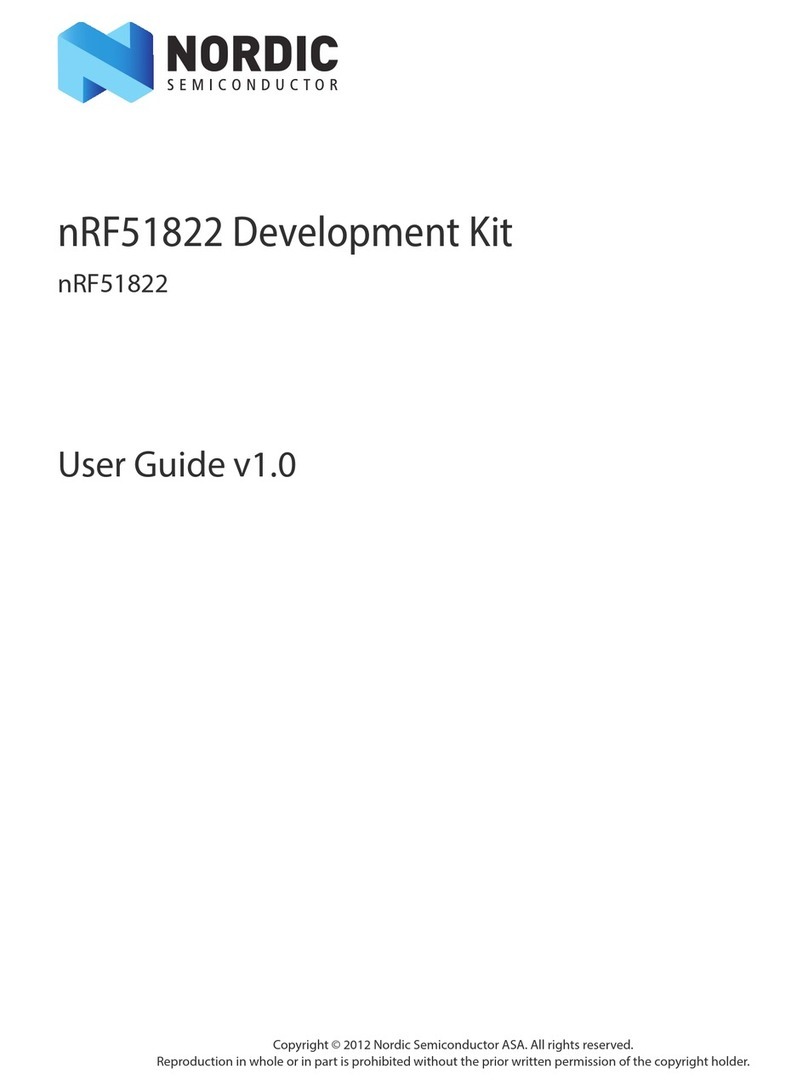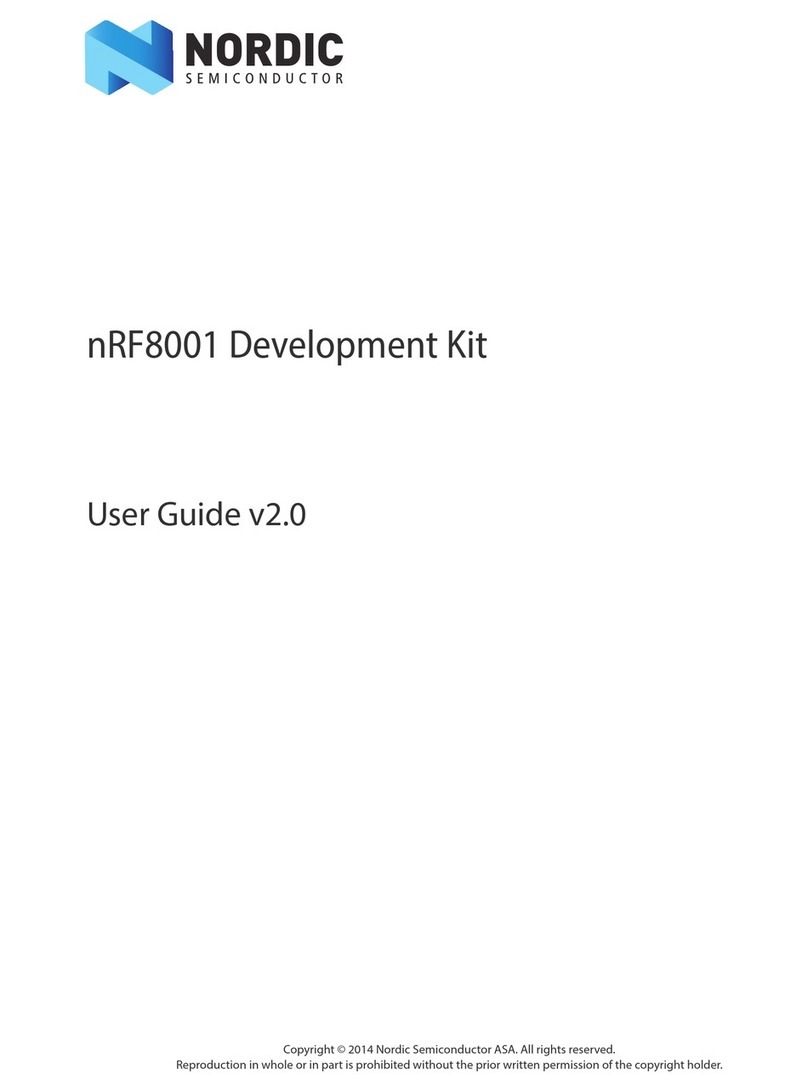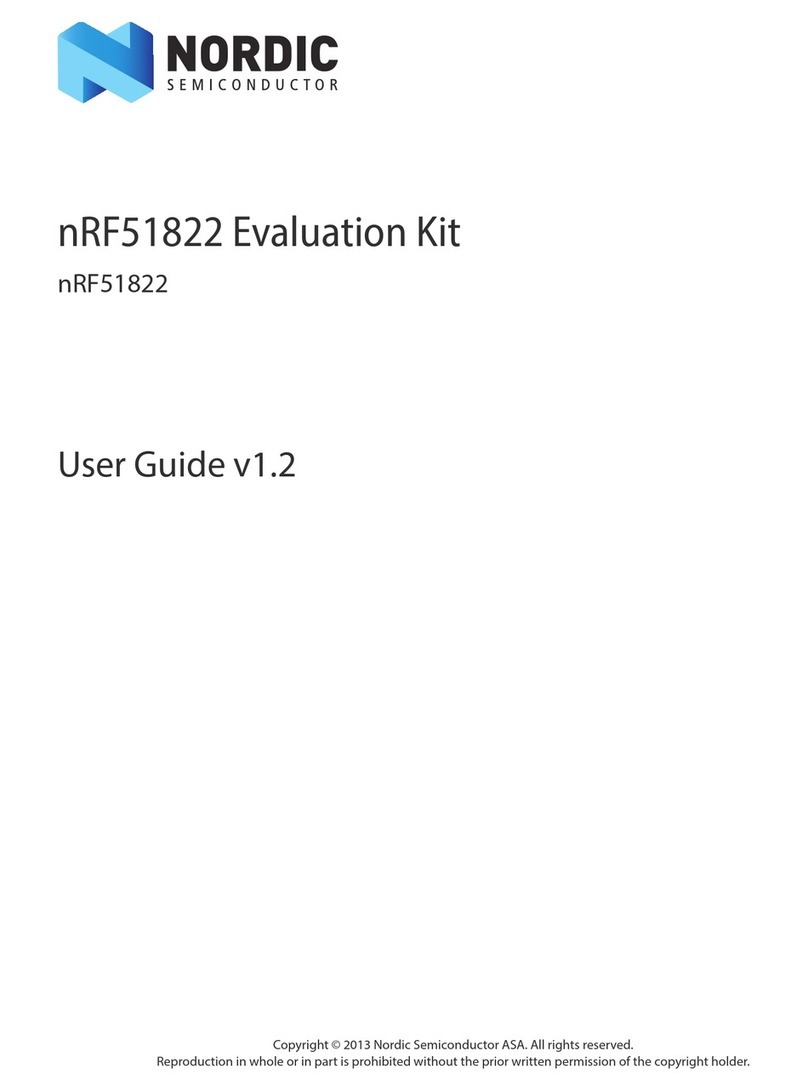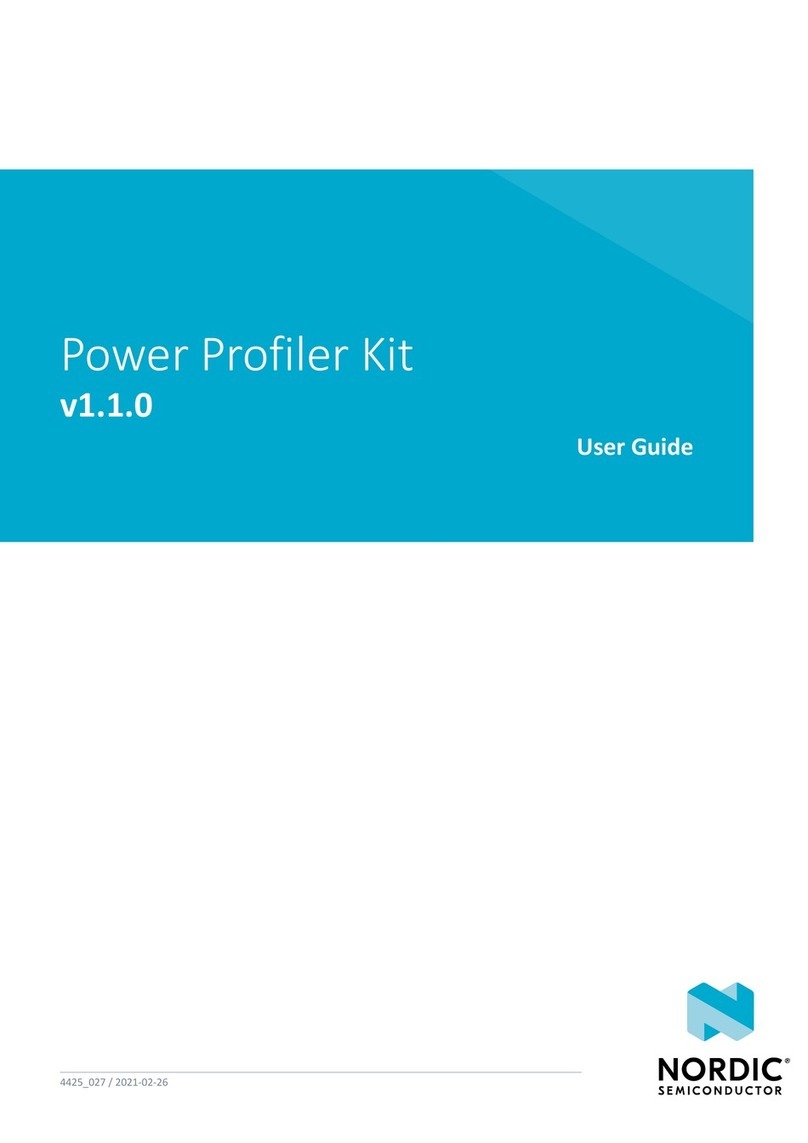Contents
Revision history.................................. iv
1Introduction................................... 5
2Kit content.................................... 6
2.1 Hardware content ................................ 6
2.2 Related documentation .............................. 6
3Getting started................................. 7
4Operating modes................................ 8
4.1 Default mode: Interface MCU ........................... 8
4.1.1 Device programming ............................. 8
4.1.2 Virtual COM port ............................... 8
4.1.3 MSD .................................... 9
4.1.4 Reset .................................... 9
4.2 nRF ONLY mode ................................. 9
4.2.1 USB detect ................................. 10
5Hardware description............................. 11
5.1 Block diagram ................................. 11
5.2 Hardware figures ................................ 11
5.3 Power supply ..................................12
5.3.1 nRF9160 supply ............................... 15
5.3.2 VDD supply rail ............................... 16
5.3.3 Other power domains ............................ 16
5.4 Antenna interfaces ............................... 16
5.5 GPS ...................................... 17
5.6 GPIO interfaces ................................. 17
5.7 nRF52840 ................................... 19
5.7.1 nRF9160 DK board control .......................... 19
5.7.2 Bluetooth/IEEE 802.15.4 network processor ................... 21
5.8 Buttons, slide switches, and LEDs ......................... 22
5.9 Debug input and trace options .......................... 23
5.9.1 Debug output ................................24
5.10 Signal routing switches ............................. 25
5.10.1 Switches for buttons and LEDs ........................ 25
5.11 SIM and eSIM ................................. 27
5.12 Additional nRF9160 interfaces .......................... 28
5.13 SiP enable .................................. 29
5.14 Solder bridge configuration ........................... 29
6Measuring current............................... 31
6.1 Preparing the development kit for current measurements ............... 31
6.2 Using an oscilloscope for current profile measurement ................ 32
6.3 Using a current meter for current measurement ................... 32
7RF measurements............................... 34
4418_1216 v0.7 ii