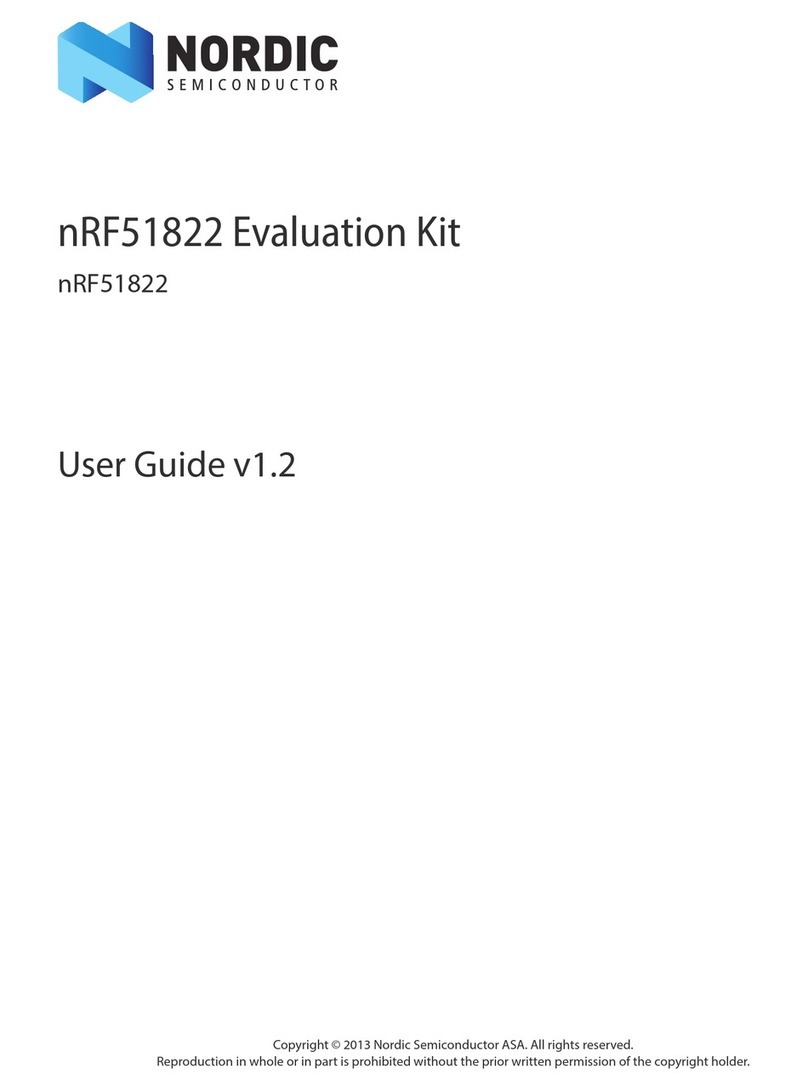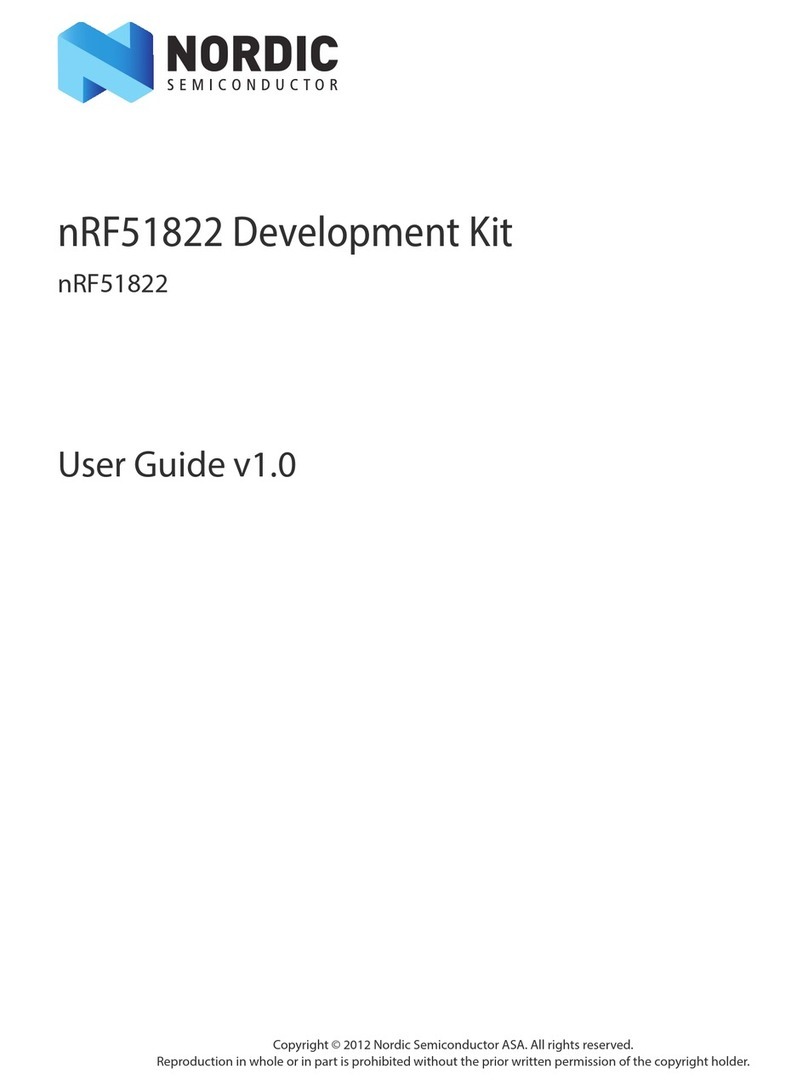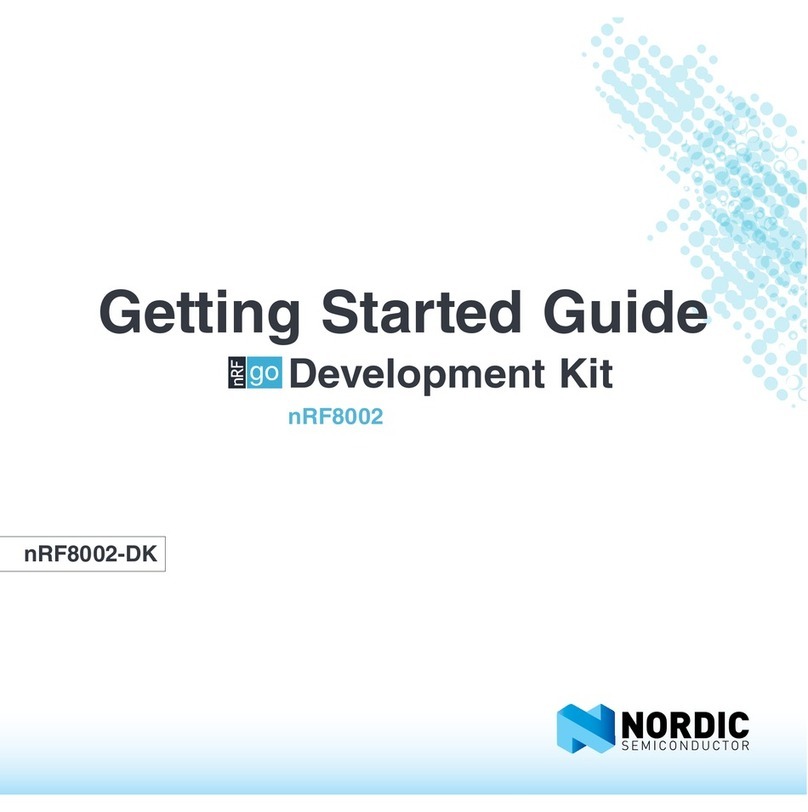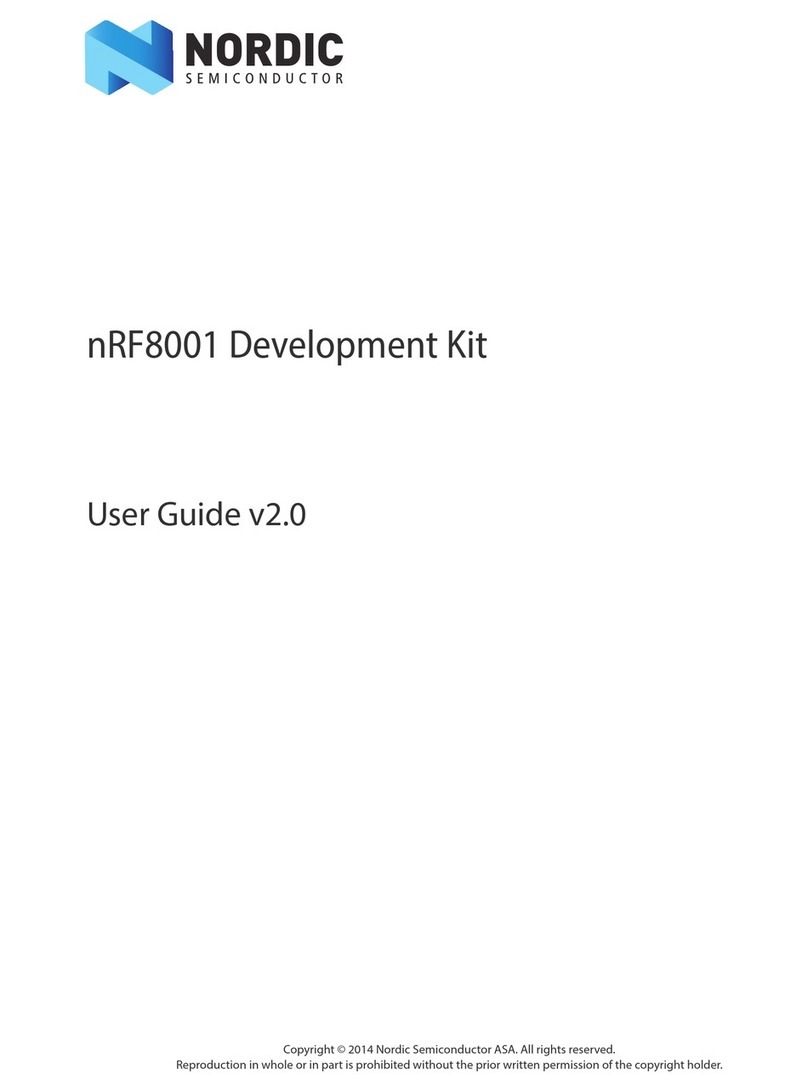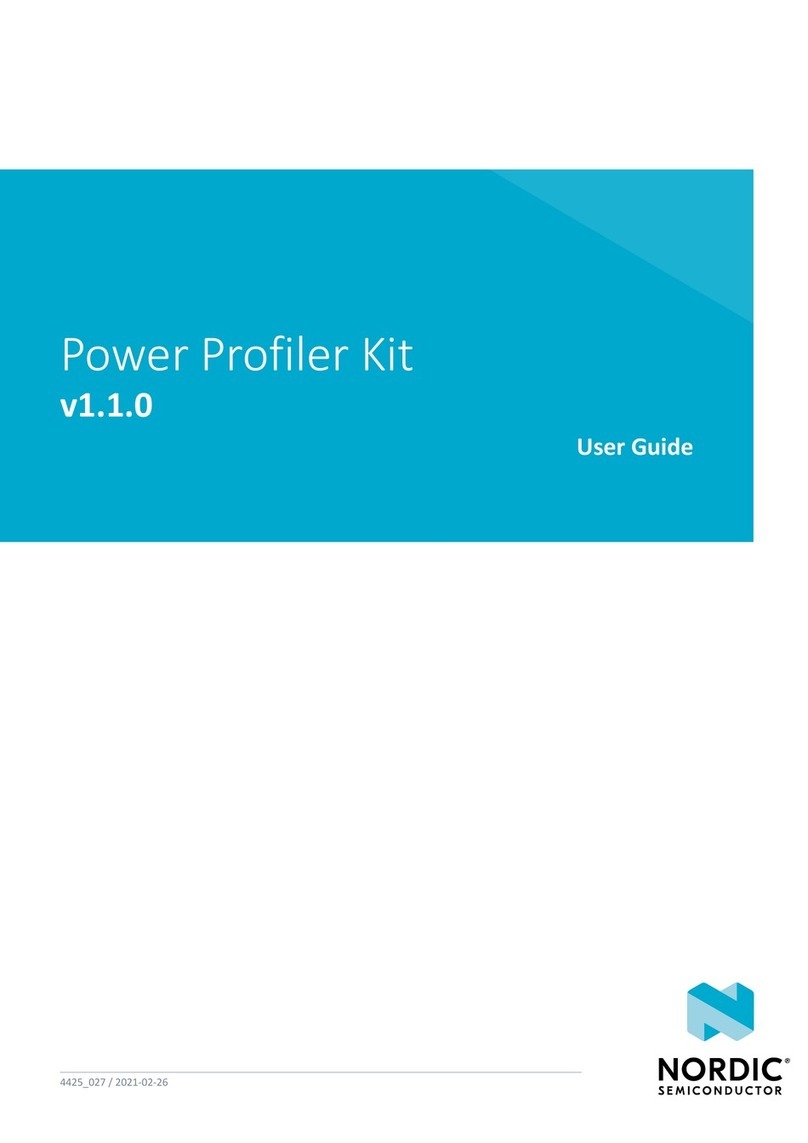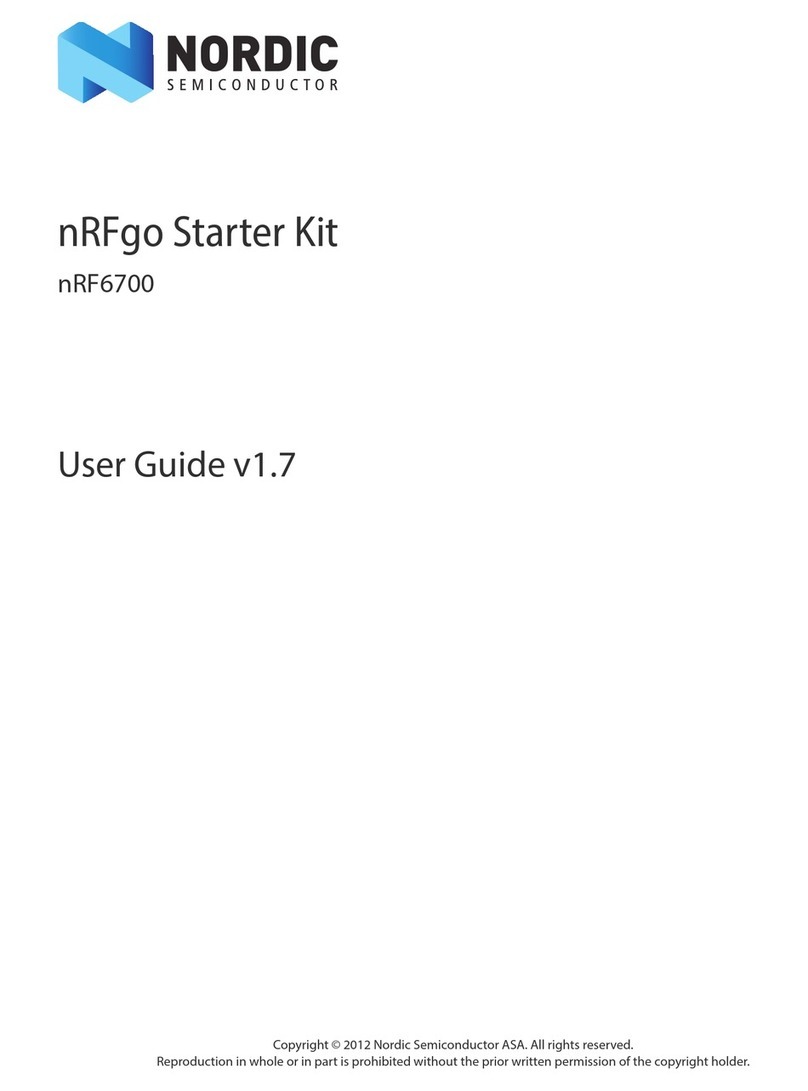Contents
Revision history.................................. iii
1Introduction................................... 4
2Minimum requirements............................ 5
3Related documentation.............................6
4Development kits, boards, and chips..................... 7
5SoftDevices................................... 8
6Running a first test............................... 9
7Setting up your toolchain........................... 10
7.1 Nordic tools and downloads ........................... 10
7.2 Setting up the nRF5 SDK ............................. 13
7.3 Installing SEGGER tools ..............................13
7.4 Installing the nRF5x Command Line Tools ...................... 14
8Programming an application......................... 15
8.1 Erasing the board ................................ 15
8.2 Importing Keil projects .............................. 16
8.3 Compiling the application ............................ 20
8.4 Configuring placement of the SoftDevice ...................... 21
8.5 Programming the firmware ............................ 24
8.6 Adding files .................................. 24
8.6.1 Adding source files ............................. 24
8.6.2 Including header files ............................ 25
9Communicating with the board....................... 27
9.1 Connecting via RTT ............................... 27
9.1.1 Connecting via RTT on Windows ........................ 27
9.1.2 Connecting via RTT on Linux ..........................28
9.2 Connecting via CDC-UART ............................ 28
10 Testing the application............................ 30
10.1 Testing with a mobile device ........................... 30
10.2 Testing with a computer ............................ 31
11 Debugging................................... 33
Glossary ..................................... 34
Acronyms and abbreviations............................35
Legal notices................................... 36
1159720_163 v1.1 ii