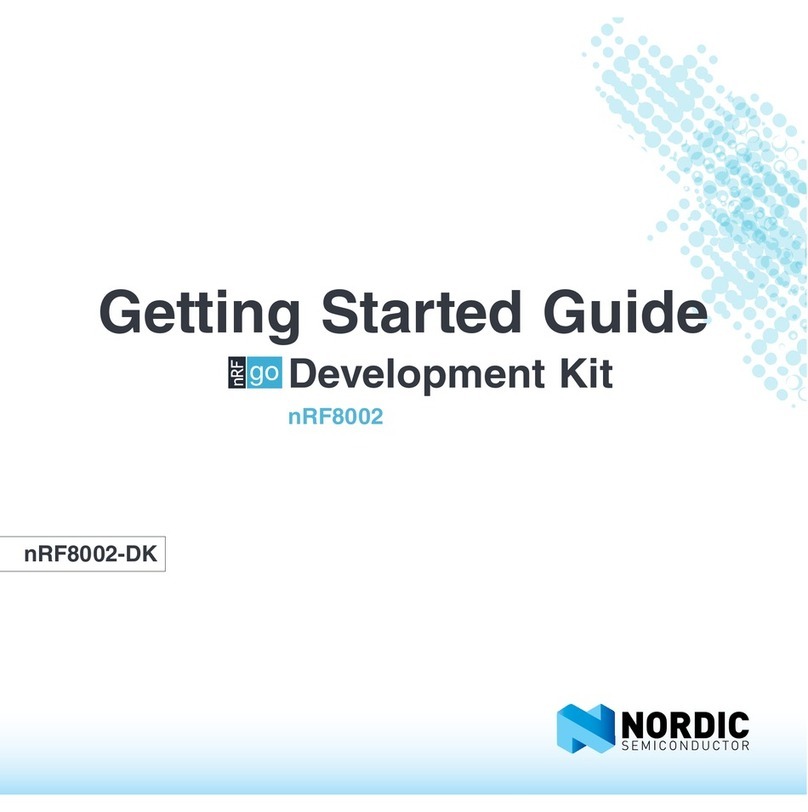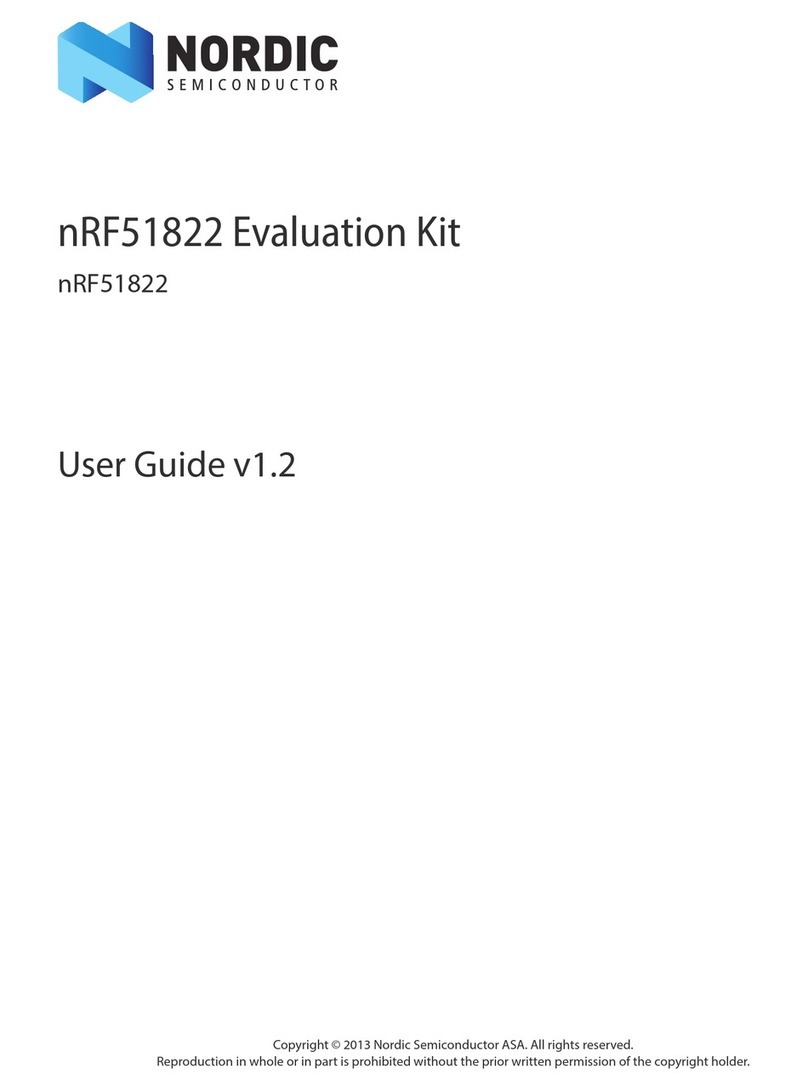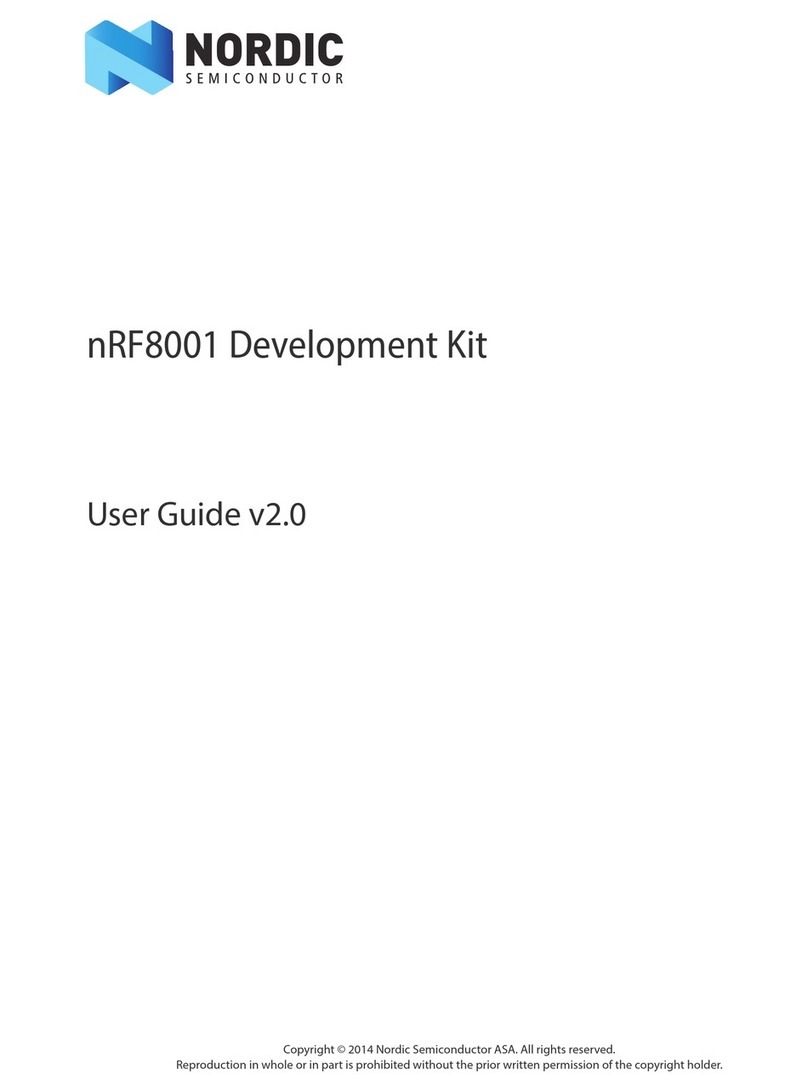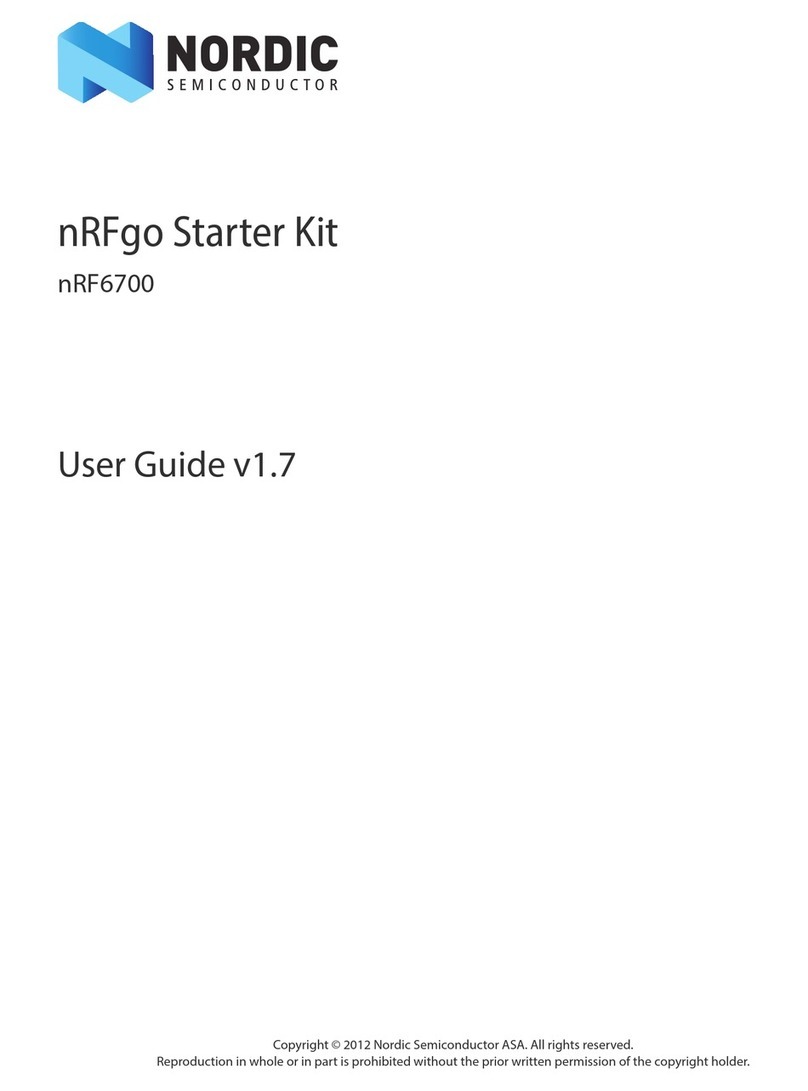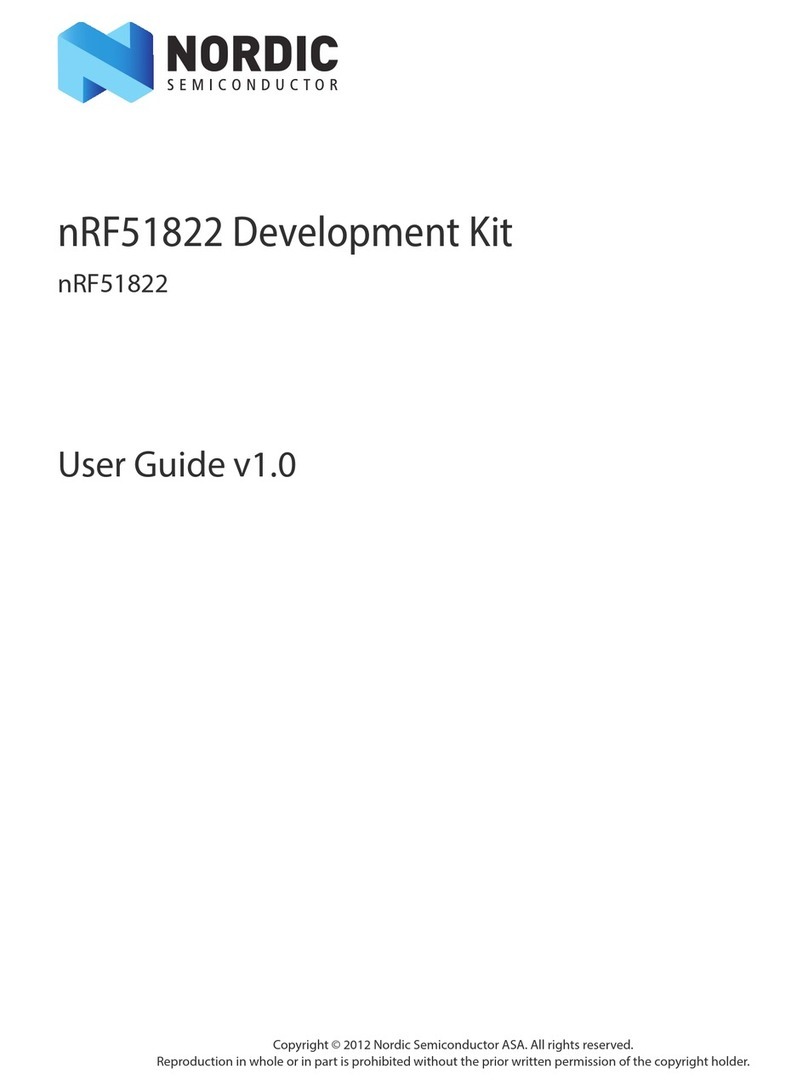Contents
Revision history.................................. iv
1Introduction................................... 5
2Minimum requirements............................ 6
3Kit content.................................... 7
3.1 Hardware content ................................ 7
3.2 Downloadable content .............................. 7
4Quick start.................................... 8
5Hardware description.............................. 9
5.1 Measurement system ............................... 9
5.1.1 Block diagram ................................ 9
5.1.2 Power supply ................................ 9
5.1.3 Measurement ranges and switch levels ..................... 10
5.1.4 DUT output .................................10
5.1.5 EEPROM .................................. 11
5.2 Connectors ...................................11
5.3 Switches .................................... 12
6Configuring the PPK.............................. 15
6.1 Optimizing measurement accuracy ......................... 15
6.1.1 Power Profiler Kit use with nRF5 DK ...................... 15
6.1.2 Current measurement on external DUTs ..................... 15
6.2 Connecting the Power Profiler Kit to an nRF5 DK ................... 16
6.3 Measuring current on an nRF5 DK ......................... 16
6.4 Measuring current on an nRF5 DK while debugging .................. 17
6.5 Measuring current on custom hardware with an nRF5 DK ............... 18
6.6 Measuring current on custom hardware without an nRF5 DK .............. 19
7Connecting the PPK to a computer..................... 21
8Installing the Power Profiler app....................... 22
9Using the Power Profiler app......................... 23
9.1 Views ..................................... 23
9.1.1 Data logger view .............................. 23
9.1.2 Real-time view ............................... 24
10 Electrical specifications............................ 25
10.1 Environmental specifications ........................... 25
10.2 Power supply specifications ........................... 25
10.3 Measurement specifications ........................... 25
10.3.1 Maximum DUT admissible current .......................25
10.3.2 Measurement resolution ...........................26
10.3.3 Measurement accuracy ........................... 26
4425_027 ii