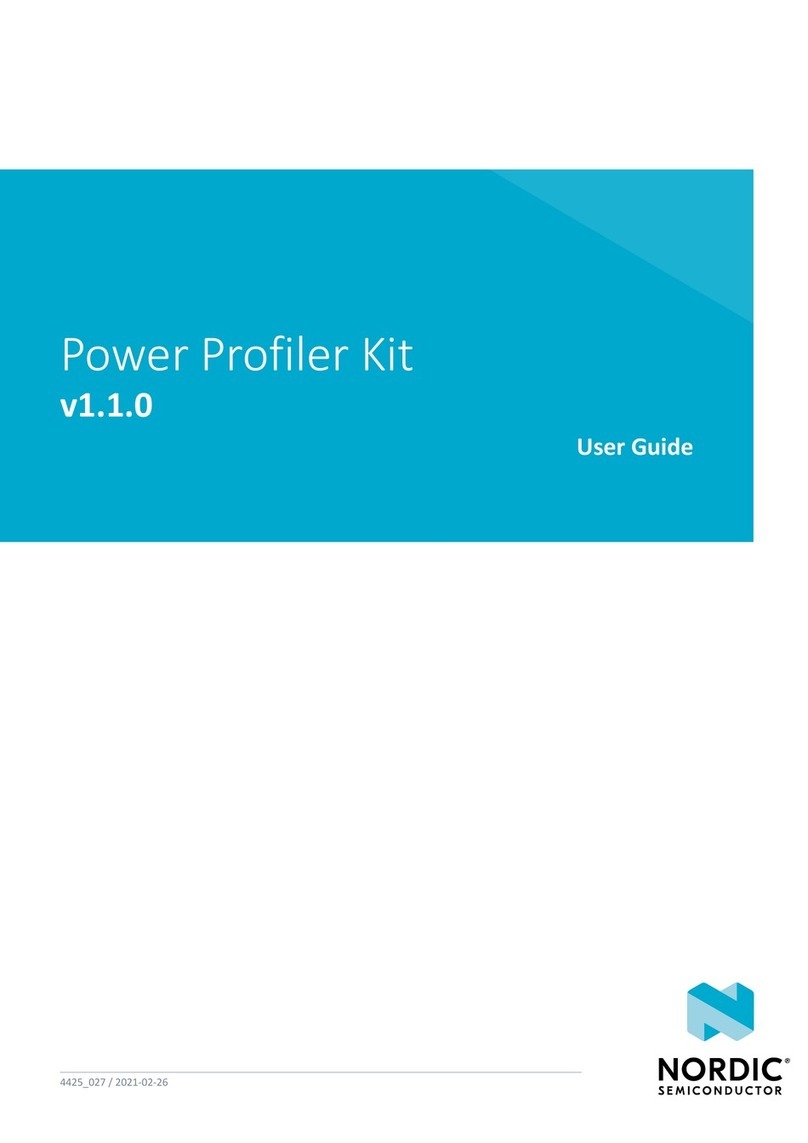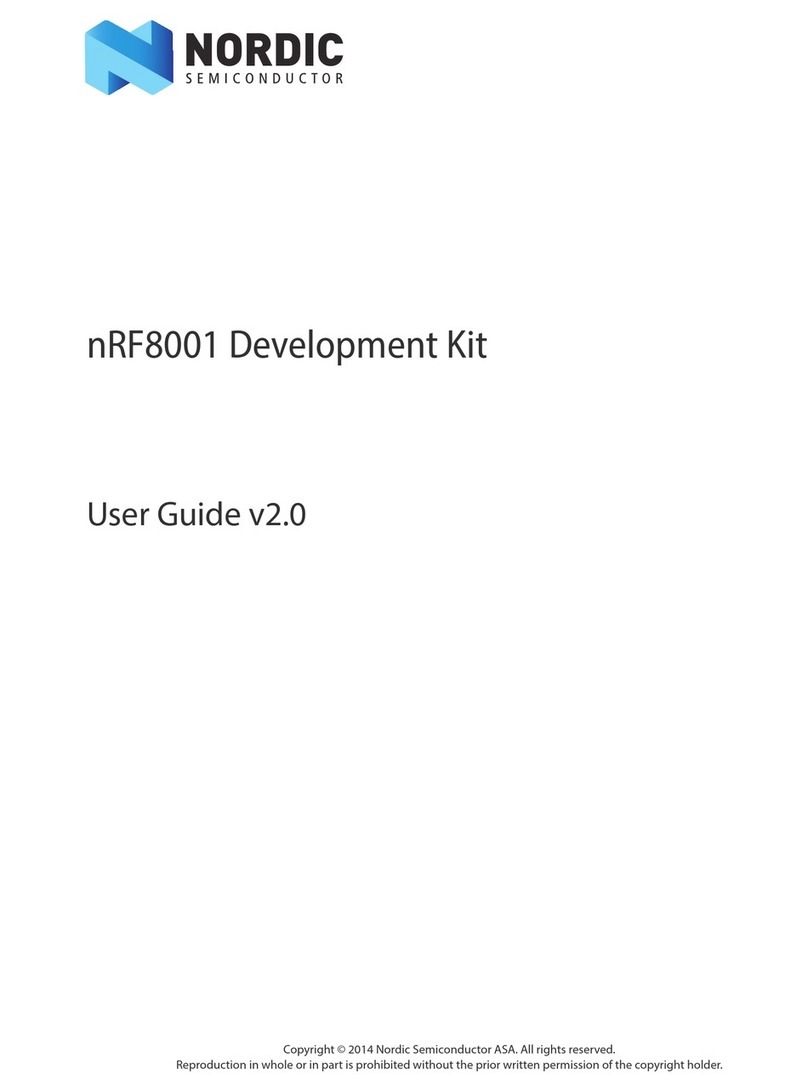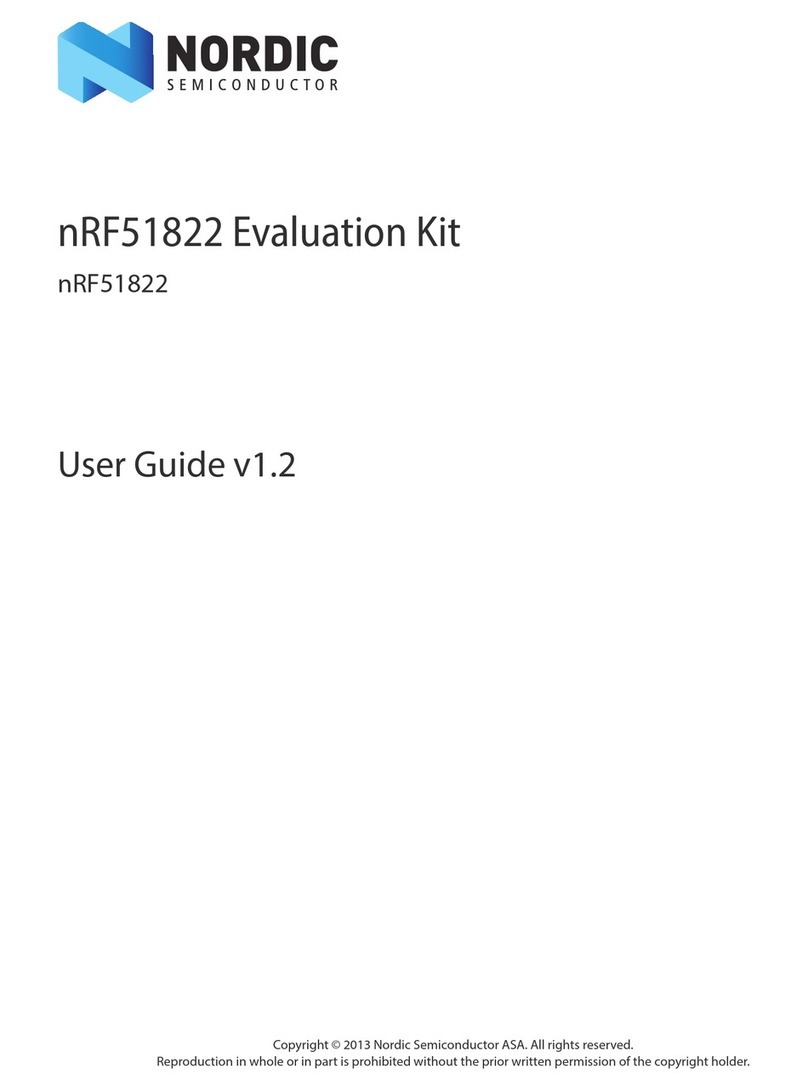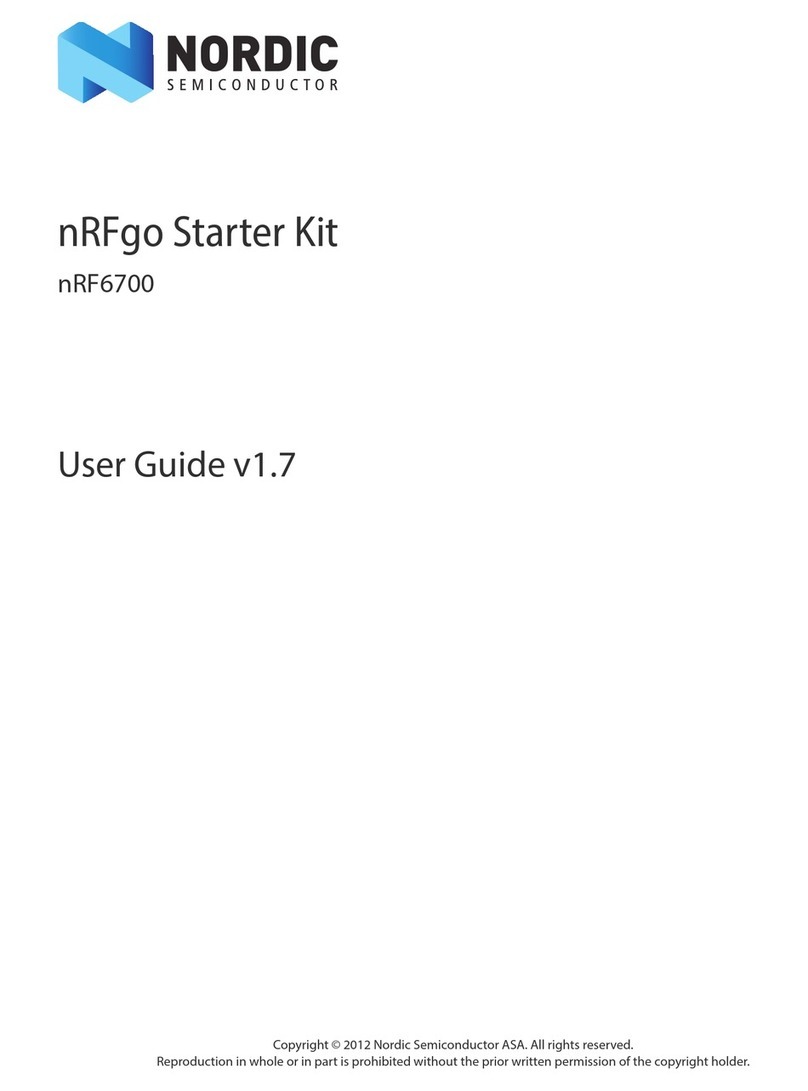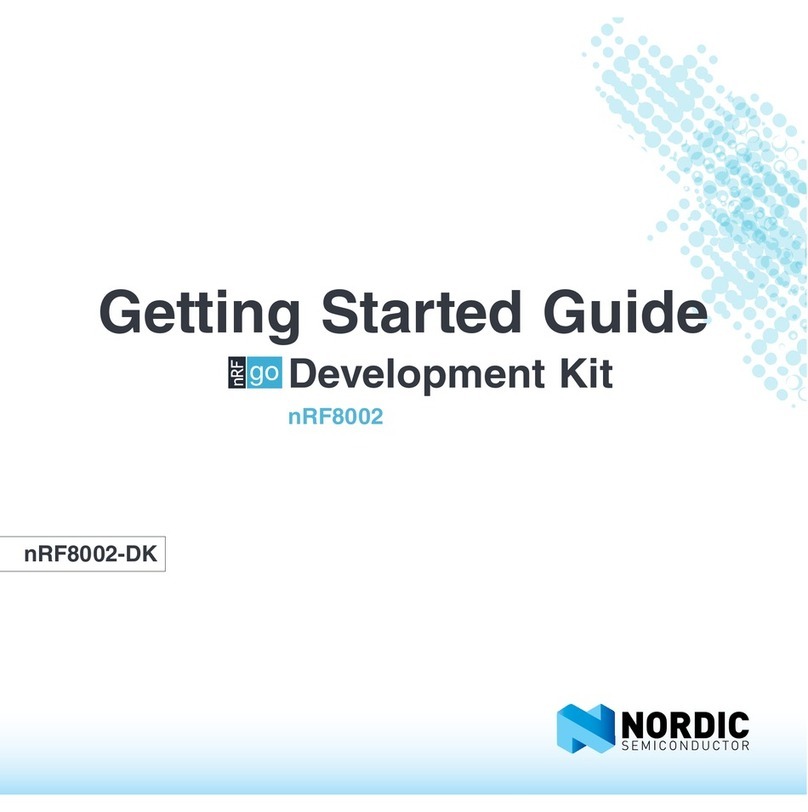Page 2 of 59
nRF51822 Development Kit User Guide v1.0
Contents
1 Introduction............................................................................................................................................... 4
1.1 Minimum requirements................................................................................................................................. 4
1.2 External resources ............................................................................................................................................ 4
1.3 Writing conventions........................................................................................................................................ 4
1.4 Development kit release notes.................................................................................................................... 4
2 Quick start.................................................................................................................................................. 5
2.1 Bluetooth low energy heart rate monitor demo .................................................................................. 9
3 Kit content................................................................................................................................................ 11
3.1 nRF51822 Development kit hardware content...................................................................................11
3.2 Downloadable content ................................................................................................................................12
3.2.1 nRF51822 DK software content..........................................................................................................12
3.2.2 nRF51822 DK documentation.............................................................................................................12
3.2.3 Schematics, Bill of Materials, PCB layout files, and production files......................................12
4 Development kit configuration ........................................................................................................... 13
4.1 Development environment........................................................................................................................13
4.1.1 Programming the nRF51822 device .................................................................................................13
4.2 Kit set up ............................................................................................................................................................16
4.2.1 nRFgo nRF51822 DK modules.............................................................................................................16
4.2.2 nRF51822 development dongle (PCA10000) ................................................................................17
4.2.3 J-Link Lite CortexM-9 JTAG/SWD Emulator....................................................................................17
5 Hardware description ............................................................................................................................ 18
5.1 nRFgo nRF51822 DK modules ...................................................................................................................18
5.1.1 Key features................................................................................................................................................18
5.1.2 Hardware pictures ...................................................................................................................................18
5.1.3 Block diagram ...........................................................................................................................................20
5.1.4 nRFgo nRF51822 DK module extension..........................................................................................21
5.1.5 Analog Inputs............................................................................................................................................22
5.1.6 SWD interface............................................................................................................................................22
5.1.7 32.768 kHz crystal ....................................................................................................................................23
5.1.8 Current measurements..........................................................................................................................24
5.2 nRF51822 development dongle(PCA10000)........................................................................................25
5.2.1 Key features................................................................................................................................................25
5.2.2 Hardware pictures ...................................................................................................................................25
5.2.3 Block diagram ...........................................................................................................................................26
6 Flash programming and application development......................................................................... 27
6.1 Programming and erasing flash using nRFgo Studio .......................................................................27
6.1.1 Selecting a board to program .............................................................................................................27
6.1.2 Identifying the nRF51 chip and chip content................................................................................27
6.1.3 Erasing All ...................................................................................................................................................29
6.1.4 Programming a SoftDevice ..................................................................................................................30
6.1.5 Programming an application ..............................................................................................................31
6.2 Application development ...........................................................................................................................32
6.2.1 Configuring memory layout ................................................................................................................32
6.2.2 Shared call stack.......................................................................................................................................35
6.2.3 Debugger configuration .......................................................................................................................36
6.2.4 Limitation when debugging on a chip with a SoftDevice ........................................................38