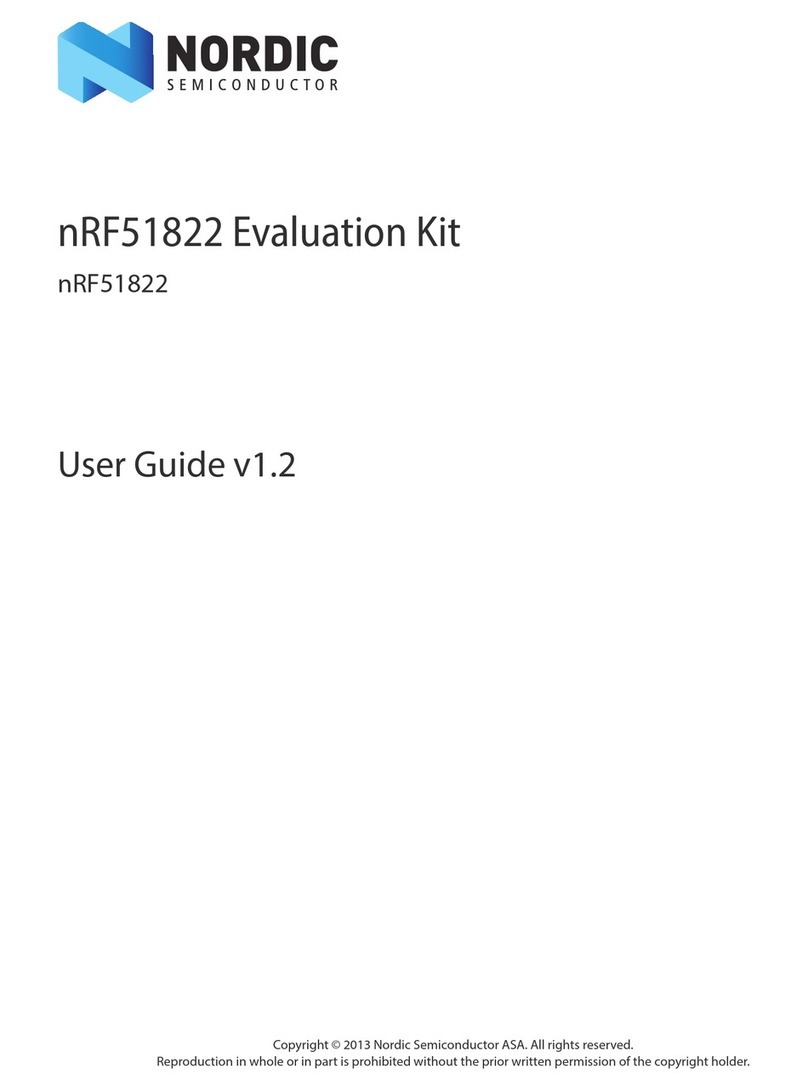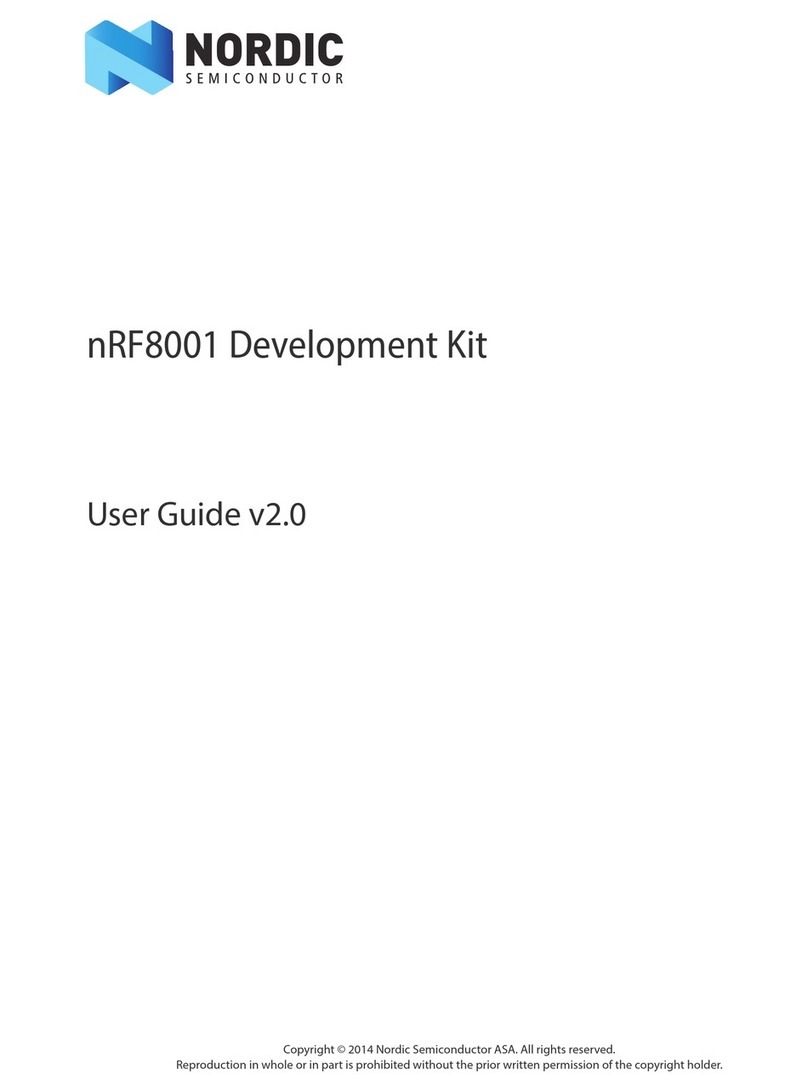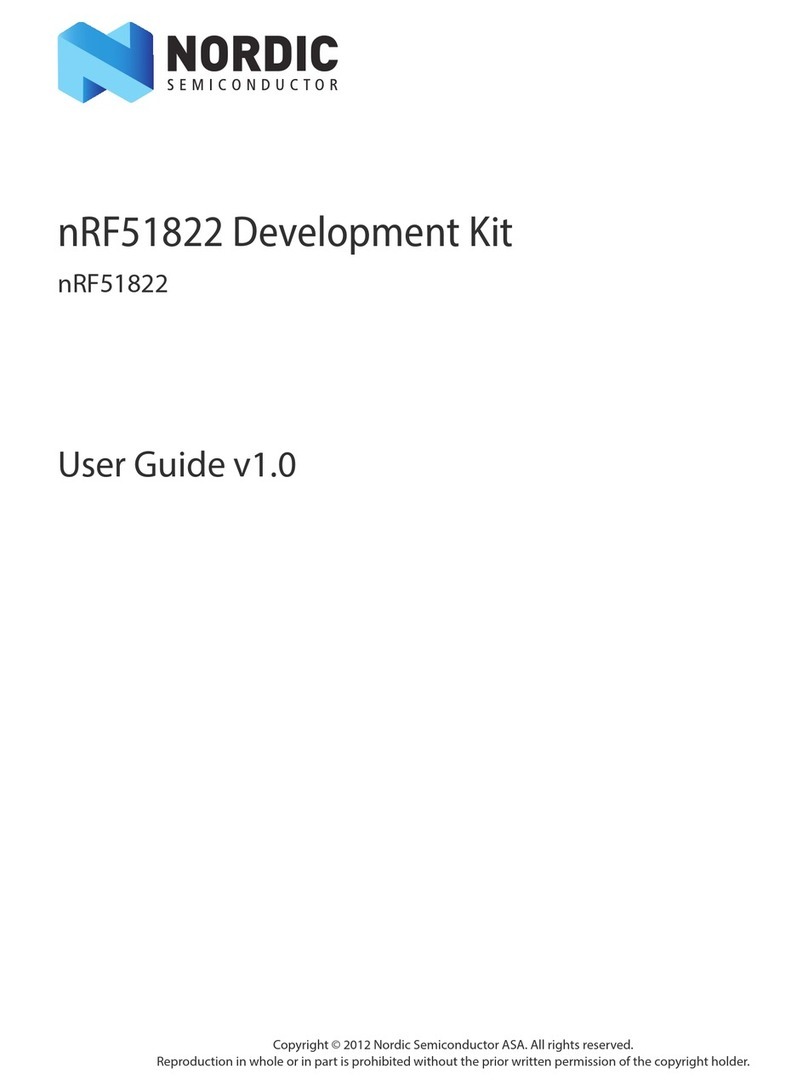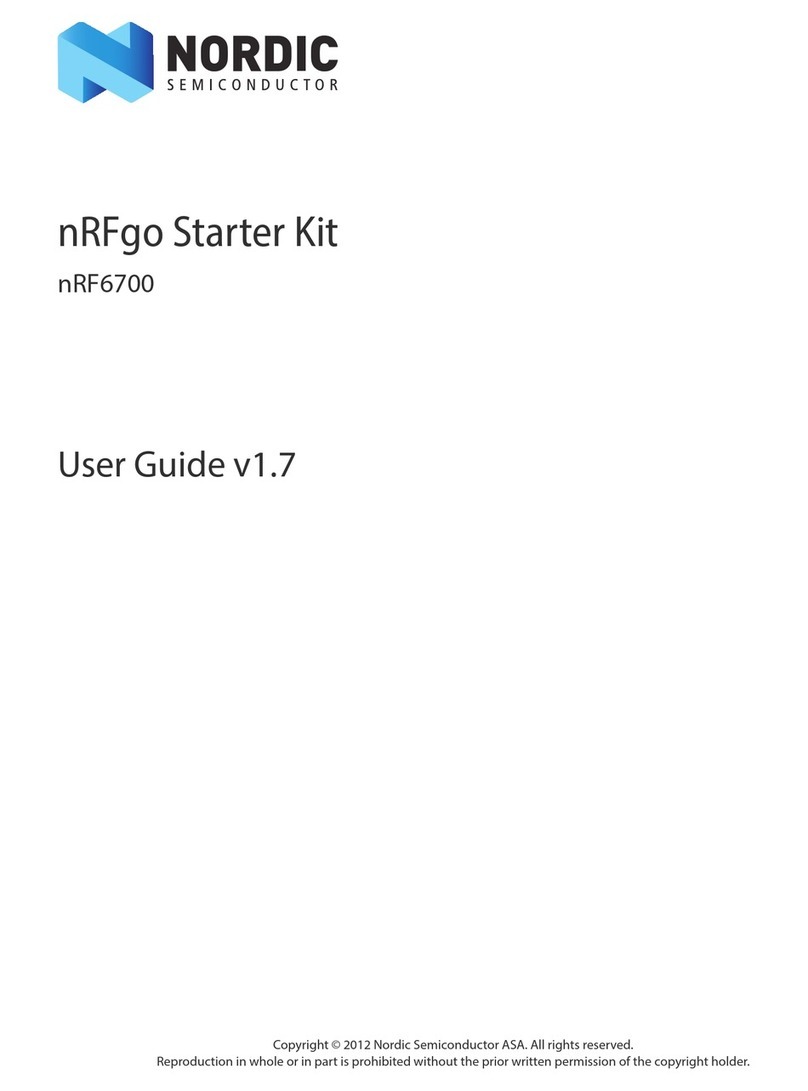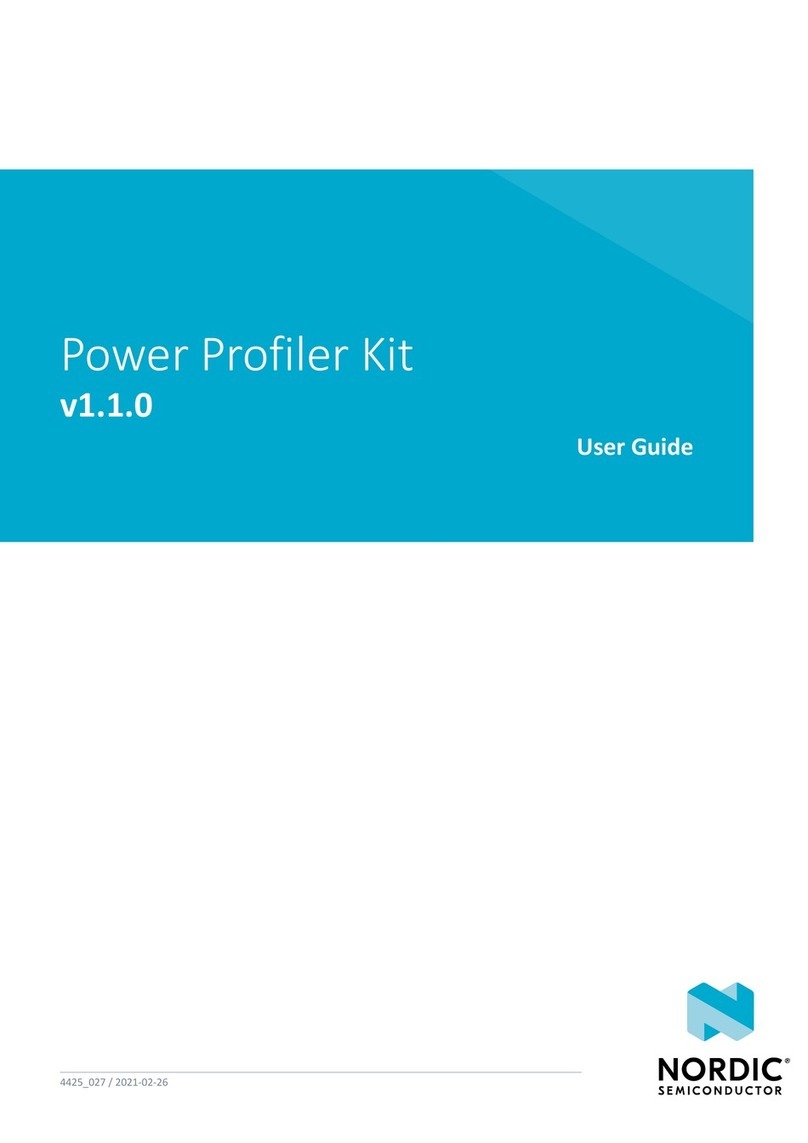2. Congure nRF8002 to run with the
nRF8002 Proximity Demo application
1. Plug the nRF8002 module (nRF2748) into your
PC using the supplied USB cable.
2. Insert a battery into the nRF2748 module.
3. Install the drivers:
On Windows 7 / Windows Vista: The
required drivers should install automatically,
indicated by an icon in the Windows taskbar.
On Windows XP:
a. A Found New Hardware Wizard
dialog appears on your PC. Check
No, not this time
when prompted by Windows to
search for software on Windows
Update, and click Next.
b. Check Install the software
automatically and click Next.
4. Start nRFgo Studio from your Windows Start menu at Start – All Programs – Nordic
Semiconductor.
5. nRFgo Studio detects that the nRF8002 module is connected, and displays an nRF8002
setup tutorial.
6. Follow the instructions in the tutorial to program and run the nRF8002 Proximity
Demo application.
1. Register at www.nordicsemi.com
and download all kit software and
documentation
1. Go to www.nordicsemi.com.
2. Log in to your Nordic MyPage account
(or create an account first if you don’t already
have one).
3. Select My Products from the left menu.
4. From the drop-down list box for Add Product,
select nRF8002 Development Kit.
5. Click Add.
6. Enter the product key included with your nRF8002 Development Kit box, into the Product key field.
7. Click Add.
8. Click the Downloads link in the Overview, My Products table.
9. Download and run the nRF8002 Development Kit installer file. The software and documentation will
be available from your Windows Start menu at Start – All Programs – Nordic Semiconductor.