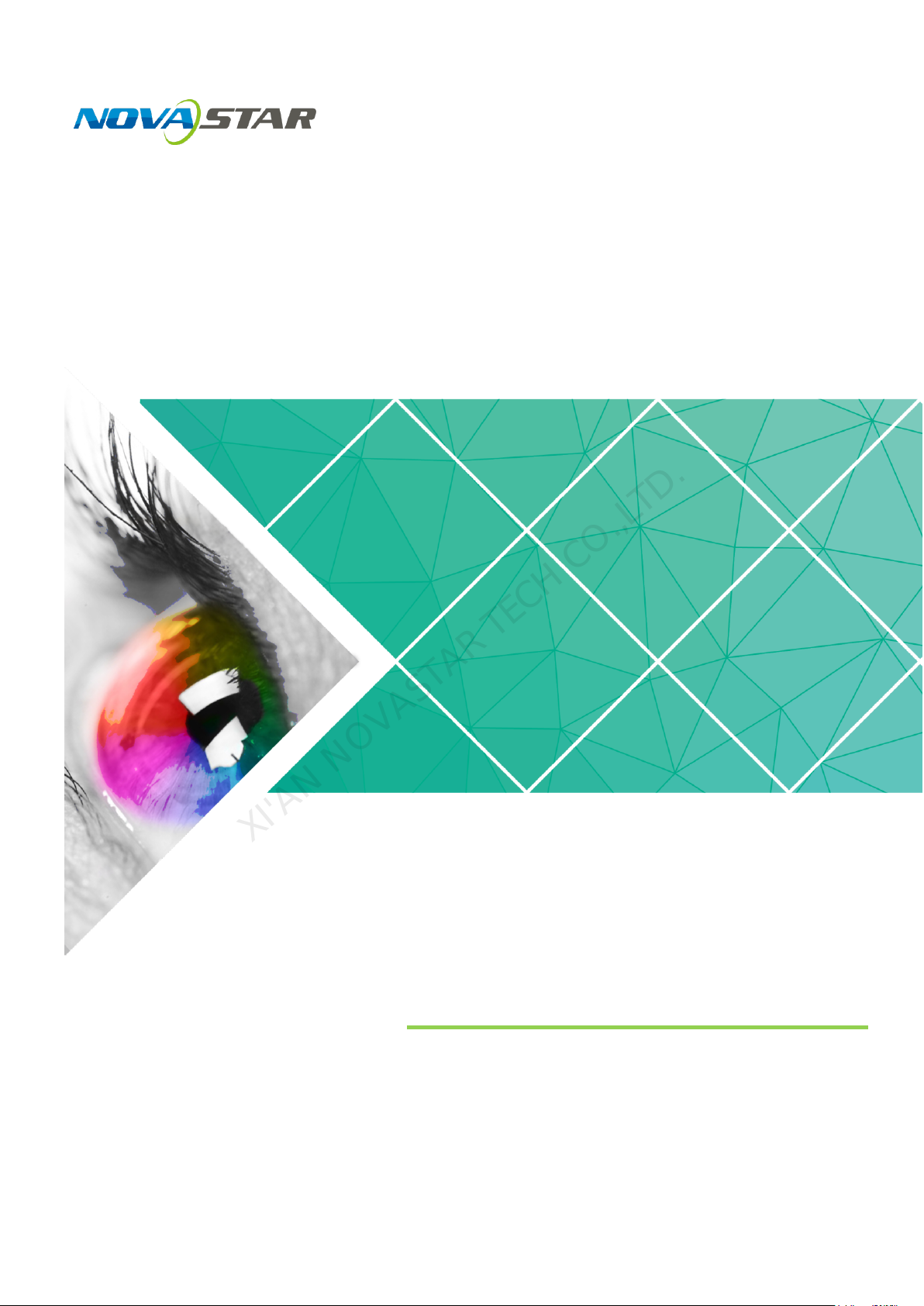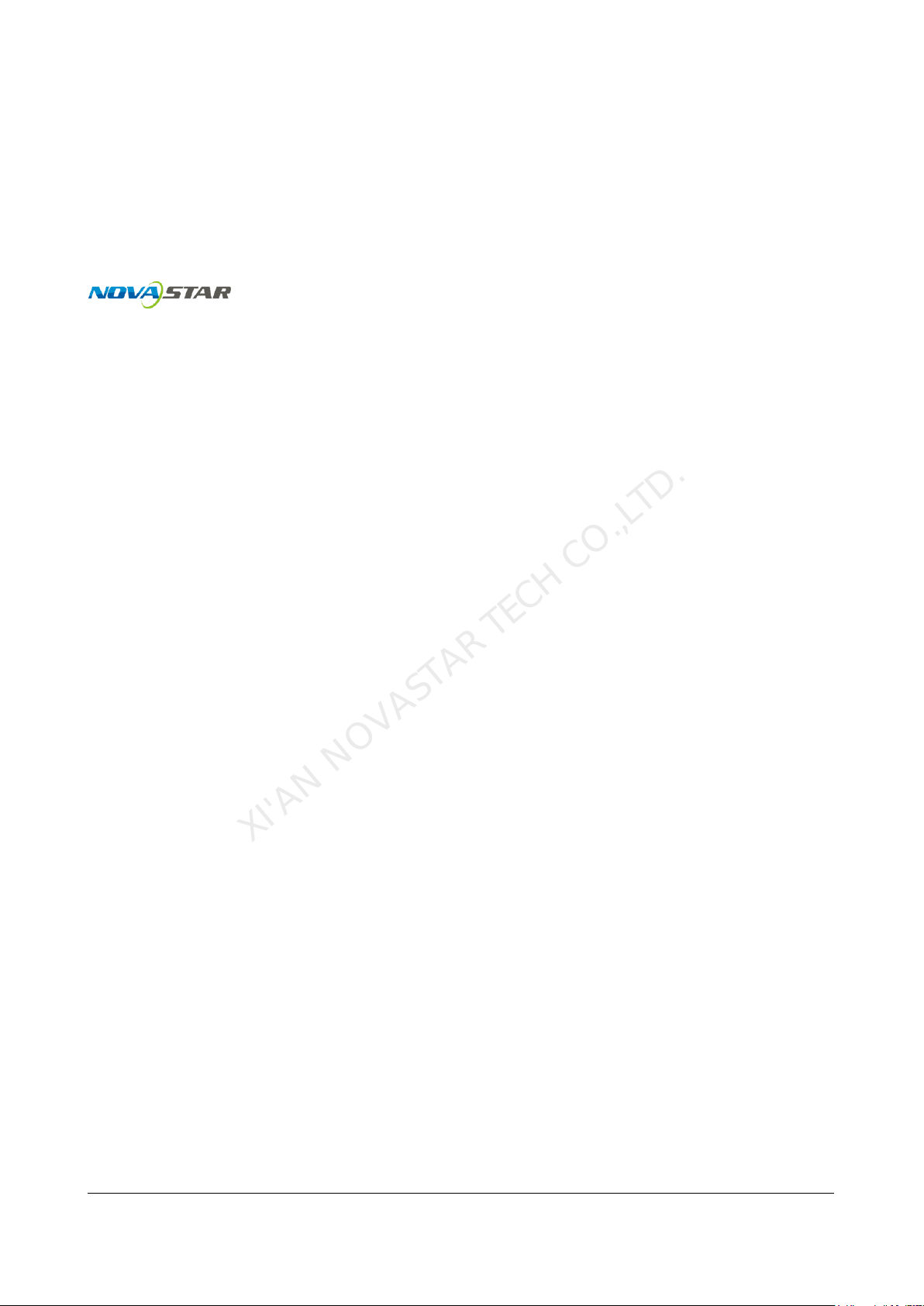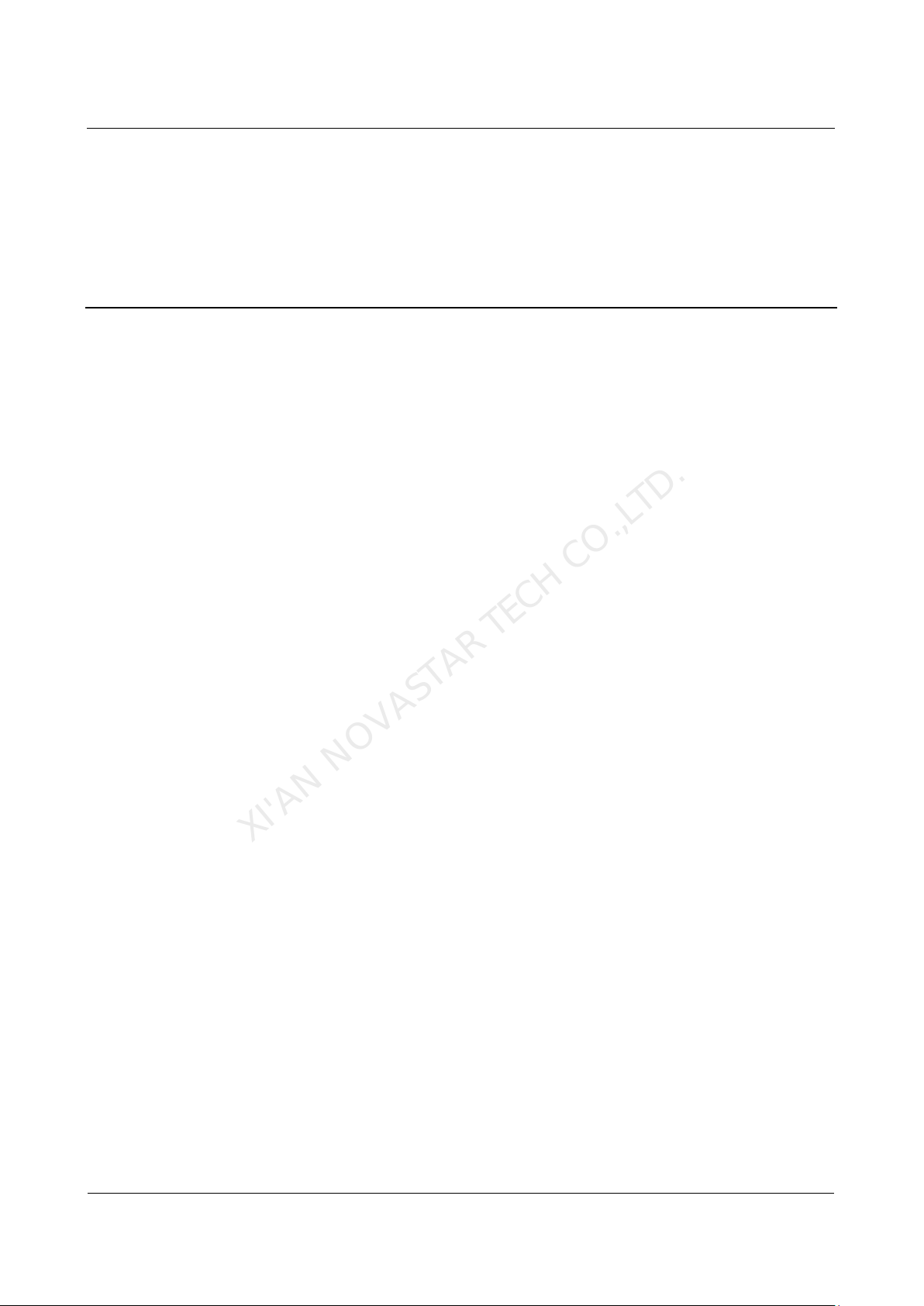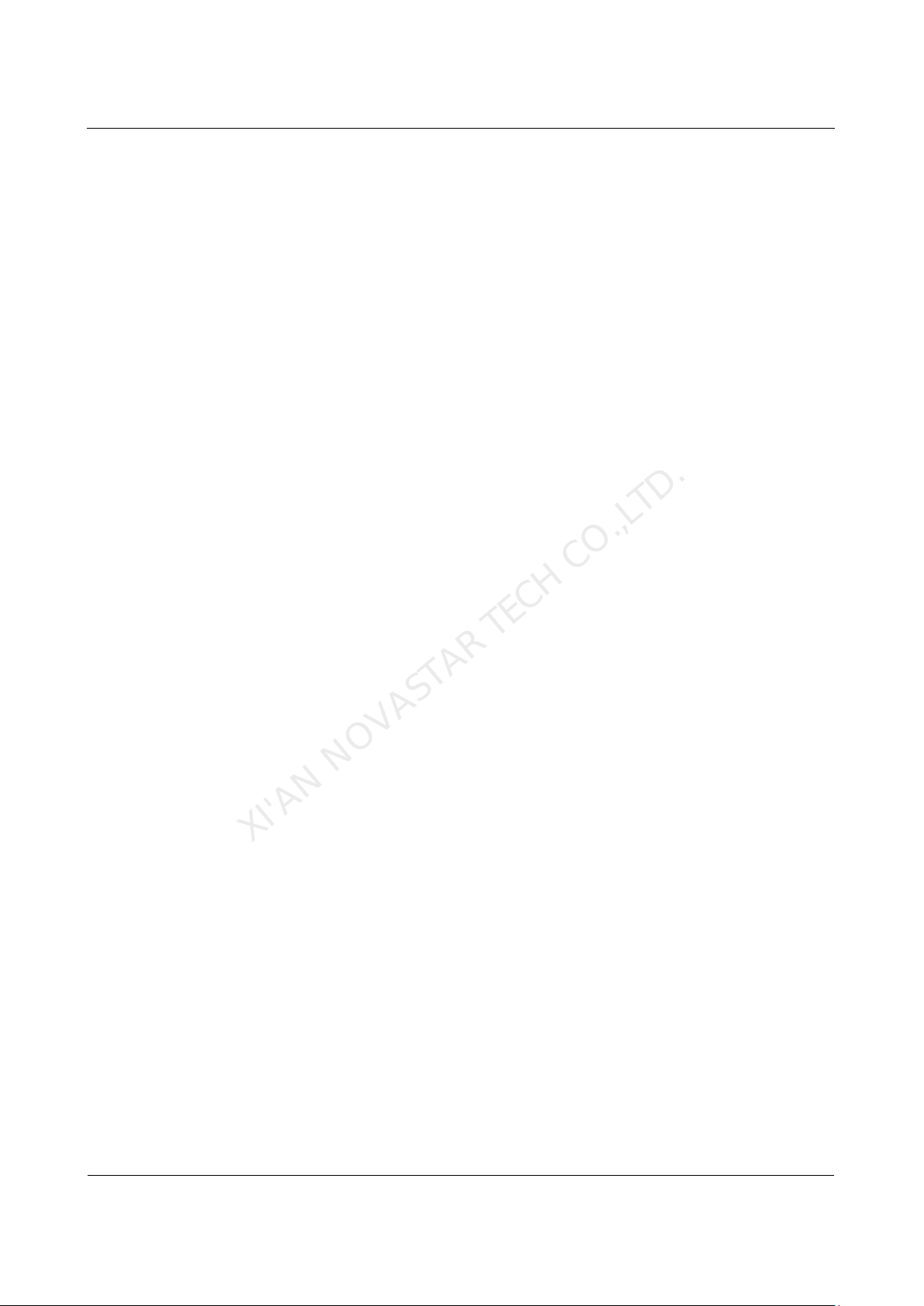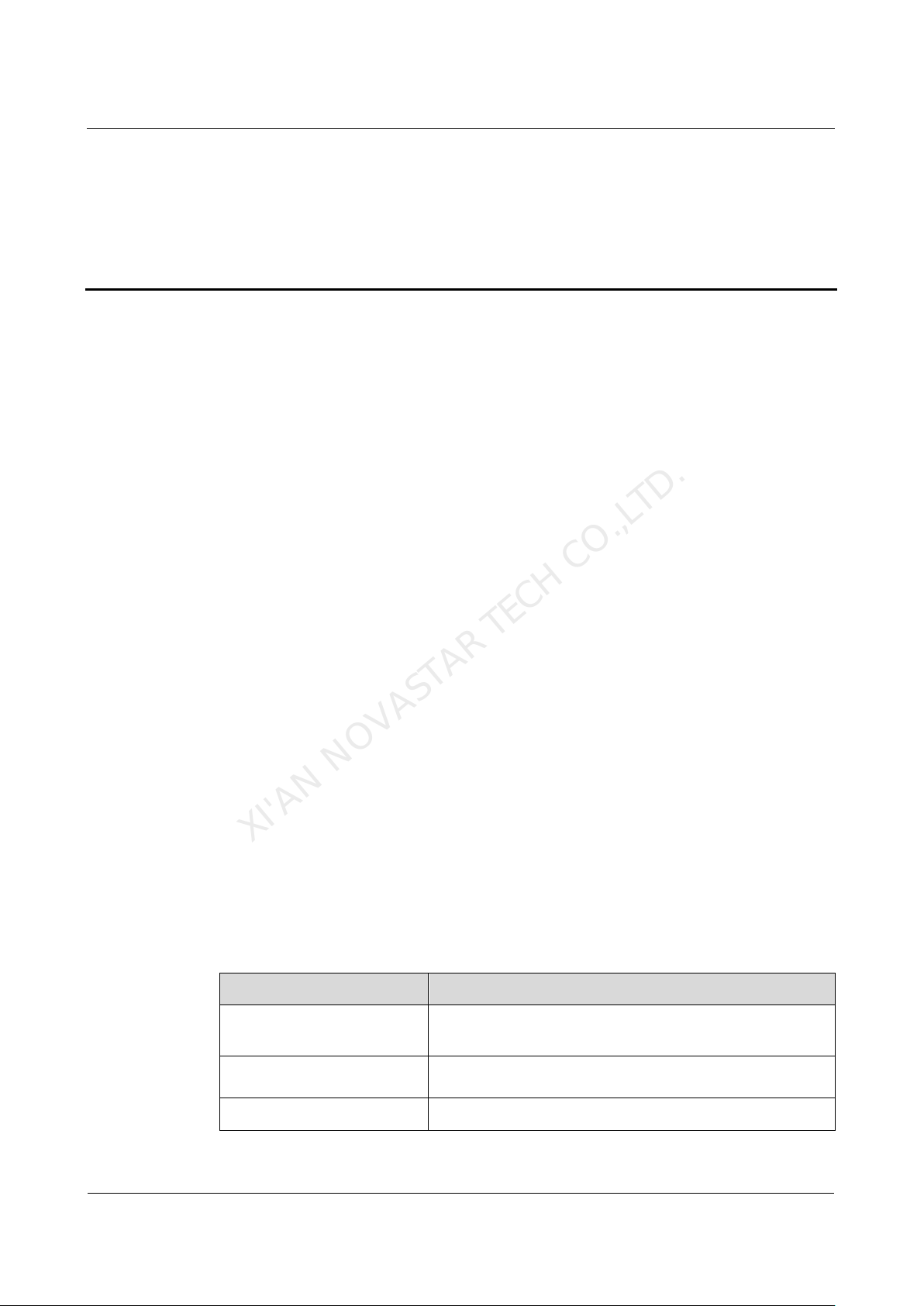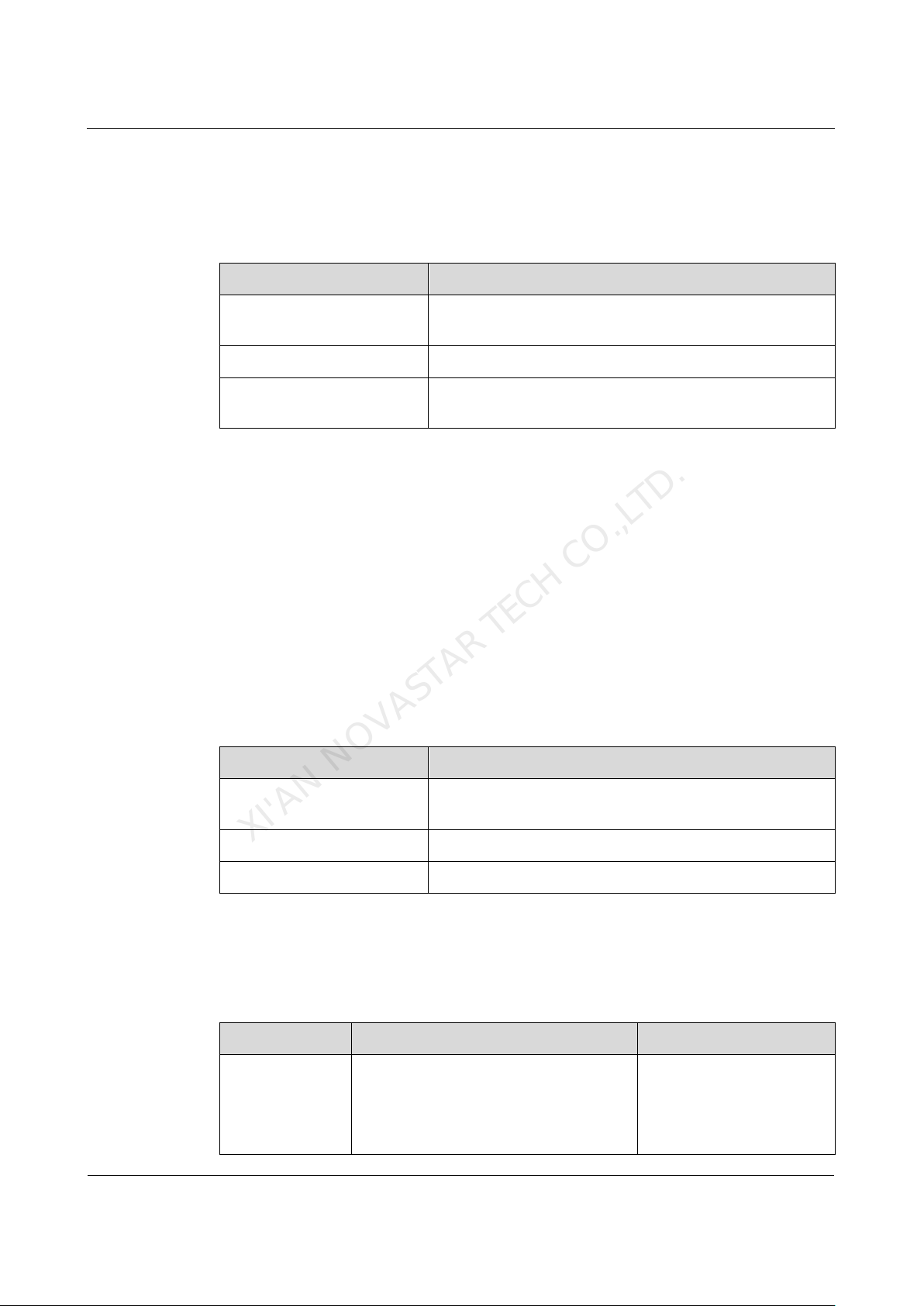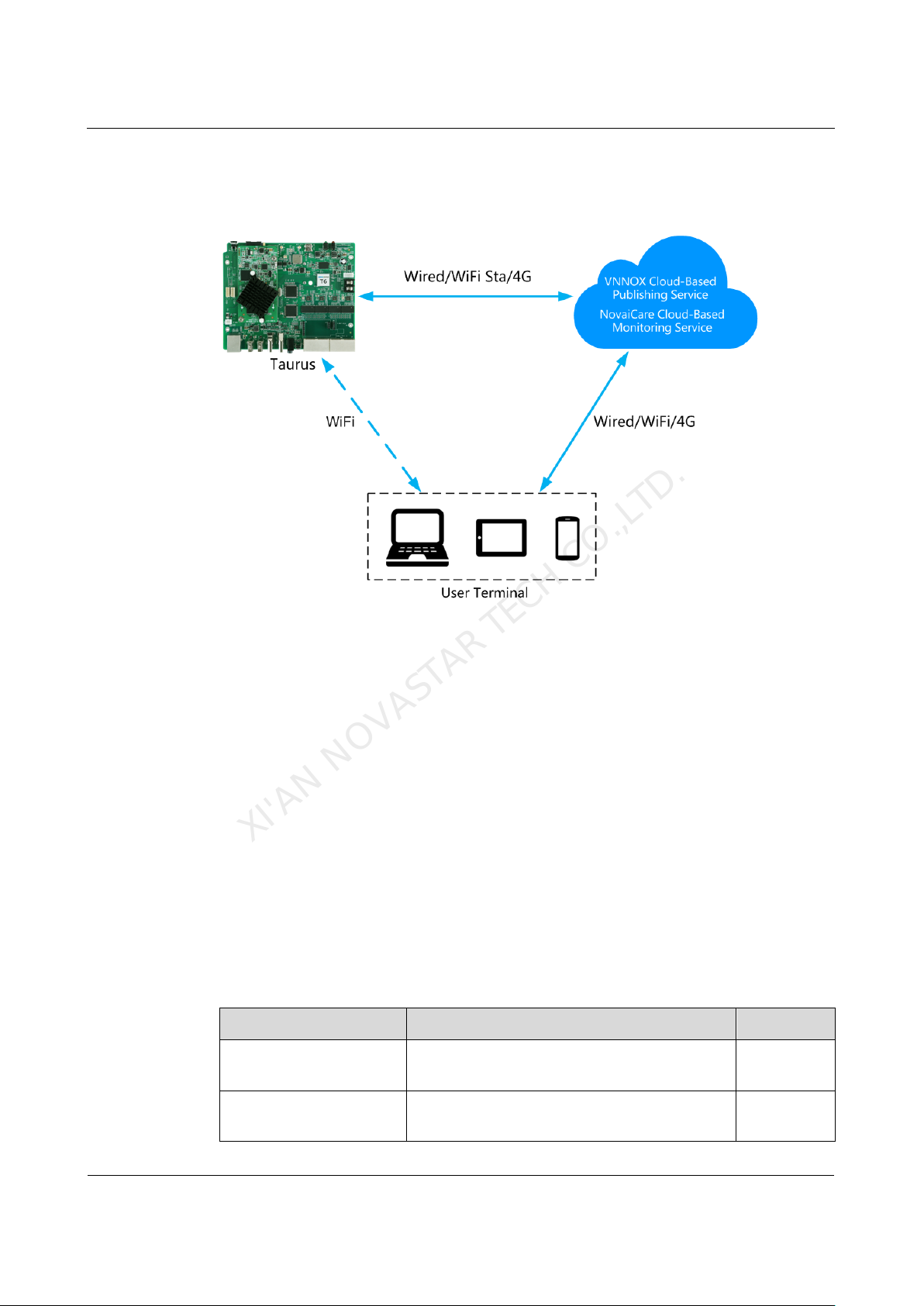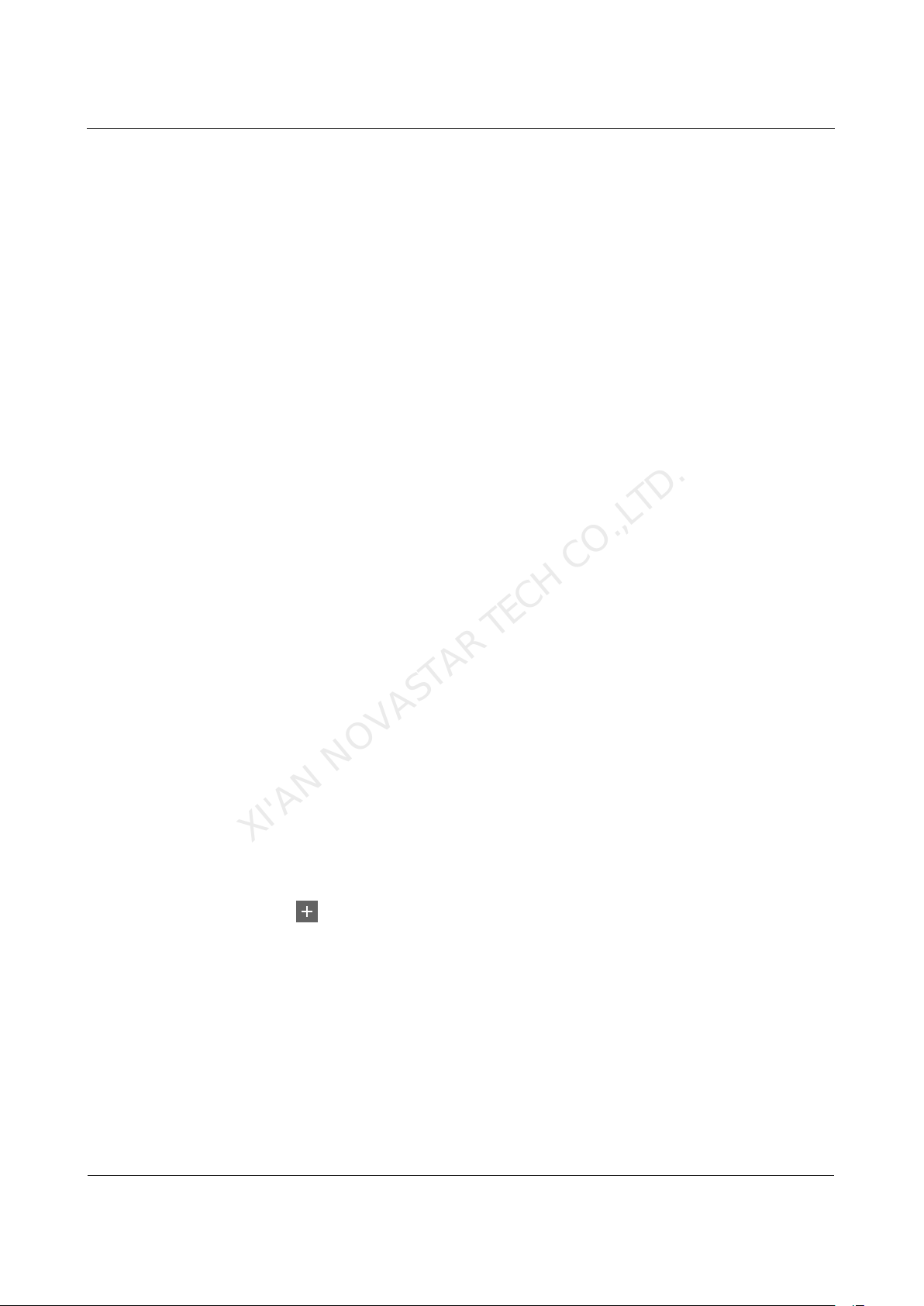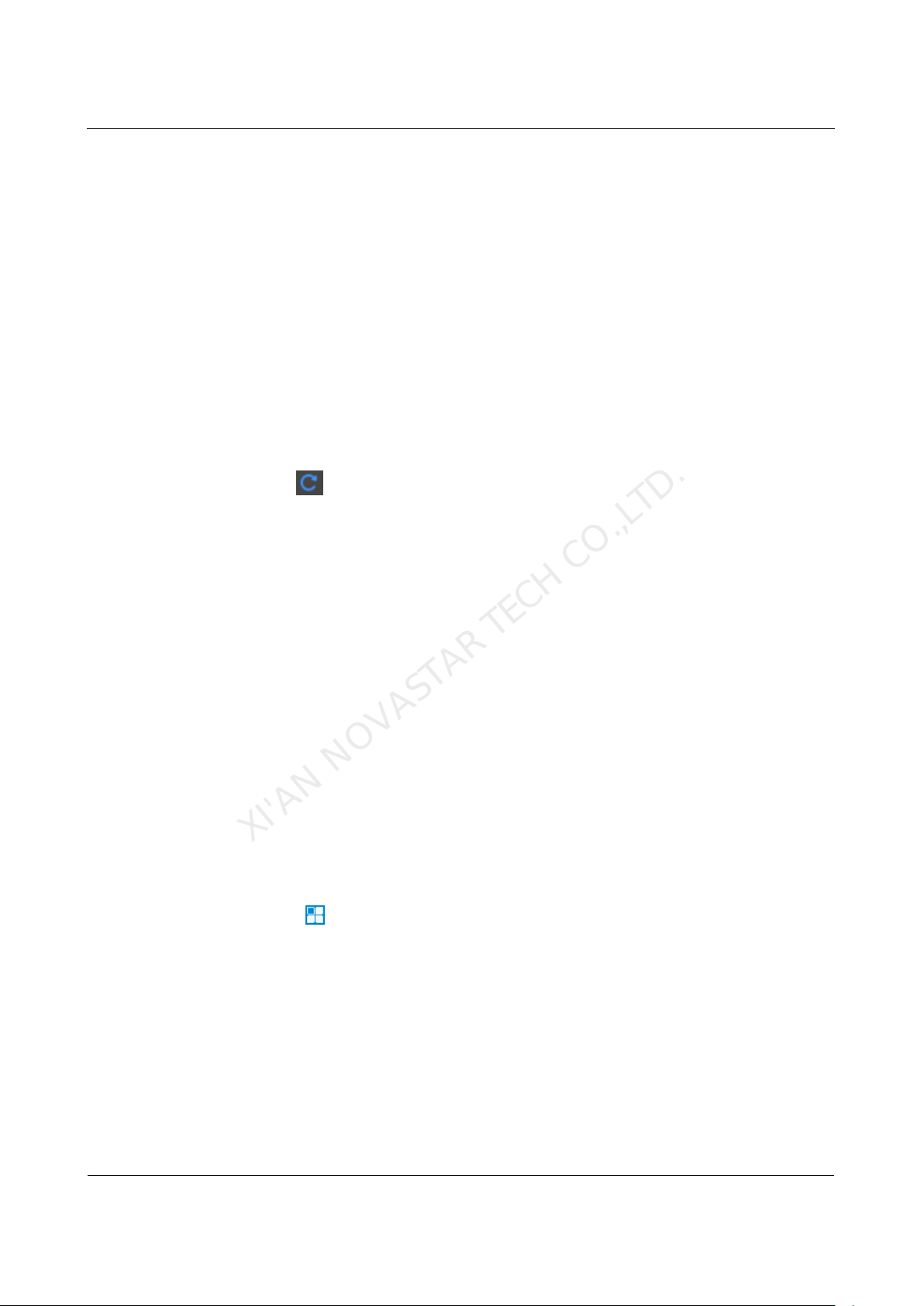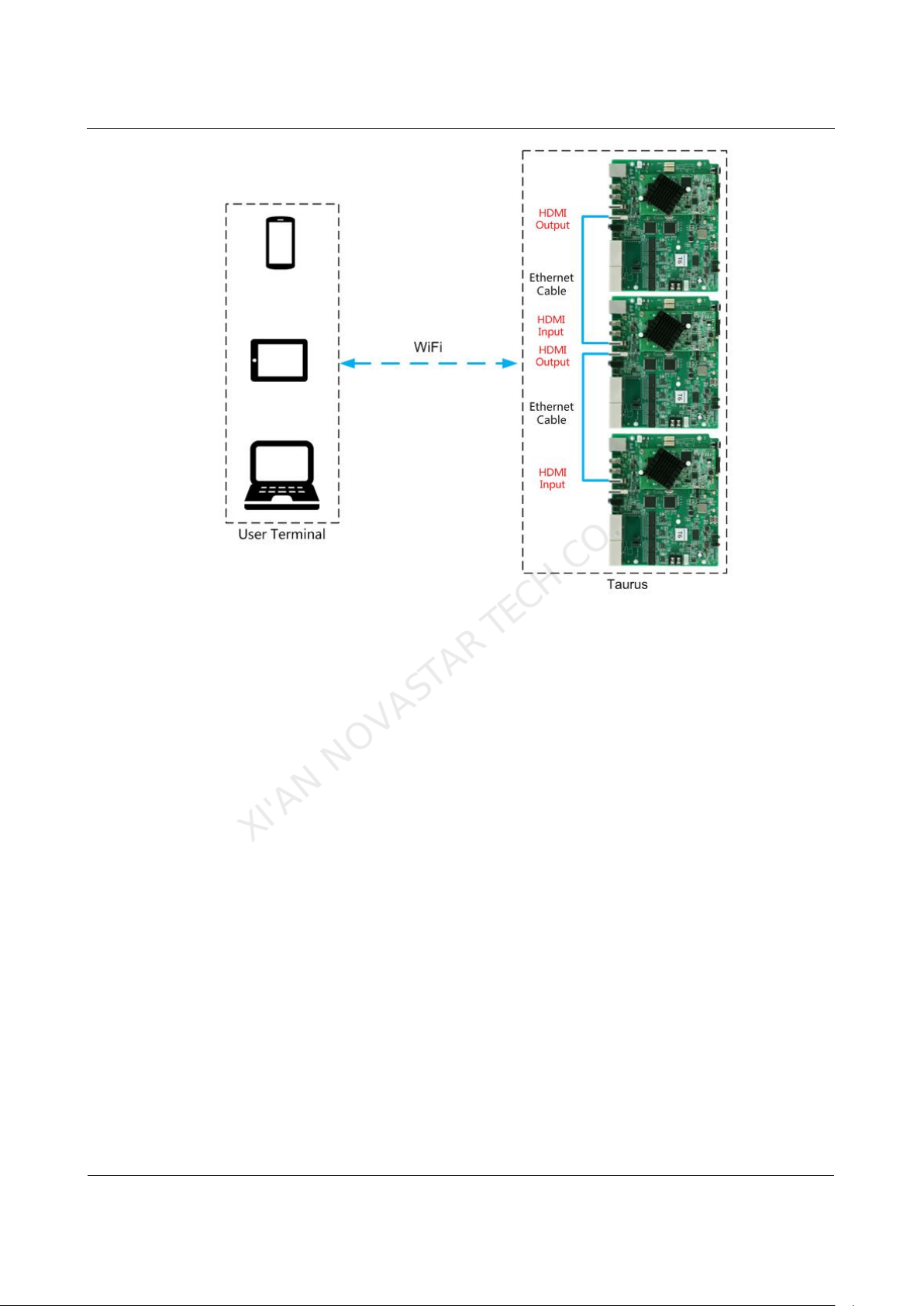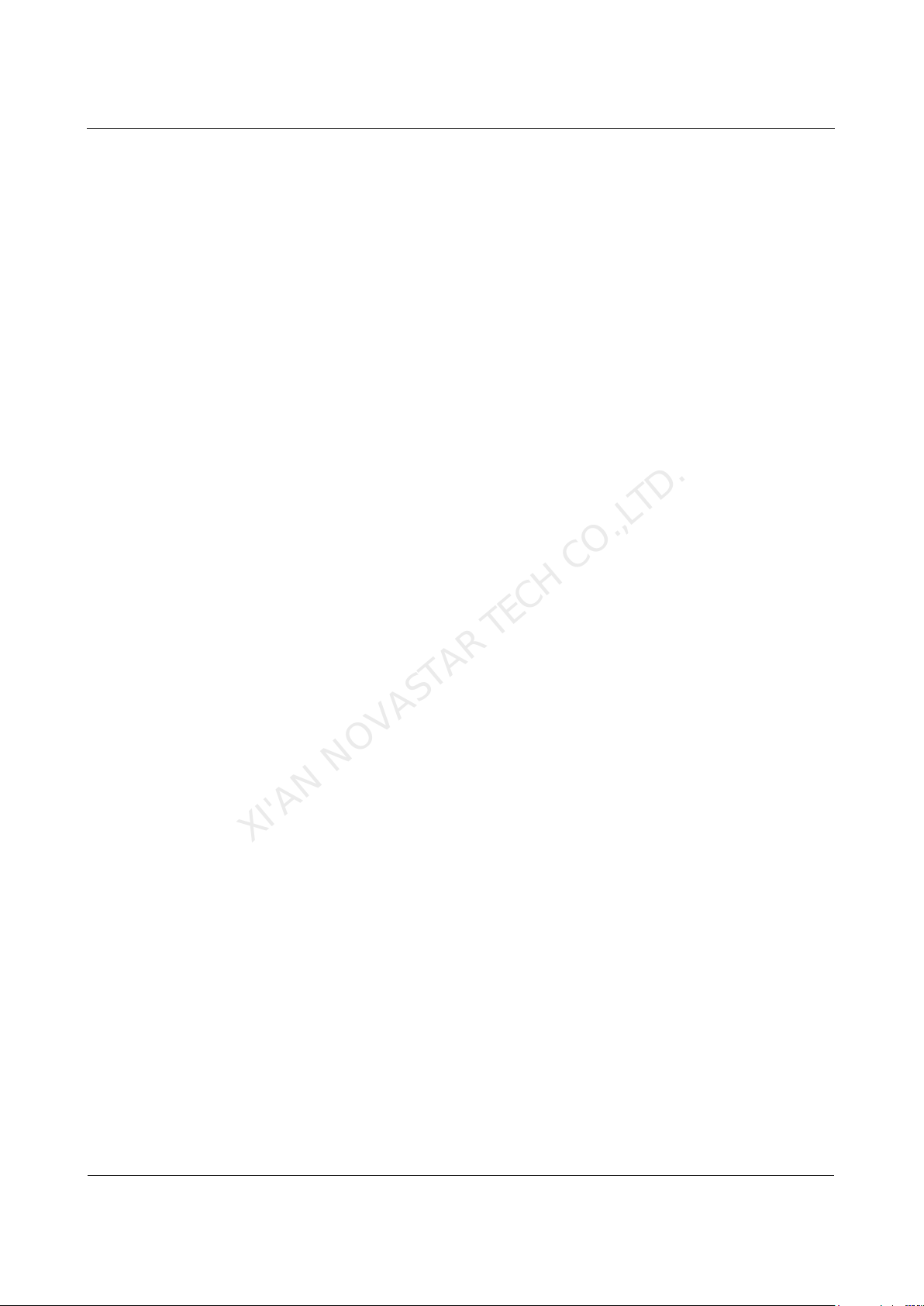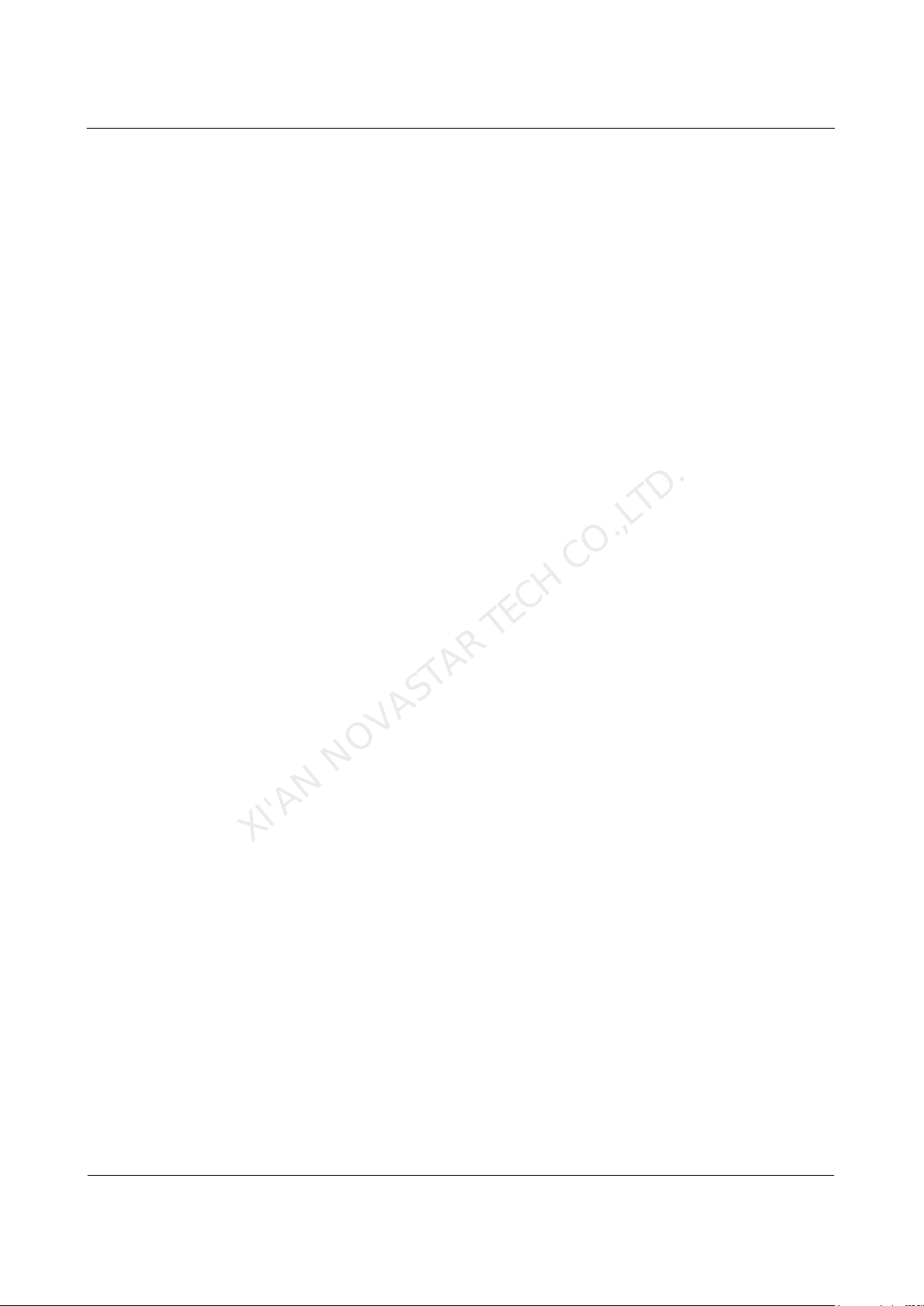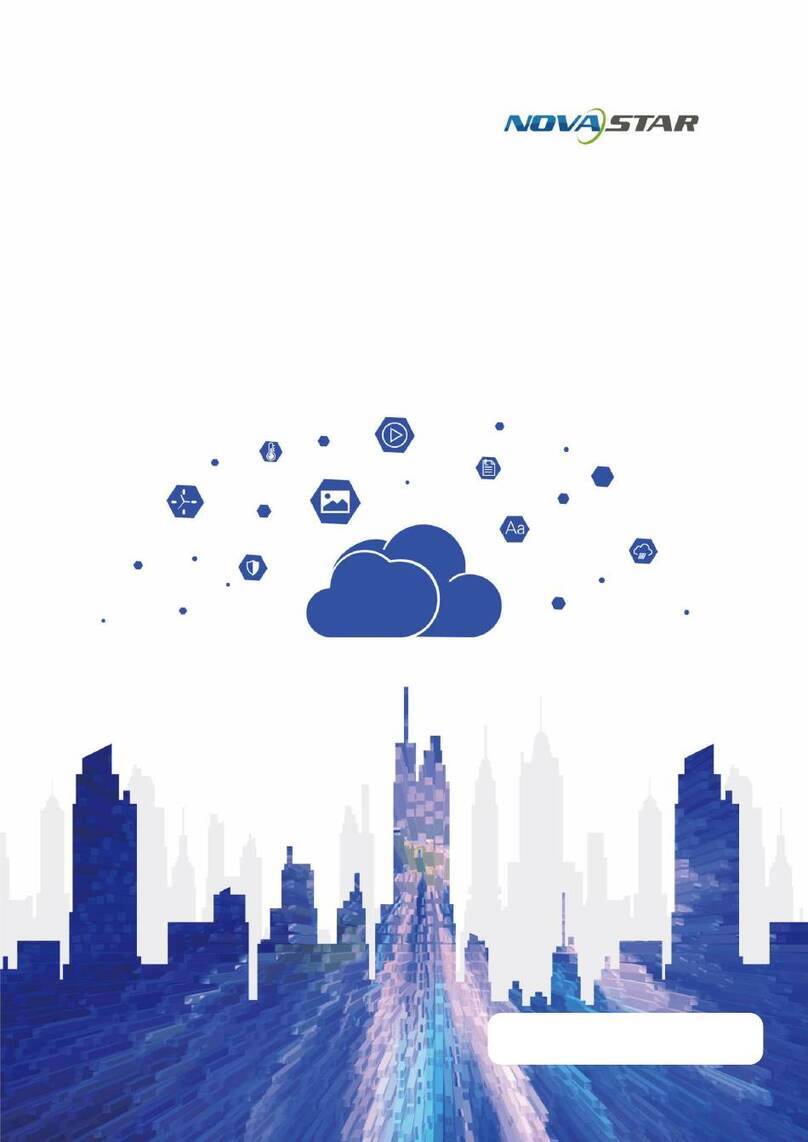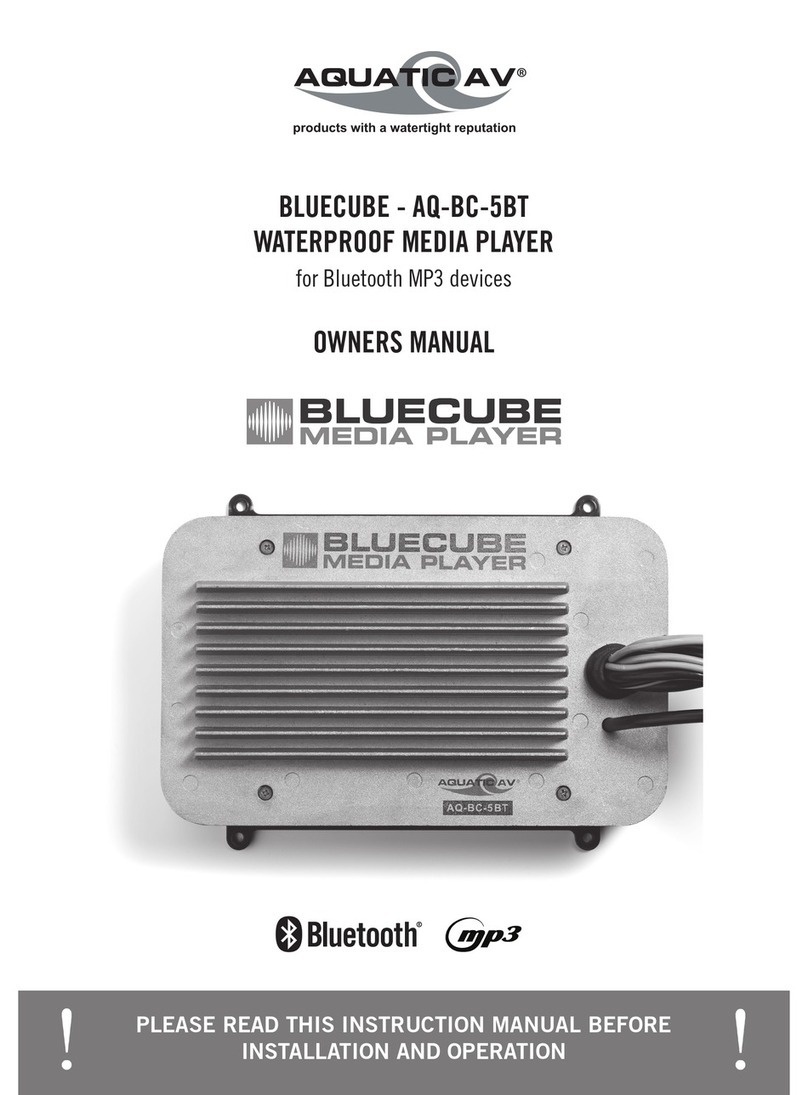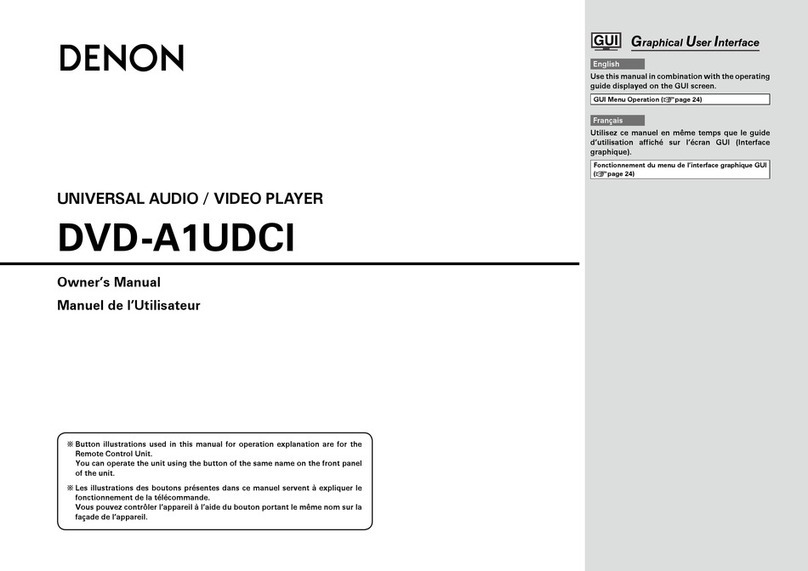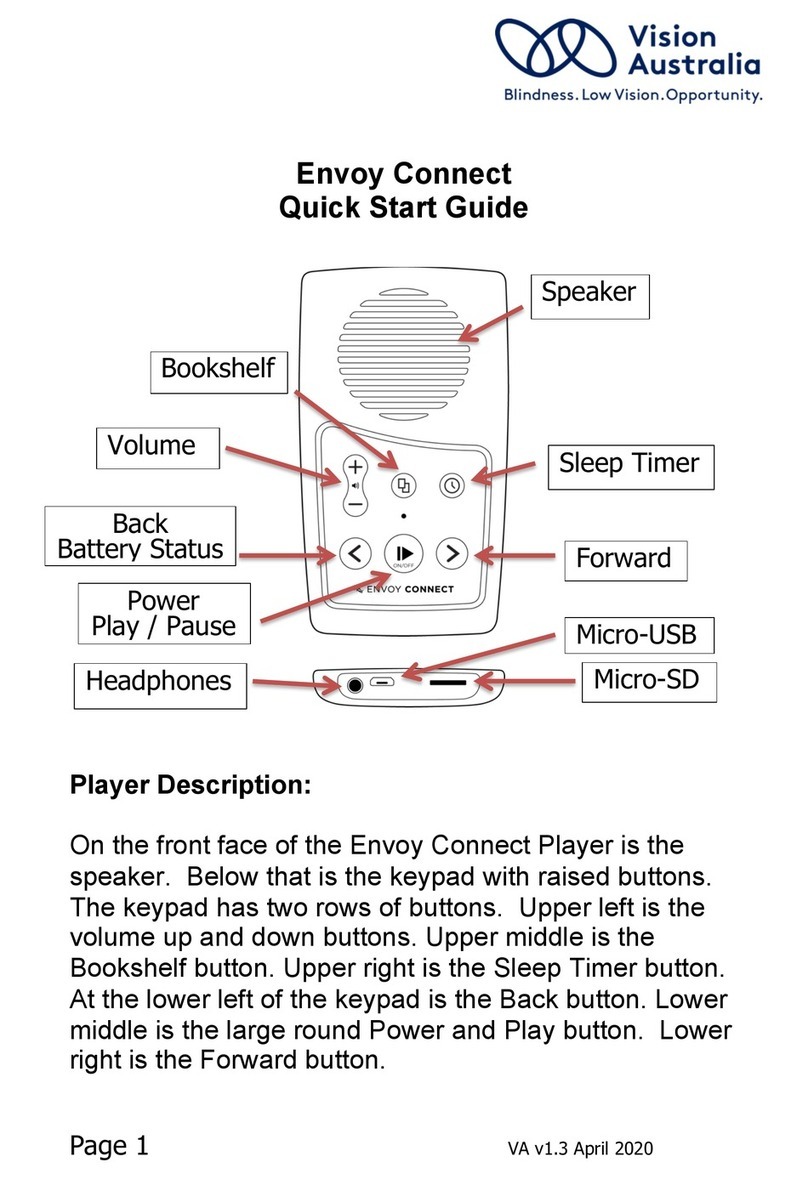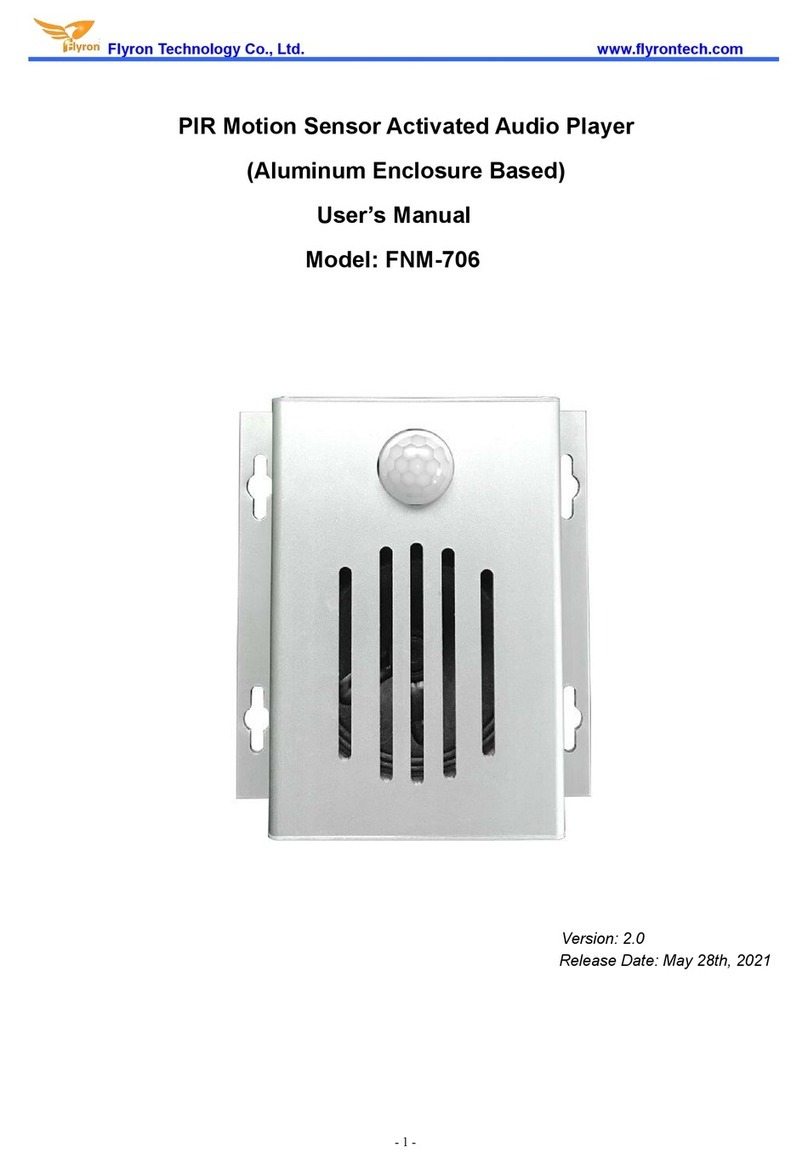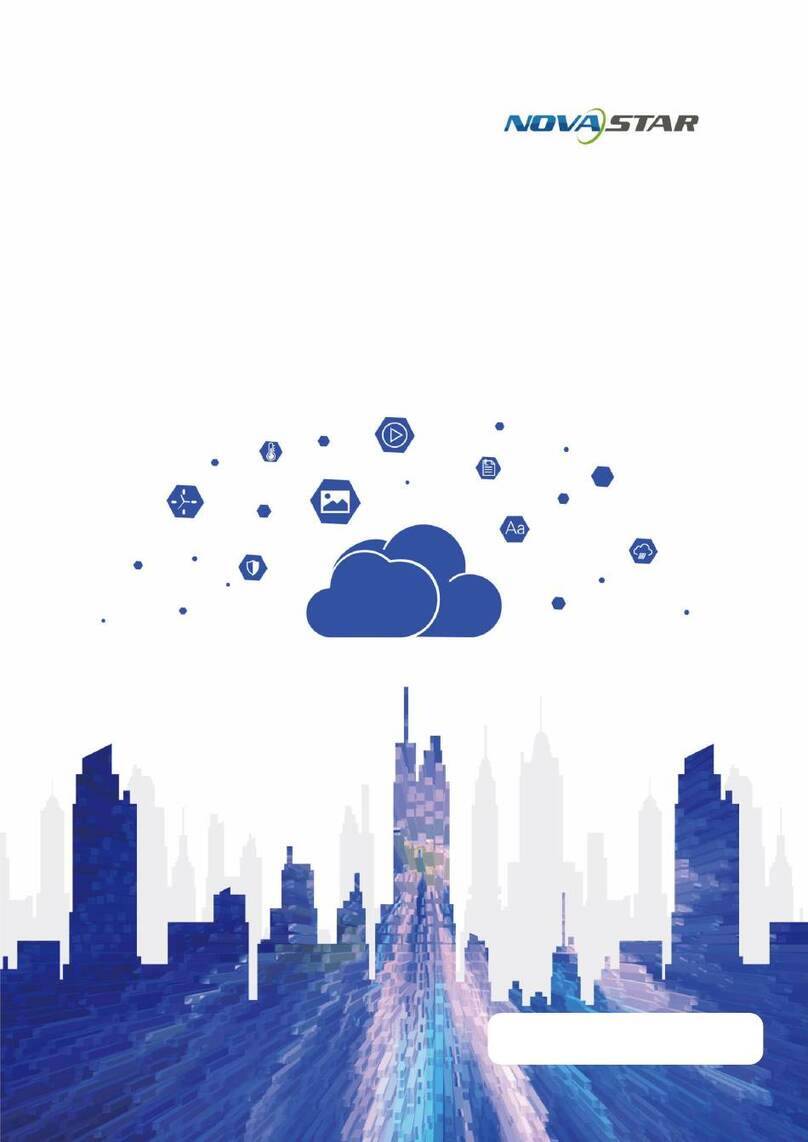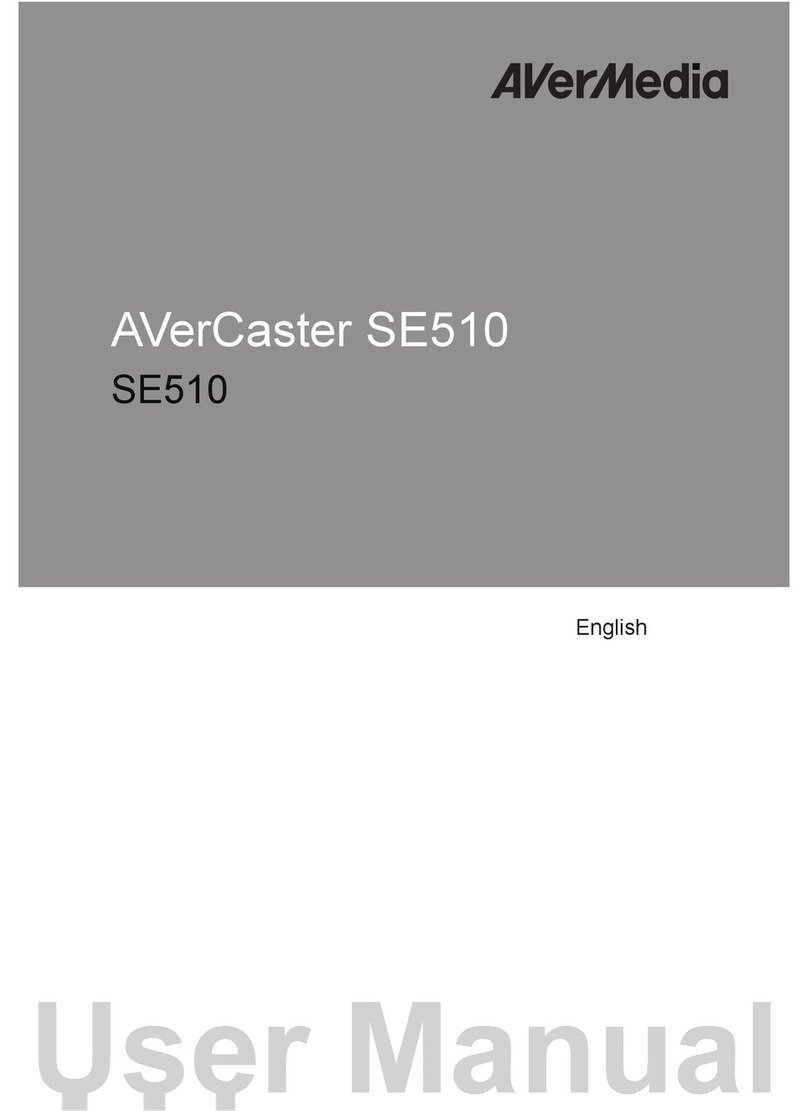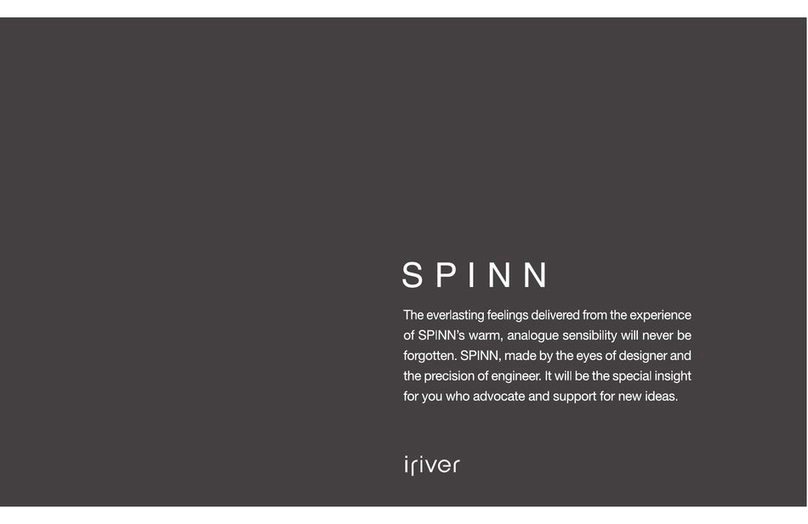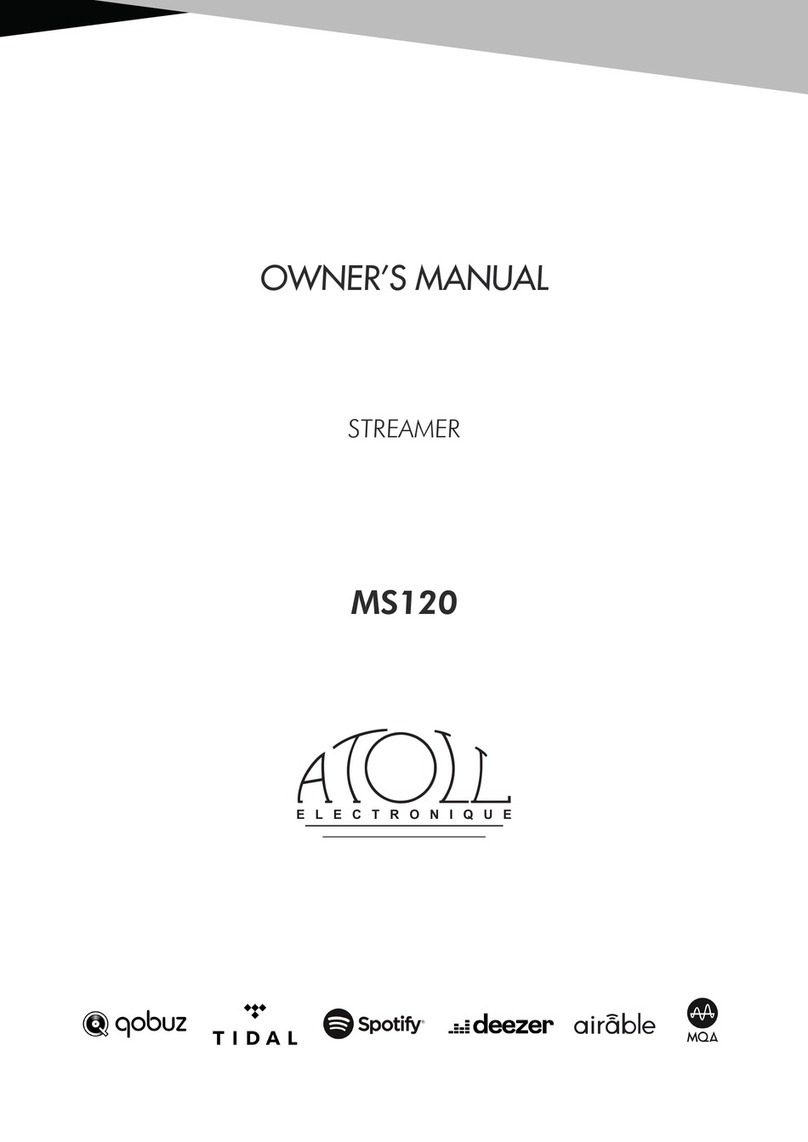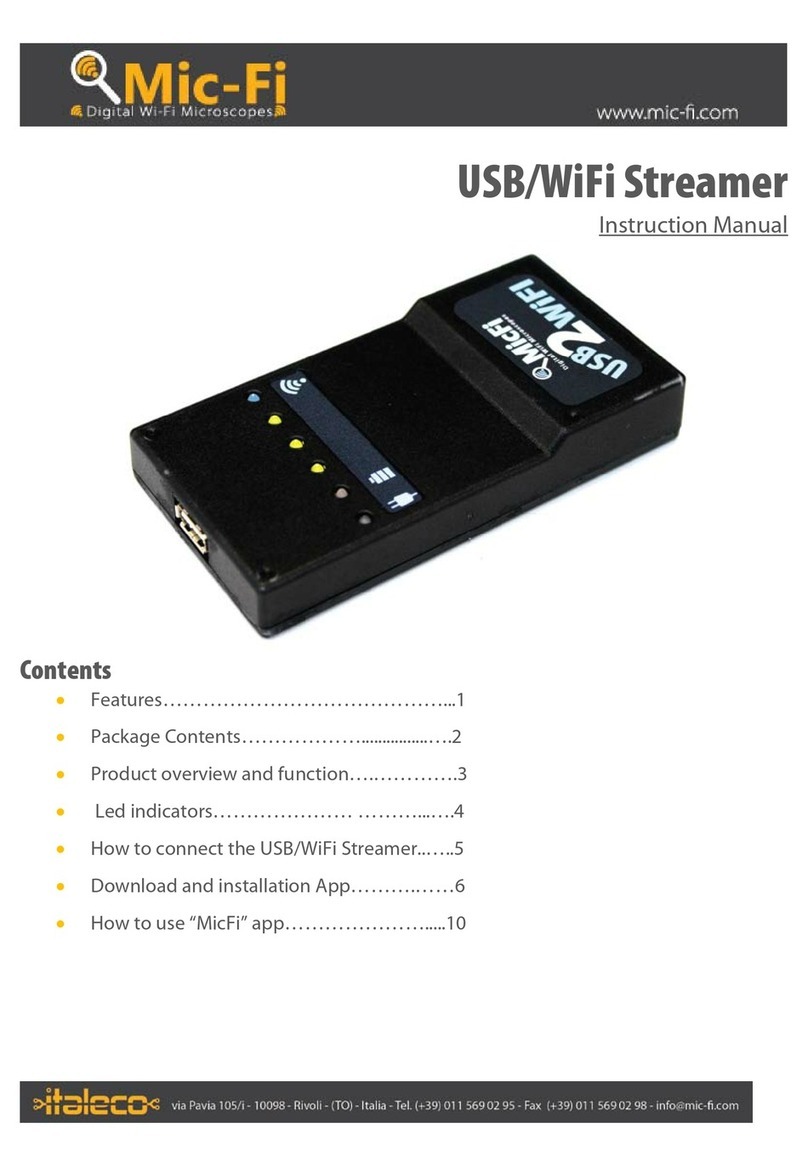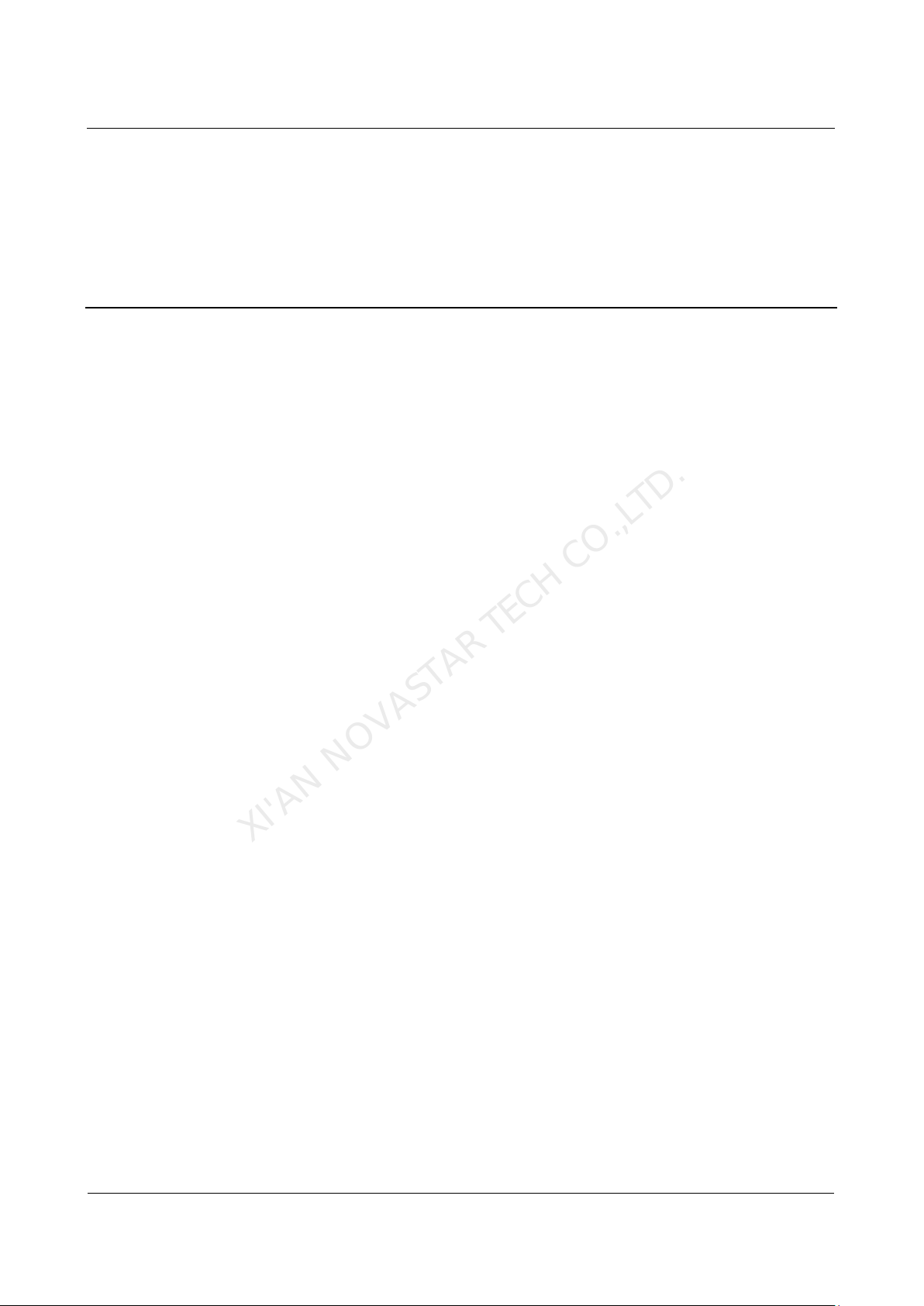
Taurus Series Multimedia Players
Application Solution
Table of Contents
Table of Contents............................................................................................................................ ii
1 Overview.........................................................................................................................................1
1.1 About This Solution...................................................................................................................................... 1
1.2 Characteristics of the Application Solution.................................................................................................. 1
1.2.1 Synchronous Playing................................................................................................................................ 1
1.2.2 Smart Brightness Adjustment................................................................................................................... 2
1.2.3 4G Module ................................................................................................................................................ 2
1.2.4 Cluster Management ................................................................................................................................ 3
1.3 Software Acquiring Method ......................................................................................................................... 3
2 AD Player and Mirror Screen Solution.....................................................................................5
2.1 Overview...................................................................................................................................................... 5
2.2 Single Application........................................................................................................................................ 7
2.2.1 Networking Diagram................................................................................................................................. 7
2.2.2 Required Software.................................................................................................................................... 7
2.2.3 Relevant Configurations ........................................................................................................................... 7
2.3 Cluster Application....................................................................................................................................... 8
2.3.1 Networking Diagram................................................................................................................................. 8
2.3.2 Required Software.................................................................................................................................... 8
2.3.3 Required Hardware Devices..................................................................................................................... 8
2.3.4 Relevant Configurations ........................................................................................................................... 9
2.4 Splicing ...................................................................................................................................................... 12
2.4.1 Networking Diagram............................................................................................................................... 12
2.4.2 Required Software.................................................................................................................................. 13
2.4.3 Relevant Configuration........................................................................................................................... 13
3 Post Screen Solution...................................................................................................................16
3.1 Overview.................................................................................................................................................... 16
3.2 Networking Diagram.................................................................................................................................. 18
3.3 Required Software..................................................................................................................................... 18
3.4 Required Hardware Devices...................................................................................................................... 18
3.5 Relevant Configuration.............................................................................................................................. 19
XI'AN NOVASTAR TECH CO.,LTD.