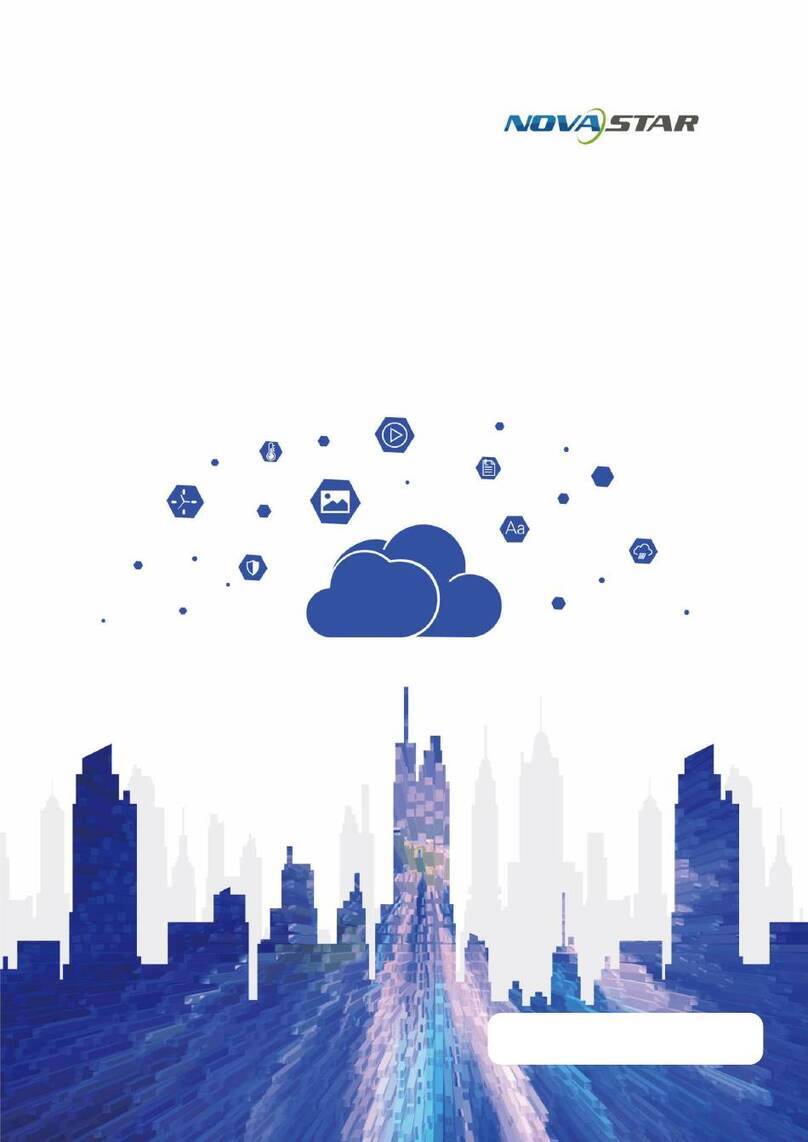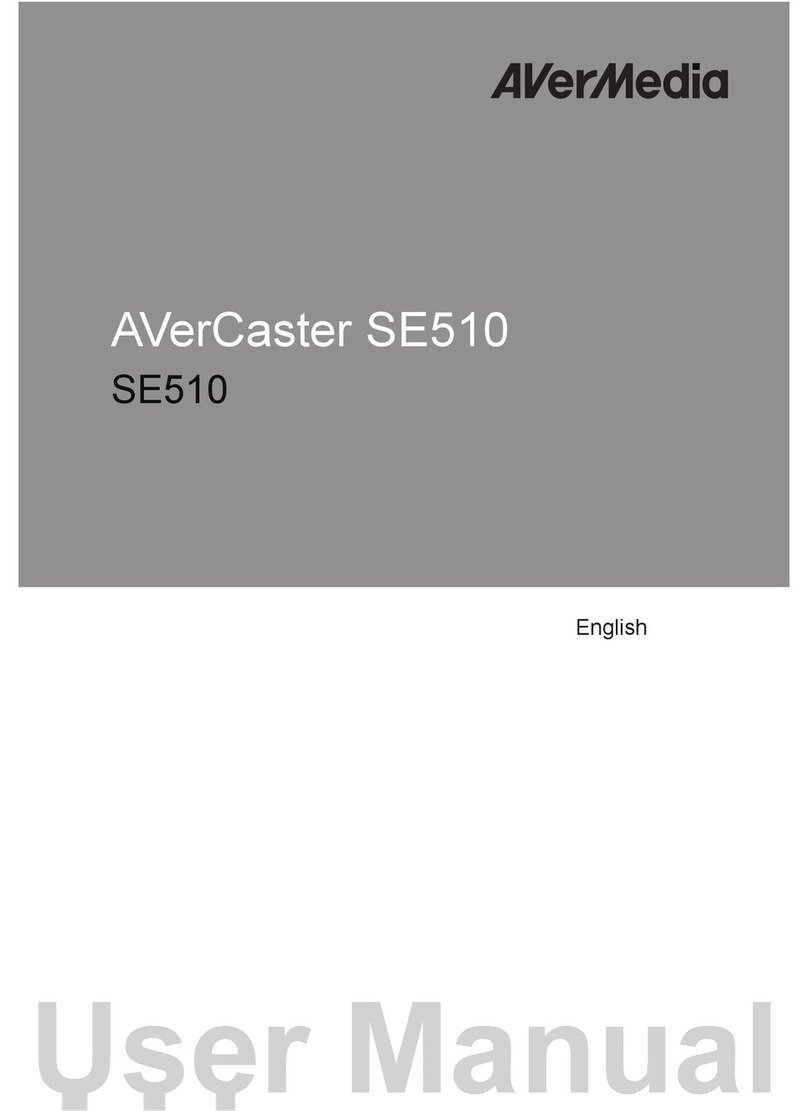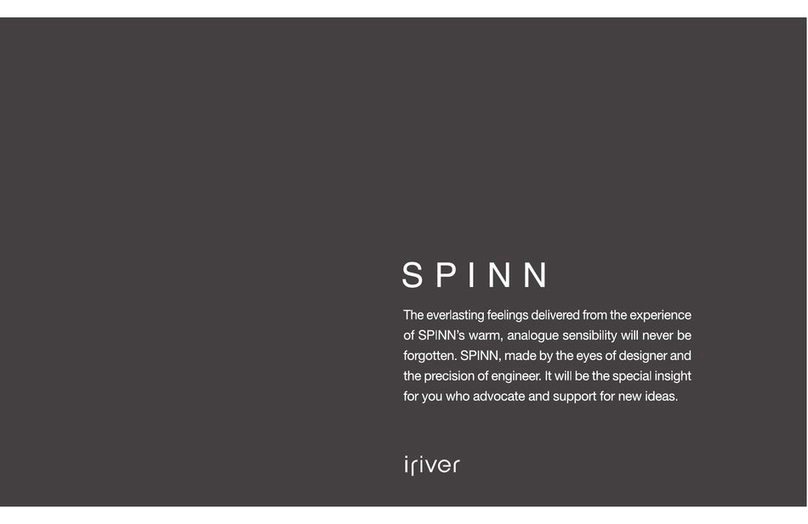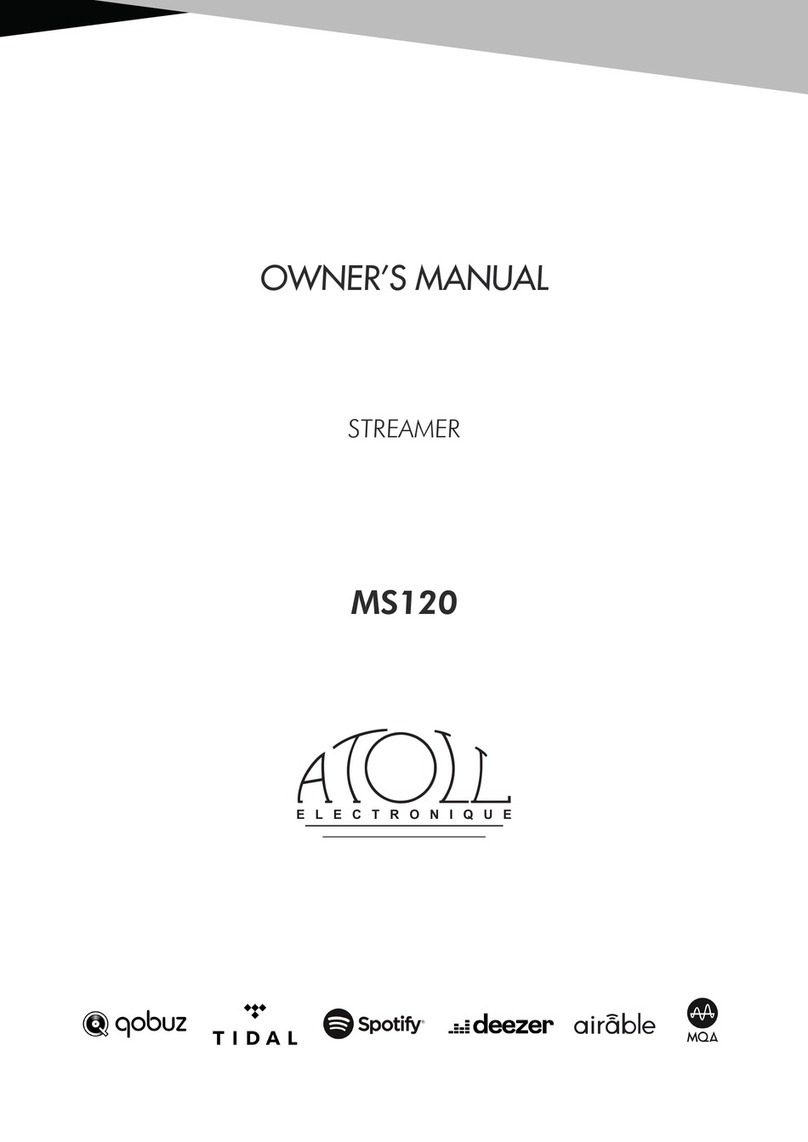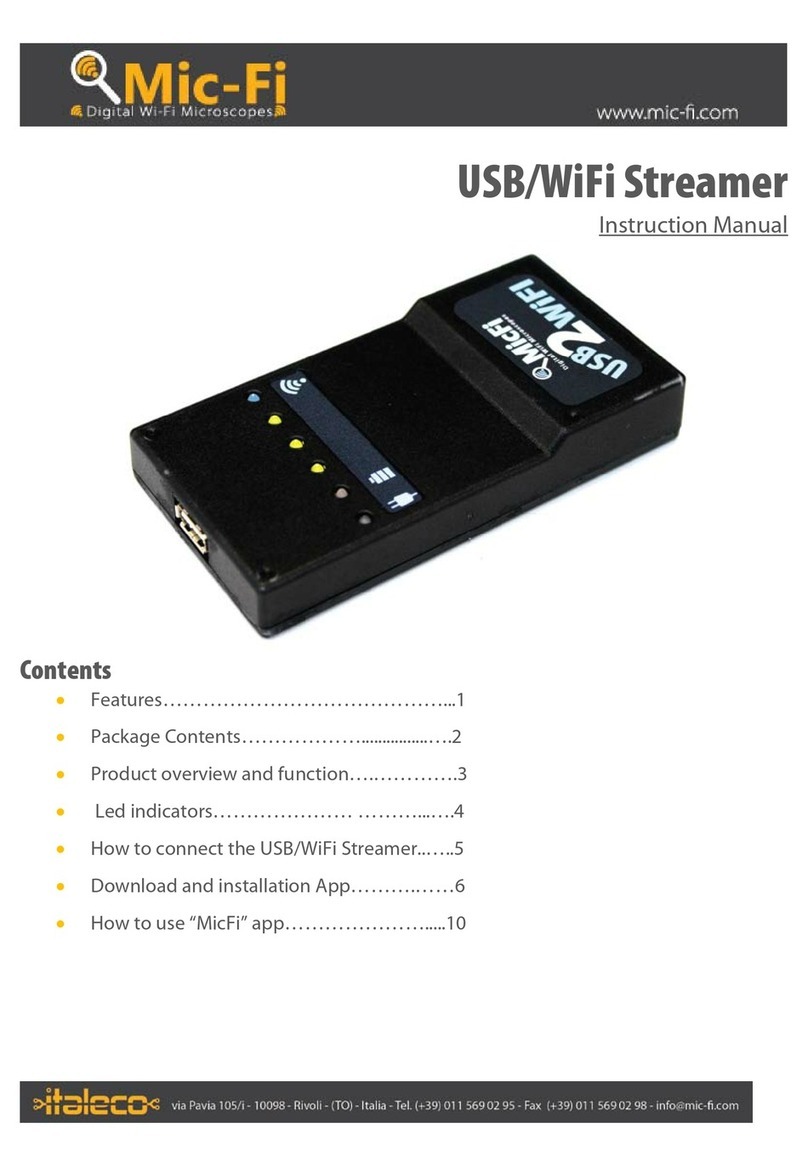NovaStar PBOX150 User manual













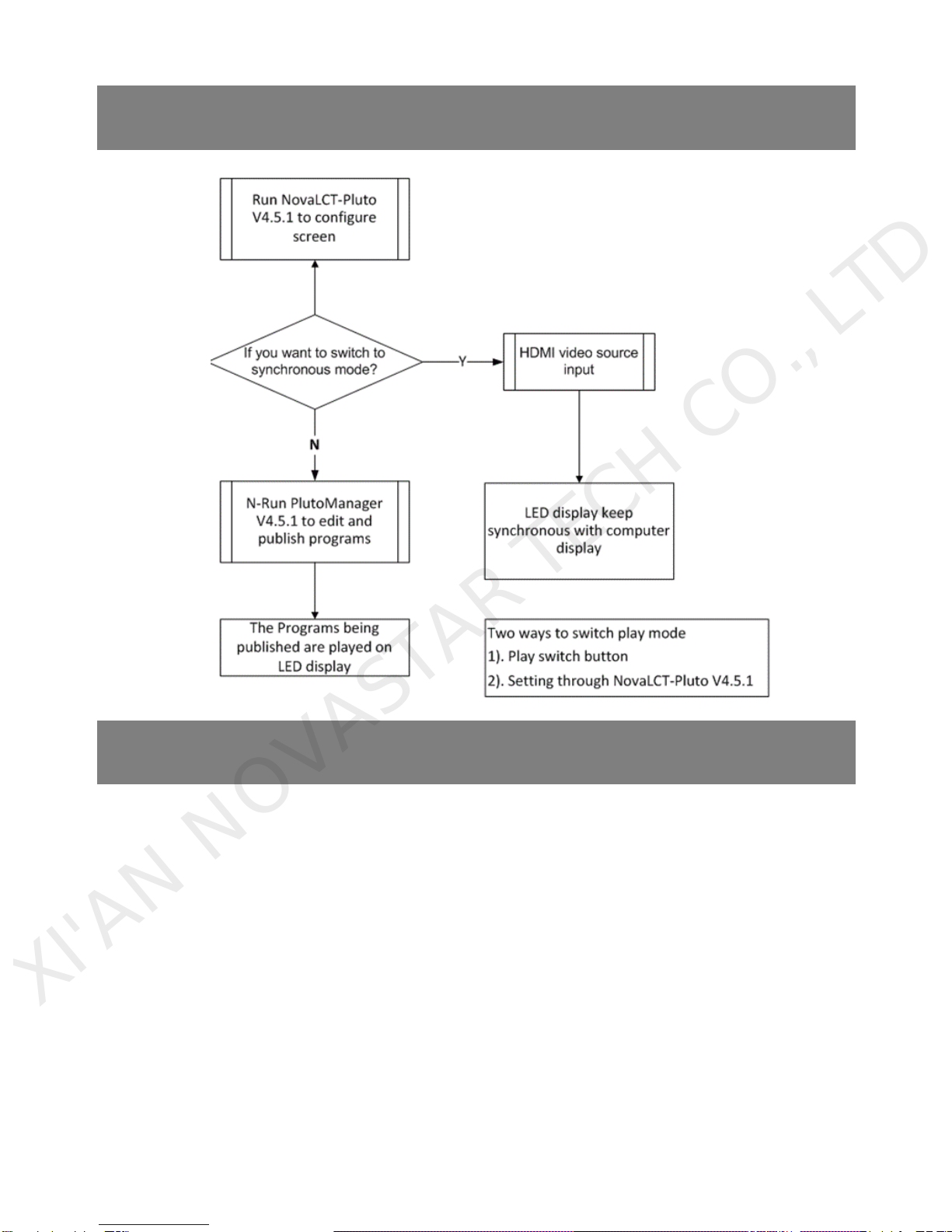






Other manuals for PBOX150
1
Table of contents
Other NovaStar Media Player manuals

NovaStar
NovaStar taurus series User manual

NovaStar
NovaStar taurus series User manual

NovaStar
NovaStar taurus series User manual

NovaStar
NovaStar taurus series User manual

NovaStar
NovaStar PBOX150 User manual

NovaStar
NovaStar taurus series User manual

NovaStar
NovaStar taurus series User manual

NovaStar
NovaStar taurus series User manual
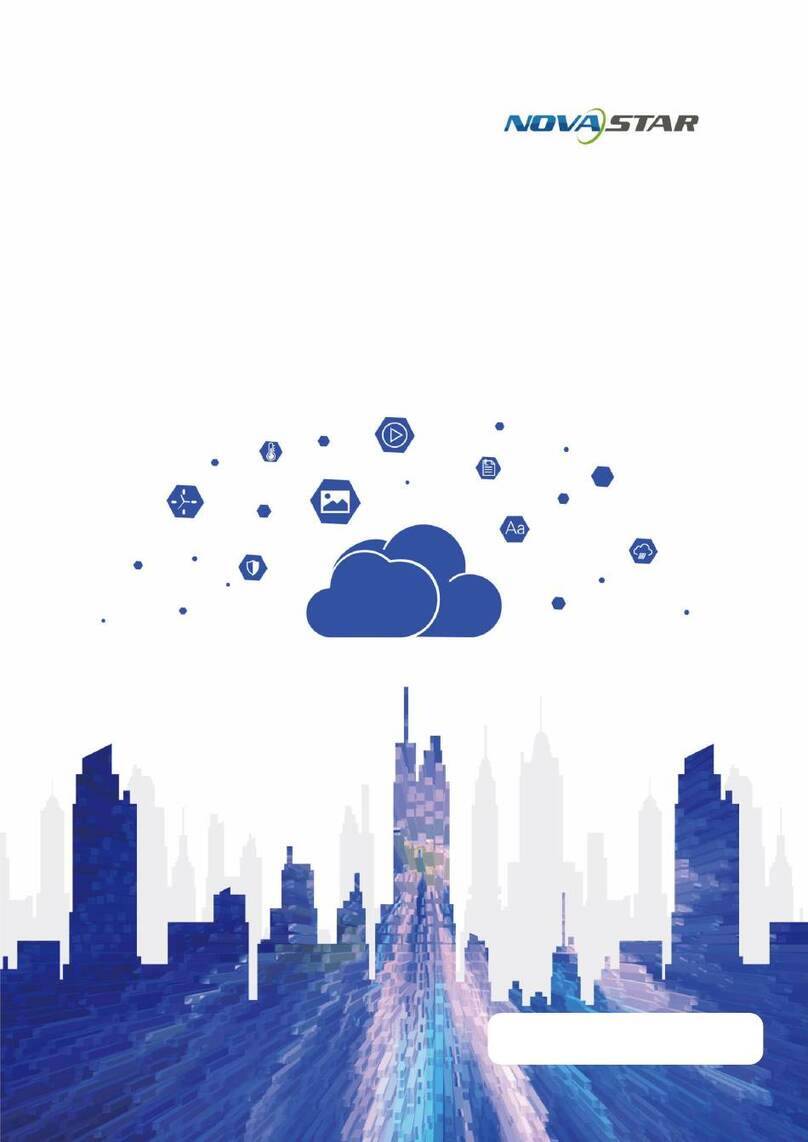
NovaStar
NovaStar JT100 User manual

NovaStar
NovaStar taurus series User manual
Popular Media Player manuals by other brands
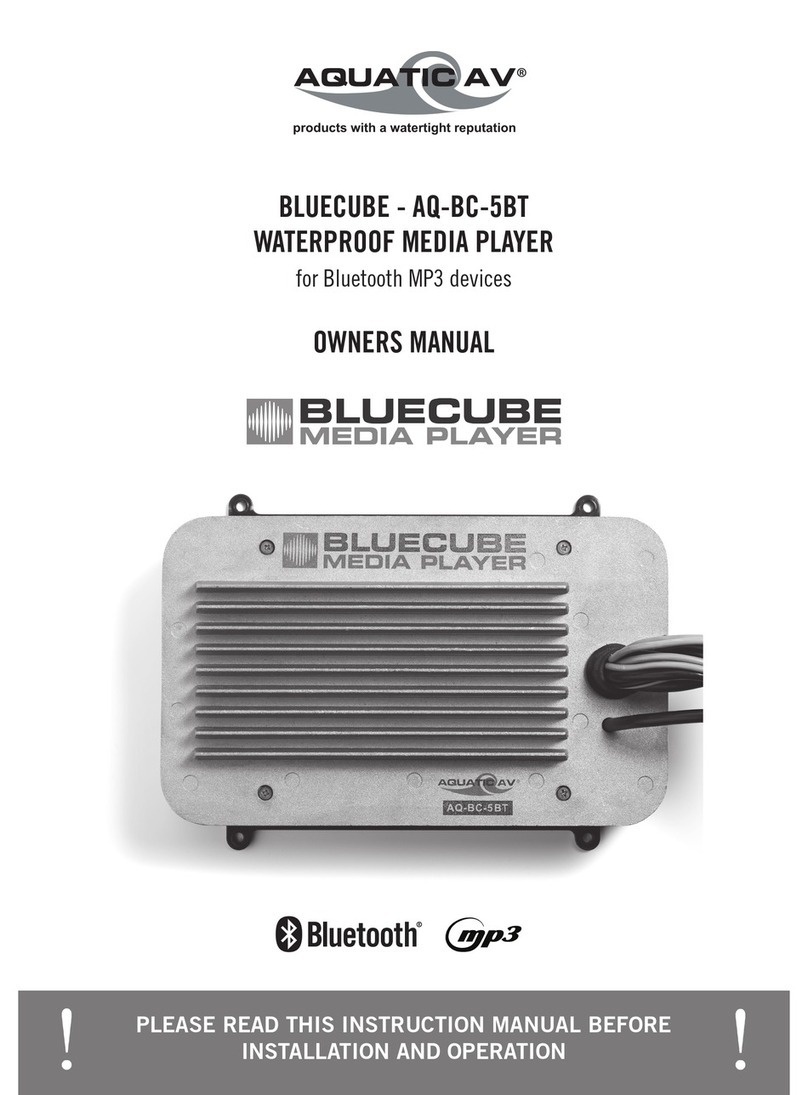
Aquatic
Aquatic BLUECUBE AQ-BC-5BT owner's manual

Sony
Sony DSX-A200UI operating instructions

Advance acoustic
Advance acoustic WTX-StreamPro quick start
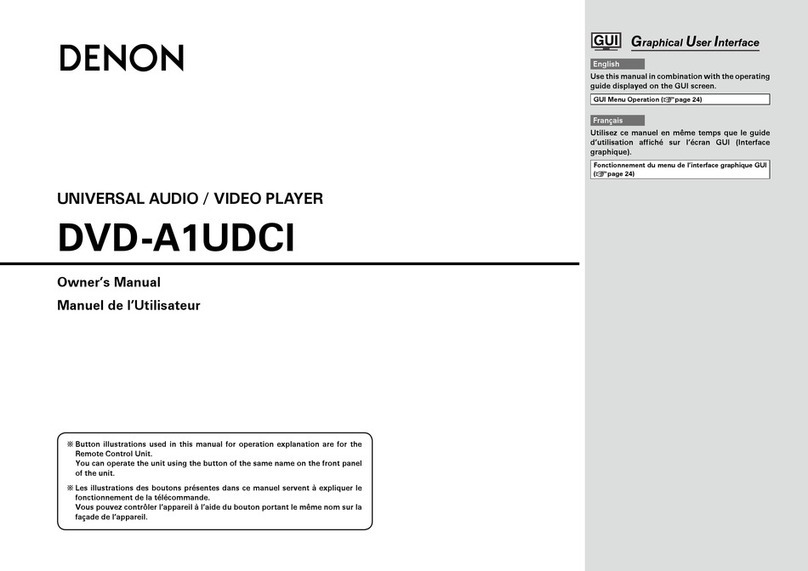
Denon
Denon DVD-A1UDCI owner's manual
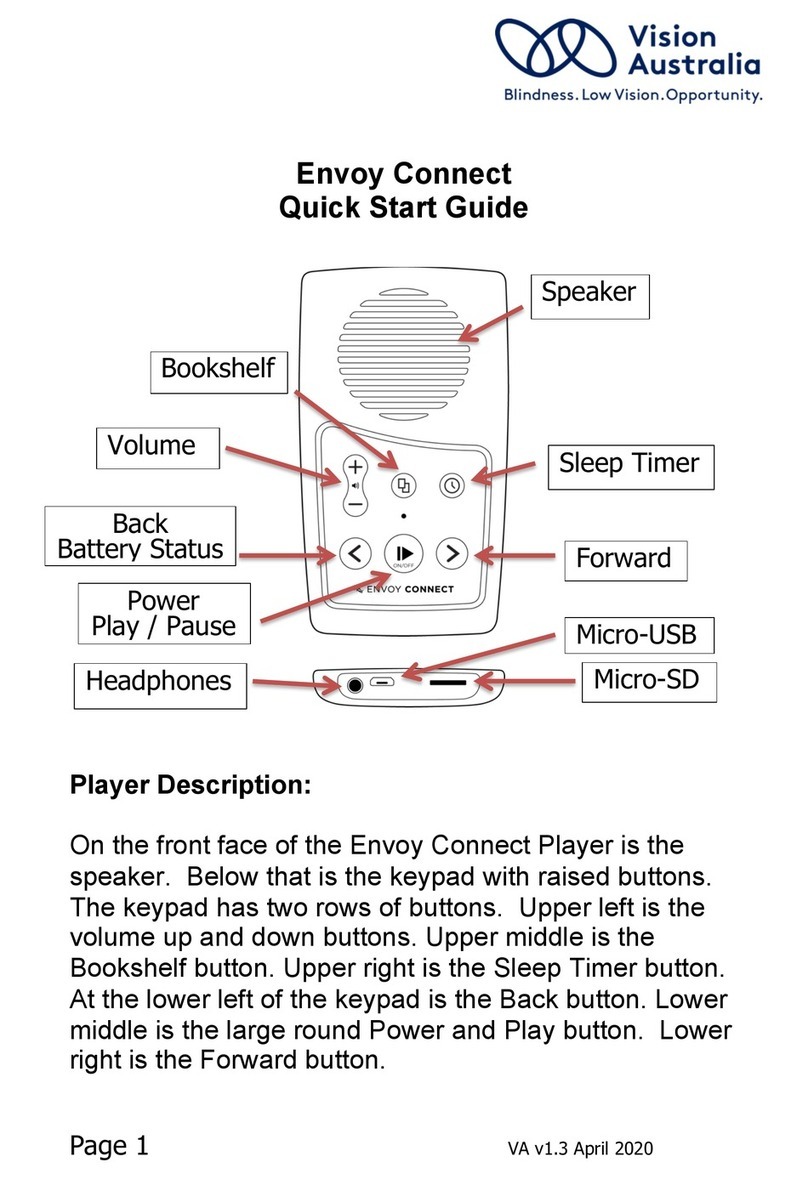
Vision Australia
Vision Australia Envoy Connect quick start guide
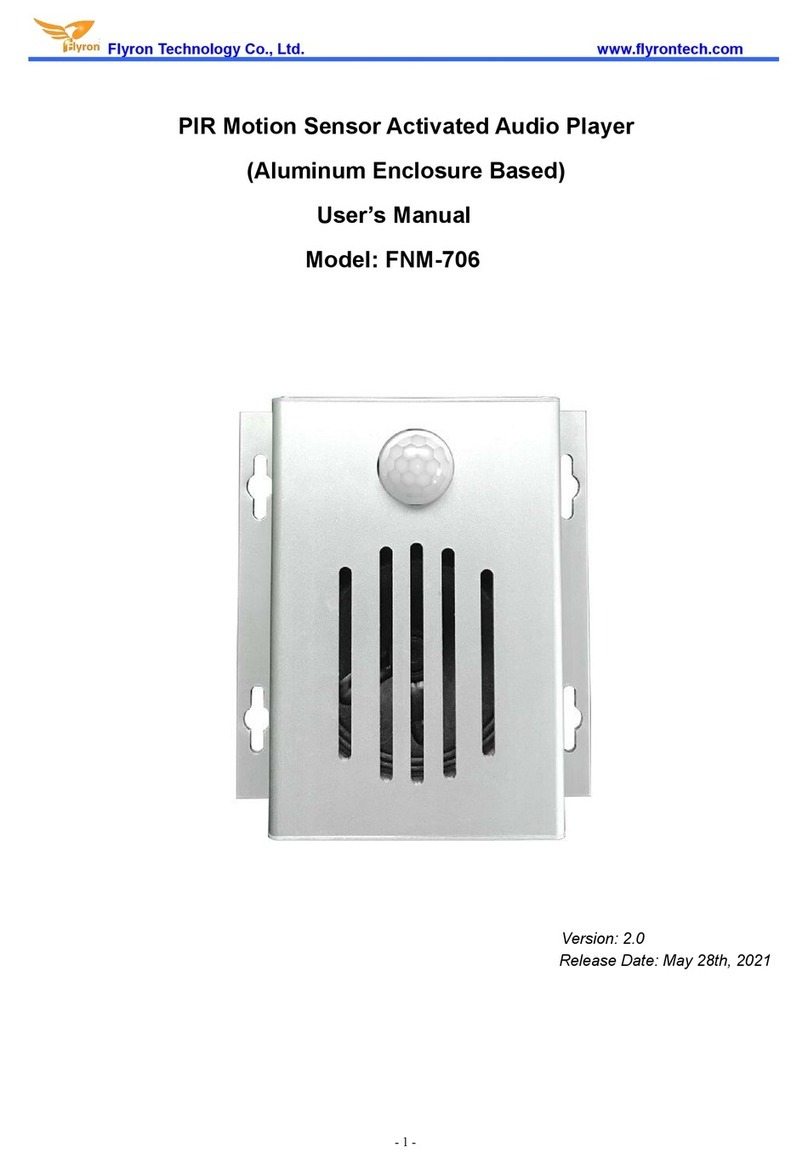
Flyron Technology
Flyron Technology FNM-706 user manual