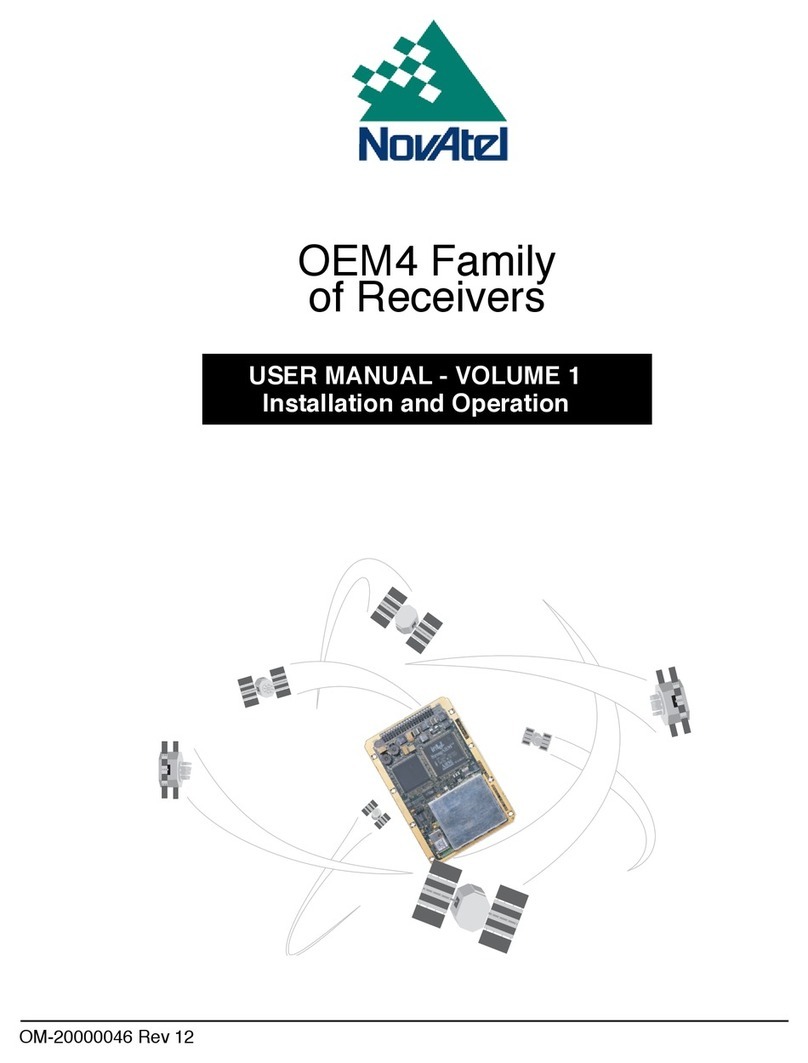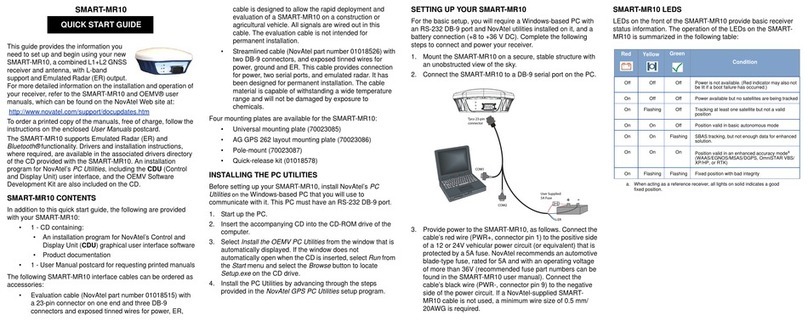ProPak-G2plus™
This guide provides the basic
information you need to setup
and begin using your new
ProPak-G2plus. For more
detailed information on the
installation and operation of your
receiver, please refer to the user
manuals provided on the accom-
panying CD. To order a printed
copy of the manuals, free of charge, follow the instructions given
on the enclosed User Manuals card.
The ProPak-G2plus, is capable of communication with an Inertial
Measurement Unit (IMU) through its AUX port. If applicable,
refer to your SPAN User Manual and SPAN Quick Start Guide for
more information.
The ProPak-G2plus, with 2.200 firmware or higher, provides a
USB connection through its COM1 port. The USB drivers, along
with installation instructions, are available in the USB Drivers
directory of the CD provided.
BOX CONTENTS
In addition to this Quick Start Guide, the following is provided
with your ProPak-G2plus:
• 1 power adapter cable
• 1 USB serial cable
• 2 DB-9 serial cables (1 straight through, 1 null modem)
• 1 I/O cable
• 1 CD containing:
• An installation program for NovAtel’s GPS PC
utilities, including GPSolution®
• Product documentation, including user manuals
•TheOEM4 Software Development Kit
• OEM4 Family Quick Reference Guide
• User Manuals card for requesting printed manuals
ADDITIONAL EQUIPMENT REQUIRED
The additional equipment listed below is needed for a basic
setup:
• A Windows-based PC with an RS-232 DB-9 port
• One of the following:
• A standard 12 VDC automobile power outlet, or
• A 9-18 VDC power supply and a power cable
with a 4-pin LEMO plug (LEMO part number
FGG.0B.304.CLAD52Z) at the receiver end1
• A quality GPS antenna, like the GPS-702 from NovAtel
• An antenna cable with a TNC male connector at the
receiver end, such as NovAtel’s C016 model
SETTING UP YOUR PROPAK-G2plus
Complete the steps below to connect and power your ProPak.
1. Mount the antenna on a secure, stable structure with an
unobstructed view of the sky.
2. Using the antenna cable, connect the antenna to the
GPS port, which is found on the back face of the Pro-
Pak.
3. Connect the COM1 port on the receiver to a DB-9 or USB
serial port on the PC.
4. Line up the red mark on the power cable’s connector with
the red mark on the receiver’s PWR connector. Insert the
power cable connector in the PWR port.
5. Plug in the adapter and/or connect and turn on the power
supply. If there is an LED provided above the PWR port, the
LED will be red when the ProPak is properly powered.
INSTALLING THE PC UTILITIES
Once the ProPak is connected to the PC, antenna, and power
supply, install NovAtel’s GPS PC utilities.
1. Start up the PC.
2. Insert the accompanying CD in the CD-ROM drive of the
computer.
3. Select Install the OEM4 GPS PC Utilities from the window
that is automatically displayed. If the window does not auto-
matically open when the CD is inserted, select Run from the
Start menu and select the Browse button to locate Setup.exe
on the CD drive.
4. Install the PC utilities by advancing through the steps pro-
vided in the NovAtel GPS PC Utilities setup utility.
ESTABLISHING COMMUNICATION WITH THE
RECEIVER
To open a serial port to communicate with the receiver, complete
the following.
1. Launch GPSolution from the Start menu folder specified dur-
ing the installation process. The default location is Start |
Programs | OEM4 PC Software.
2. Open the Device menu and select Open....
3. Select the New... button in the Open dialog box.
4. Enter a name for the new device configuration in the Name
field of the New Config dialog box.
QUICK START GUIDE
1. If an alternative power source is preferred, the automobile power
adapter can be cut off from the power cable. The exposed wires (red
and orange for positive, brown and black for negative) can then be
tied to a supply capable of at least 5 W. The use of a 3 A slow-blow
fuse is recommended.