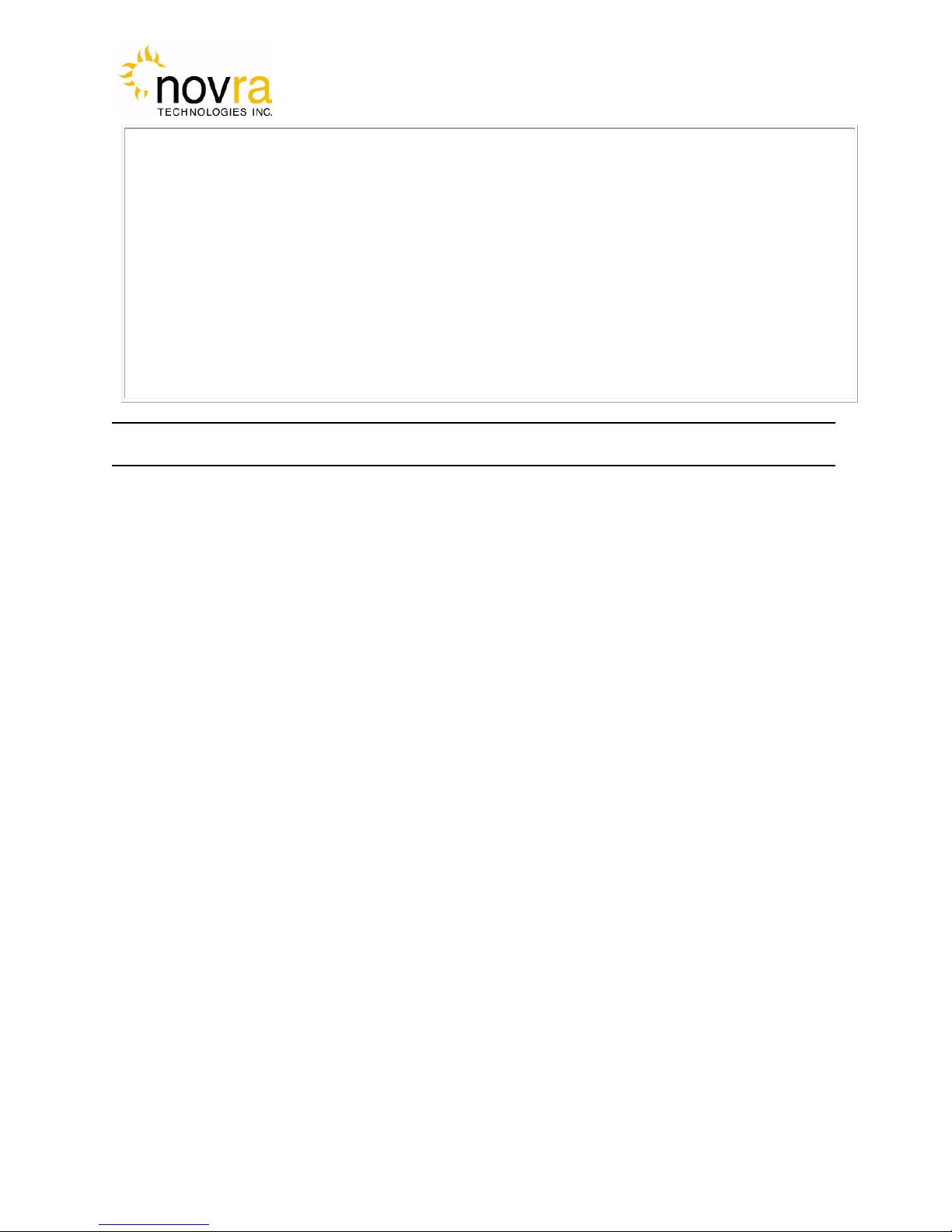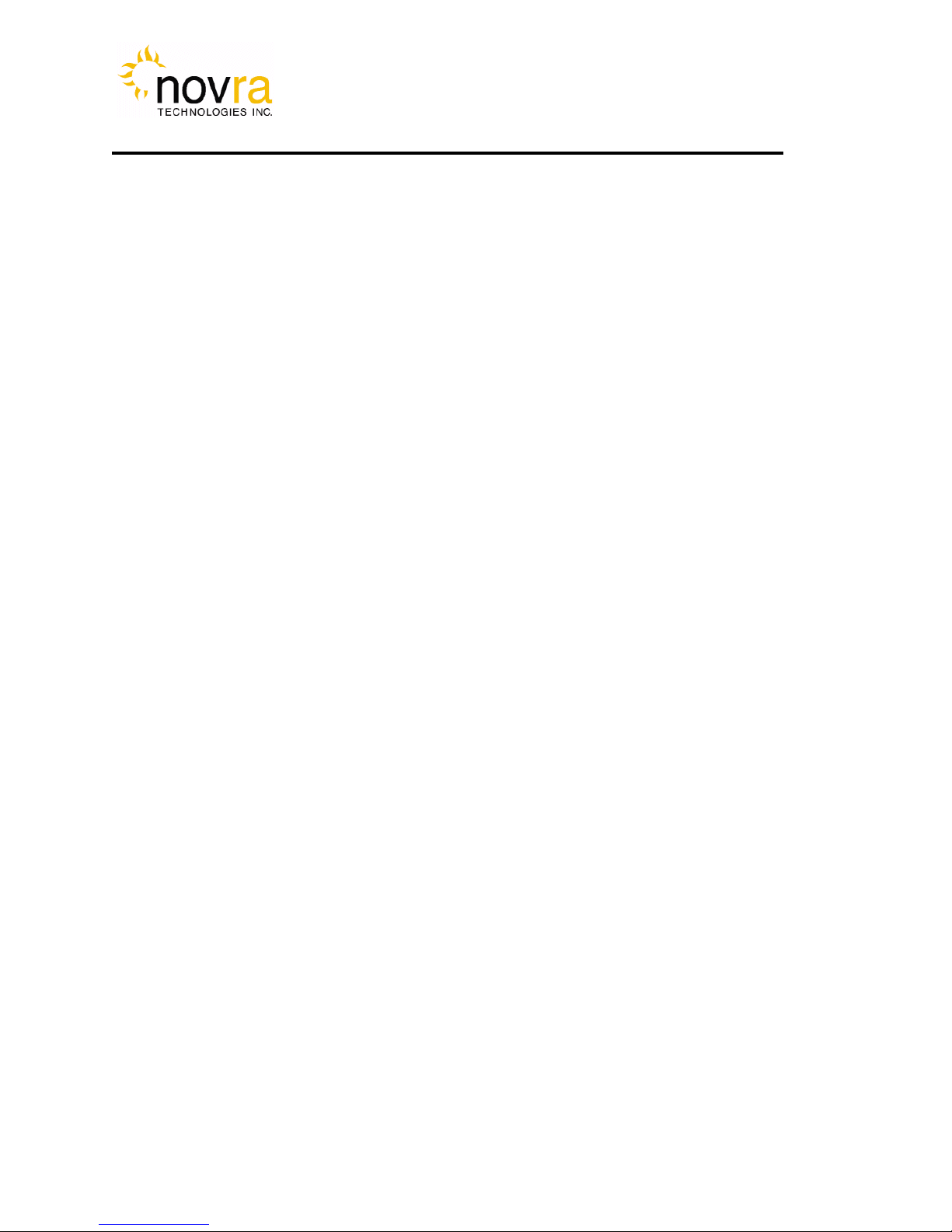Version: 2.0 Confidential and Proprietary 3of 48
INDEX Page
1Conventions .................................................................................................................................. 4
1.1Text Conventions.................................................................................................................. 4
1.2Applicable Models................................................................................................................ 4
1.3Model Naming Convention................................................................................................... 5
2Introduction................................................................................................................................... 6
2.1Principles of Operation......................................................................................................... 6
3Getting Started.............................................................................................................................. 7
3.1Typical S200 Installation...................................................................................................... 7
3.2What Information do I Need – Basic Configuration?........................................................... 8
3.3SOFTWARE Installation on Windows................................................................................. 9
3.4S200 Startup and Main Screen............................................................................................ 10
3.4.1S200 Main Screen – DVB-S2......................................................................................... 13
3.4.2S200 Main Screen – DVB-S........................................................................................... 16
4Configuring the S200.................................................................................................................. 18
4.1Interfaces............................................................................................................................. 18
4.1.1Network Button............................................................................................................... 18
4.1.2Satellite Button................................................................................................................ 19
4.2IP Data Content Button....................................................................................................... 22
4.3A/V...................................................................................................................................... 23
4.3.1Content Button................................................................................................................ 23
4.3.2Program Association Table (PAT) Button...................................................................... 25
4.4Control ................................................................................................................................ 26
4.4.1Conditional Access Module (CAM) Button................................................................... 26
4.4.2Traps Button.................................................................................................................... 27
4.4.3Reboot Button................................................................................................................. 27
4.5File Drop Down .................................................................................................................. 28
4.6Control Drop Down ............................................................................................................ 30
4.7Video Wizard Drop Down.................................................................................................. 31
4.8Help Drop Down................................................................................................................. 32
4.8.1Help................................................................................................................................. 32
4.8.2About............................................................................................................................... 33
5IP Re-Mapping............................................................................................................................ 34
5.1Configuring the IP Mapping Table..................................................................................... 34
6How to Configure the S200 for TV Viewing.............................................................................. 37
7Troubleshooting.......................................................................................................................... 40
8Specifications.............................................................................................................................. 42
8.1Receiver Characteristics...................................................................................................... 42
8.3Industry Canada Compliance Declaration.......................................................................... 44
8.4Minimum System Requirements......................................................................................... 44
8.5Supplied Equipment............................................................................................................ 45
APPENDIX Terms, Definitions, and Tidbits of Information……………………………….....46