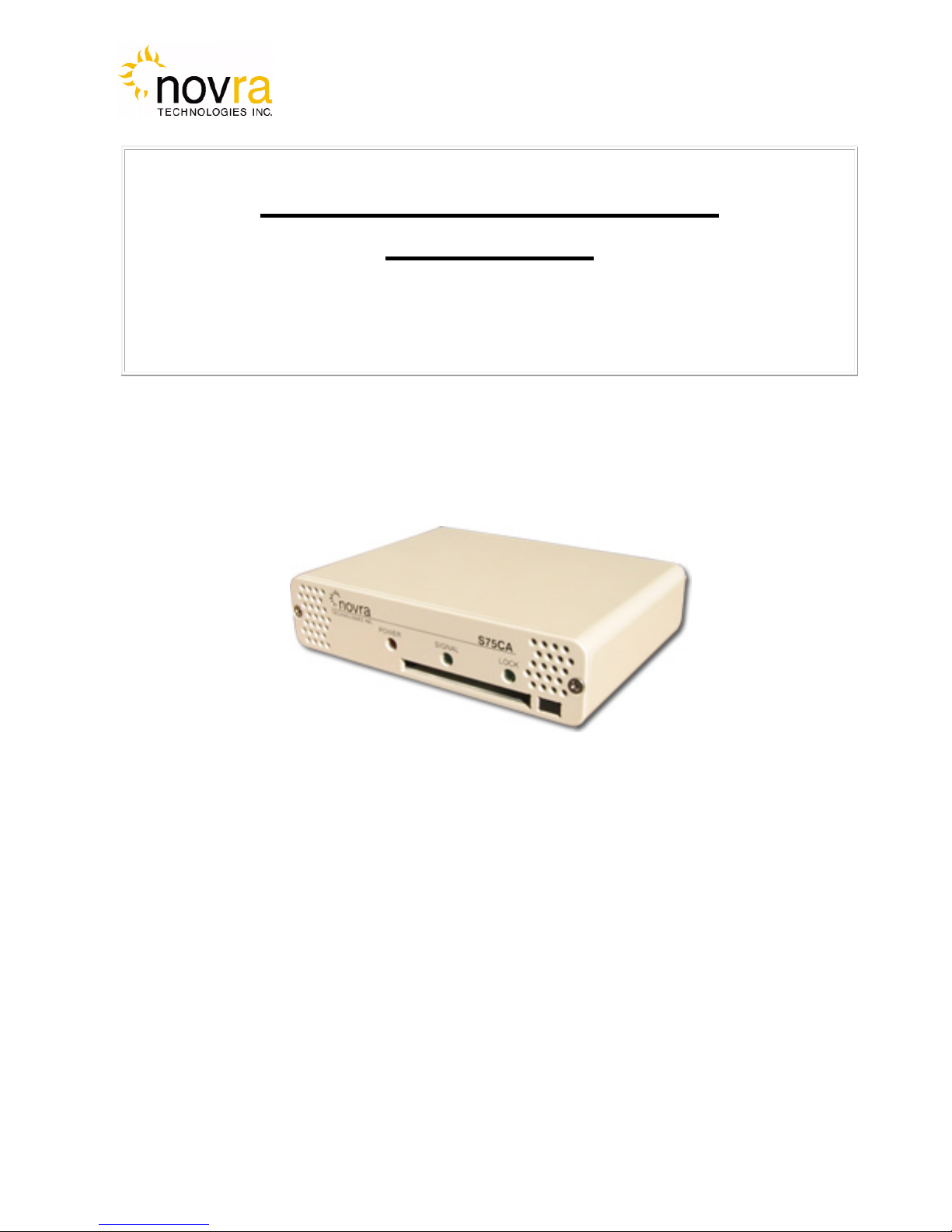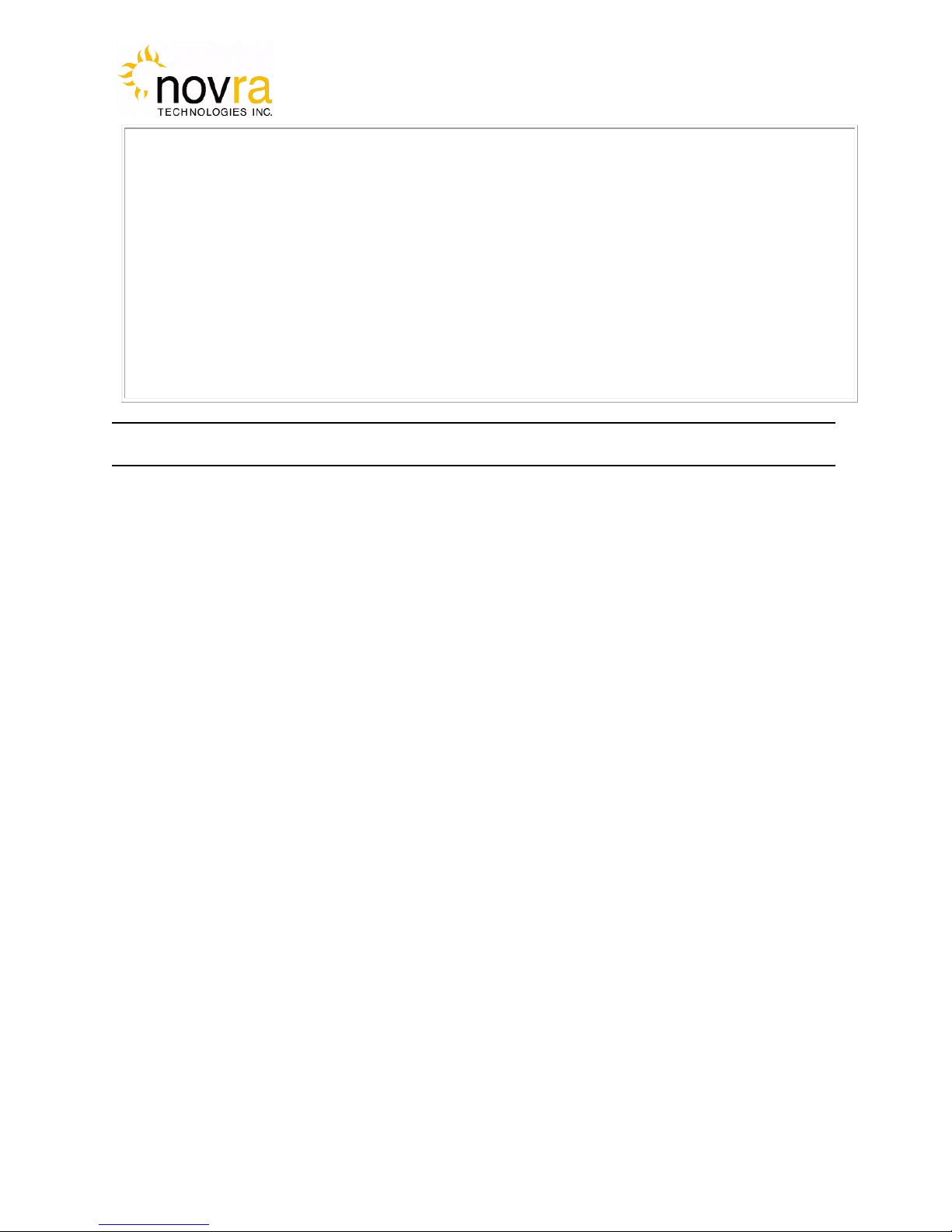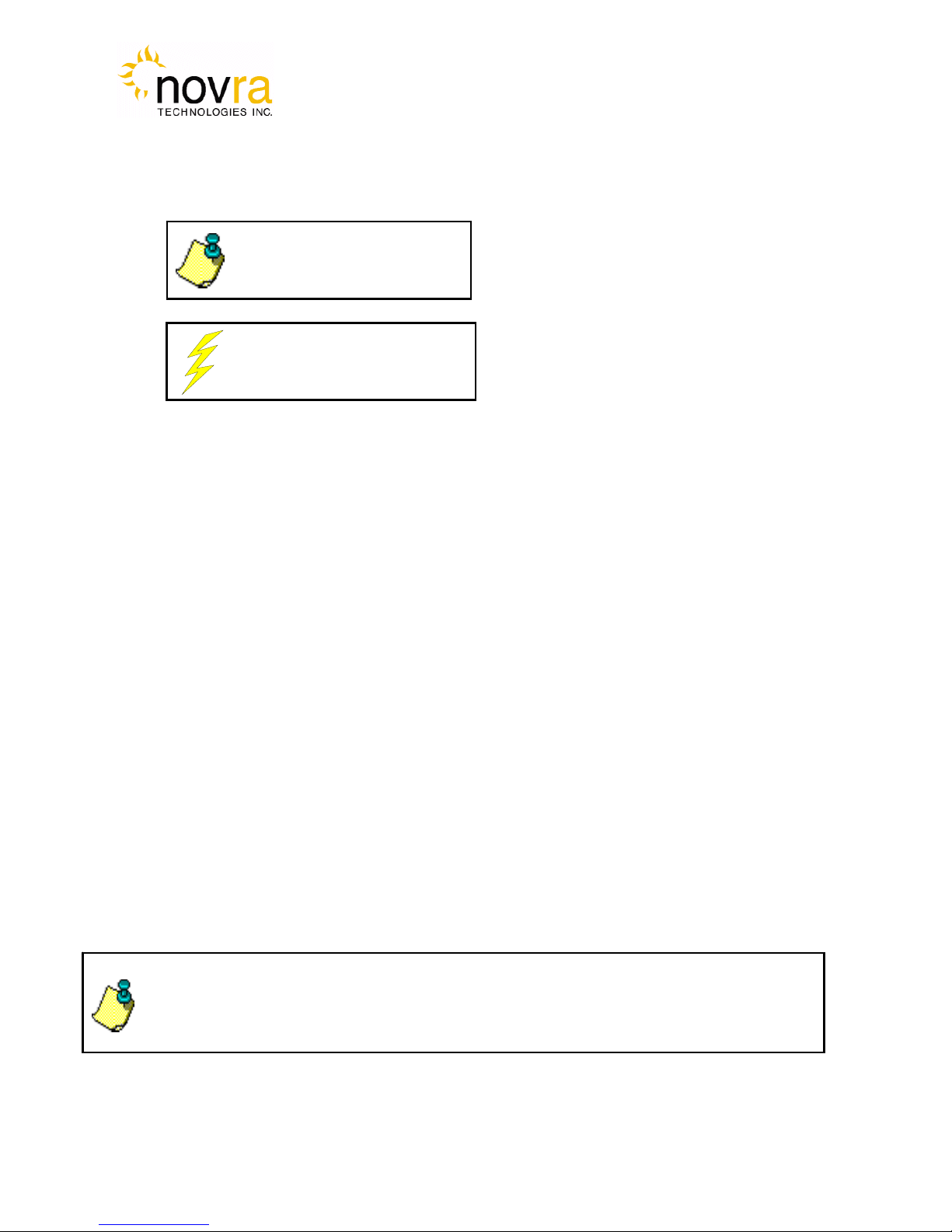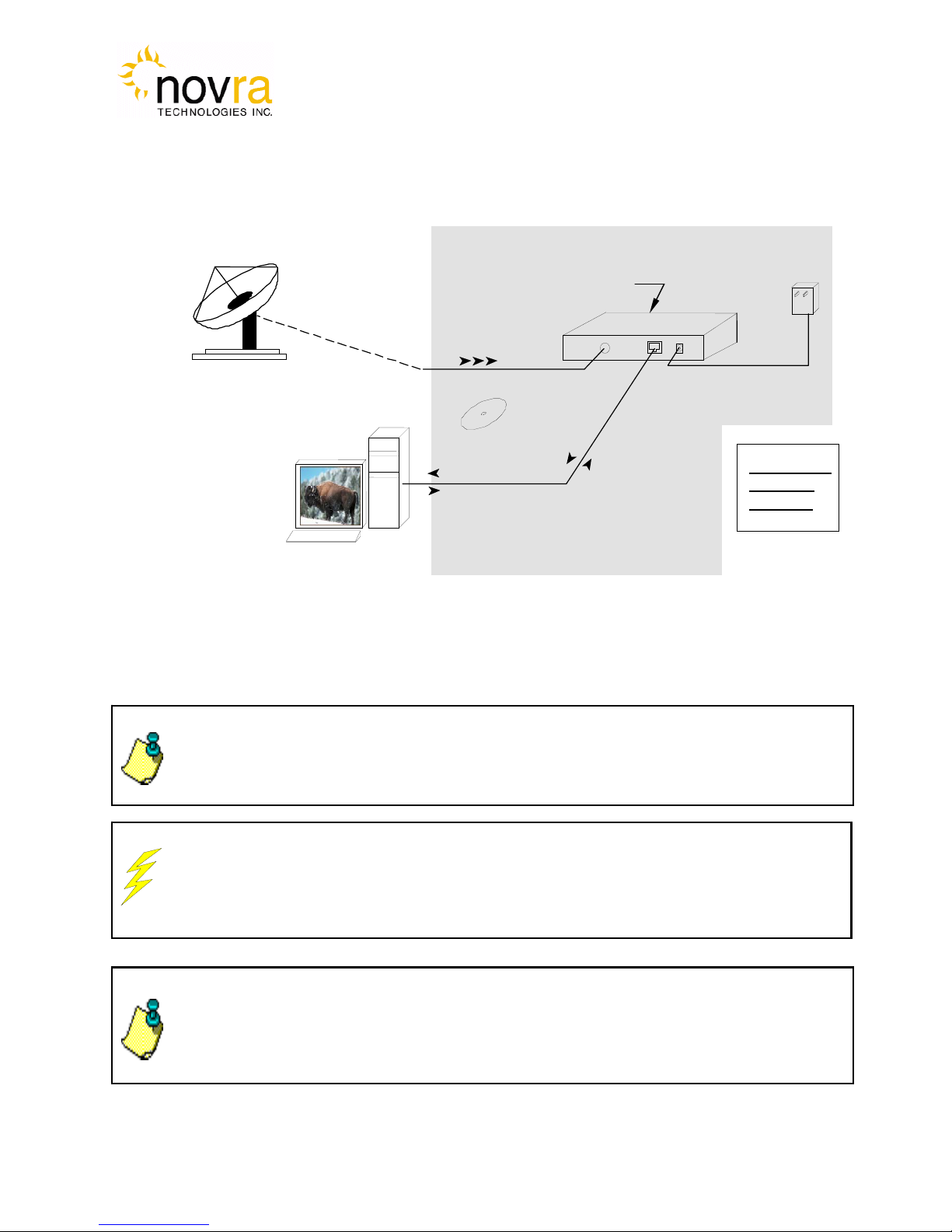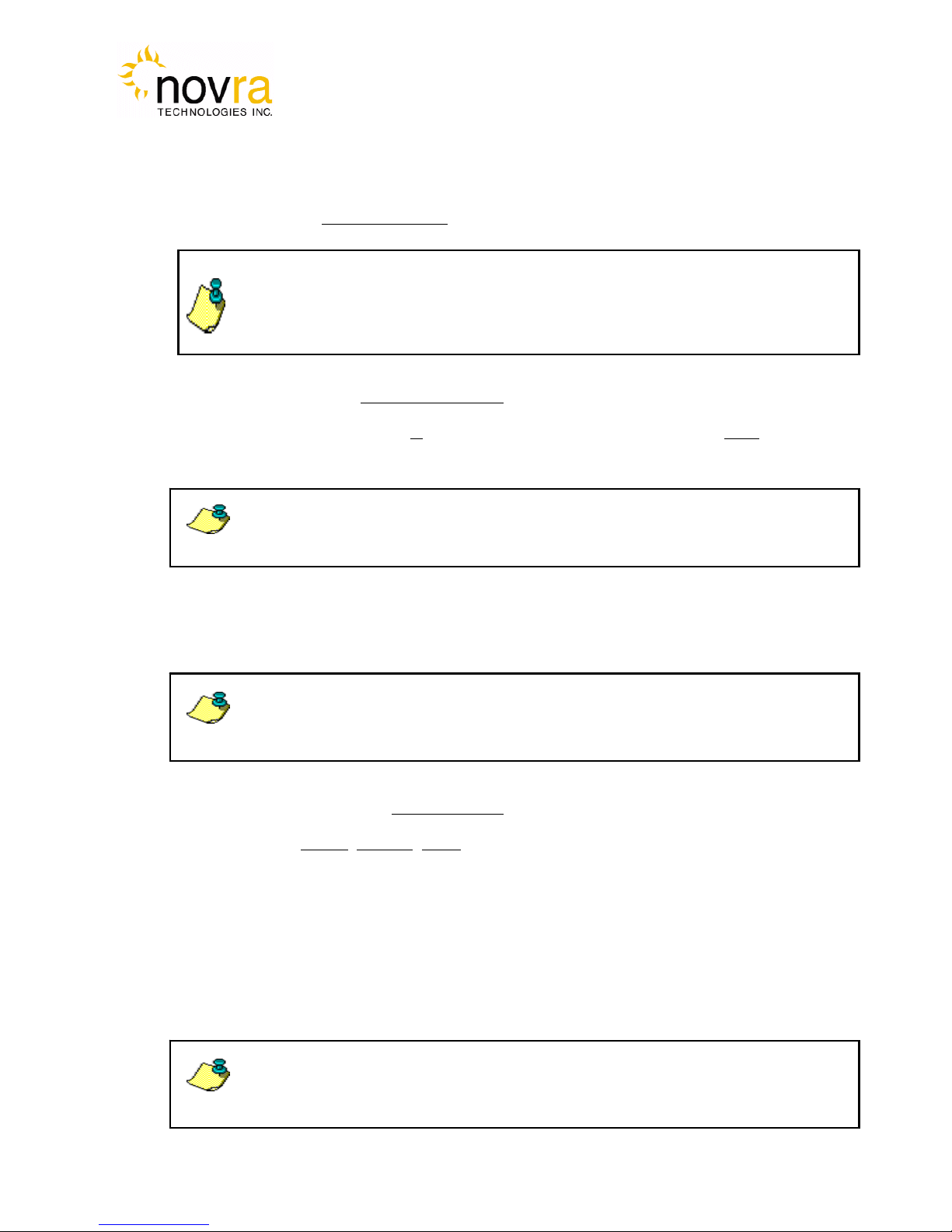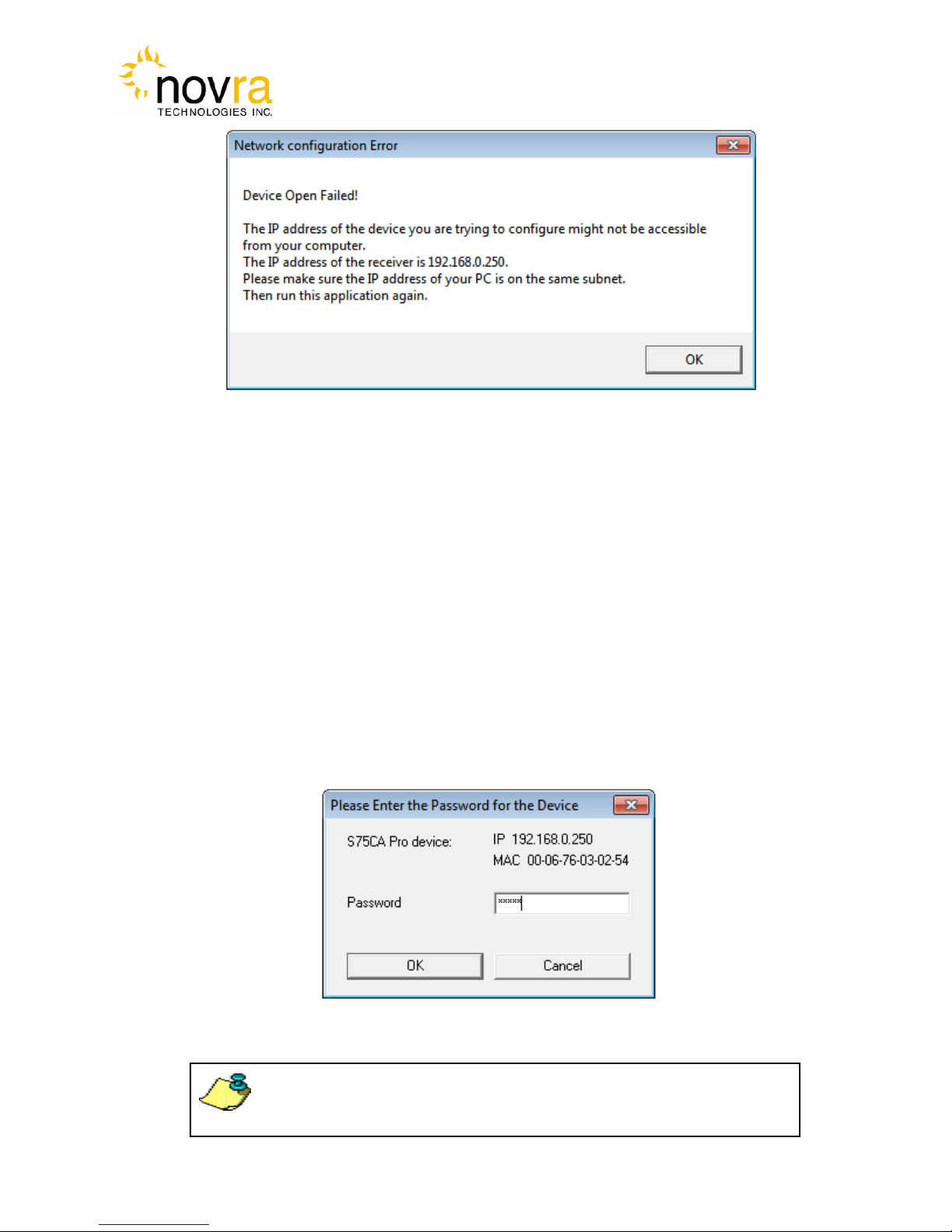Version: 2.0 Confidential and Proprietary 3of 40
INDEX Page
1Conventions .................................................................................................................................. 4
1.1Text Conventions.................................................................................................................. 4
1.2Applicable Models................................................................................................................ 4
1.3Model Naming Convention................................................................................................... 4
2Introduction................................................................................................................................... 5
2.1Principles of Operation......................................................................................................... 5
3Getting Started.............................................................................................................................. 6
3.1What your configuration may look like................................................................................ 6
3.2What Information do I Need – Basic Configuration?........................................................... 7
3.3SOFTWARE Installation on Windows 2000, XP or Vista................................................... 8
3.4S75 Startup and Main Screen................................................................................................ 9
3.4.1S75 Main Screen............................................................................................................. 12
4Configuring the S75.................................................................................................................... 15
4.1Interfaces............................................................................................................................. 15
4.1.1Network Button............................................................................................................... 15
4.1.2Satellite Button................................................................................................................ 16
4.2IP Data Content Button....................................................................................................... 19
4.3A/V...................................................................................................................................... 20
4.3.1Content Button................................................................................................................ 21
4.3.2Program Association Table (PAT) Button...................................................................... 23
4.4Control ................................................................................................................................ 24
4.4.1Conditional Access Module (CAM) Button................................................................... 24
4.4.2Traps Button.................................................................................................................... 25
4.4.3Reboot Button................................................................................................................. 25
4.5File Drop Down .................................................................................................................. 26
4.6Control Drop Down ............................................................................................................ 27
4.7Video Wizard Drop Down.................................................................................................. 28
4.7.1How to Configure the S75 for TV Viewing.................................................................... 29
4.8Help Drop Down................................................................................................................. 31
4.8.1Help................................................................................................................................. 31
4.8.2About............................................................................................................................... 31
5How to Configure the S75 for TV Viewing................................................................................ 32
6Troubleshooting.......................................................................................................................... 35
7Specifications.............................................................................................................................. 36
7.1Receiver Characteristics...................................................................................................... 36
7.2Minimum System Requirements......................................................................................... 37
7.3Supplied Equipment............................................................................................................ 37
APPENDIX Terms, Definitions, and Tidbits of Information 38