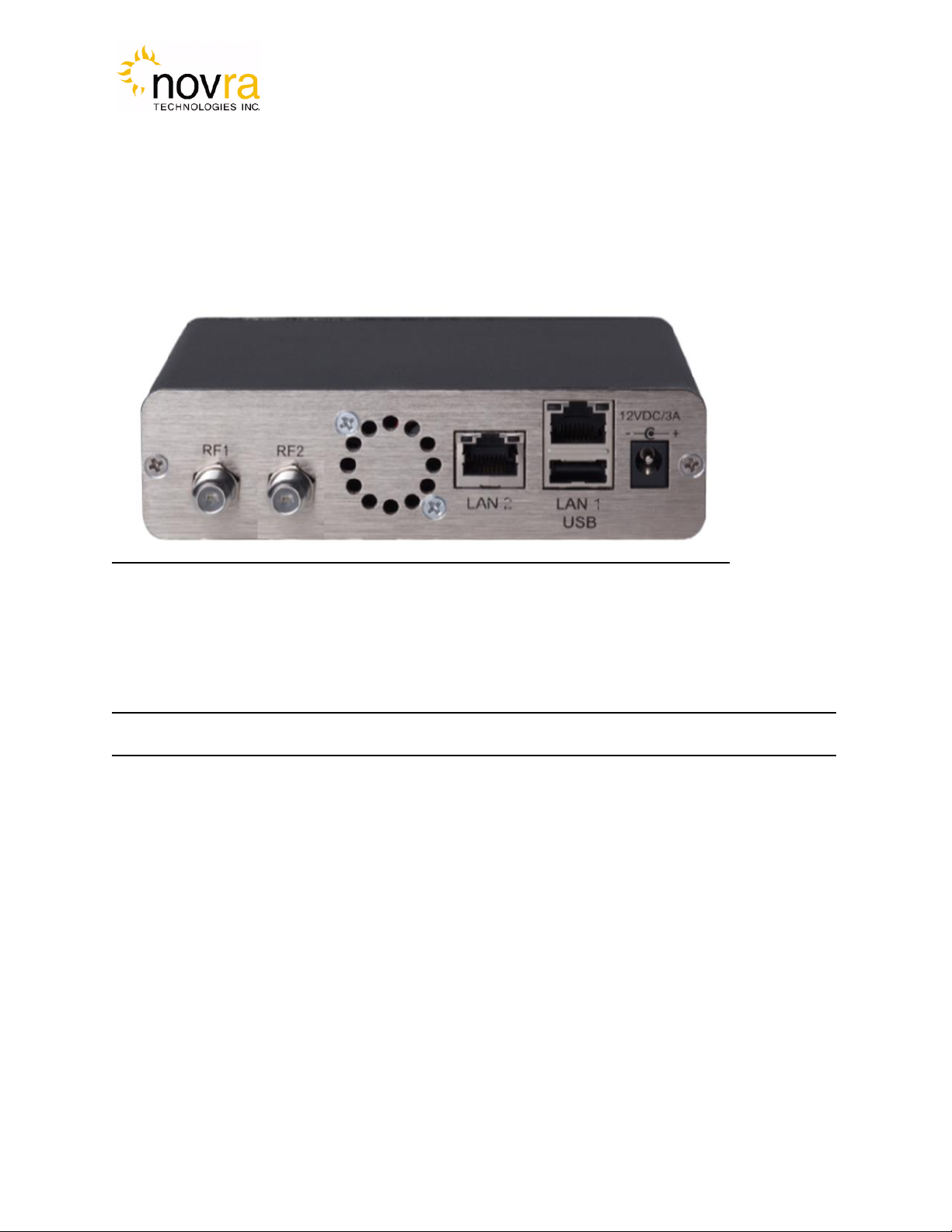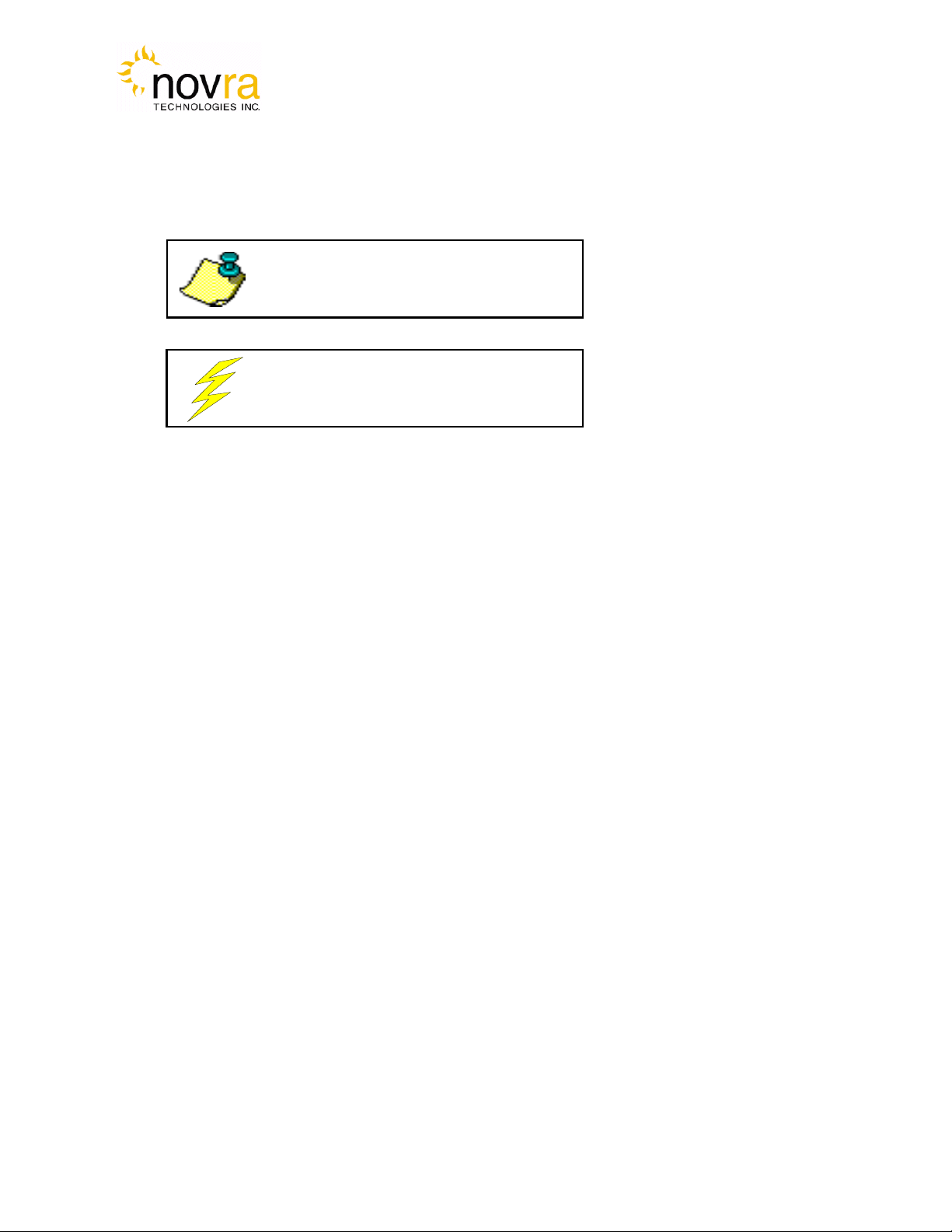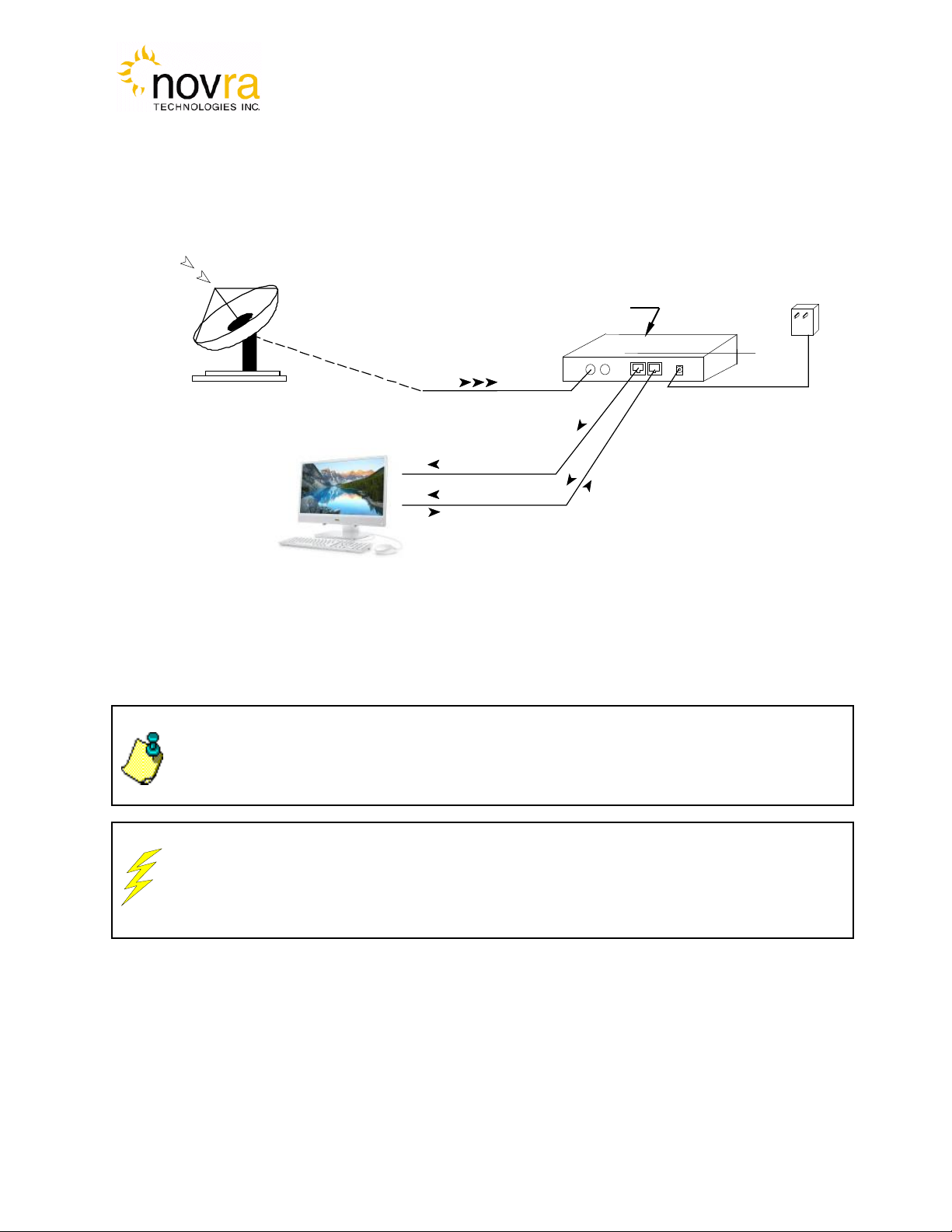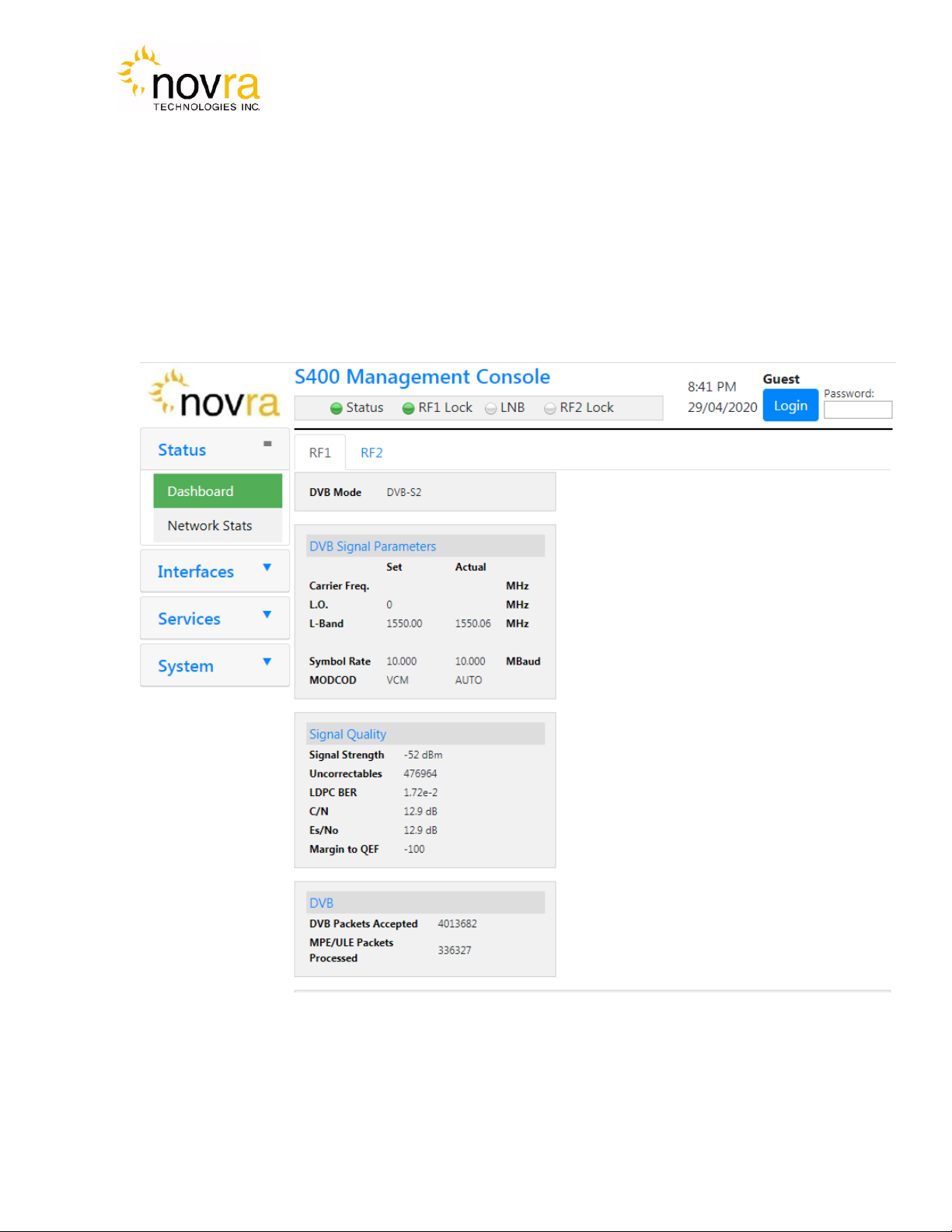Version: 1.0 Confidential and Proprietary 3of 36
INDEX Page
1Conventions ............................................................................................................................. 4
1.1 Text Conventions.............................................................................................................. 4
1.2 Applicable Models............................................................................................................ 4
1.3 Model Naming Convention............................................................................................... 4
2Introduction.............................................................................................................................. 5
2.1 Principles of Operation ..................................................................................................... 5
3Getting Started ......................................................................................................................... 6
3.1 Typical S400 PRO Installation.......................................................................................... 6
3.2 What Information do I Need –Basic Configuration?......................................................... 7
3.4 S400 PRO Startup............................................................................................................. 9
3.5 Dashboard ...................................................................................................................... 10
3.5.1 Status Bar ................................................................................................................... 10
3.5.2 Navigation Menu ........................................................................................................ 10
3.5.3 Tuner Status Summary................................................................................................ 11
4Configuring the S400 PRO..................................................................................................... 12
4.1 Interfaces........................................................................................................................ 12
4.1.1 Tuner 1 (RF1)............................................................................................................. 13
4.1.2 Tuner 2 (RF2)............................................................................................................. 15
4.1.3 Data (LAN1)............................................................................................................... 16
4.1.4 M&C (LAN2) ................................................................................................................. 17
4.2 Services.......................................................................................................................... 18
4.2.1 Forward all ................................................................................................................. 19
4.2.2 DVB Mpeg Forwarding .............................................................................................. 21
4.2.3 DVB MPE/ULE IP Forwarding .................................................................................. 23
4.3 System Configuration ..................................................................................................... 24
The following items can be viewed or managed in the system menu:...................................... 24
4.3.1 About.......................................................................................................................... 25
4.3.2 Configuration.............................................................................................................. 27
4.3.3 Date/Time................................................................................................................... 28
4.3.4 Password .................................................................................................................... 28
4.3.5 Upgrade...................................................................................................................... 29
4.3.6 Reset........................................................................................................................... 29
5Troubleshooting ..................................................................................................................... 30
6Specifications......................................................................................................................... 31
6.1 Receiver Characteristics.................................................................................................. 31
6.2 Minimum System Requirements..................................................................................... 33
6.3 Supplied Equipment........................................................................................................ 33
APPENDIX Terms, Definitions, and Tidbits of Information………………………………...........30