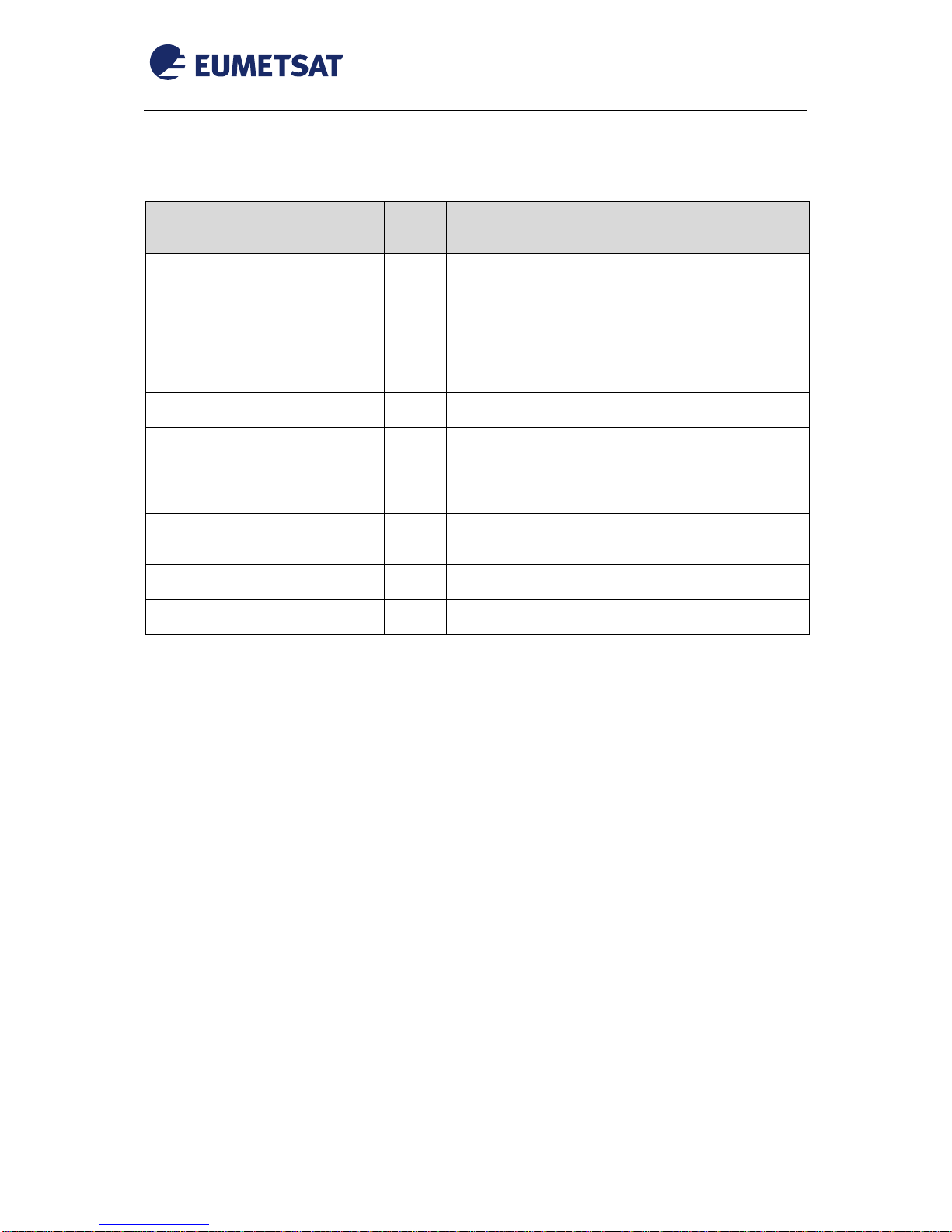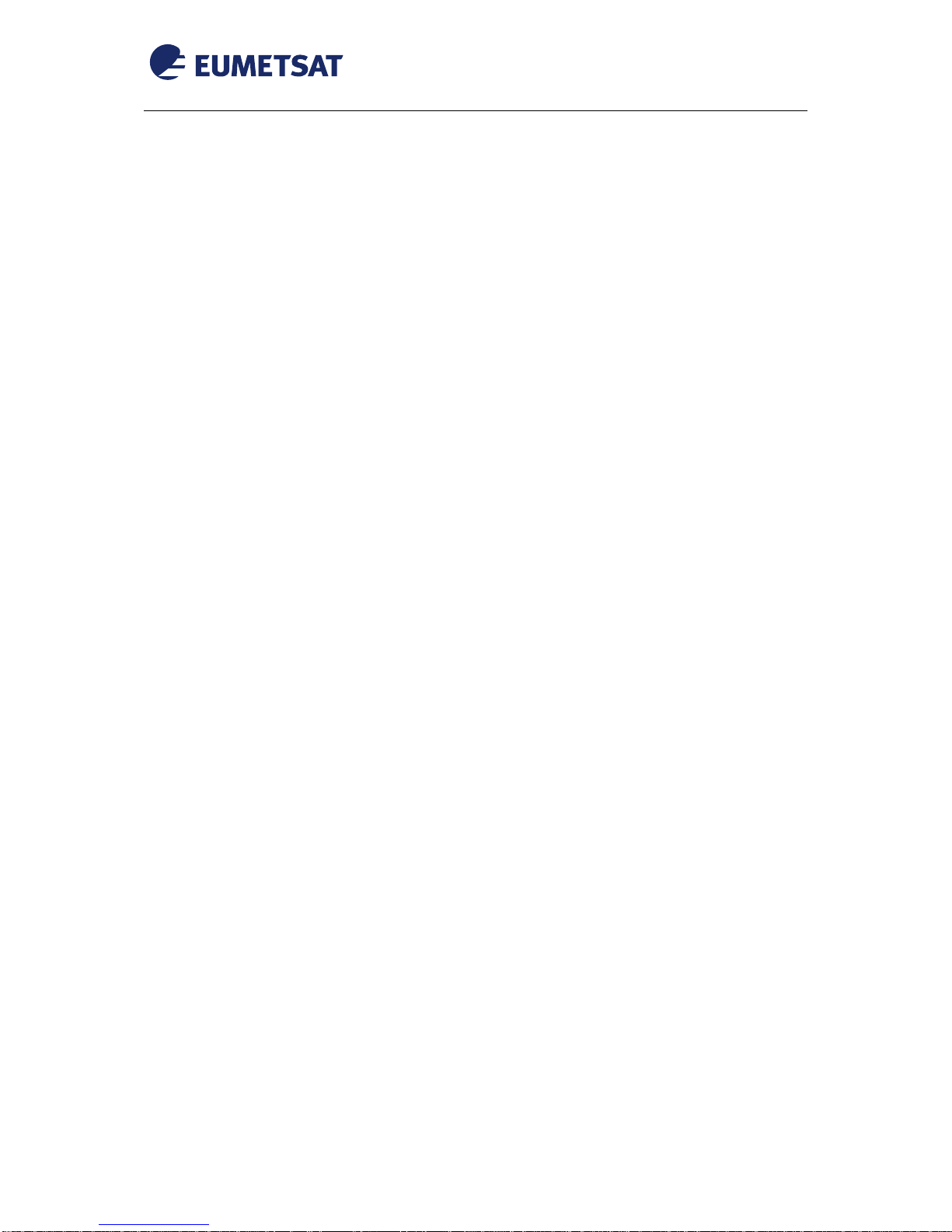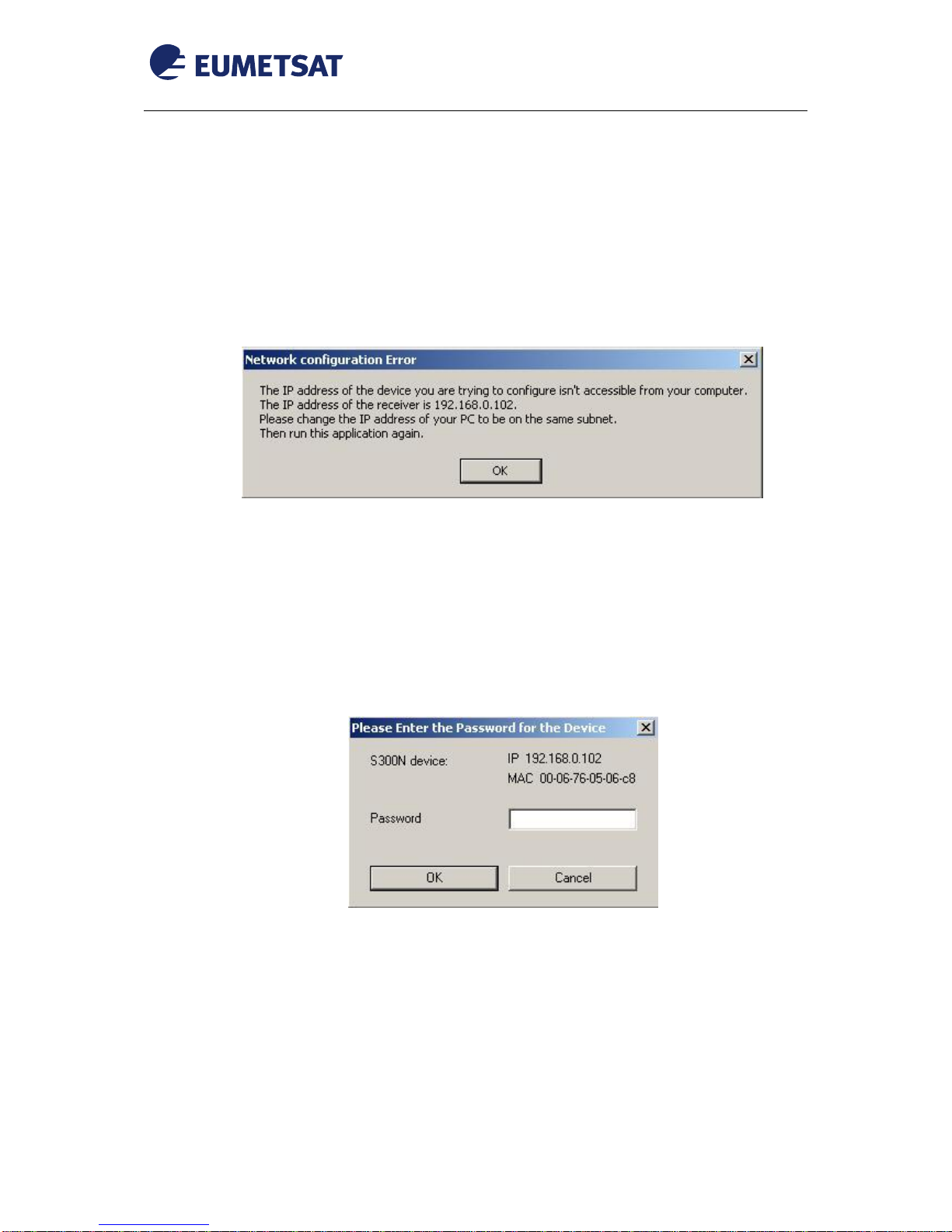Table of Contents
1INTRODUCTION..............................................................................................................................5
2PREREQUISITES AND DEVICE VERSIONS .................................................................................5
3PHYSICAL CONNECTIONS............................................................................................................5
3.1 Cables Connections to the receiver.......................................................................................5
3.2 Status Indicators ....................................................................................................................6
4CONFIGURATION...........................................................................................................................7
4.1 Novra’s Console Software and Access to the Receiver ........................................................7
4.2 Receiver Configuration...........................................................................................................9
4.3 Verify the applied Configuration...........................................................................................11
4.4 Disable High Volume Service...............................................................................................14
4.5 Verify Signal and Connection...............................................................................................15
4.6 Command Line Tool.............................................................................................................16
5TELLICAST AND SYSTEM CONFIGURATION SETUP ..............................................................20
5.1 Tellicast Setup......................................................................................................................20
5.2 Firewall.................................................................................................................................20
5.3 Windows Routing Table .......................................................................................................20
5.4 System Configuration Setup under Linux ............................................................................21
6NETWORK SCENARIOS ..............................................................................................................22
6.1 One EUMETCast reception terminal....................................................................................22
6.2 Multiple EUMETCast reception terminals ............................................................................22
7ACRONYMS...................................................................................................................................24