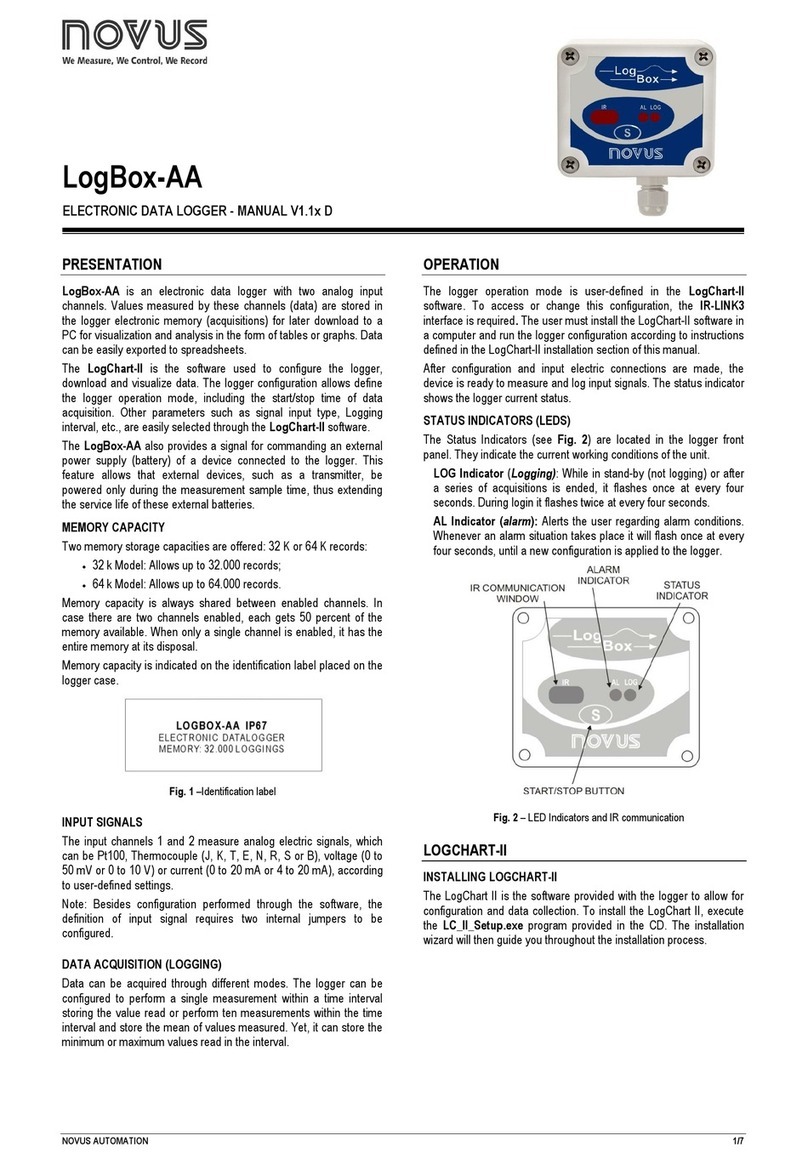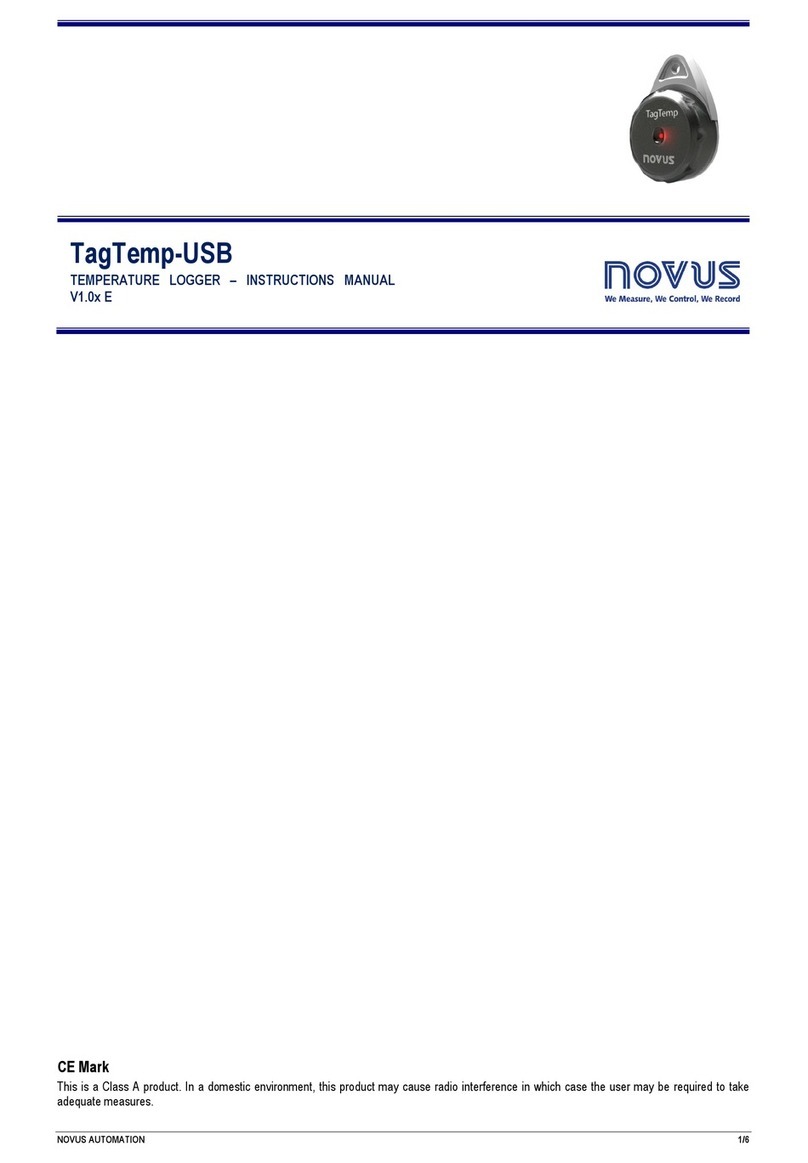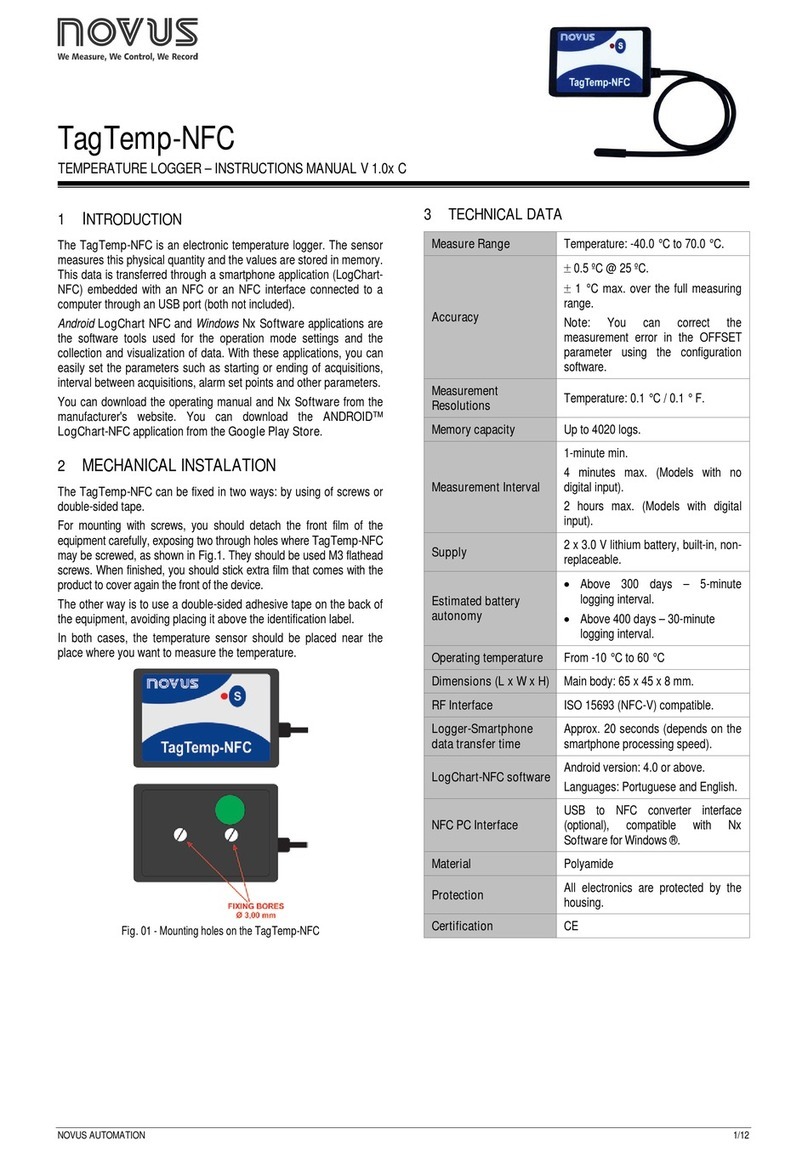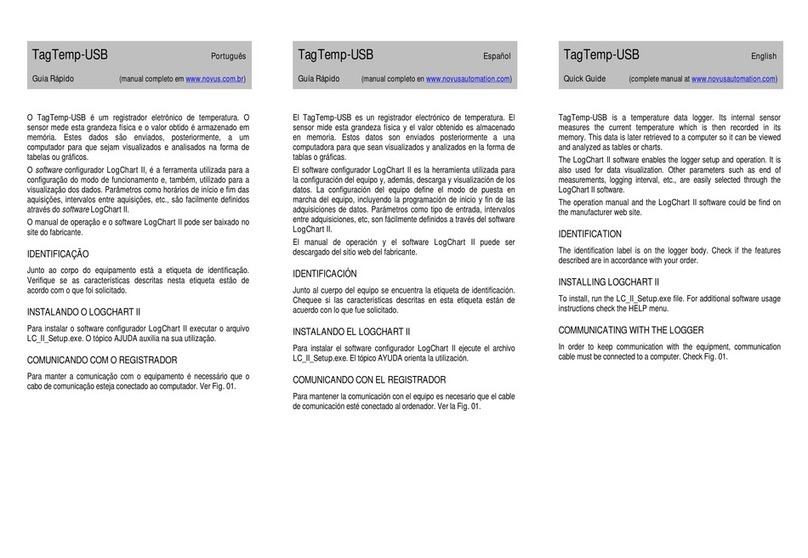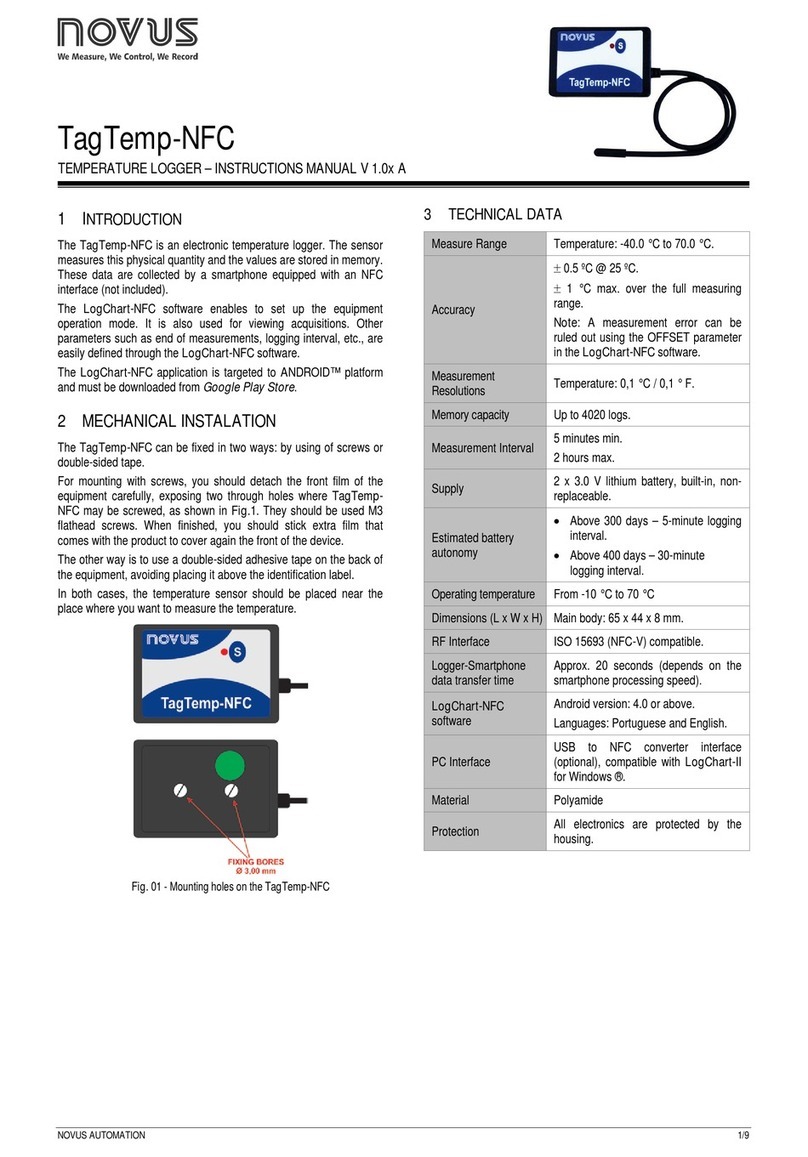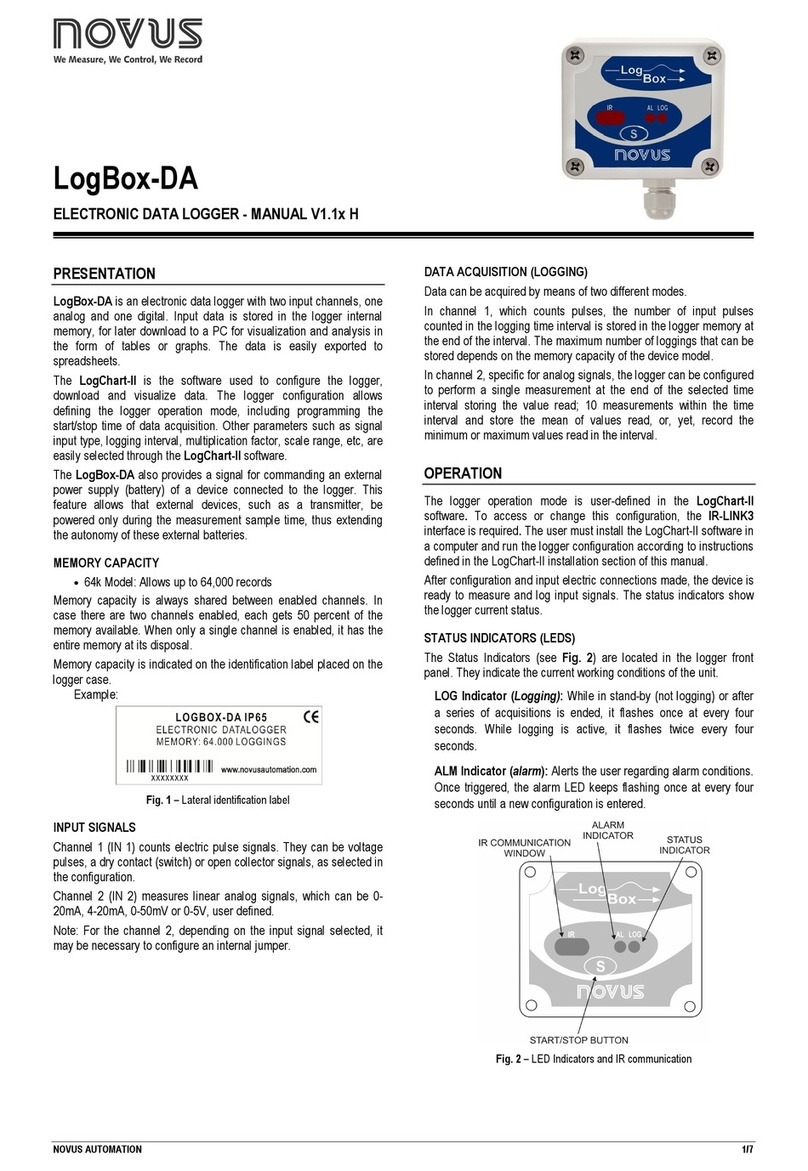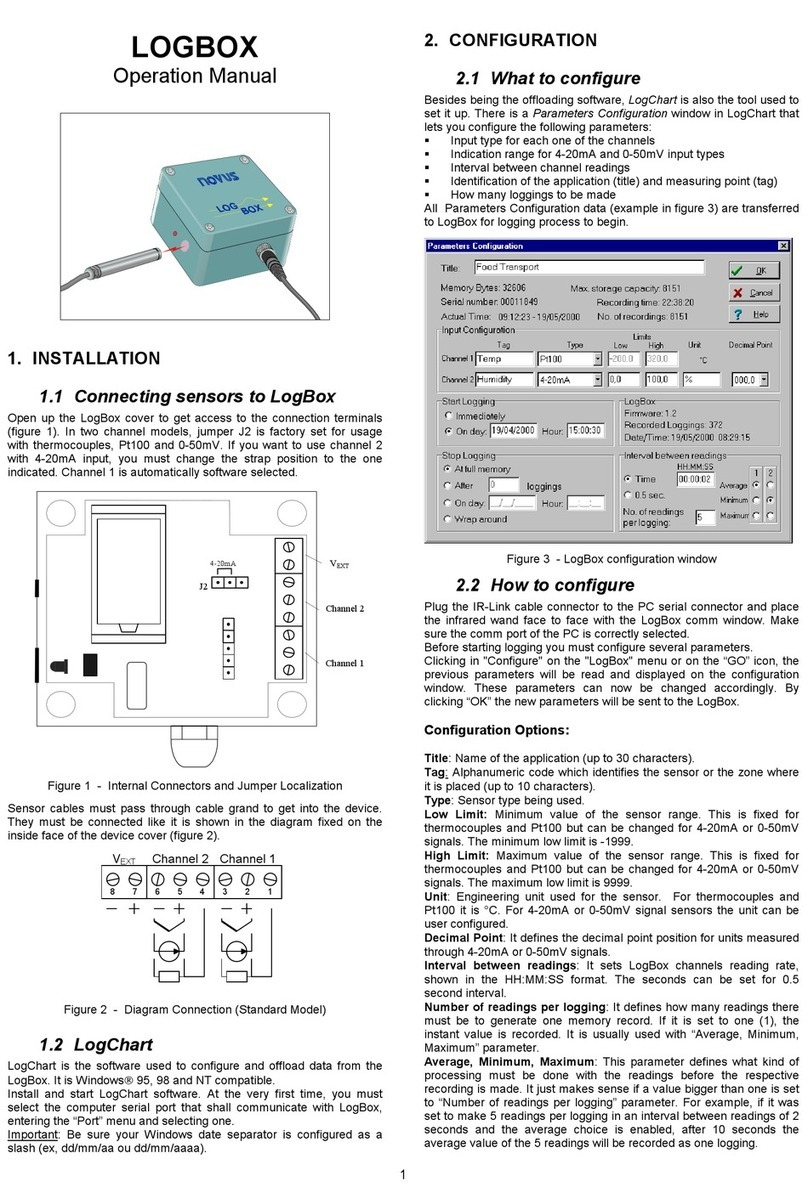TAGTEMP logger
NOVUS
AUTOMATION
UK
TEL:
+
44
(0)
870
321
8522
FAX:
+
44
(0)
870
321
8523
web:
www.novusautomation.co.uk
email:
[email protected] |
6/7
In erval: Defines the interval between readings: hour, minutes
and seconds. When the logging mode is set to the
ins an aneous the minimum interval is 1 second. For maximum
and minimum values, the minimum interval is 10 seconds in
both models.
Misc: Shows the Logging Mode parameter that defines how
measured value will be logged. Options are:
Ins an aneous: The value logged will be exactly the value
measured at each interval. Measurement is taken at the end
of the defined interval. The minimum interval between
measurements is 1 second.
Minimum: The value logged will be the minimum value
found within ten consecutive measurements taken within an
interval. The minimum interval between measurements is 10
second.
Maximum: The value logged will be the maximum value
found within ten consecutive measurements taken within an
interval. The minimum interval between measurements is 10
second.
Alarms: Enables an alarm that is triggered according to user-
defined parameters. Values shown in the temperature unit
selected.
Figure 14 – PDA Alarm Settings screen
Clocks: Provides access to Logger and PDA clocks. When a
new configuration is sent to the logger, clocks are updated.
Offse : allows fine offset adjustment on the measured value. The
Rese button clears changes made and the logged values are
the measured values again.
Figure 15 – Offset adjust screen
After configuring clocks in the Se ings screen, click Apply to send
this configuration to the Logger, returning to the Moni oring screen.
Sending a new configuration implies the exclusion of all data
collected present in the logger memory.
7.3 DOWNLOADING DATA FROM THE LOGGER
In the Moni oring screen, the Download button performs the
transfer of the data from de LogBox to the PDA. Download can be
partial and it does not interfere in the ongoing acquisition process.
The data base of loggings is displayed in the Recorded Da a screen,
identified with the name assigned to the process (Da a Ti le) and the
date it was downloaded.
Should the PDA batteries be discharged, all readings will be lost.
7.4 FILE VISUALIZATION
The Recorded Da a screen lists the data base logged and stored in
the PDA. To access data, select the desired data base and press
De ails. Recorded Da a De ails screen shows several information
about the data base.
View Da a shows in table format the logged values and the date and
time they were performed.
Press Dele e to erase the selected data base.
7.5 TRANSFERRING DATA TO YOUR DESKTOP
HotSync of data stored in a PDA with the Desktop is performed
through a conduit installed together with the LogChart Palm-OS. The
conduit converts the data collected by the LogChart Palm-OS to a file
compatible with the LogChart-II software.
To access the conduit options, the Ho Sync Manager software must
be active. Click on the HotSync Manager in the Windows taskbar.
Select in the drop-down menu the option Custom. Select Novus
LogChar Condui and click Change. The following window will be
exhibited:
Figure 16 – LogChart Conduit options
Handheld overwri es Desk op: LogChar Palm-OS files are
transferred to the Desktop.
Save in: Choose a directory to record files generated during data
synchronization.
Leave Da a on Palm: Option to keep or delete the data in the PDA
after HotSync.
Do no hing: Data synchronization will not be performed;
Se as defaul : The same settings will be used in the next Ho Sync
processes.
8MOST FREQUENTLY FOUND PROBLEMS
The LED is no flashing: The LED flashing light is intentionally
weak, and it can be difficult to see it in clear environments, certify it is
really not flashing.
Communica ion wi h he logger fails:
Make sure the COM port is selected correctly and there is no other
program using the same port during communication attempts;
Make sure there is no physical obstacle blocking the infrared signal;
Make sure the cable is well connected to the PC port;
Make sure the port selected does not present any problem;
9SPECIAL CARE
When handling the device and its battery, observe the following:
•When the device is opened, avoid touching the electronic
components and the printed circuit board to avoid electrostatic
discharge damages.
•Pay close attention to battery polarity.
•When closing, the cover and its sealing must be mounted
correctly and carefully to ensure the enclosure sealing.