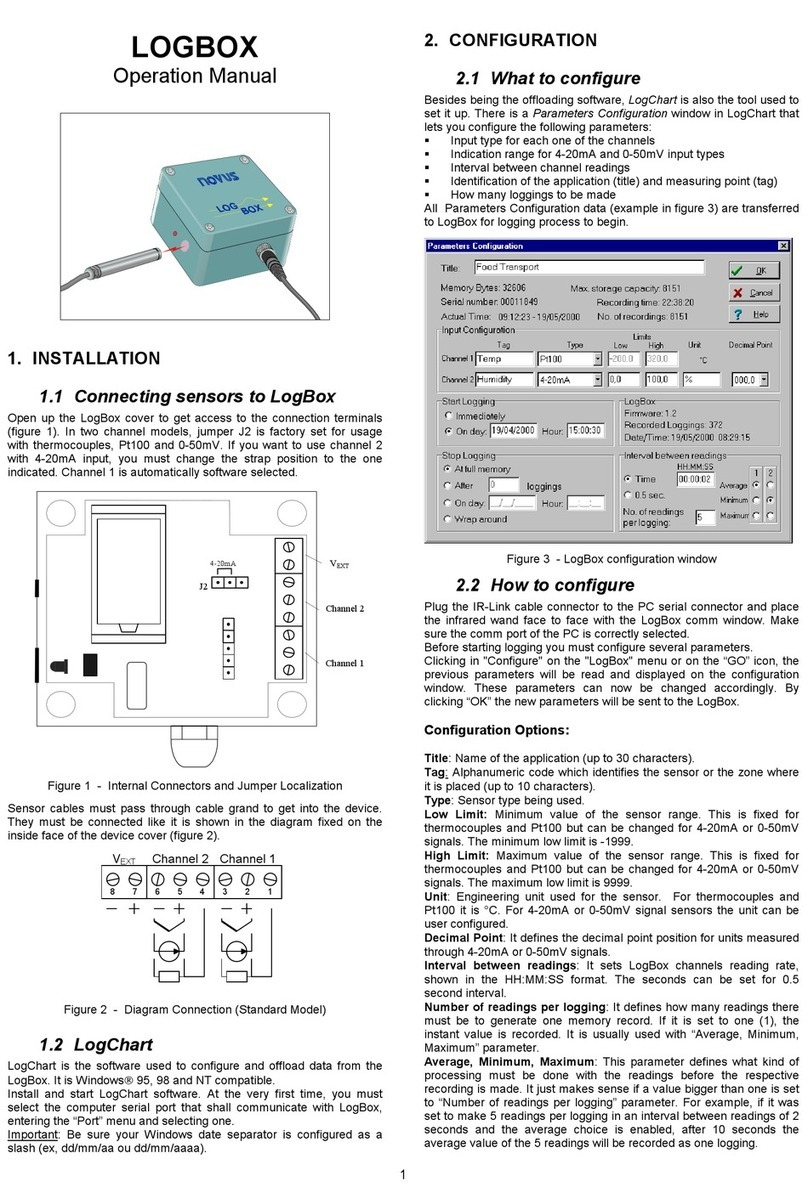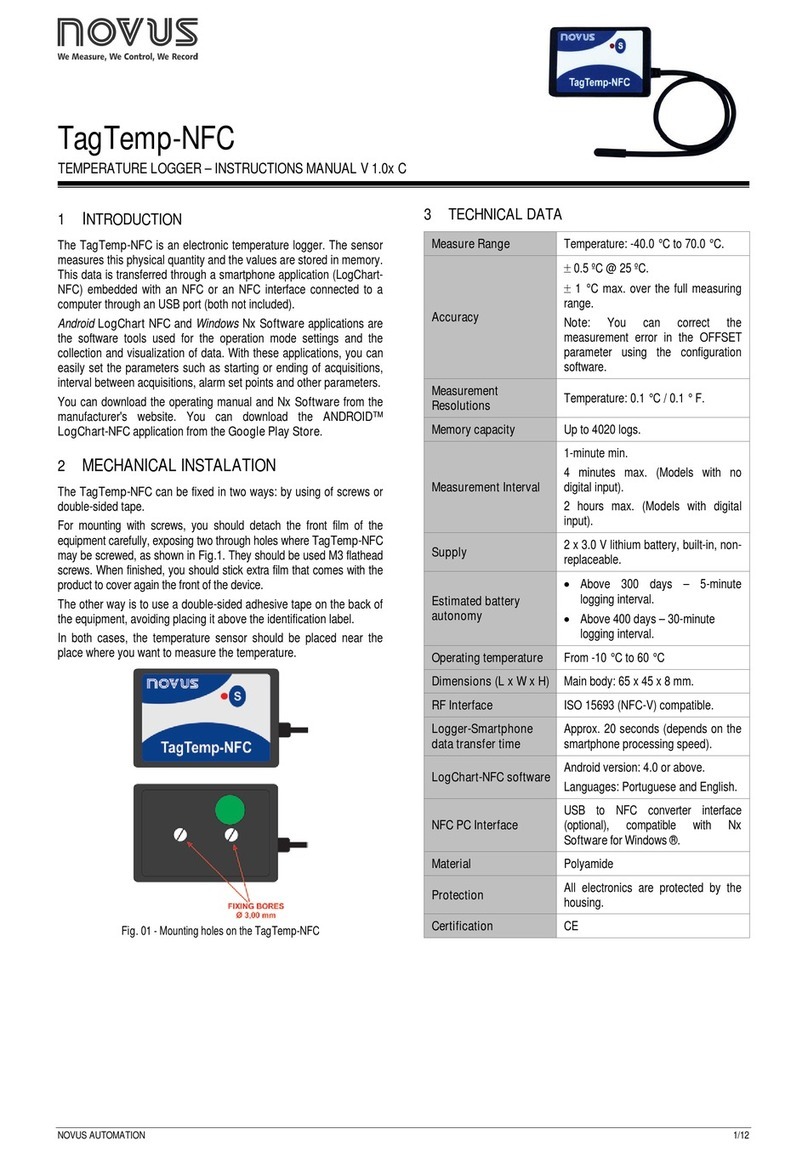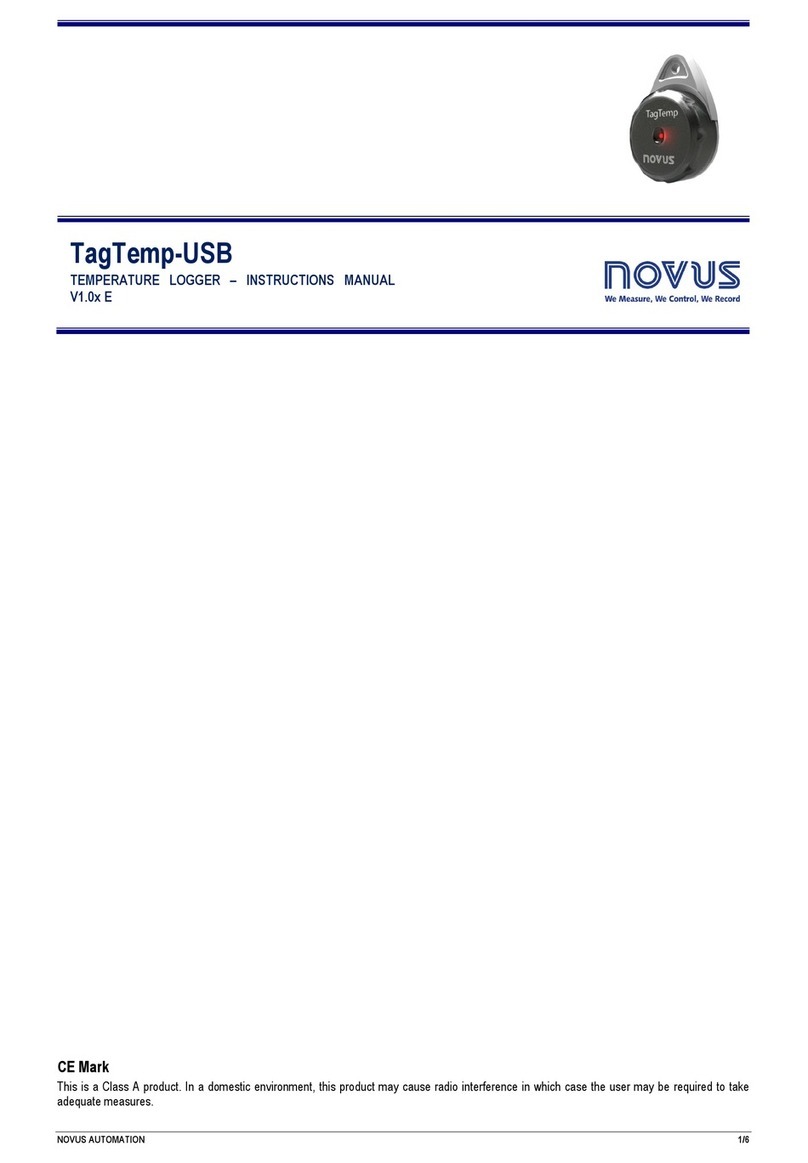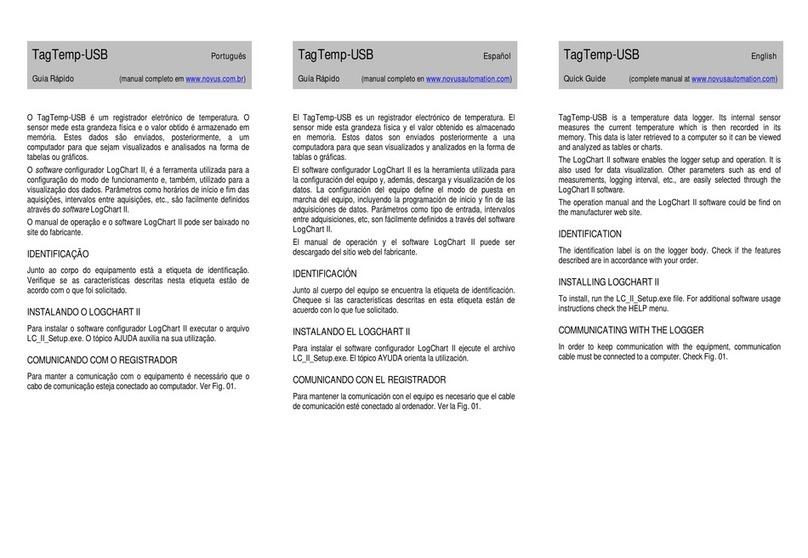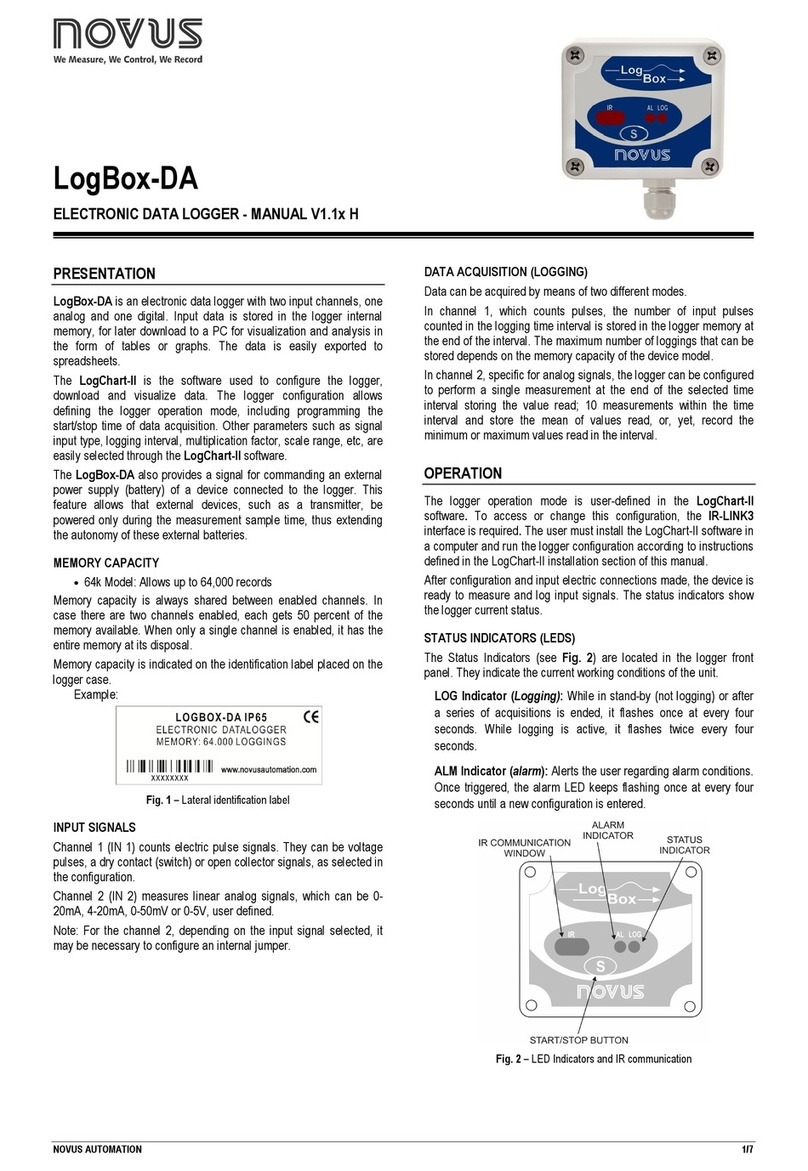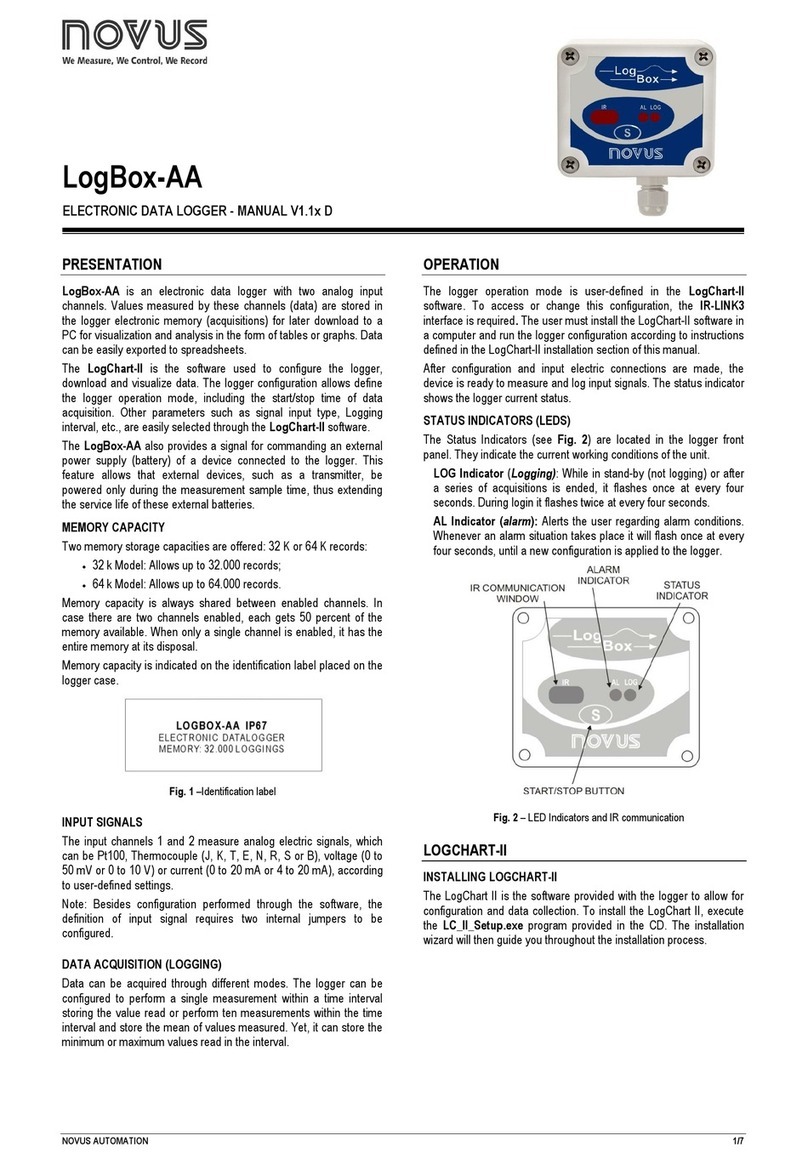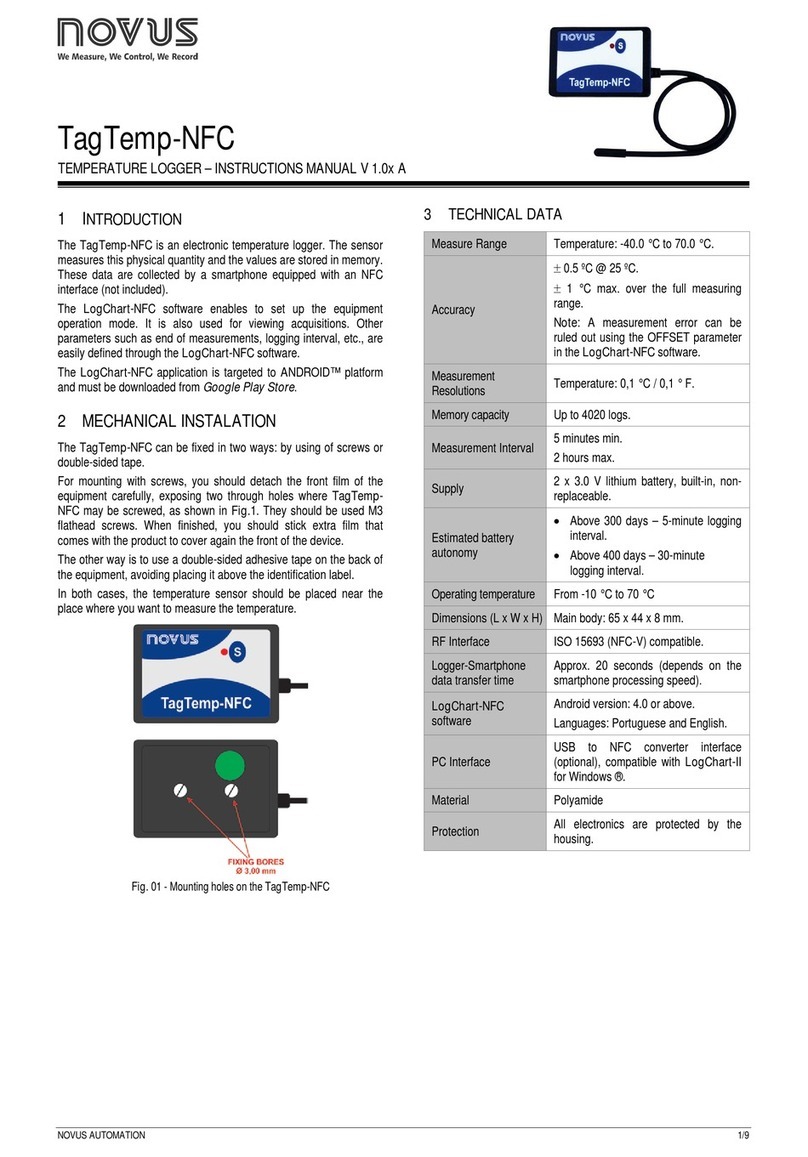TagTemp Stick
NOVUS AUTOMATION 3/5
4- Channels: Displays other parameters related to temperature
measurement:
Fig. 05 – Configuration window
Unit: Defines the unit of the value measured: ºC or ºF for
channel 1 (temperature).
Value: It defines how the value measured will be registered.
Options are:
•Instantaneous: The value logged will be exactly the value
measured at each interval defined. Measurement is taken
at the end of the defined interval. The minimum interval
between measurements is 5 seconds.
•Average: The registered value will be the average of ten
measurements made on logging interval. The minimum
time between each record is 50 seconds.
•Maximum: The value logged will be the maximum value
found within ten consecutive measurements taken within
a predefined interval. The minimum interval between
measurements is 50 seconds.
•Minimum: The value logged will be the minimum value
found within ten consecutive measurements taken within
a predefined interval. The minimum interval between
measurements is 50 seconds.
Offset:Makes possible to correct the value logged.
Alarm: Defines limit values that, when exceeded, characterize
an alarm condition. Alarm events are informed to the user
through a flashing mode of the Alarm Indicator.
After filling all the fields select “OK” and settings will be sent to the
equipment.
4.4 STOP / PAUSE / RESUME BUTTONS
These buttons will be enabled once the device is fully configured.
The Stop button allows stop records permanently, so that the device
will only register again after a new configuration by the user.
The Pause / Resume button action sends the appropriate command,
depending on the current registration status:
If the records are In Progress and pressing this button, it will be
send a command to Pause the records.
Pause: Pauses the registry allowing it to be resumed later using the
Resume button.
If registration is Paused and pressing this button, it will be send a
command to Resume the records.
Resume: Resumes the records that were interrupted by the Pause
command, without erasing the previous registers of the device
memory, using the same parameter settings previously configured.
5OFFLOADING AND DATA VISUALIZATION
Data collected are send from equipment to PC. Data can be collected
any time, at the end of the acquisition process or while they are being
acquired. If data collection takes place during the acquisition
process, the process will not be interrupted, following the equipment
configuration.
It is important to "wake up" the equipment before starting
communication.
5.1 OFFLOADING DATA
Data offload is accomplished by clicking the button Offload Data:
During data transference, a status bar indicates remaining data to be
transferred. Data offloading time is proportional to the number of
readings logged.
5.2 VISUALIZING DATA
At the end of values transfer, data can be displayed in a graphical
form.
5.2.1 Chart Window
It is possible to select a region of the chart to zoom in. Zoom
commands can be accessed through the View menu or through
zoom icons from the task bar.
It is also possible to select an area from the chart to zoom in by
clicking and dragging the mouse, thus creating a zoom region
starting from the upper left corner on the chart area.
The graphic curves can be vertically dragged with a right-click and
dragging the mouse up and down.