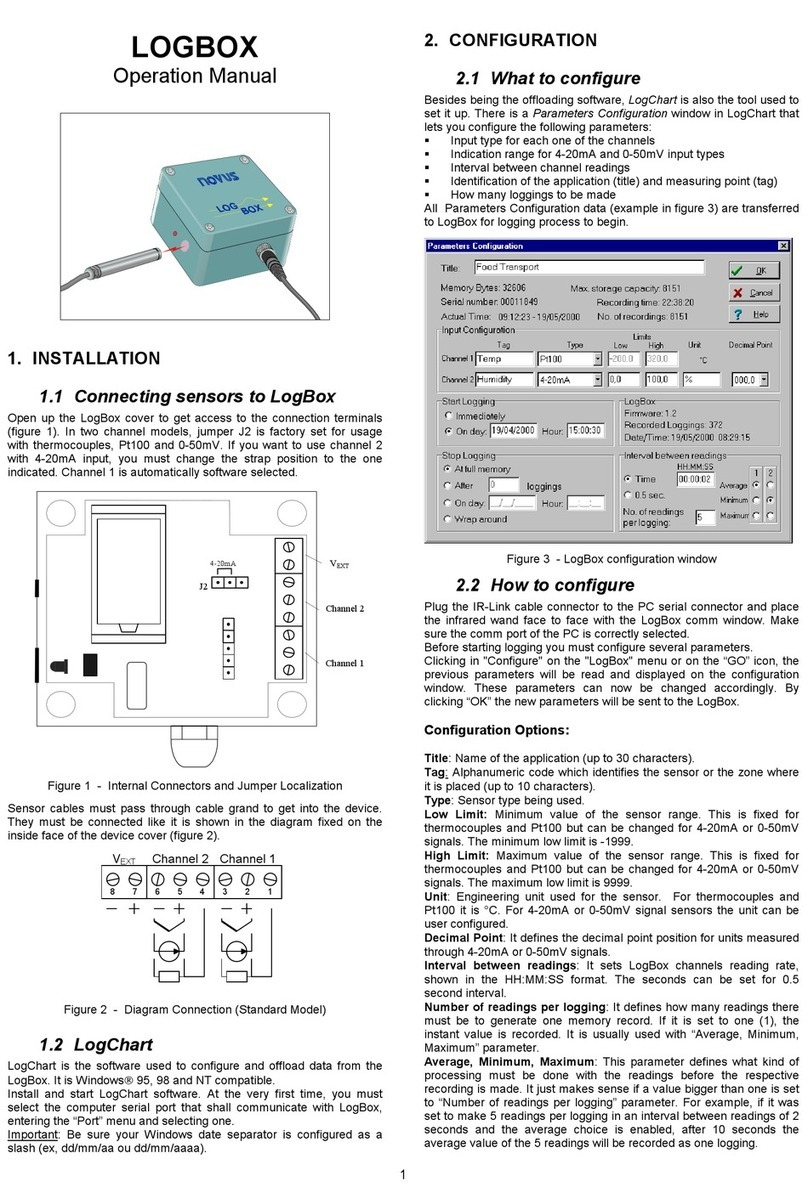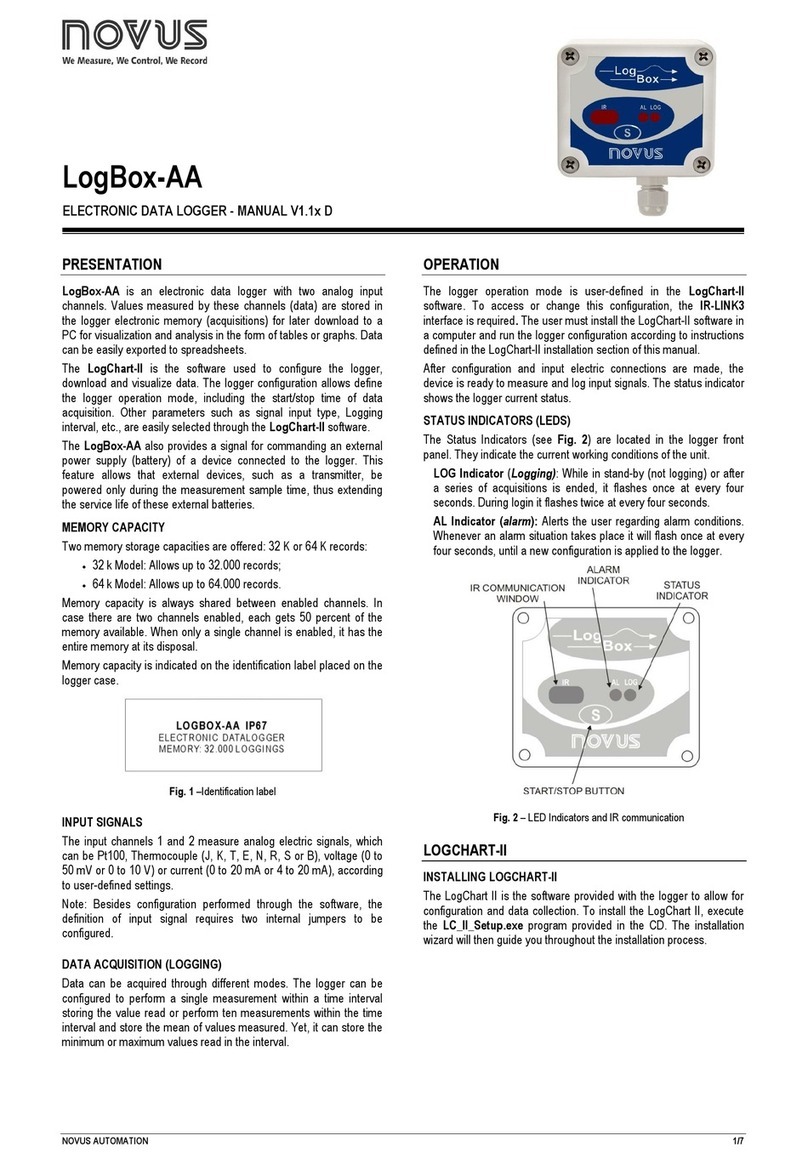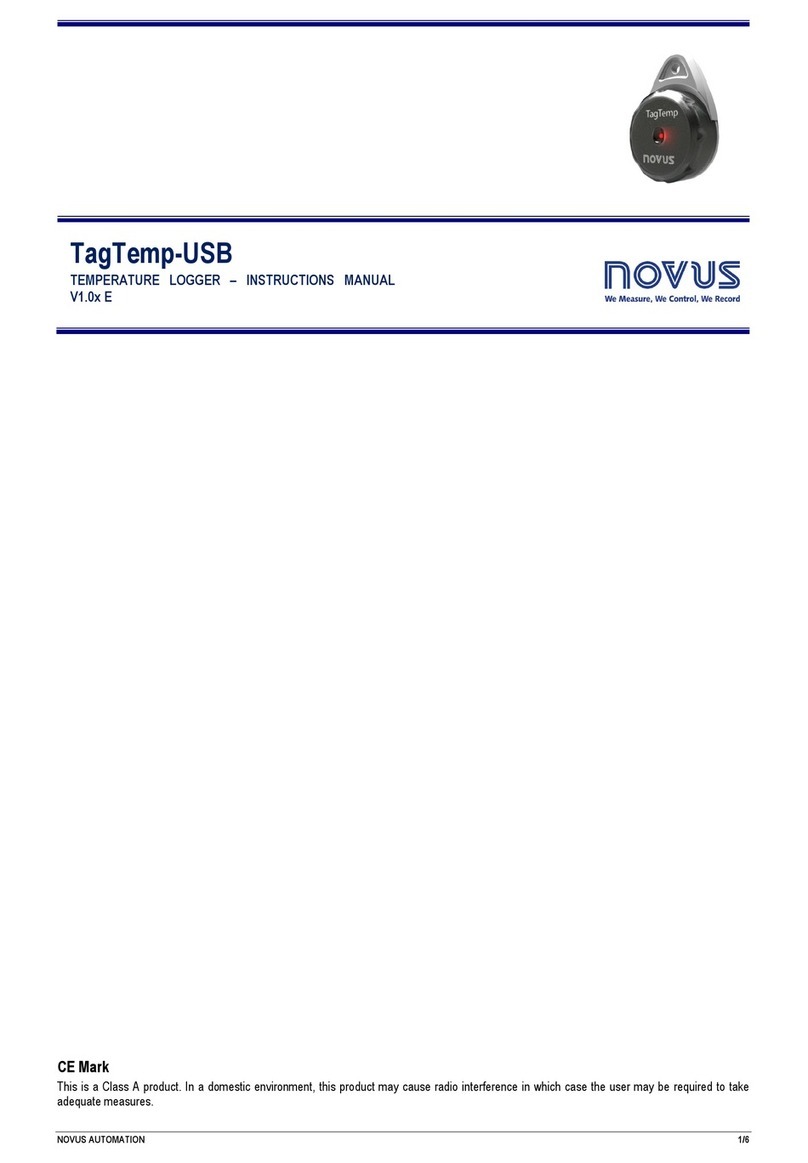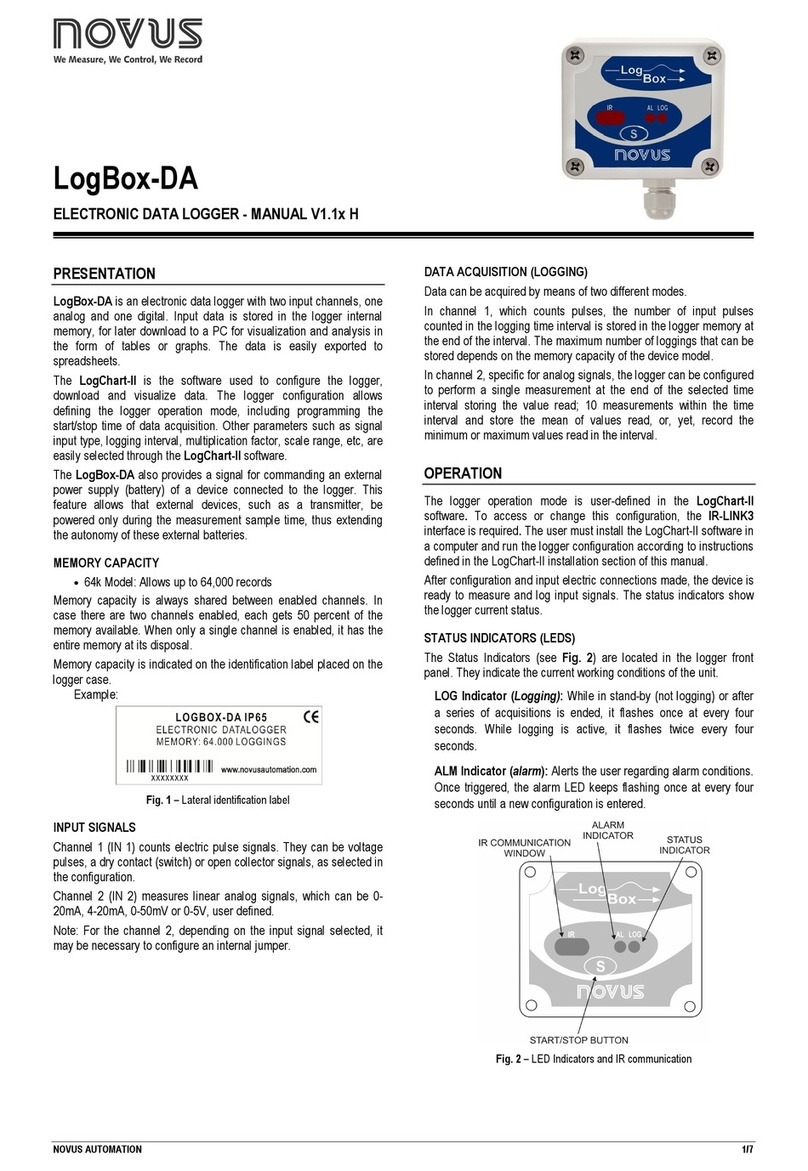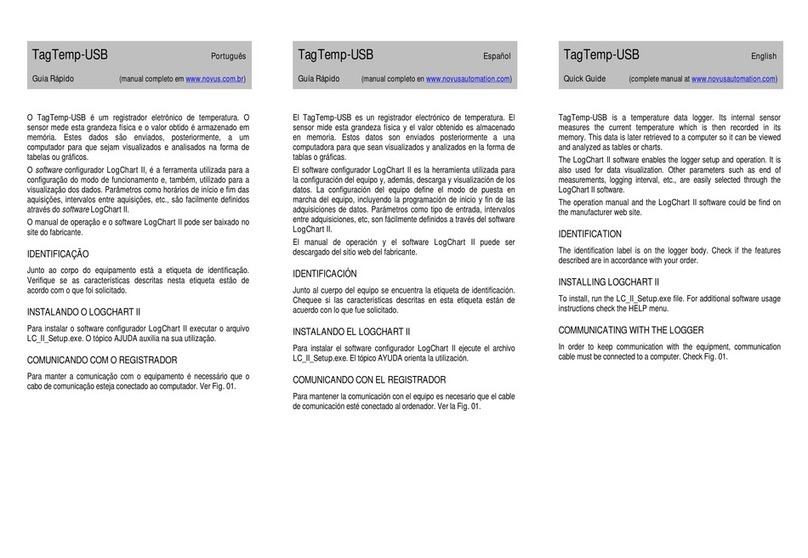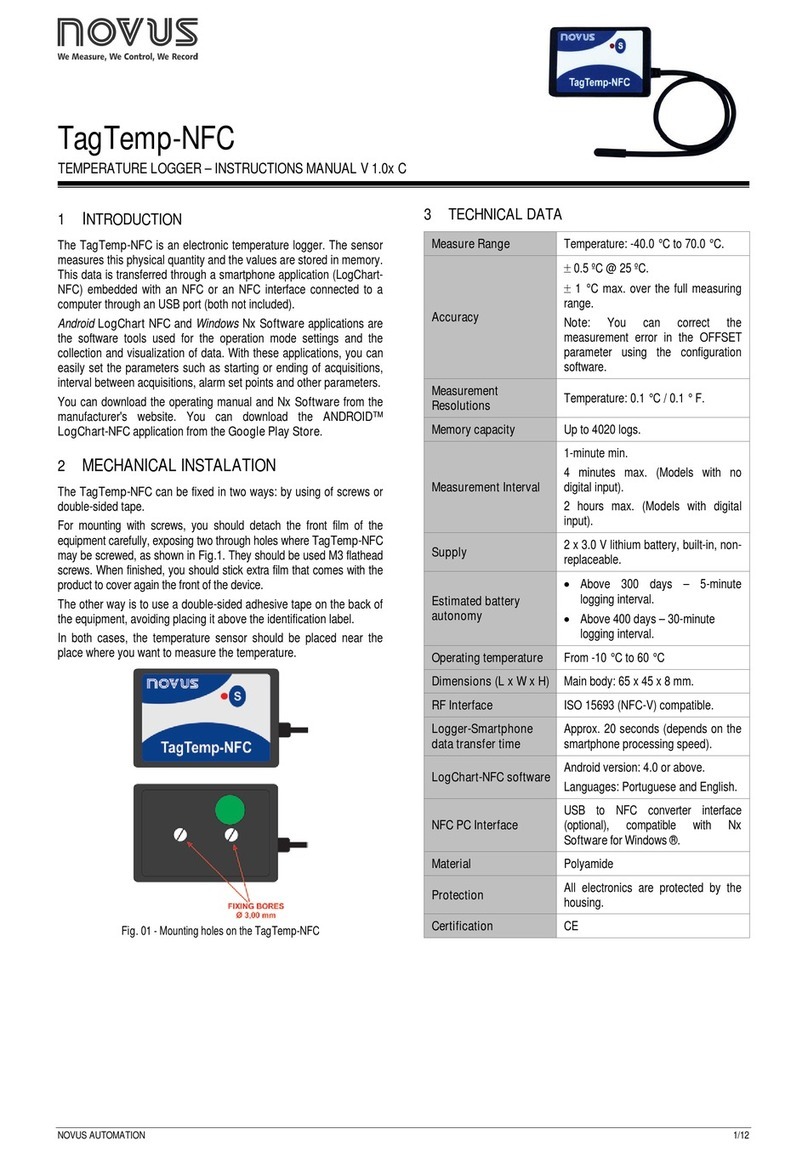TagTemp- NFC
NOVUS AUTOMATION 2/9
4OPERATION
The TagTemp-NFC is an electronic temperature recorder with the
capability to communicate over a wireless interface (NFC) with a
smartphone for configuration and data gathering.
To operate the device, the user must install the application
LogChart-NFC on a smartphone that supports NFC technology,
according to the instructions defined in the section LogChart-NFC
Application of this manual.
To communicate with the TagTemp-NFC, place the smart phone
over the device. The distance range for communication is relatively
short, something few inches, this being a feature of the NFC
technology.
4.1 Low Power Mode
The TagTemp-NFC comes from the factory in a mode of ultra-low
power consumption (idle mode), in order to preserve your batteries
when not in use. For operation of the product, you must first remove
it from de idle mode. This is done by requesting the removal of the
low-power mode through LogChart-NFC application, followed by the
pressing of the button of TagTemp-NFC.
If the equipment were to stay a long time without being used, it is
recommended to put it back into low power mode through the
application.
4.2 Operation Mode
The use of computer memory may be:
•Memory full: the records stops when there is more space in
memory.
•Circular buffer: when reaching the end of memory, continuous
recording, overwriting the oldest records.
You can select the start and end of the records with the TagTemp-
NFC.
The start of the records may be immediate or linked to the squeeze
the button (one or the other).
The start of records may be immediate or by pressing the button.
The ending of the records can be one of the following (whichever
comes first): Out of memory (when configured this memory usage),
command of the smartphone, pressing the application button or
TagTemp-NFC button (when configured this option).
If you pressed the TagTemp-NFC button to stop the recording data,
and after a while, you pressed again to resume, the recording will
continue with a period without data information in memory. This
operation will occupy memory device data, resulting in less
temperature records on the available memory.
4.3 LED Indication
TagTemp-NFC has a LED for indication of its operation
•One flash every 10 seconds: active;
•Two flashes every 10 seconds: logging;
•Three flashes every 10 seconds: alarm occurred;
•A quick flash followed by a slow one: beginning or ending of
records.
If the LED is always off, there are two possible reasons:
1. The equipment is in low power mode.
2. The battery is dead.
The LED flashing light is intentionally weak and can be difficult to be
viewed in bright places!
4.4 Button
The "S" button on the front panel can be used to start and/or stop the
records, depending on the configuration chosen.
To start the start or stop the records, you must press this button until
the LED lights up and release it before the LED is turn off.
If the LED turns off before the button is released, the command will
be invalid and the button will be disabled for the next 30 seconds.
This is a protective measure to prevent accidental touches on the
button to discharge the battery.
This button is also used to remove the device from the low power
mode (see the section on Low Power Mode).
4.5 Selecting the Temperature Unit
The temperature unit may be choosing by the user between Celsius
(standard) and Fahrenheit. Changing the temperature unit causes
the need to send a new configuration.
4.6 Alarms
It is common, in the transport of perishable goods or sensitive loads;
there is a predetermined temperature range in which the transported
load must to be maintained. With TagTemp-NFC, is possible to
program alarms that indicate if the temperature went outside this
range.
Can be configured the use of two alarm conditions:
•Temperature above the upper setpoint.
•Temperature below the lower setpoint.
Each alarm can be activated individually.
The alarm indication can be displayed through the LEDs and also
through the application. With the application, you can verify all the
records in case of alarm occurrence.
4.7 User Offset
The user can set an offset up to ± 3 °C for the temperature data.
This allows to reduce (and in some cases eliminate) the error of the
temperature measurement for a given point.
4.8 Digital Input
A digital input is available on some models of TagTemp-NFC. It allows
to record state changes, i.e., records the moment when the digital input
changed from OFF (logic "0") to ON (logic "1") and vice-versa.
The input must remain in the new state for at least 1 second;
otherwise the state change event may not be detected.
The digital input events share memory with temperature records.
Therefore, the more events there for digital input, less temperature
records may be registered in the available memory.
When collecting the data from TagTemp-NFC, digital input events
have their time and state displayed by the application, being the last
event displayed on the start screen.