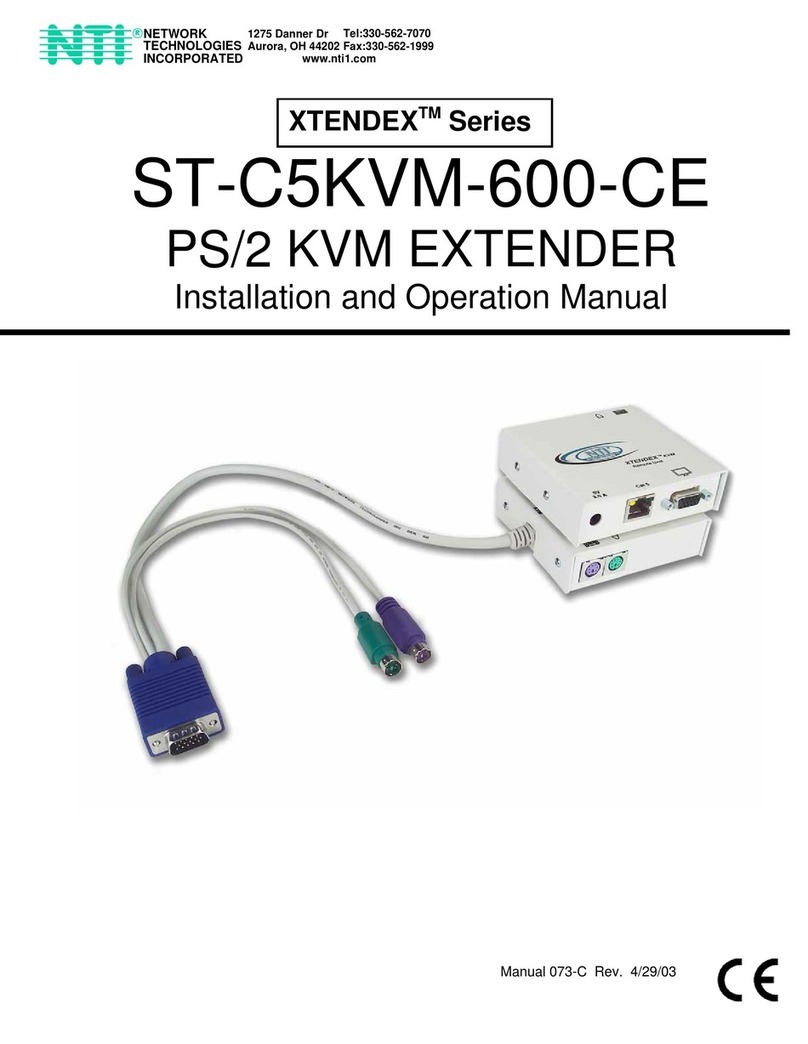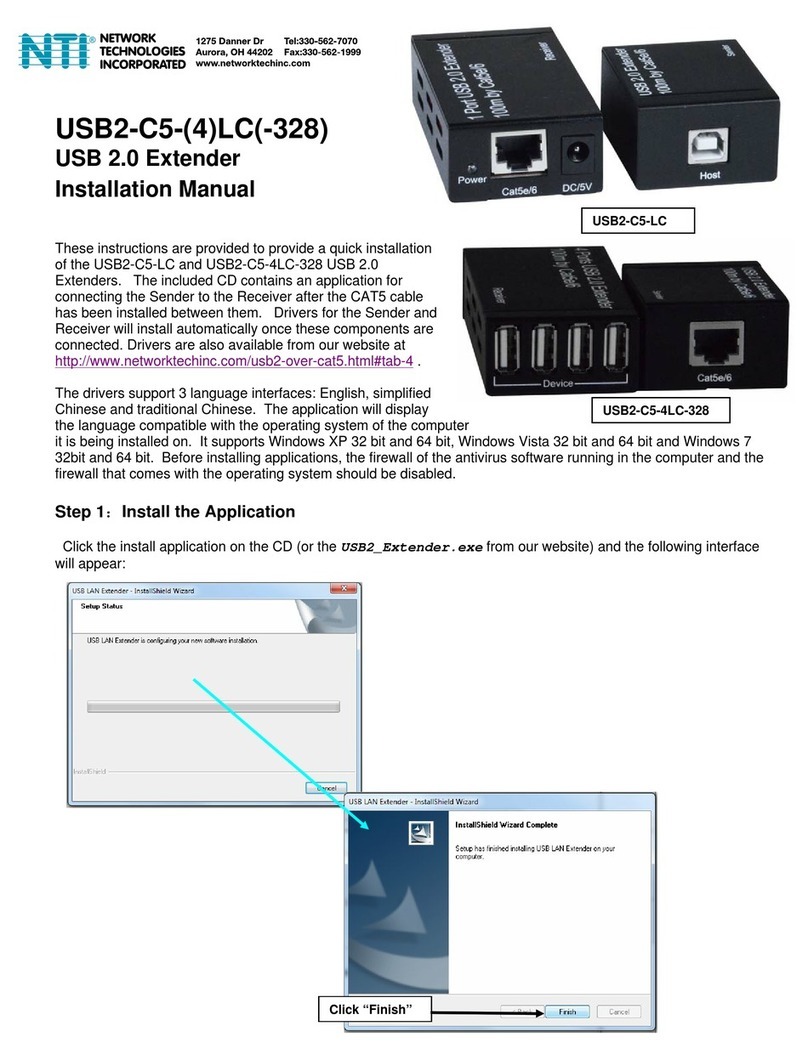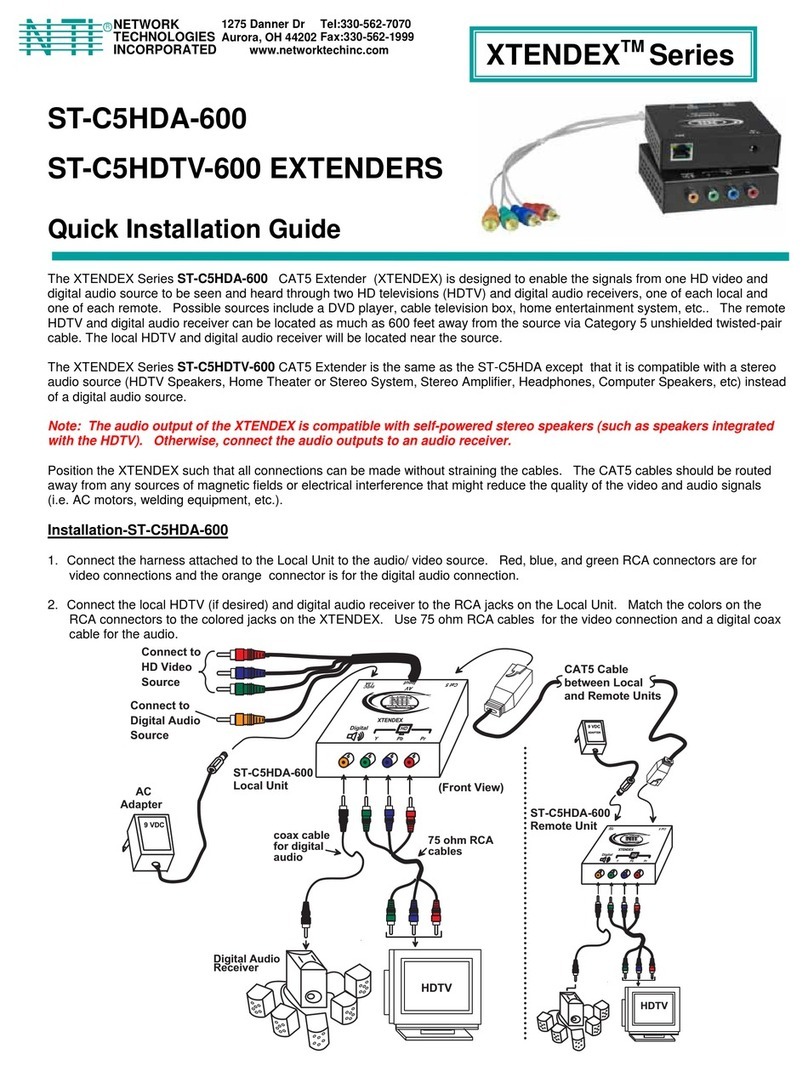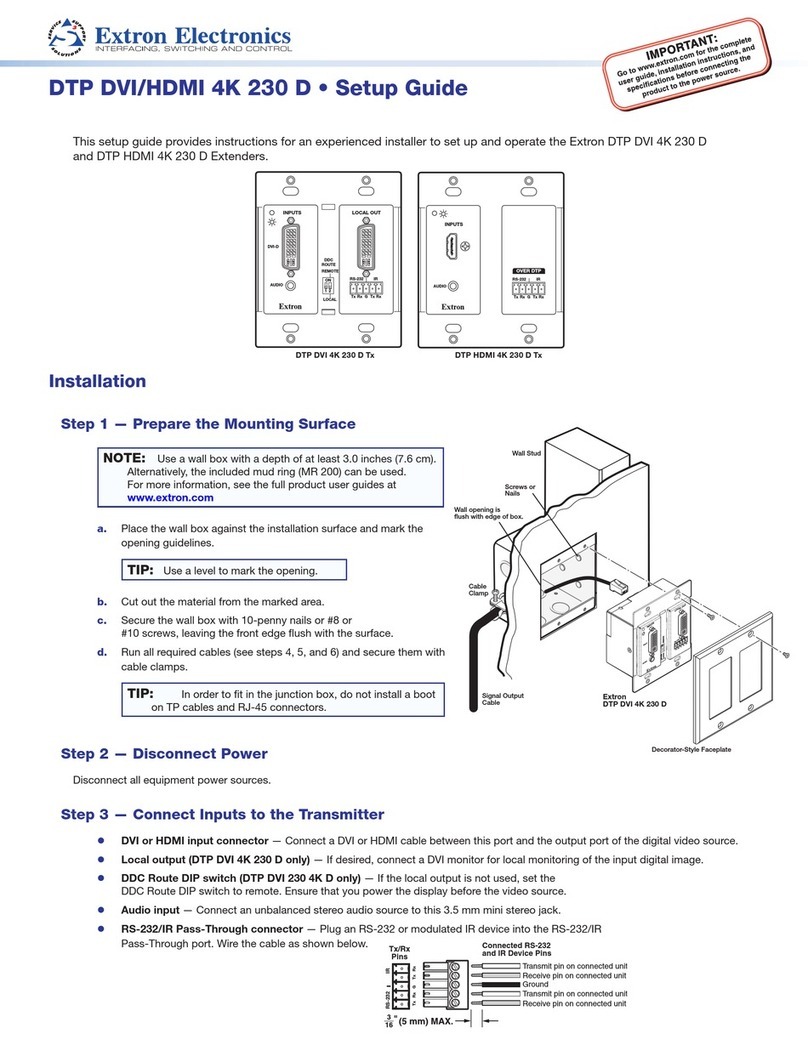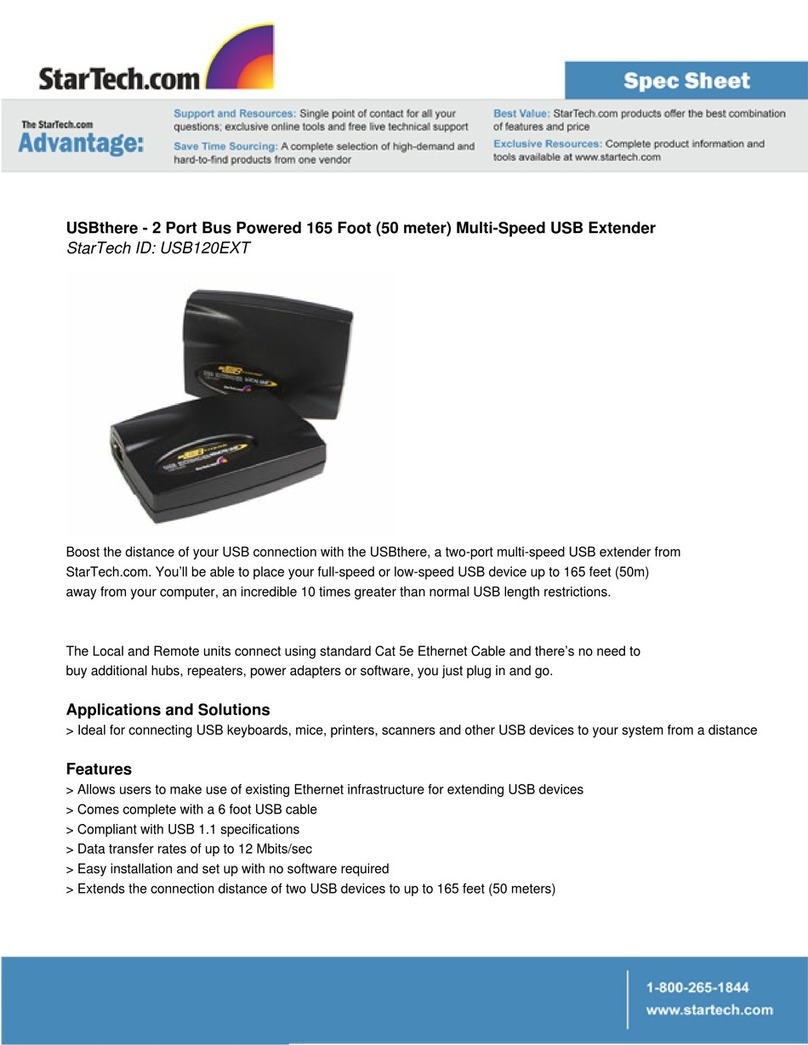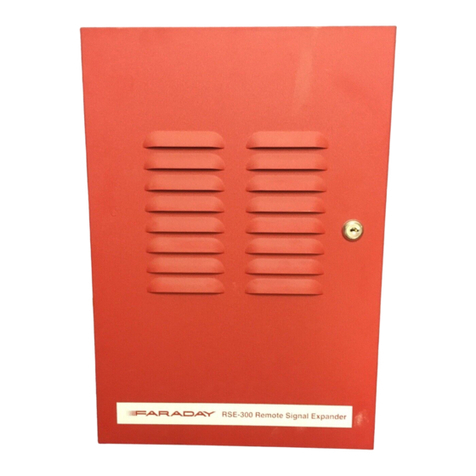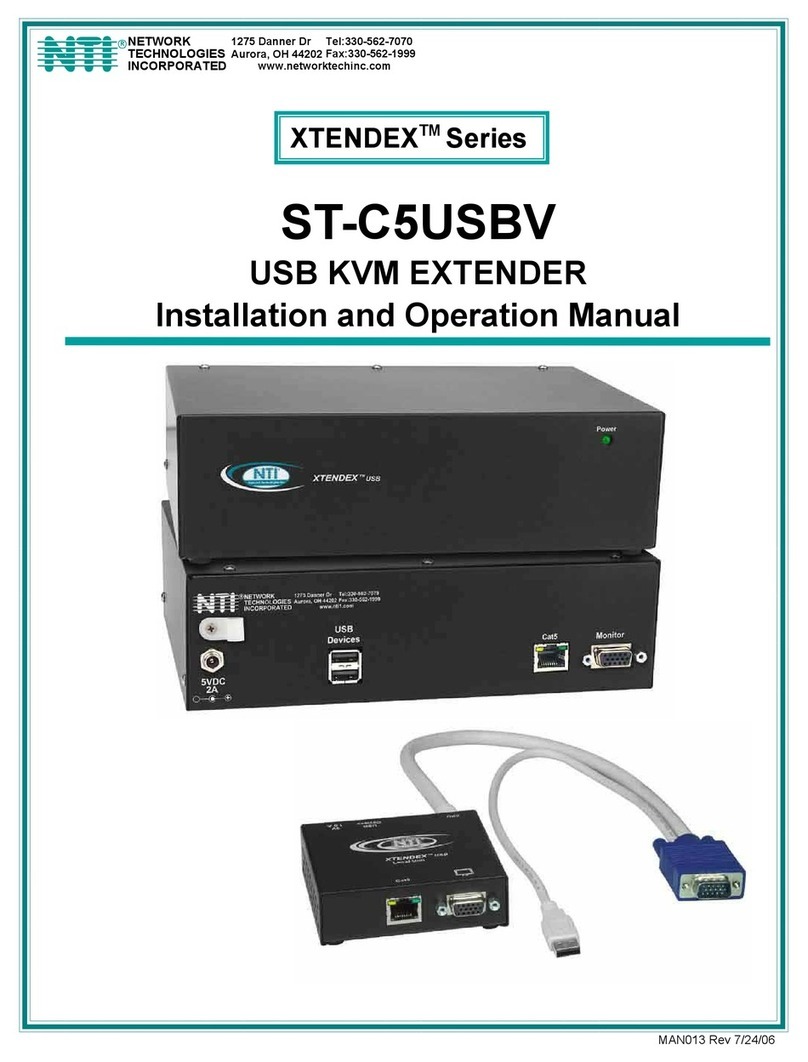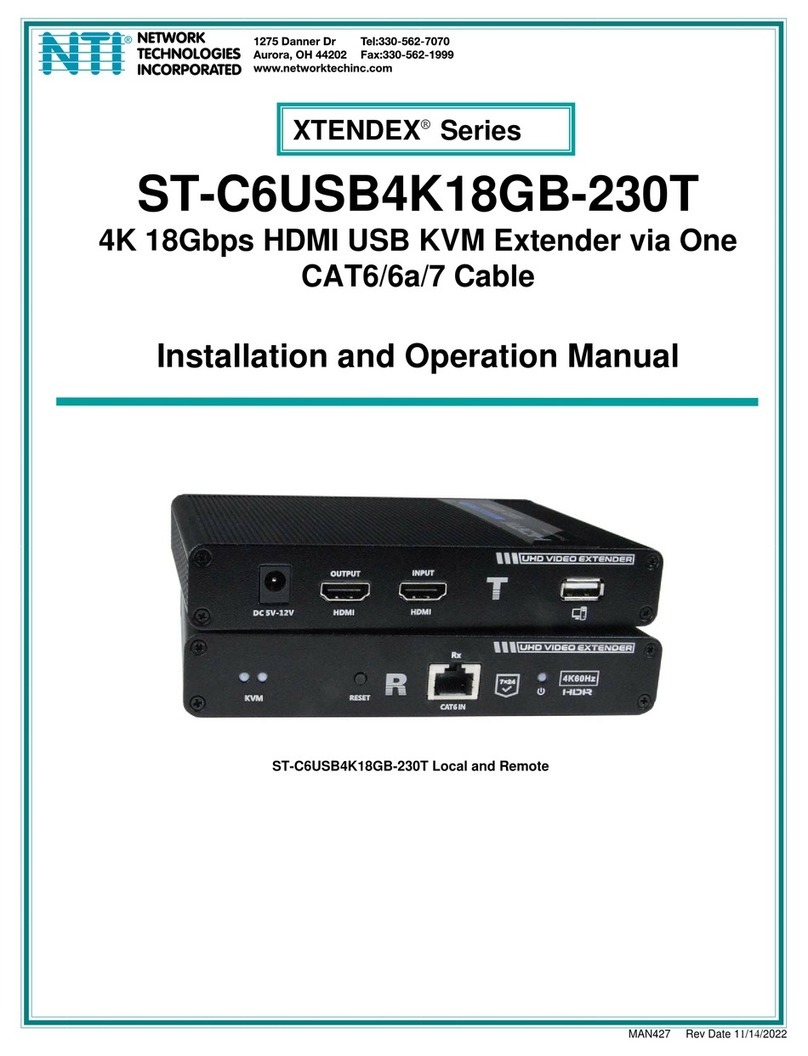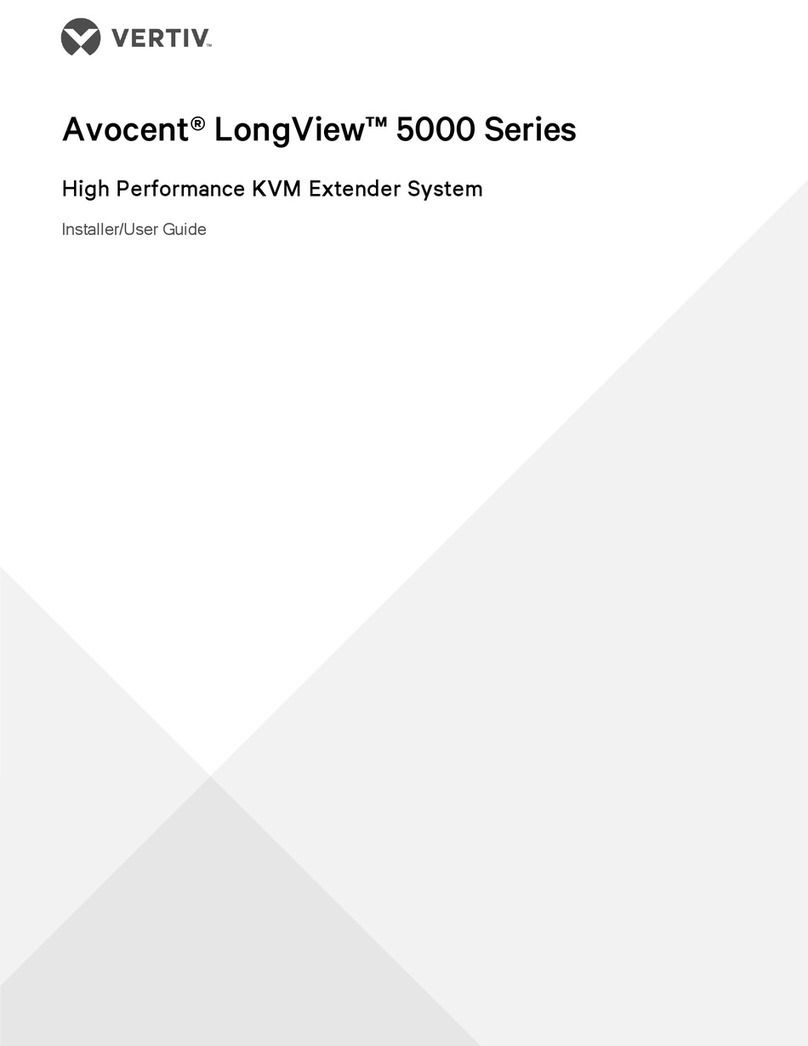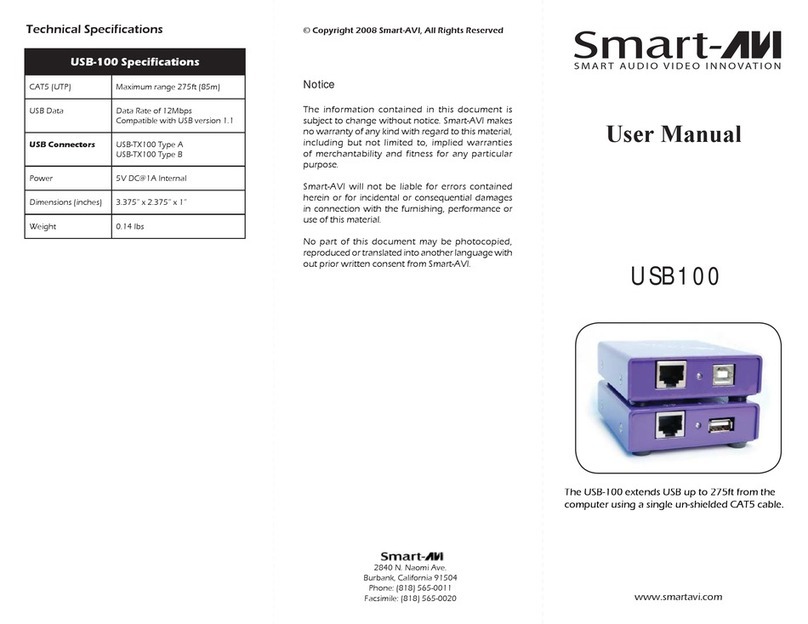7
IP]---> [Timeout for detecting video lost] ---> select the Timeout value (default 10 sec.)
Enter RX Operation mode Web page ---> [Functions] ---> [Video over IP] ---> [Turn off screen on video lost]
---> check/uncheck to Enable/Disable (default Enable)
To change Maximum Bit Rate, Maximum Frame Rate (TX only)
Enter TX Operation mode Web page ---> [Functions] ---> [Video over IP] ---> [Maximum Bit Rate] ---> select
the options of “Best Effort”, “200 Mbps”, “150 Mbps”, “100 Mbps”, “50 Mbps”, “10 Mbps”(default Best
Effort).
Enter TX Operation mode Web page ---> [Functions] ---> [Video over IP] ---> [Maximum Frame Rate] --->
select % for the frames capture up (default 100%).
To Enable/Disable USB over IP
Enter TX/RX Operation mode Web page ---> [Functions] ---> [USB over IP] ---> [Enable USB over IP] --->
check/uncheck to Enable/Disable (default Enable).
Auto select mode: Auto selection “Active on link”if unit is in Unicast, select “Active per request”if unit is in
Multicast.
Active on link: USB over IP will be established in sharing mode when TX/RX connection established.
Active per request: USB over IP can be manually requested in exclusive mode, the former RX of the USB
over IP connection will be stopped if the current request is succeeded.
KM over IP Compatibility Mode setting (TX only)
Enter TX Operation mode Web page ---> [Functions] ---> [USB over IP] ---> [Compatibility Mode] --->
check/uncheck to Enable/Disable options of Mouse not responding well, and K/M over IP (default Enable).
To Enable/Disable Serial over IP, and select Operation Mode
Enter TX/RX Operation mode Web page ---> [Functions] ---> [Serial over IP] ---> check/uncheck to
Enable/Disable (default Enable).
Enter TX/RX Operation mode Web page ---> [Functions] ---> [Serial over IP] ---> [Operation Mode] --->
select options of Type 1, Type 2, Type 1 guest mode, Type 2 guest mode (default Type 2).
Note: Type 1 is mainly for Unicast application which user can dynamically link with any target RX.
Type 2 is mainly for Multicast application which TX will RS-232 link with all of connected RXs (default).
Type 1 guest mode is similar to type 1 but using PC to link with RX’s RS-232.
Type 2 guest mode is similar to type 2 but using PC to link with RX’s RS-232.
For details, please refer to “How to Use RS232 over IP”manual.
To define RS-232 parameters for Type 2
Enter TX/RX Operation mode Web page ---> [Functions] ---> [Serial over IP] ---> [Baudrate Setting for Type
2] ---> select Baudrate, Data bits, Parity, Stop bits. (default 115200, 8-n-1)
Audio Output (RX only)
If the input audio on TX is HDMI, you can set the Audio output on Line Out:
Enter RX Operation mode Web page --->[Functions] ---> [Audio Output] ---> check “HDMI Audio
De-Embedder for the audio output to Line-Out. Click [Apply] to save the setting and reboot.
Multi-Screen Setting
The system supports Multi-Screen feature which is useful for PC with multiple screens. Each TX/RX can
define its associated 2nd, 3rd, 4th TX/RX IP. So, when the Main RX switches to a new TX, its associated RXs will
also be switched to that new TX’s associated TXs automatically.
Enter TX/RX Operation mode Web page ---> [Functions] ---> [Multi-Screen Setting] ---> then enter IP
address for the associated 2nd, 3rd, 4th TX/RX IP.