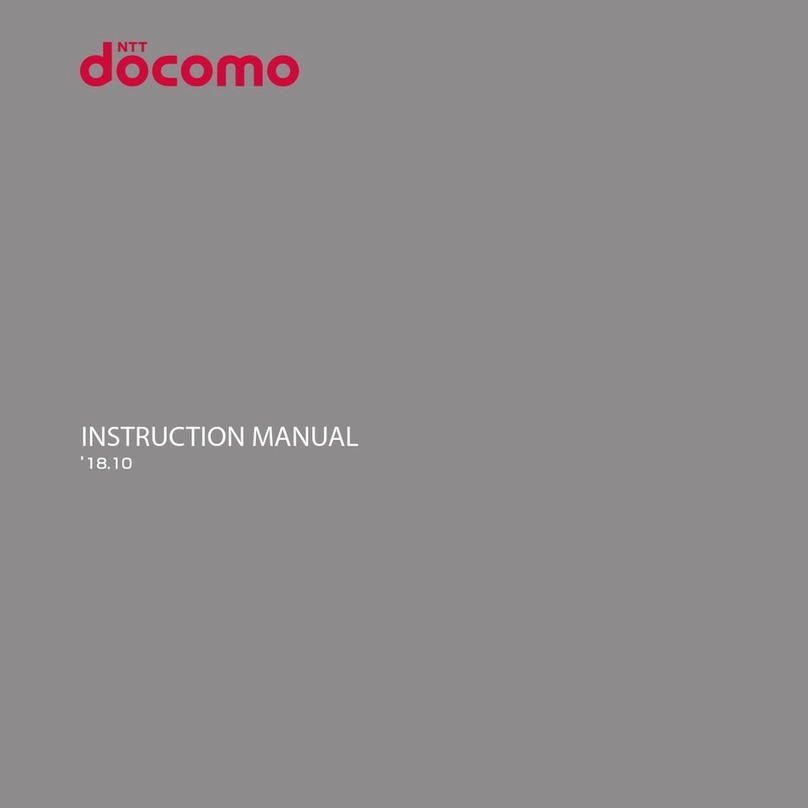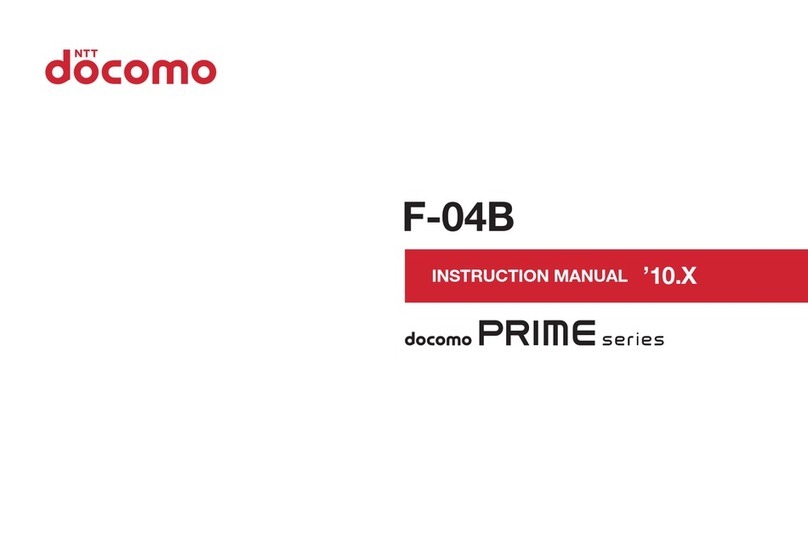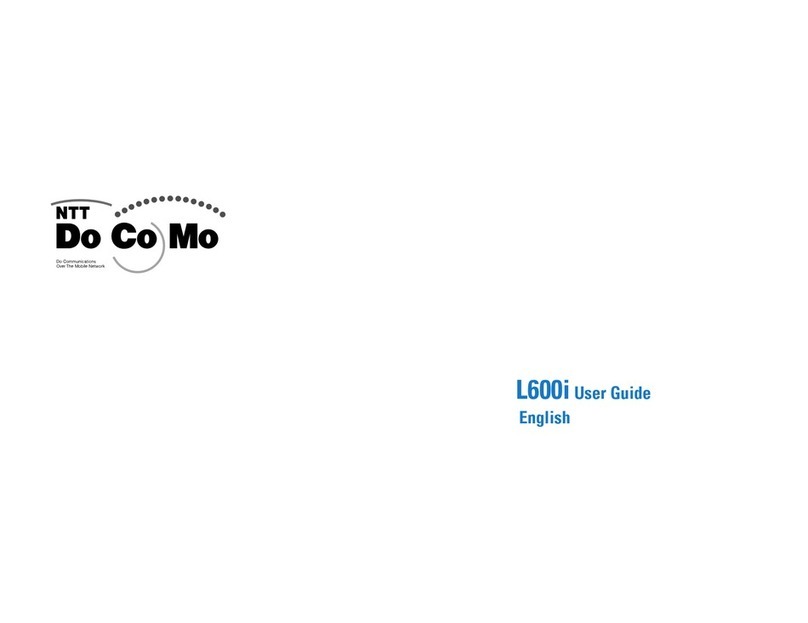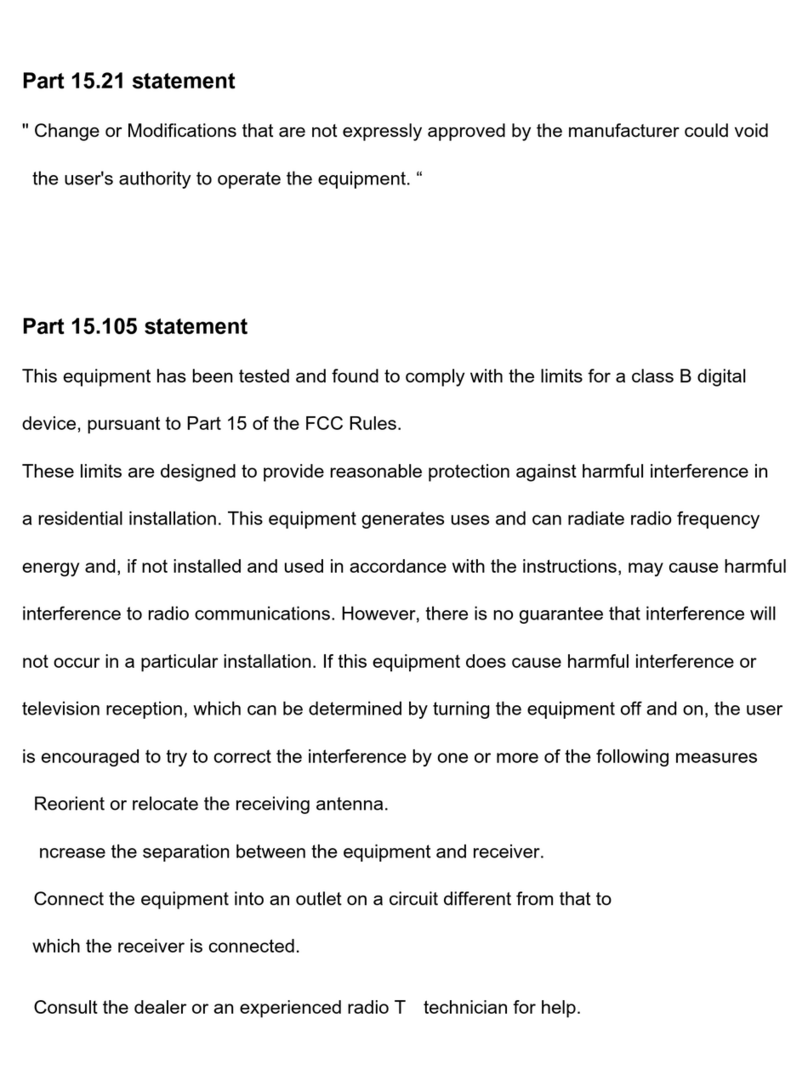Introduction
Thank you for purchasing "F-03D" mobile terminal.
Before using your terminal, or when necessary, read
this manual to ensure safe use and handling.
Before using the terminal
・
This terminal supports W-CDMA, GSM/GPRS, Wireless
LAN System.
・
Because your terminal uses wireless transmission, it
may not function in locations where it is difficult for
radio waves to penetrate, such as tunnels, underground
passages and some buildings, in areas where radio
waves are weak, or out of FOMA service area. Even
when you are high up in a tall building or condominium
and nothing blocks your view outside, your terminal
may not be able to receive or transmit signals. Also,
communication may be interrupted even when there are
strong radio waves with 4 signal status icons on the
terminal and you are not moving (traveling).
・
Because your terminal uses radio waves to
communicate, it is possible that a third party may
attempt to tap your calls. However, the W-CDMA, GSM/
GPRS automatically applies a confidential
communication function to all calls, so even if a third
party could somehow tap a call, they only hear noise.
・
Your terminal encodes voice communication as digital
data. When you are operating your terminal while
moving to a location subject to weaker radio wave
conditions, the transmitted digital data may not be
correctly decoded and as a result the decoded voice may
differ somewhat from the actual voice.
・
Maintain a separate record of the data (Contacts,
Schedule, Memo, etc.) you saved in the terminal. Note
that DOCOMO assumes no responsibility for any loss of
saved contents of data resulting from malfunction,
repair, changing of the model or other handling of the
terminal.
・
In the terminal, as it is for a PC, some applications that
you install may give instability of the operation, or may
send your location information or personal information
registered to the terminal to outside via the Internet and
the information may be used improperly. Please
thoroughly check a provider and operation status of the
application etc. which you want to use beforehand and
then use it.
・
You are recommended to save important data to
microSD card. or a PC.
・
This terminal supports FOMA Plus-Area and FOMA
HIGH-SPEED Area.
SIM unlock
This terminal supports SIM unlock. If you release SIM lock,
you can use SIM by a carrier other than NTT DOCOMO.
・
The SIM unlock service is provided at a docomo Shop.
・
A SIM unlock charge is separately required.
・
If you use a UIM other than by DOCOMO, available
services and functions will be limited. DOCOMO is not
liable to any failures or malfunctions.
・
For details of SIM unlock, refer to NTT DOCOMO
website.
Learning operations
"Quick Start Guide" (in Japanese only)
This manual provides information about screens and
operations of basic functions.
"Instruction Manual” (installed in the terminal)
This manual provides information and operations of all
the functions. (In Japanese only)
In the Applications menu, [Instruction Manual]
→
Select a
search method
"Instruction manual" (PDF file)
This manual provides information and operations of all
the functions.
〈
From PC
〉
http://www.nttdocomo.co.jp/support/trouble/
manual/download/index.html
*You can download the latest information.