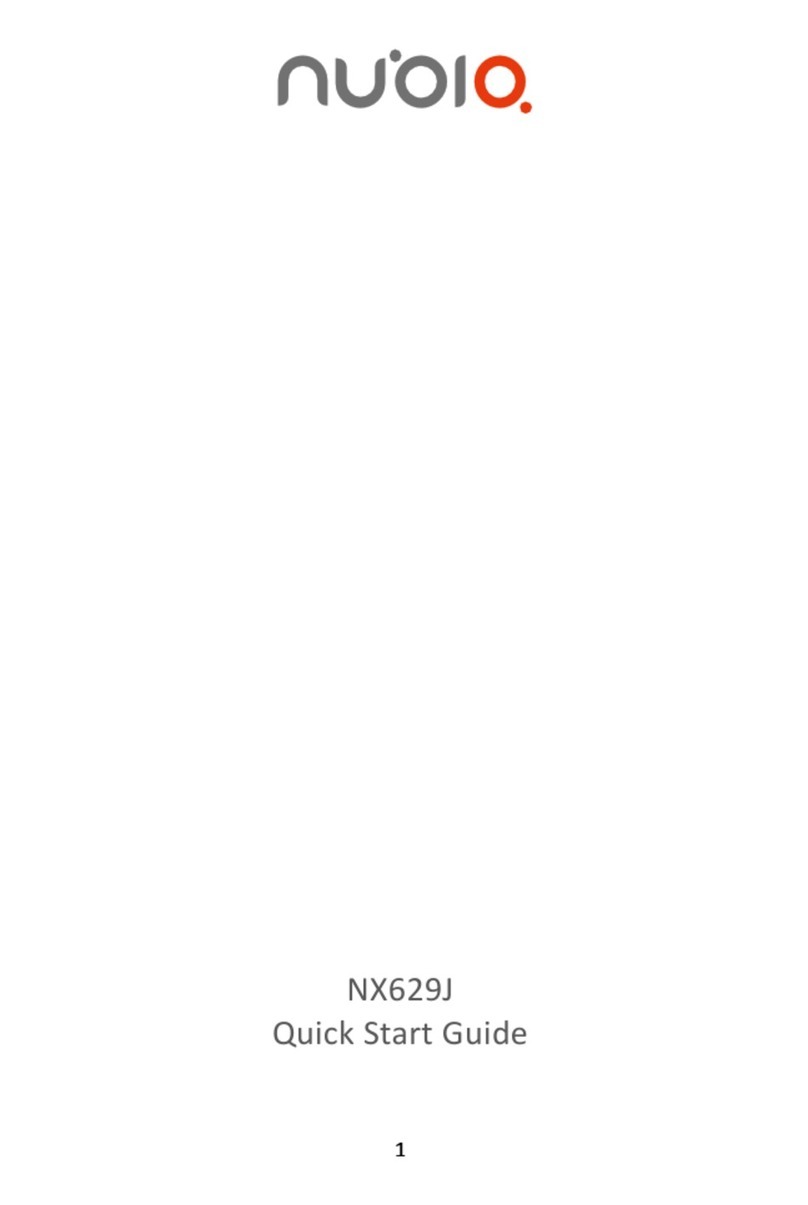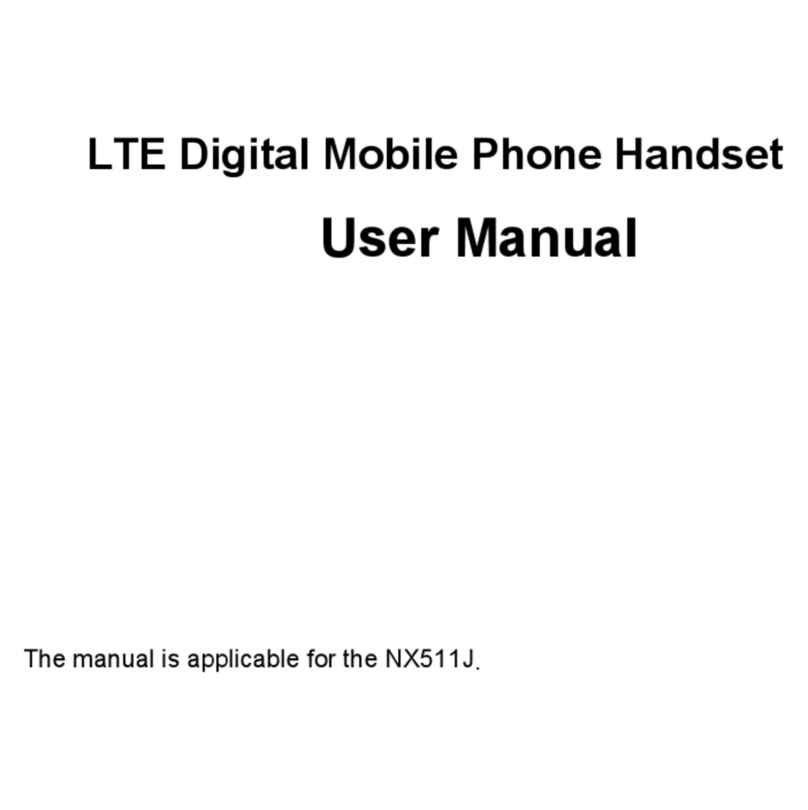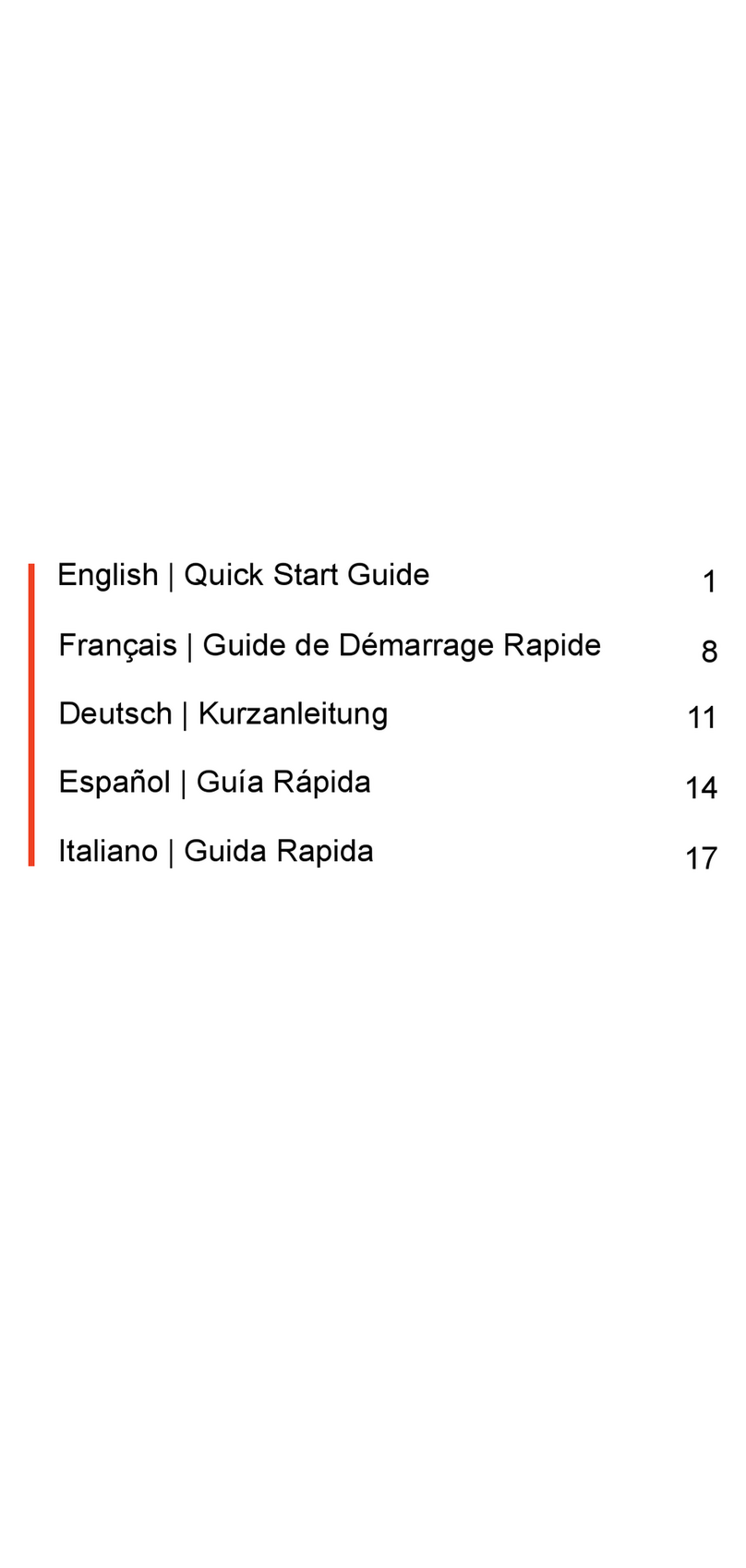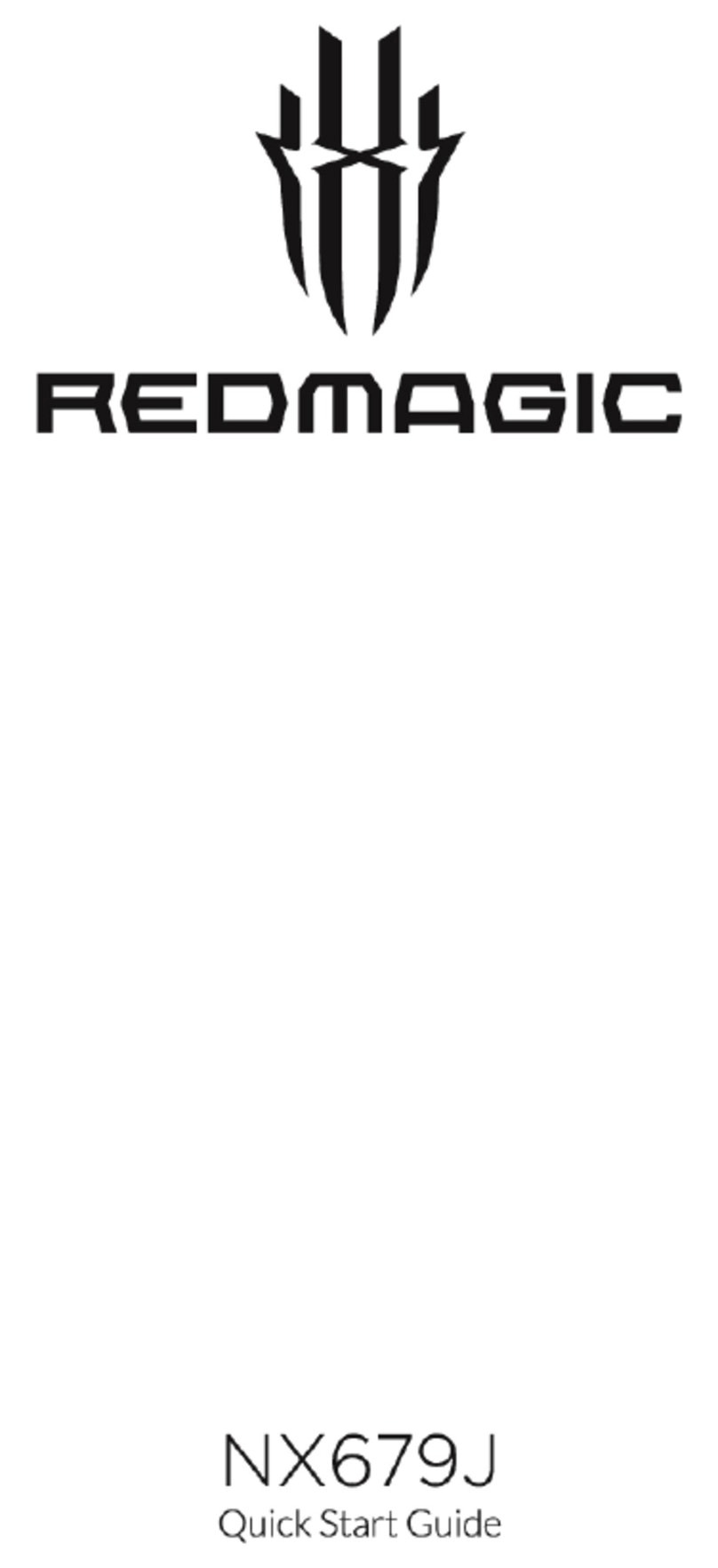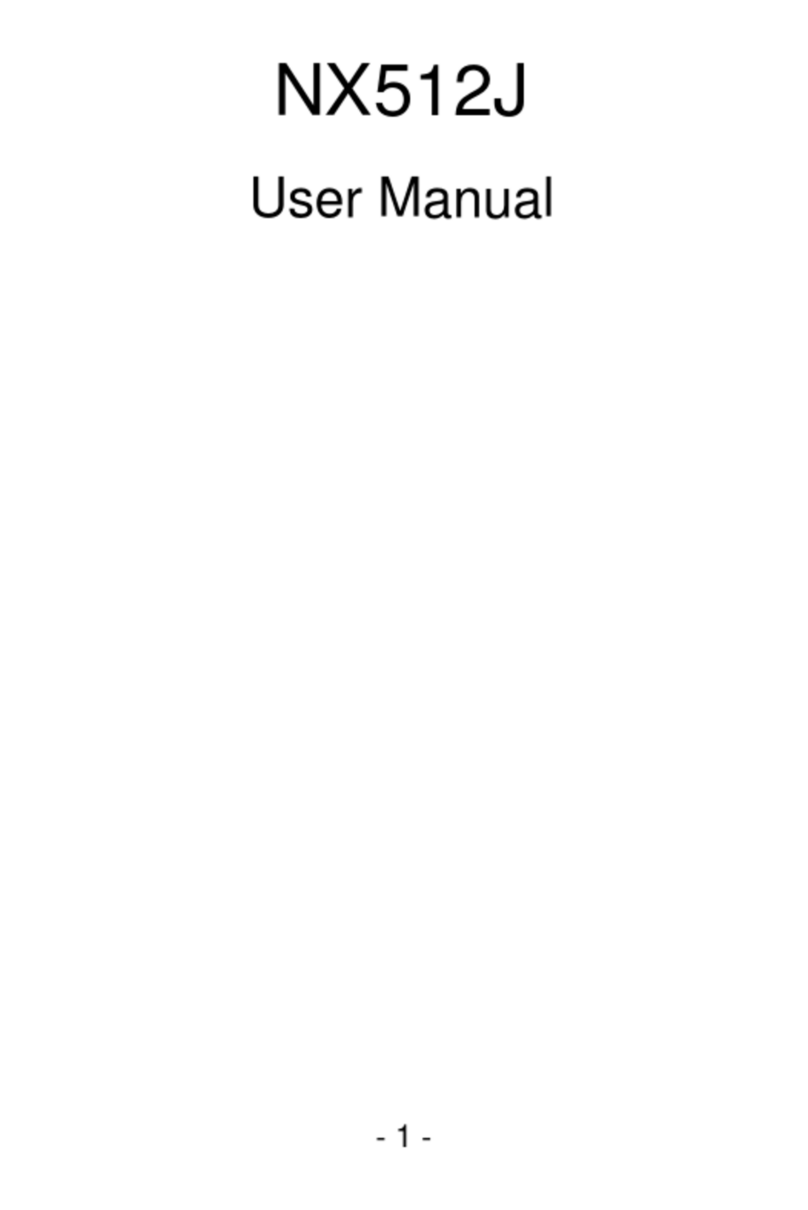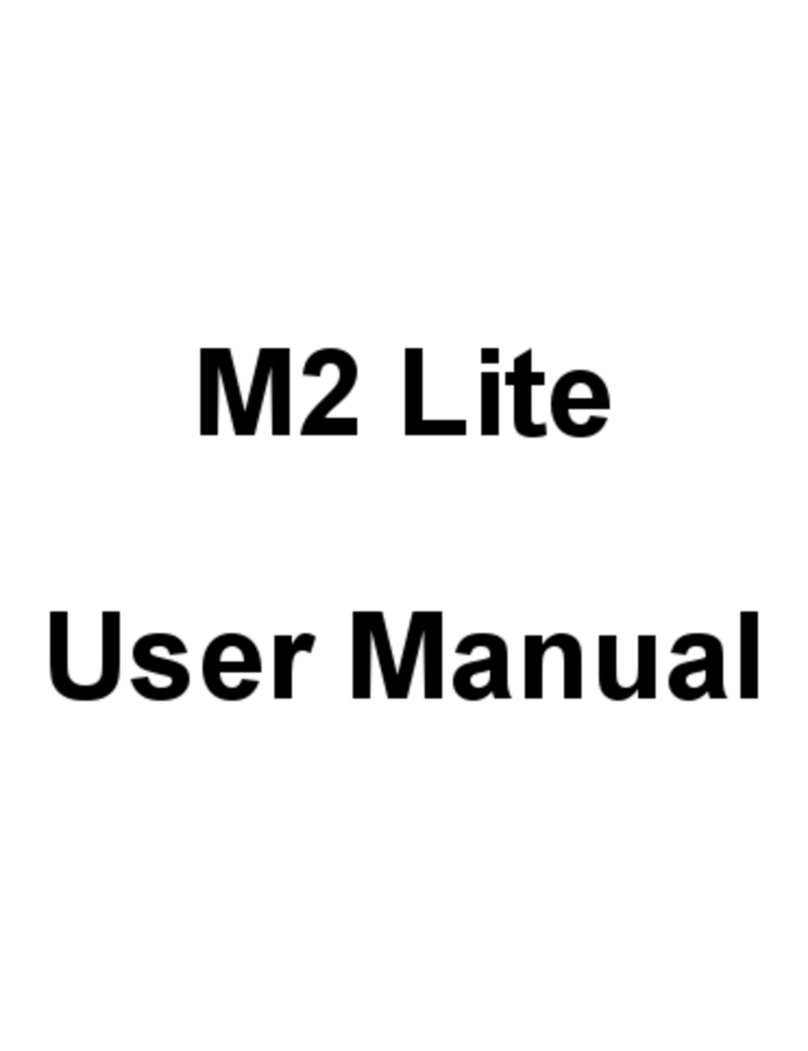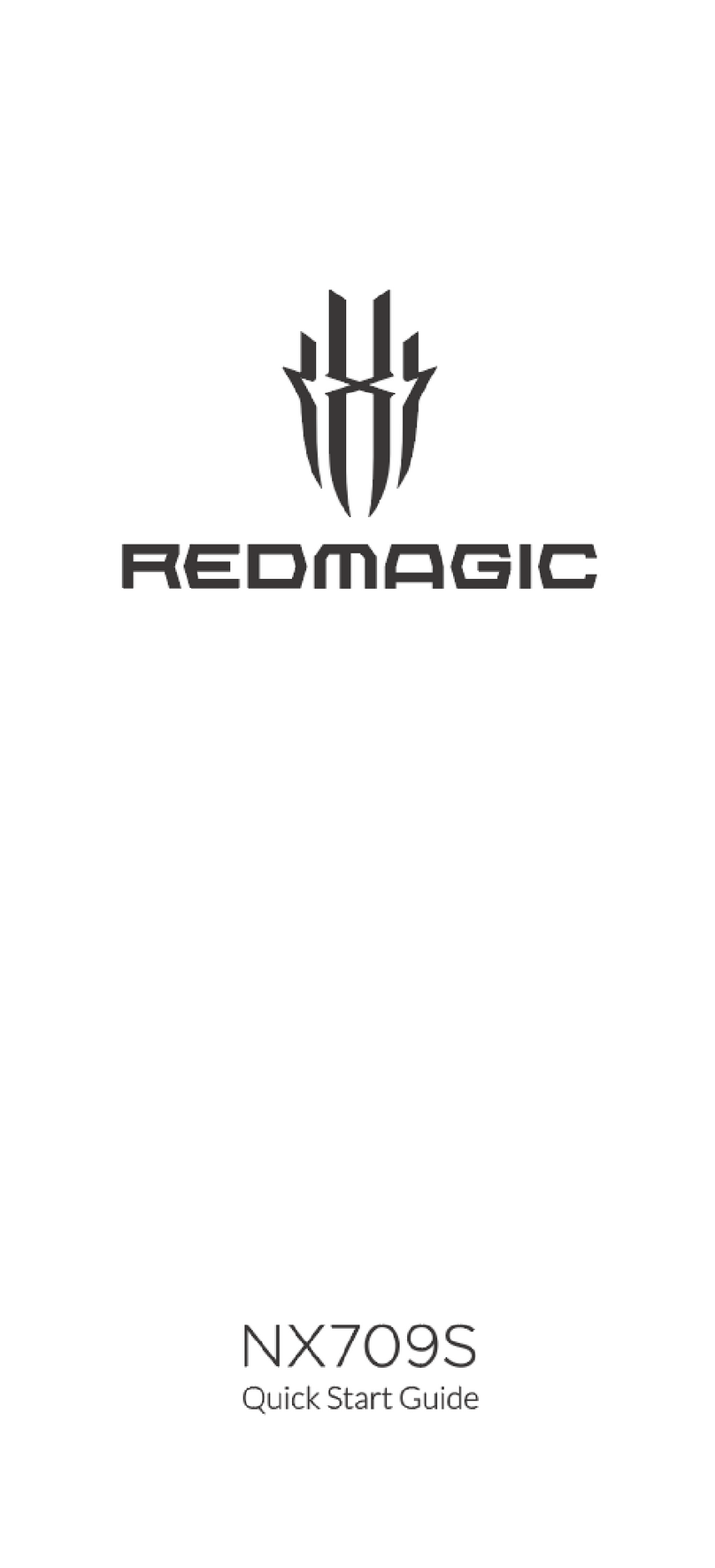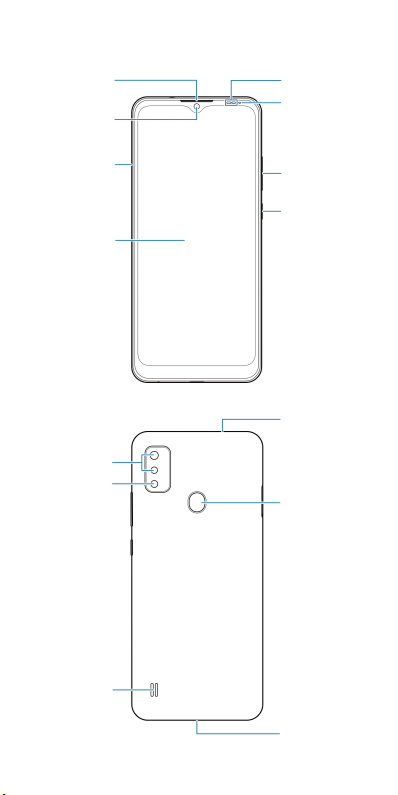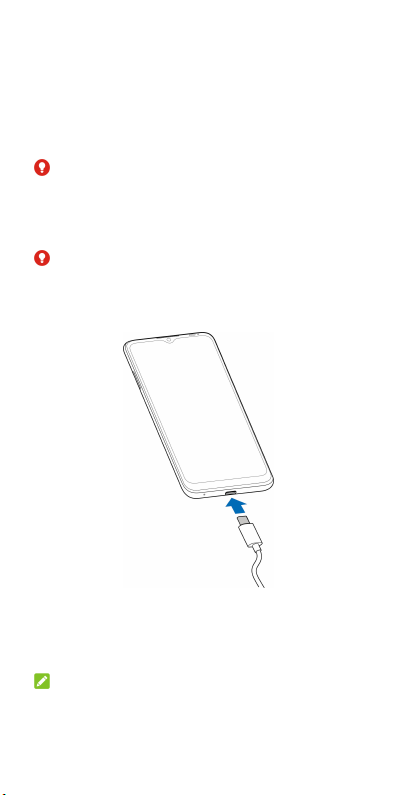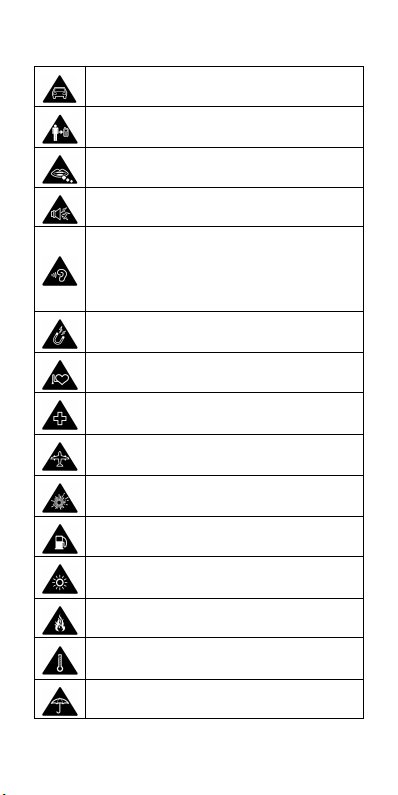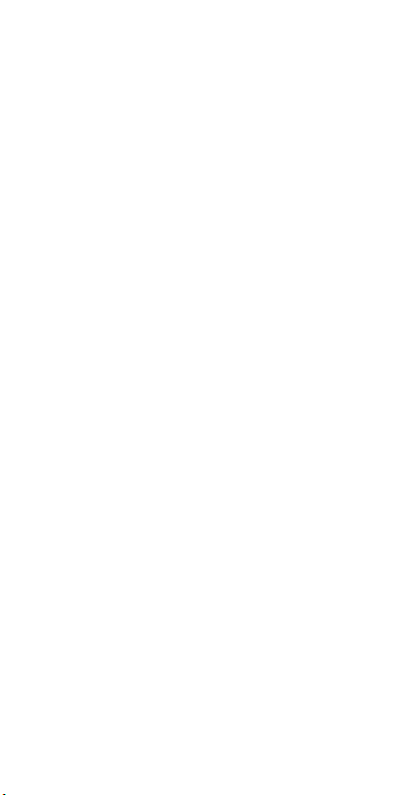2
LEGAL INFORMATION
Copyright © 2021 Nubia Technology Co., Ltd.
All rights reserved.
No part of this publication may be quoted,
reproduced, translated or used in any form or by
any means, electronic or mechanical, including
photocopying and microfilm, without the prior
written permission of Nubia Technology Co., Ltd.
Notice
Nubia Technology Co., Ltd. reserves the right to
make modifications on print errors or update
specifications in this guide without prior notice.
We offer self-service for our smart terminal device
users. Please visit the Nubia official website (at
www.nubia.com/en/) for more information on
self-service and supported product models.
Information on the website takes precedence.
Visit
https://www.nubia.com/en/support.php?a=downlo
ad to download the user manual.
Disclaimer
Nubia Technology Co., Ltd. expressly disclaims
any liability for faults and damages caused by
unauthorized modifications of the software.
Images and screenshots used in this guide may
differ from the actual product. Content in this
guide may differ from the actual product or
software.
Trademarks
Nubia and the Nubia logos are trademarks of
Nubia Technology Co., Ltd.
Android™ is a trademark of Google LLC.
The
Bluetooth
® word mark and logos are
registered trademarks owned by the Bluetooth
SIG, Inc. and any use of such marks by Nubia
Technology Co., Ltd. is under license.
microSDXC Logo is a trademark of SD-3C,
LLC.
Other trademarks and trade names are those of
their respective owners.
Version No.: R1.0
Edition Time : April 19, 2021