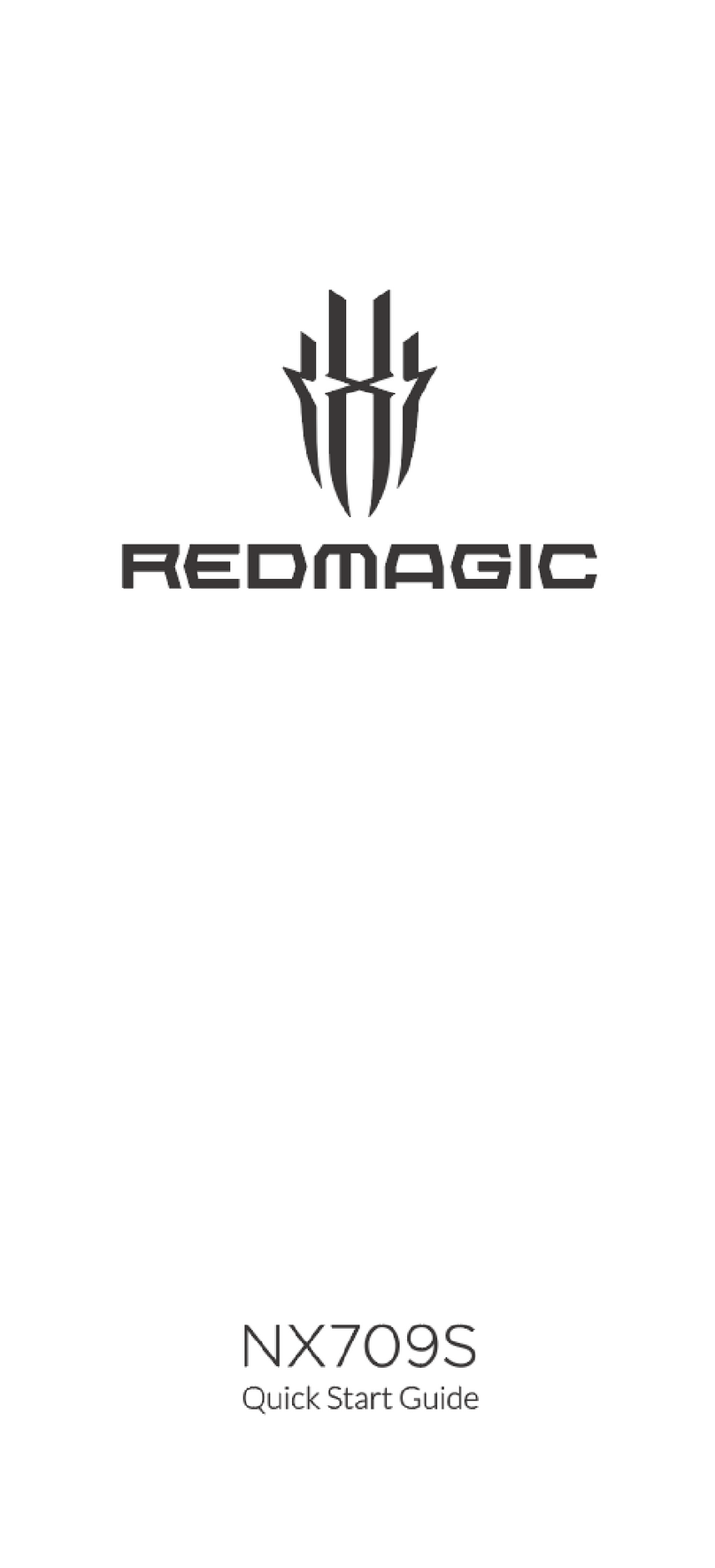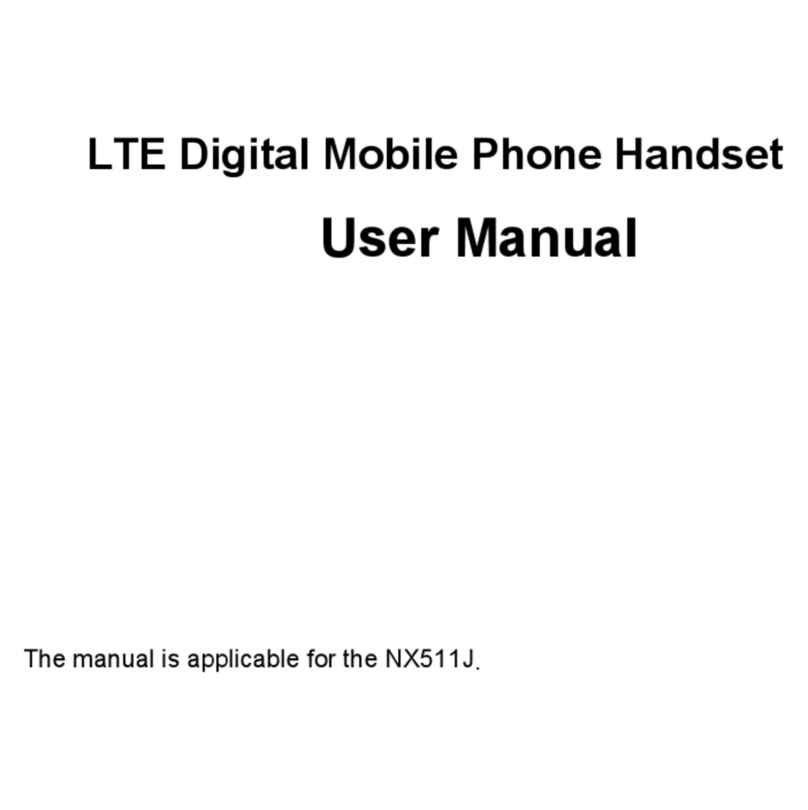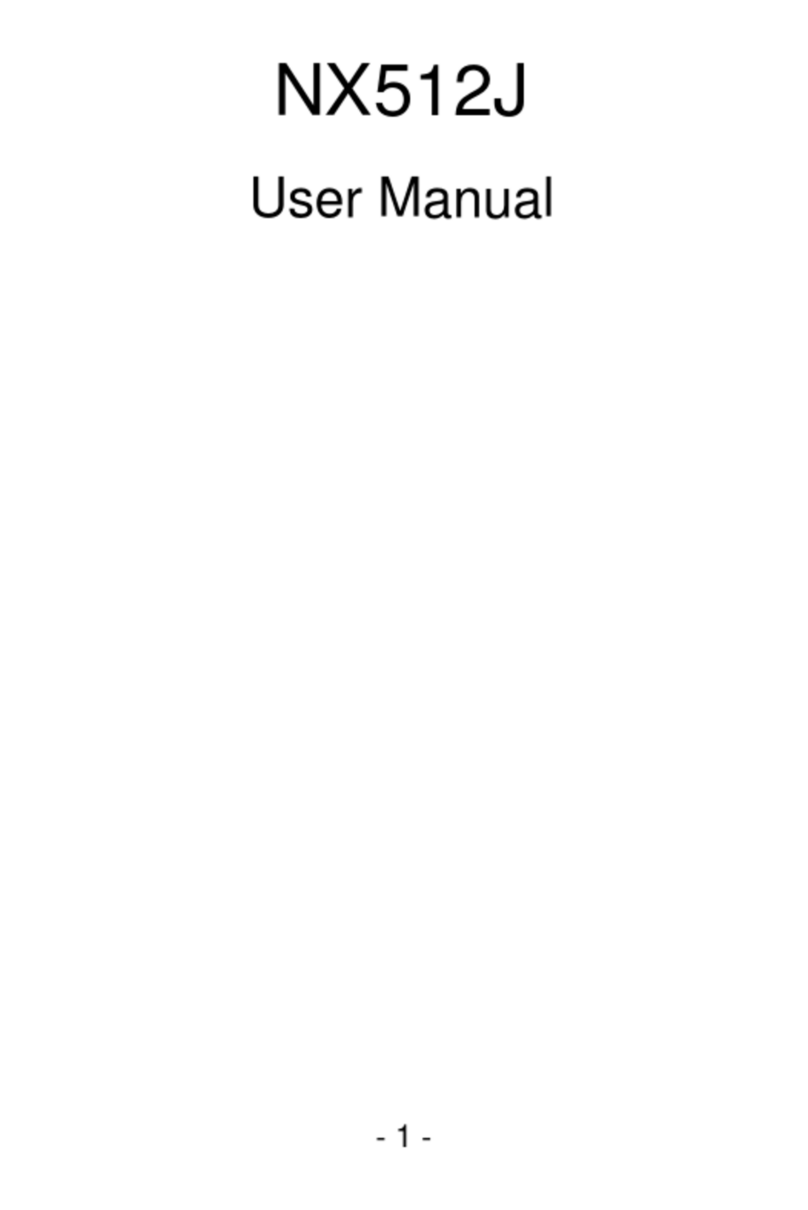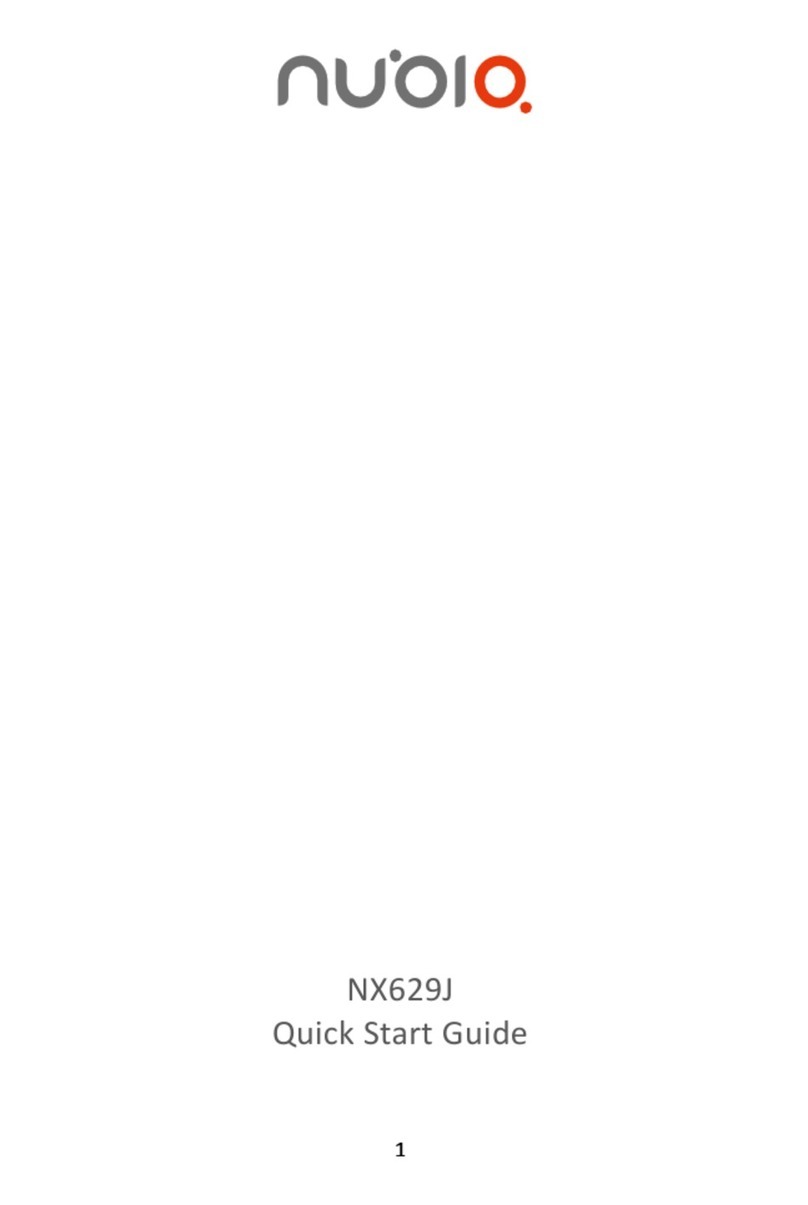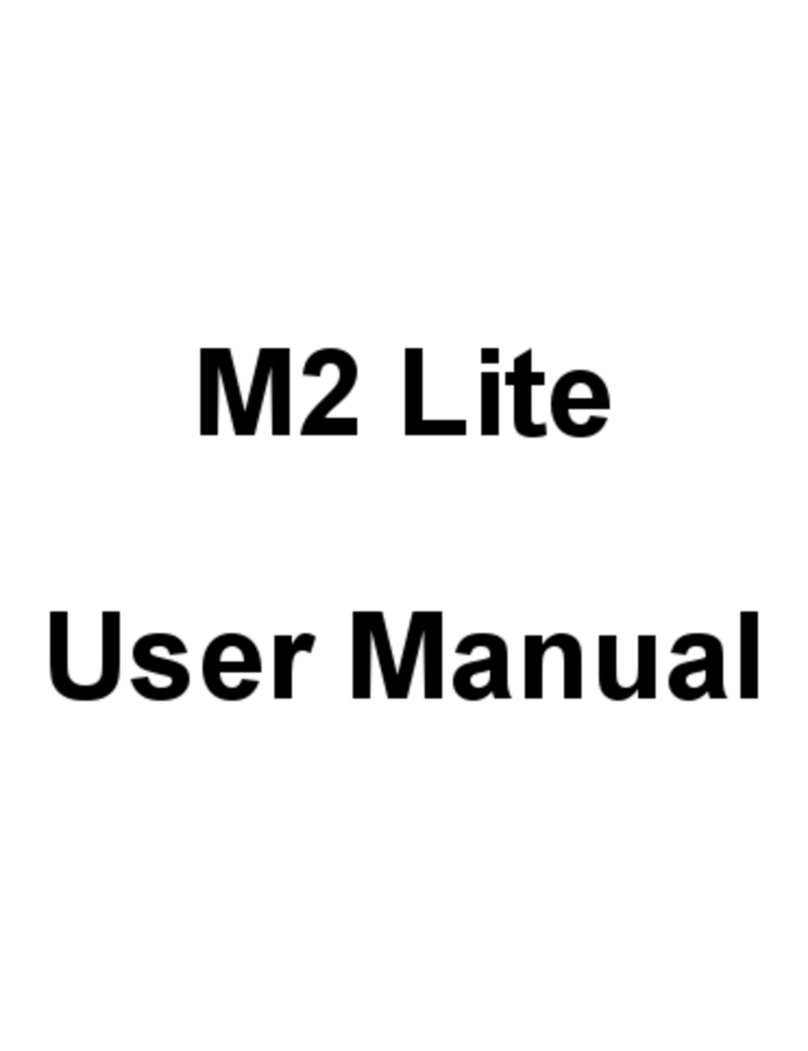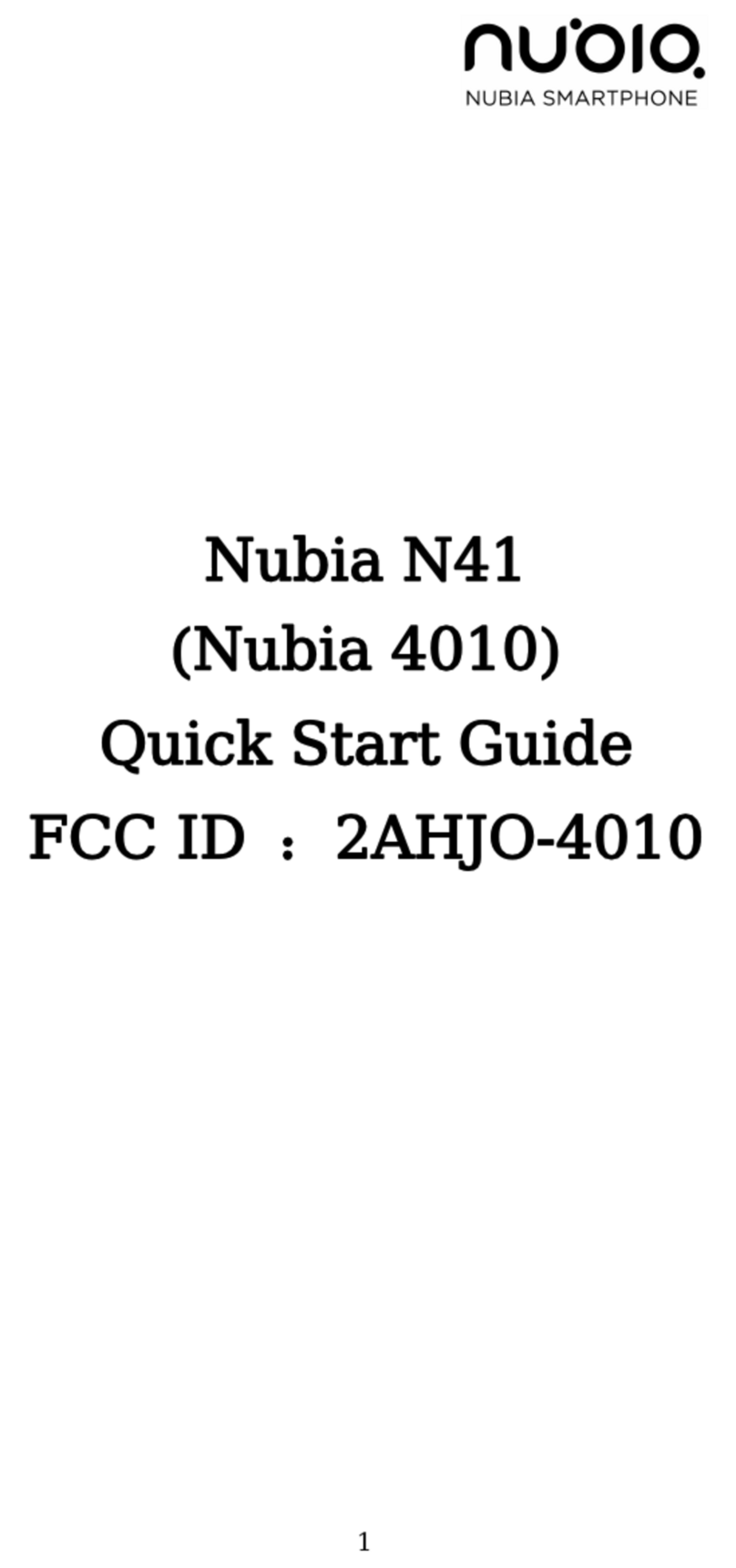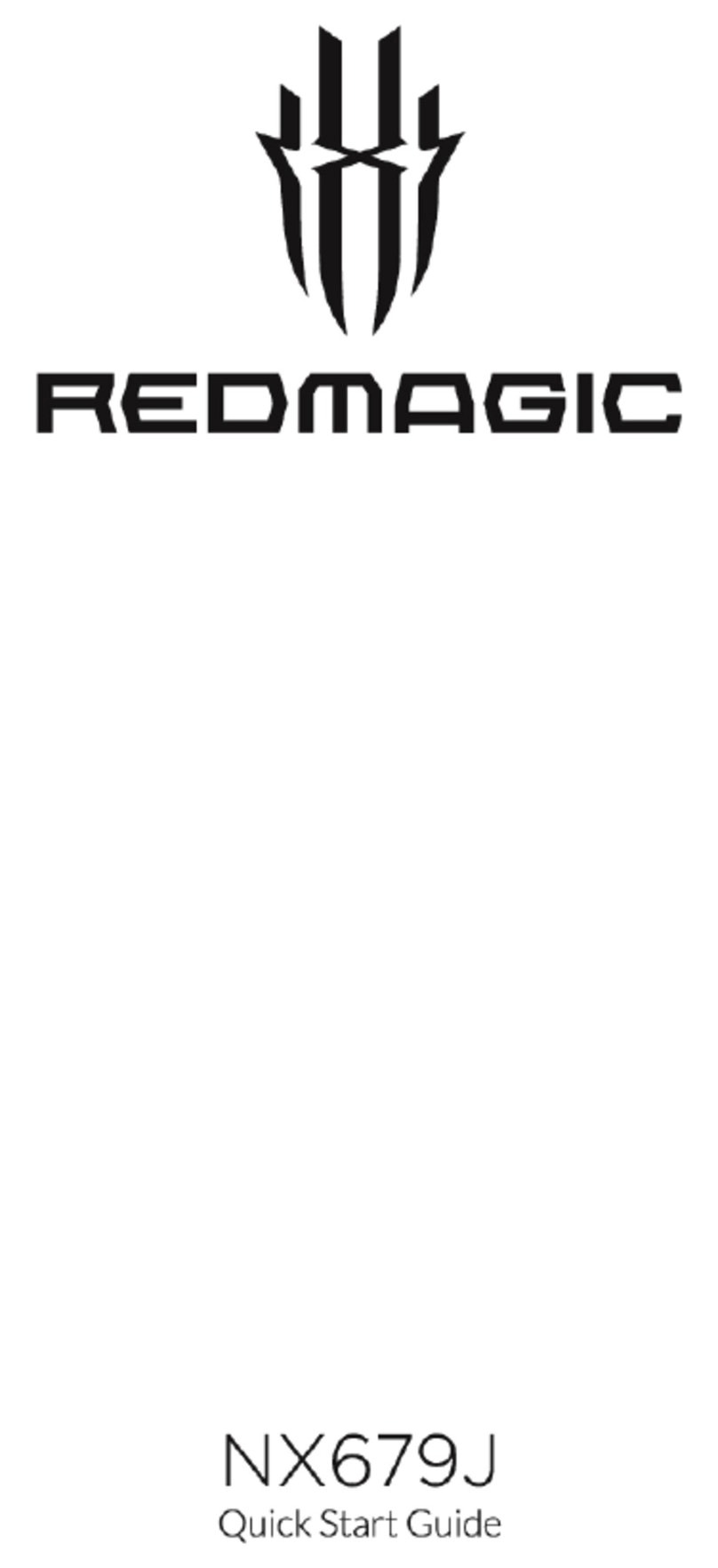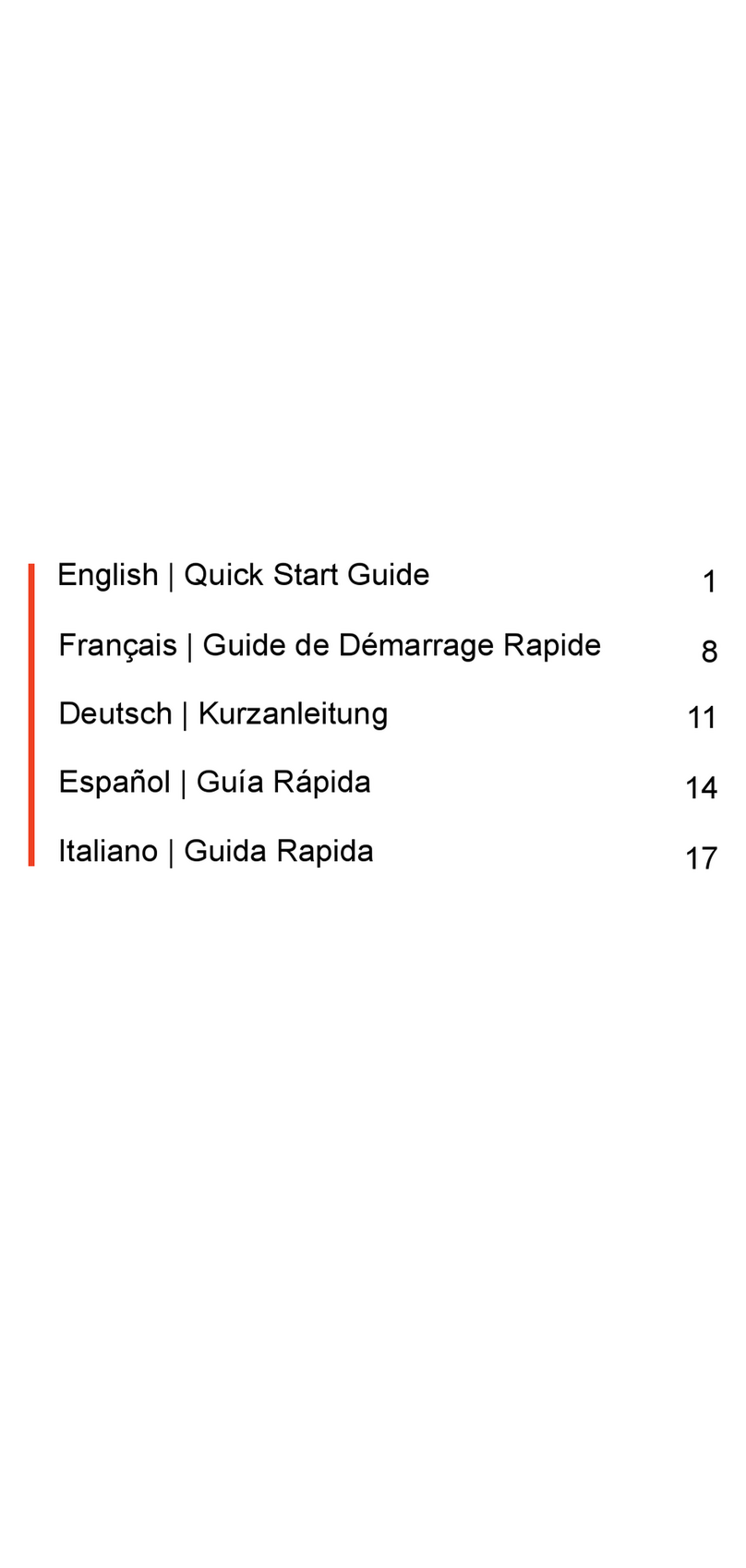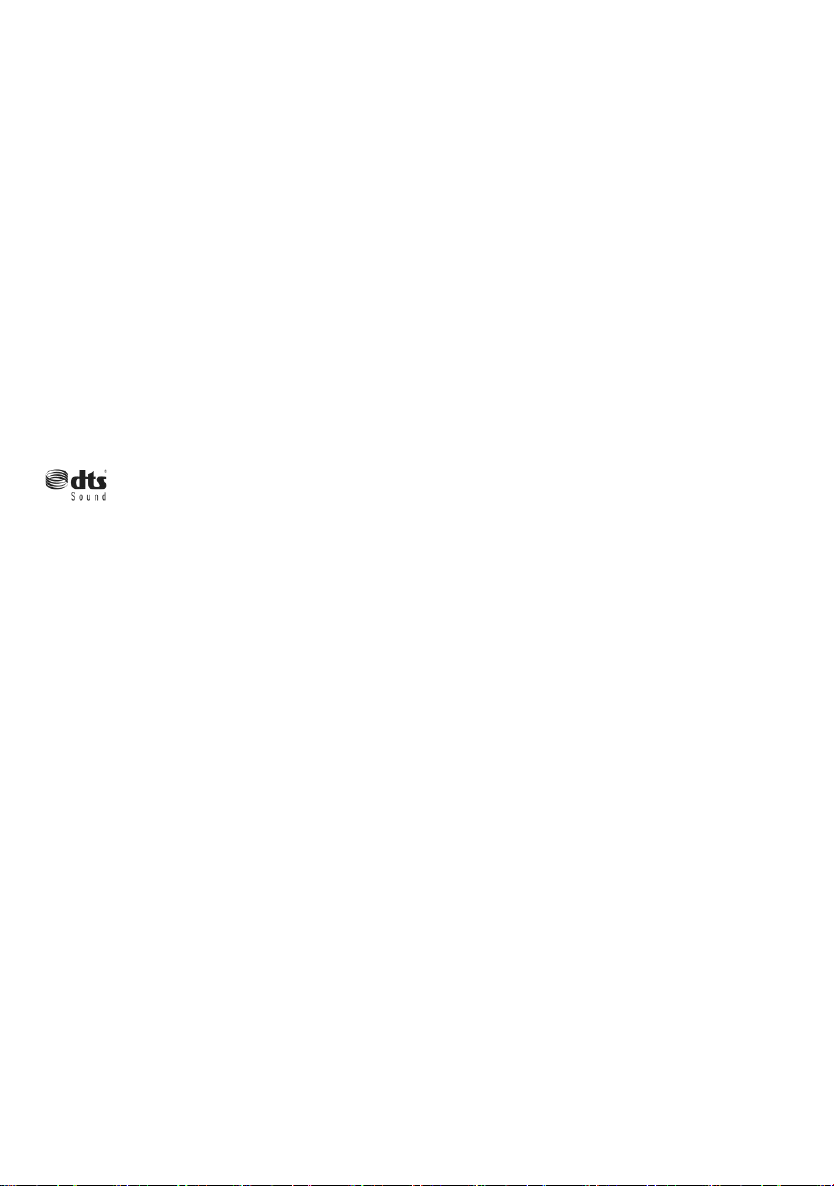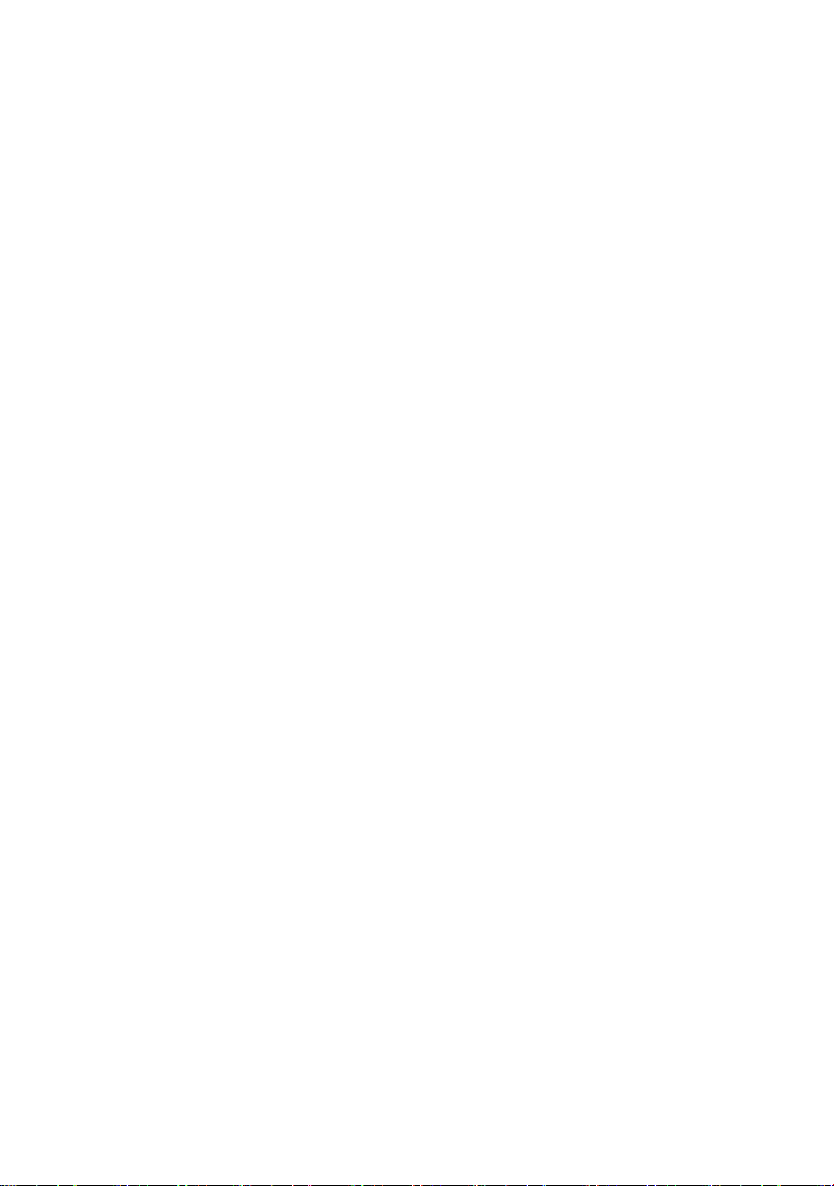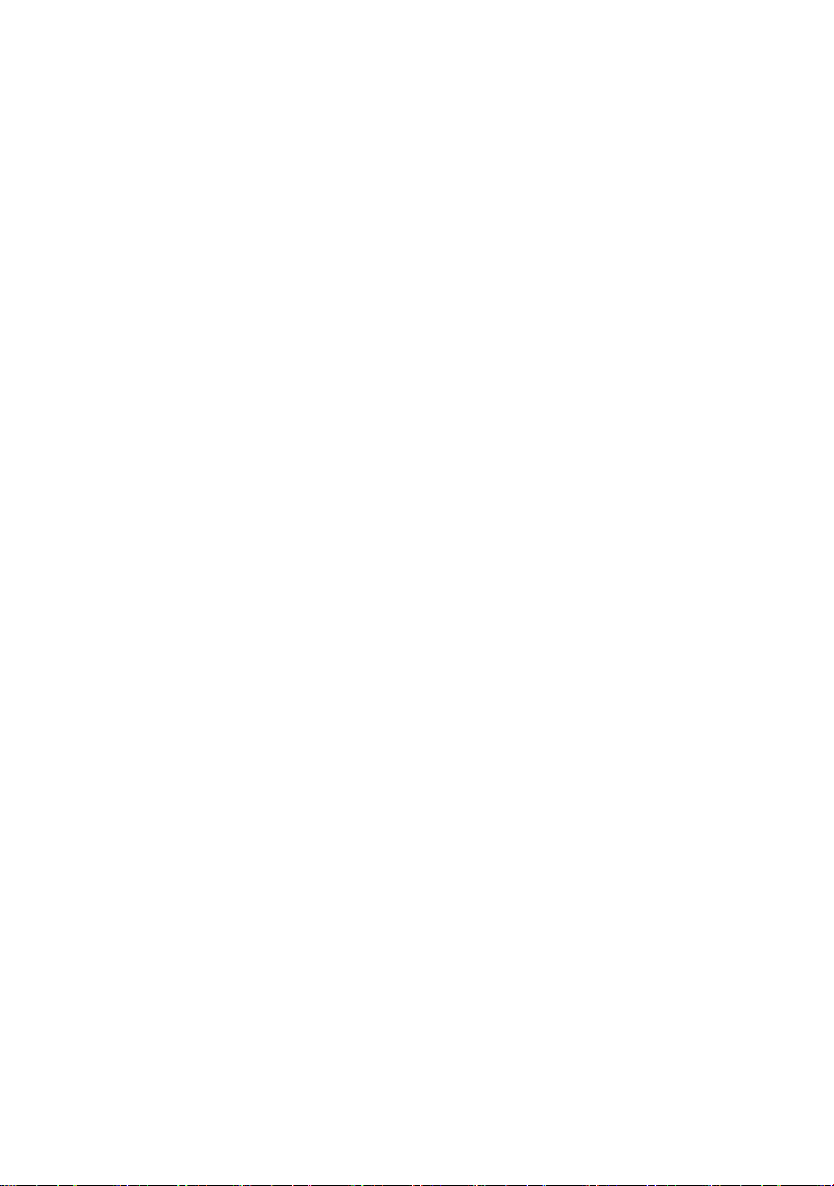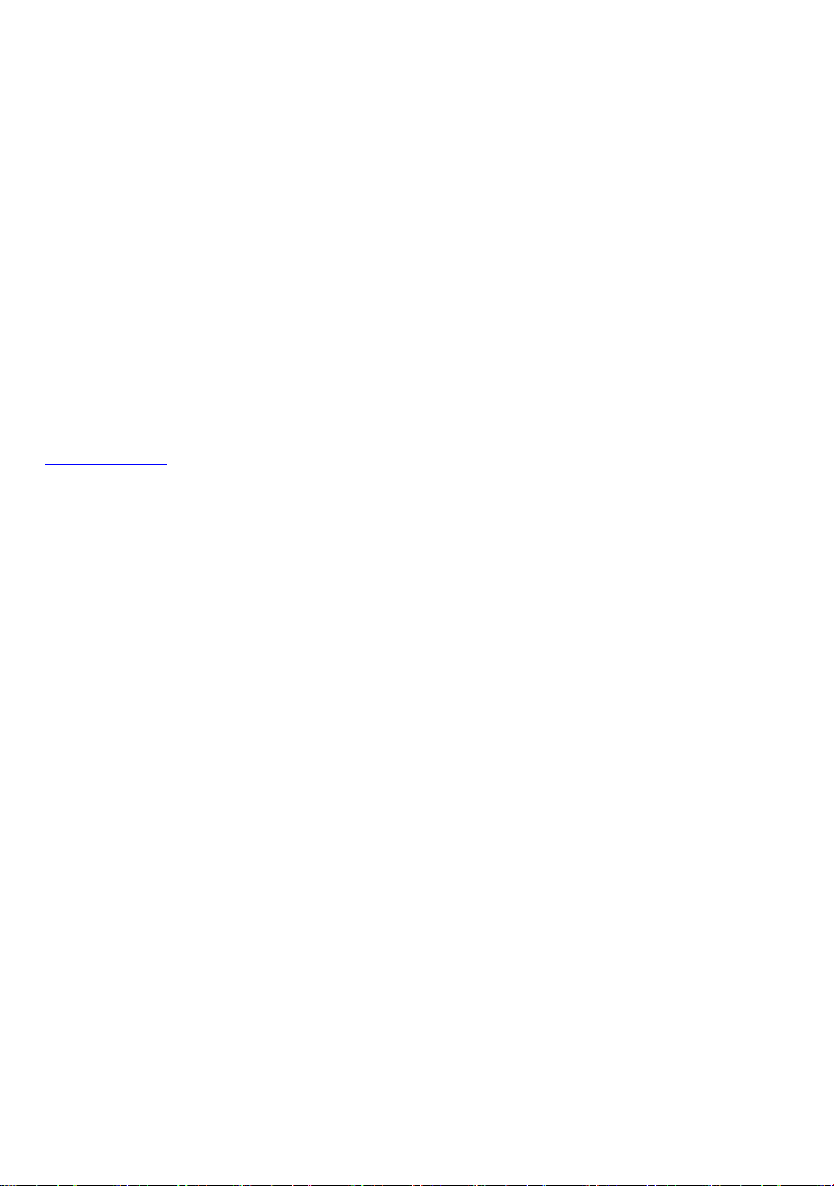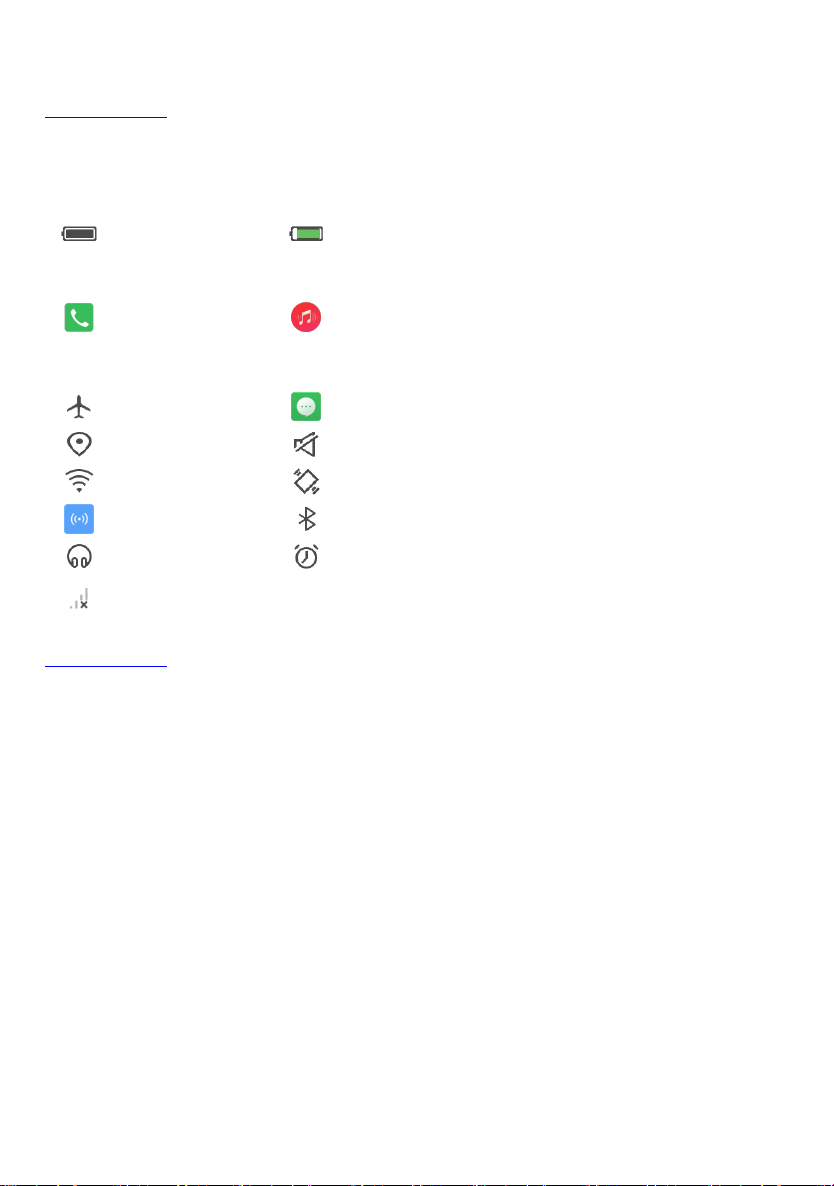Screen Split-up................................................................................................................................................. 35
Single Handed Operation Optimization........................................................................................................ 36
Custom NavigationBar.....................................................................................................................................36
Touch Gestures.................................................................................................................................................36
Double click to light up.............................................................................................................................36
Palm screen lock...................................................................................................................................... 36
Tri finger screenshot................................................................................................................................ 36
Tri finger switch app................................................................................................................................. 37
Smart Sensing.................................................................................................................................................. 37
Motion sensing dial.................................................................................................................................. 37
Motion sensing answer............................................................................................................................37
Flip to mute/pause....................................................................................................................................37
Shake to clear........................................................................................................................................... 37
App Clone.......................................................................................................................................................... 37
Super Screenshot.............................................................................................................................................37
Free snapshot........................................................................................................................................... 38
Long screenshot....................................................................................................................................... 38
Screen recording...................................................................................................................................... 38
Multimedia........................................................................................................................................... 39
Camera.............................................................................................................................................................. 39
Standard Camera..................................................................................................................................... 39
Professional Parameter Settings........................................................................................................... 40
Portrait Camera........................................................................................................................................ 40
Camera Family..................................................................................................................................................41
Multi Exposure.......................................................................................................................................... 41
Light Drawing............................................................................................................................................ 41
Electronic Aperture...................................................................................................................................42
Slow Shutter.............................................................................................................................................. 42
Star Trail.....................................................................................................................................................42
Video Maker.............................................................................................................................................. 43
Trajectory................................................................................................................................................... 43
DNG............................................................................................................................................................43
Clone.......................................................................................................................................................... 44
Time-lapse Photography......................................................................................................................... 44
Slow Motion...............................................................................................................................................44
Panorama.................................................................................................................................................. 45
Macro..........................................................................................................................................................45
3D................................................................................................................................................................45
Time Shuttle.............................................................................................................................................. 45