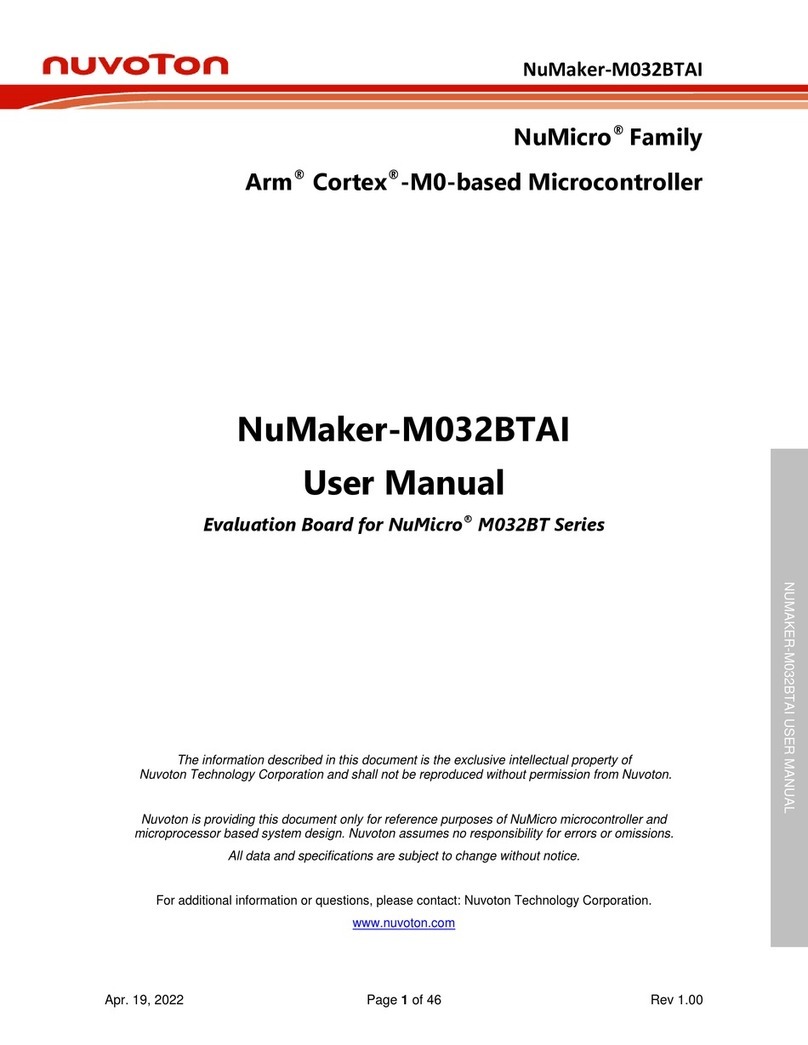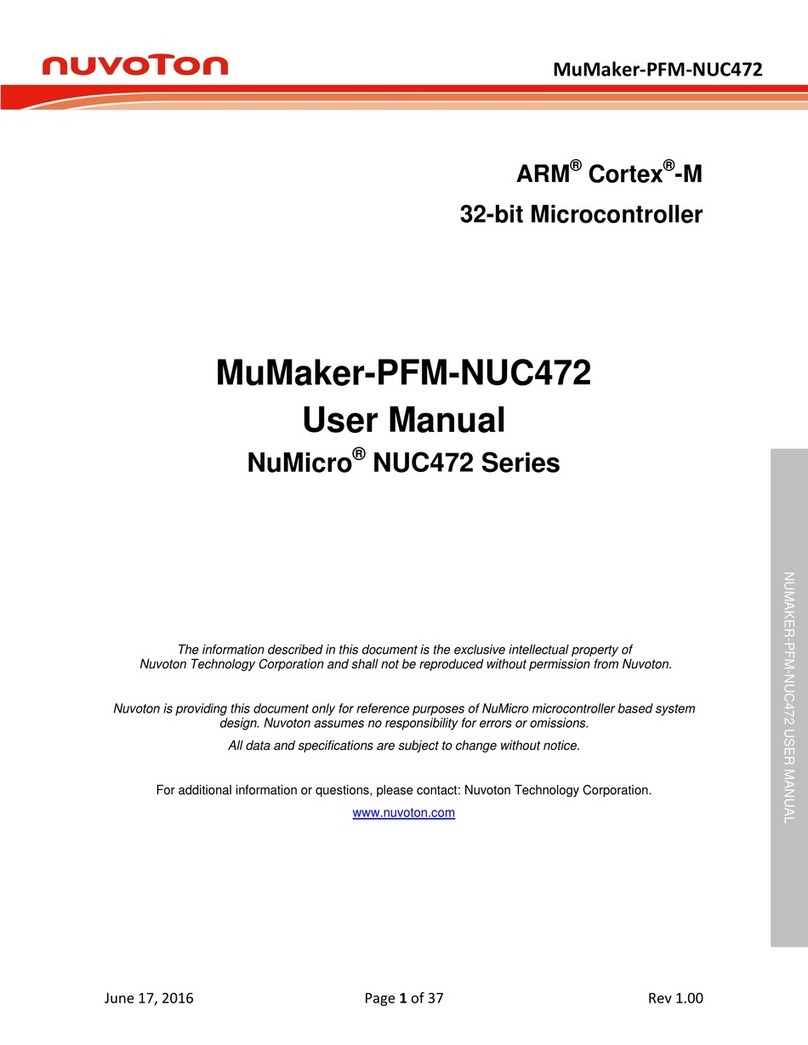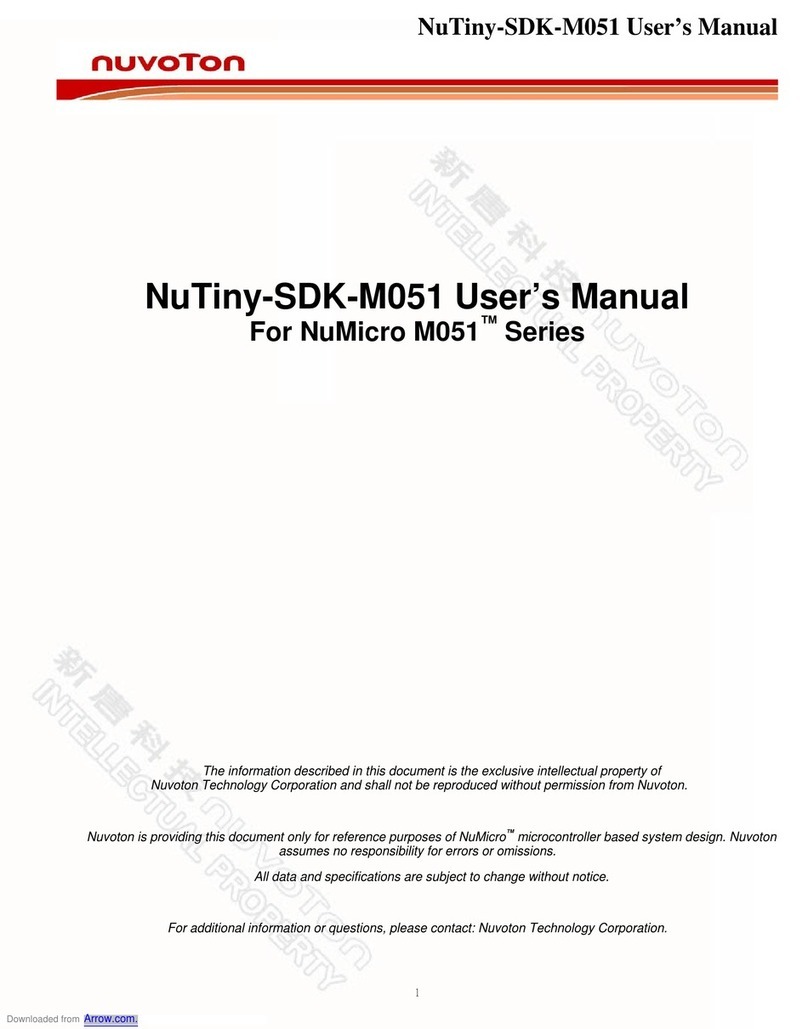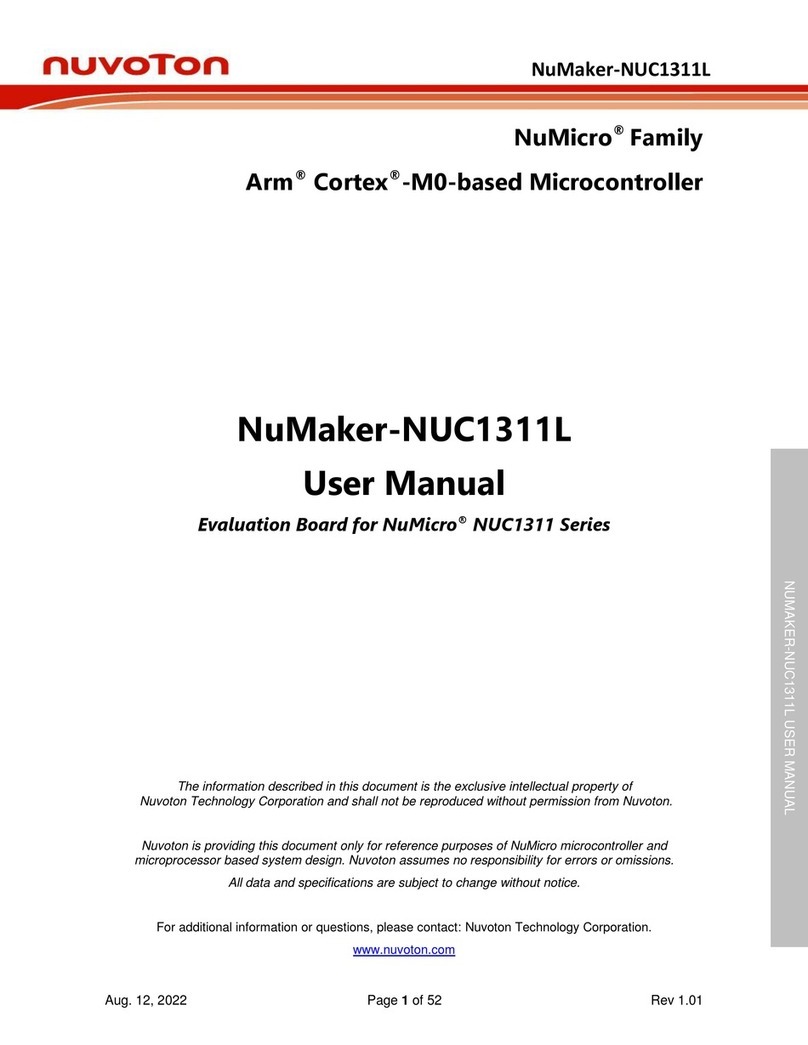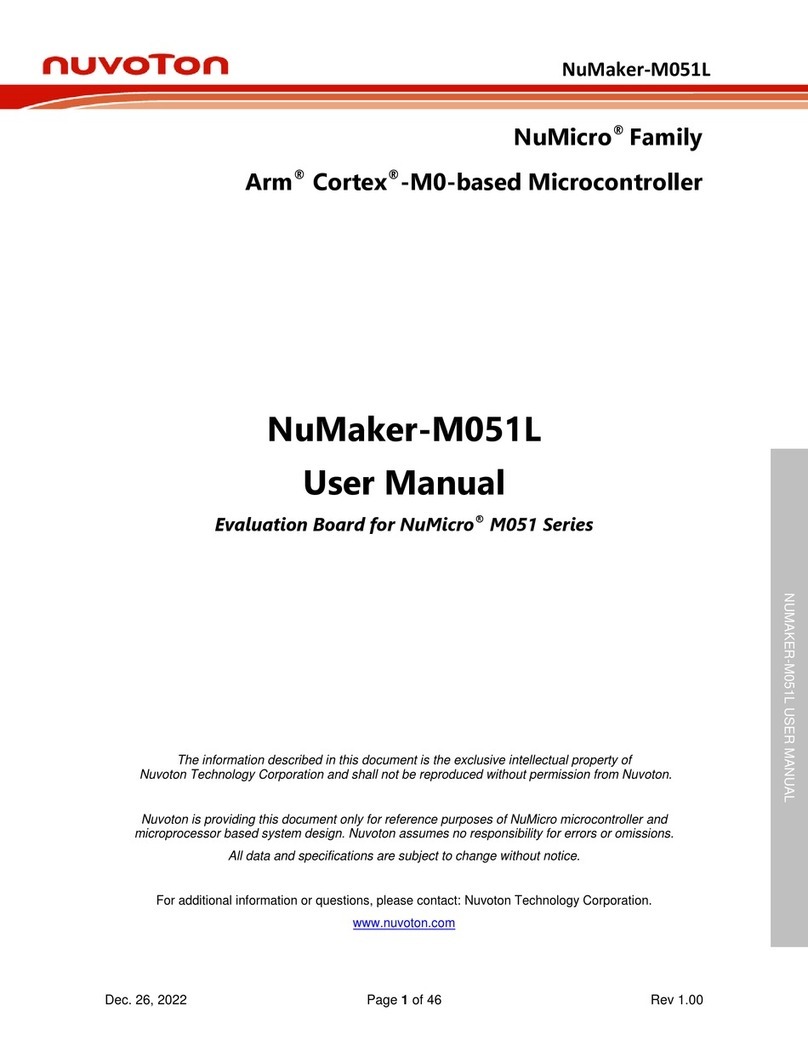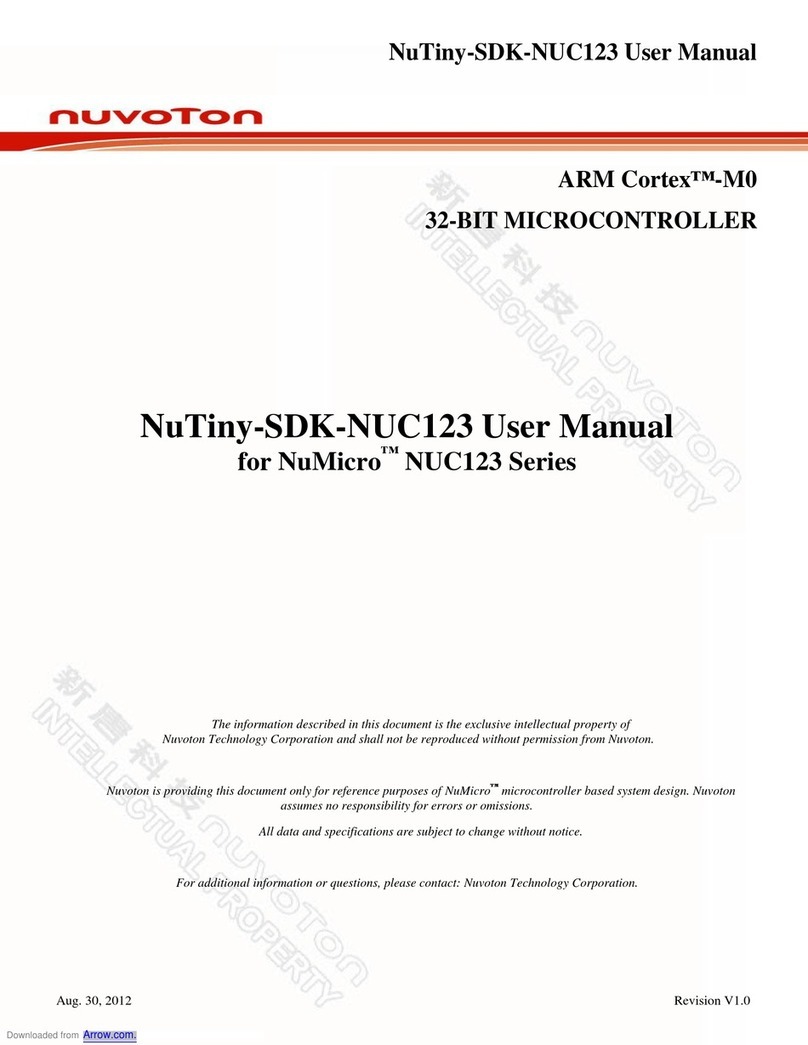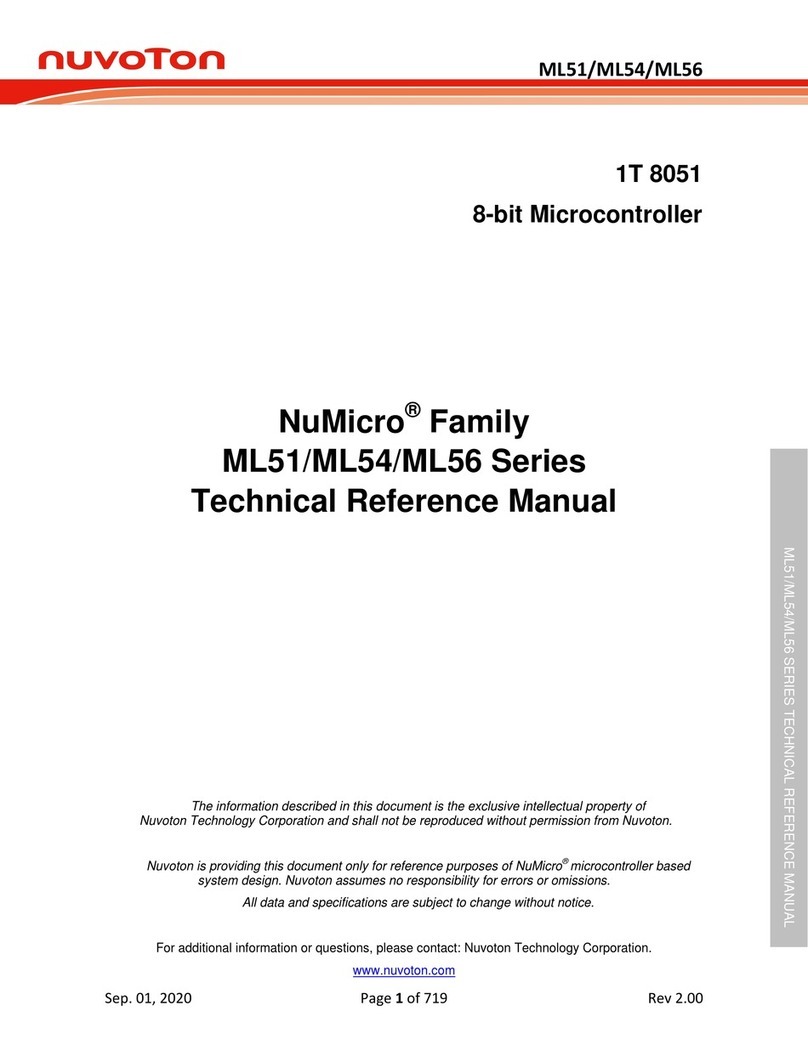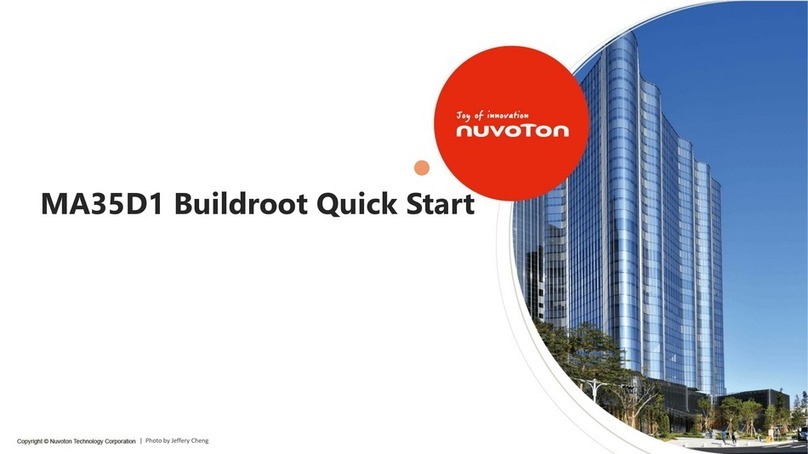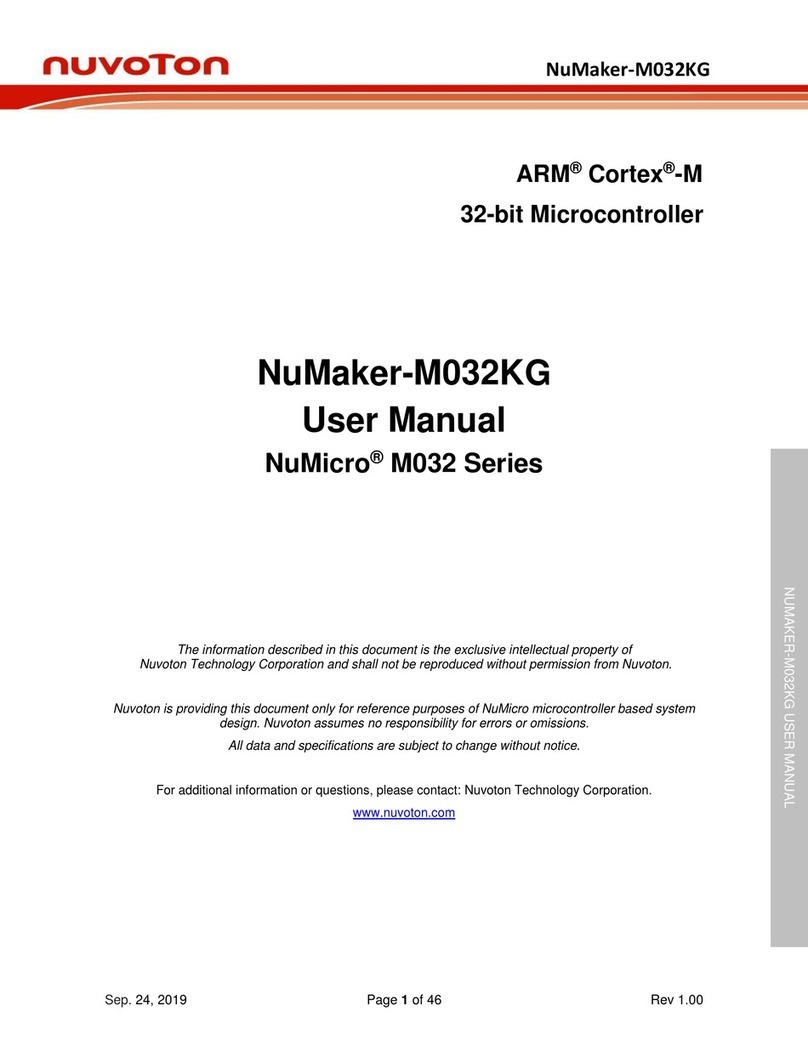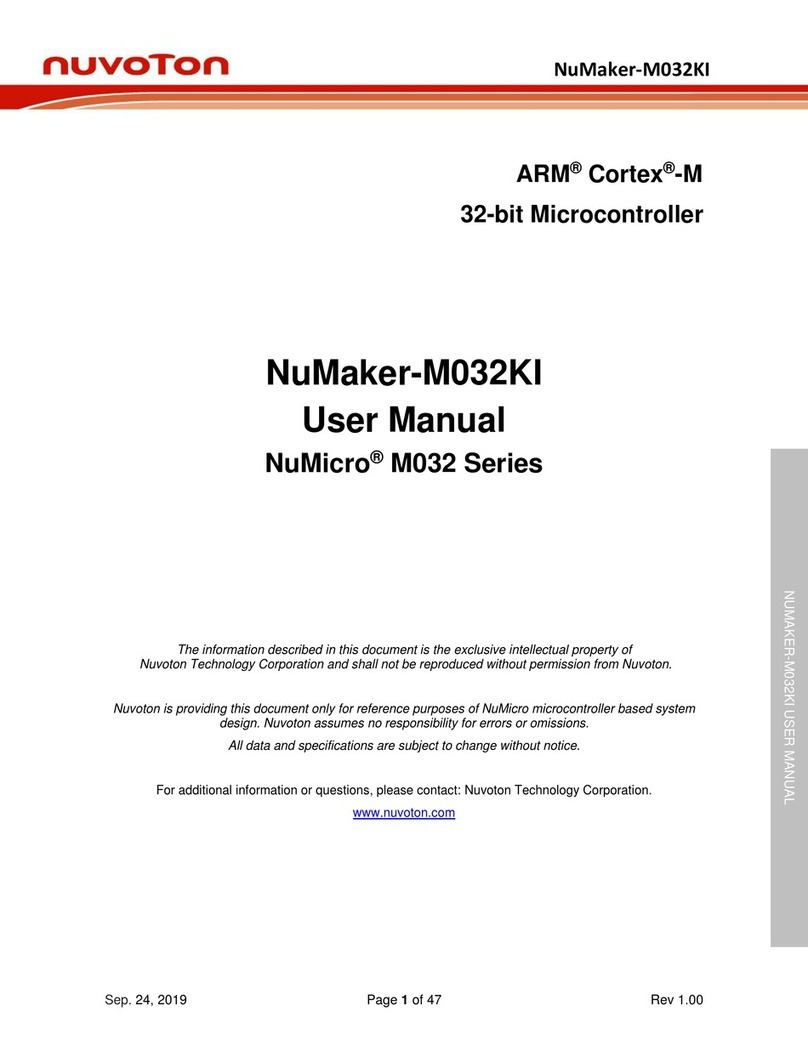List of Figures
Figure 1-1 NuMaker-M252KG Board............................................................................................... 7
Figure 3-1 Front View of NuMaker-M252KG ................................................................................... 9
Figure 3-2 Rear View of NuMaker-M252KG.................................................................................. 10
Figure 3-3 M252KG6AE Extension Connectors ............................................................................ 11
Figure 3-4 Arduino UNO Compatible Extension Connectors......................................................... 17
Figure 3-5 External Power Supply Sources on Nu-Link2-Me ........................................................ 22
Figure 3-6 External Power Supply Sources on M252 platform...................................................... 23
Figure 3-7 Separate the Nu-Link2-Me from NuMaker-M252KG.................................................... 24
Figure 3-8 Wiring between Ammeter Connector and Ammeter..................................................... 25
Figure 4-1 Nu-Link USB Driver Installation Setup.......................................................................... 28
Figure 4-2 Nu-Link USB Driver Installation.................................................................................... 29
Figure 4-3 Open VCOM Function .................................................................................................. 30
Figure 4-4 ICE USB Connector...................................................................................................... 30
Figure 4-5 Device Manger.............................................................................................................. 31
Figure 4-6 PuTTY Session Setting................................................................................................. 31
Figure 4-7 Template Project Folder Path....................................................................................... 32
Figure 4-8 Warning Message of “Device not found” ...................................................................... 32
Figure 4-9 Project File Migrate to Version 5 Format...................................................................... 33
Figure 4-10 Debugger Setting in Options Window......................................................................... 33
Figure 4-11 Programming Setting in Options Window................................................................... 34
Figure 4-12 Compile and Download the Project............................................................................ 34
Figure 4-13 Keil MDK Debug Mode............................................................................................... 35
Figure 4-14 Debug Message on Serial Port Terminal Windows.................................................... 35
Figure 4-15 IAR EWARM Window................................................................................................. 36
Figure 4-16 Compile and Download the Project............................................................................ 36
Figure 4-17 IAR EWARM Debug Mode ......................................................................................... 37
Figure 4-18 Debug Message on Serial Port Terminal Windows.................................................... 37
Figure 4-19 Import the Project in NuEclipse .................................................................................. 38
Figure 4-20 Import Projects Windows............................................................................................ 38
Figure 4-21 Open Project Properties Window ............................................................................... 39
Figure 4-22 Project Properties Settings......................................................................................... 39
Figure 4-23 Build Project................................................................................................................ 40
Figure 4-24 Open Debug Configuration......................................................................................... 40
Figure 4-25 Main Tab Configuration .............................................................................................. 41
Figure 4-26 Debugger Tab Configuration ...................................................................................... 41
Figure 4-27 Startup Tab Configuration .......................................................................................... 42