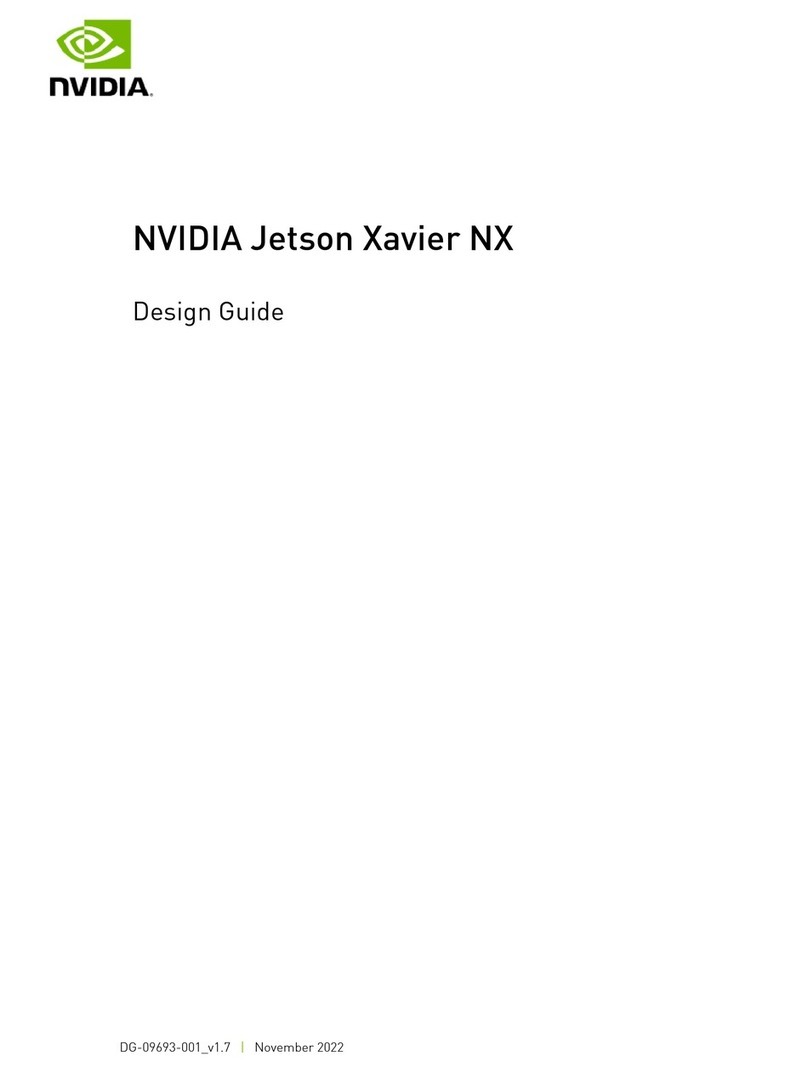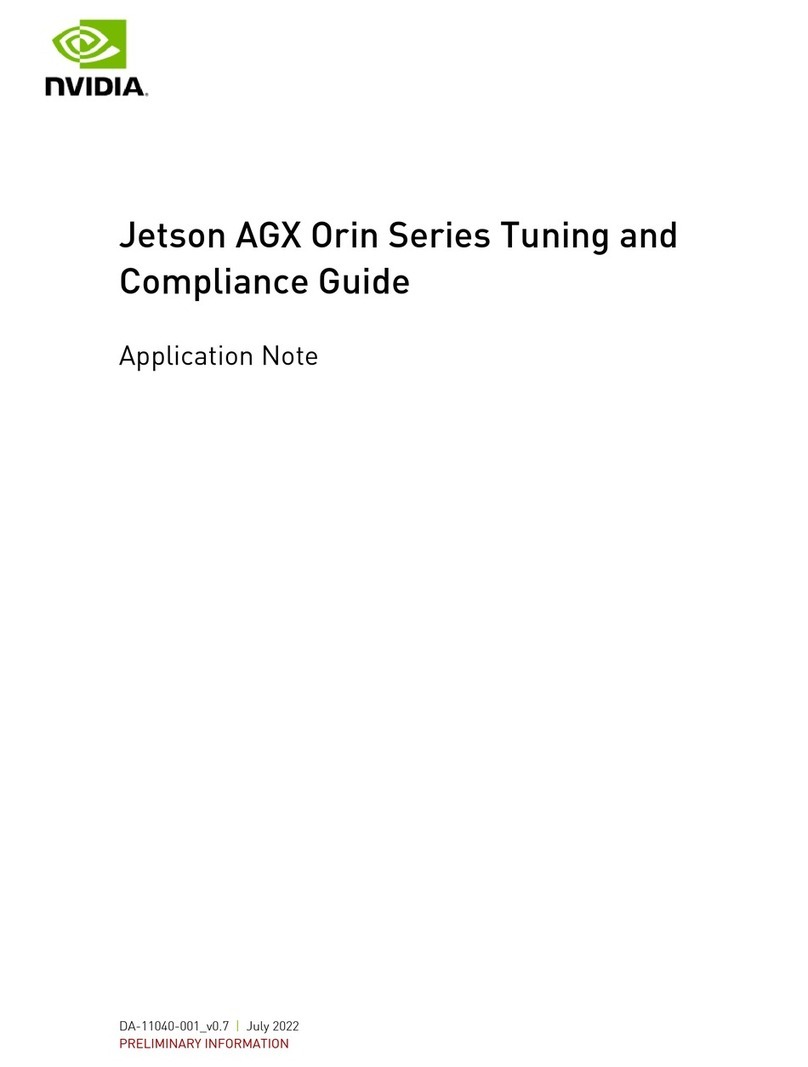Nvidia Tegra 250 Reference manual
Other Nvidia Computer Hardware manuals
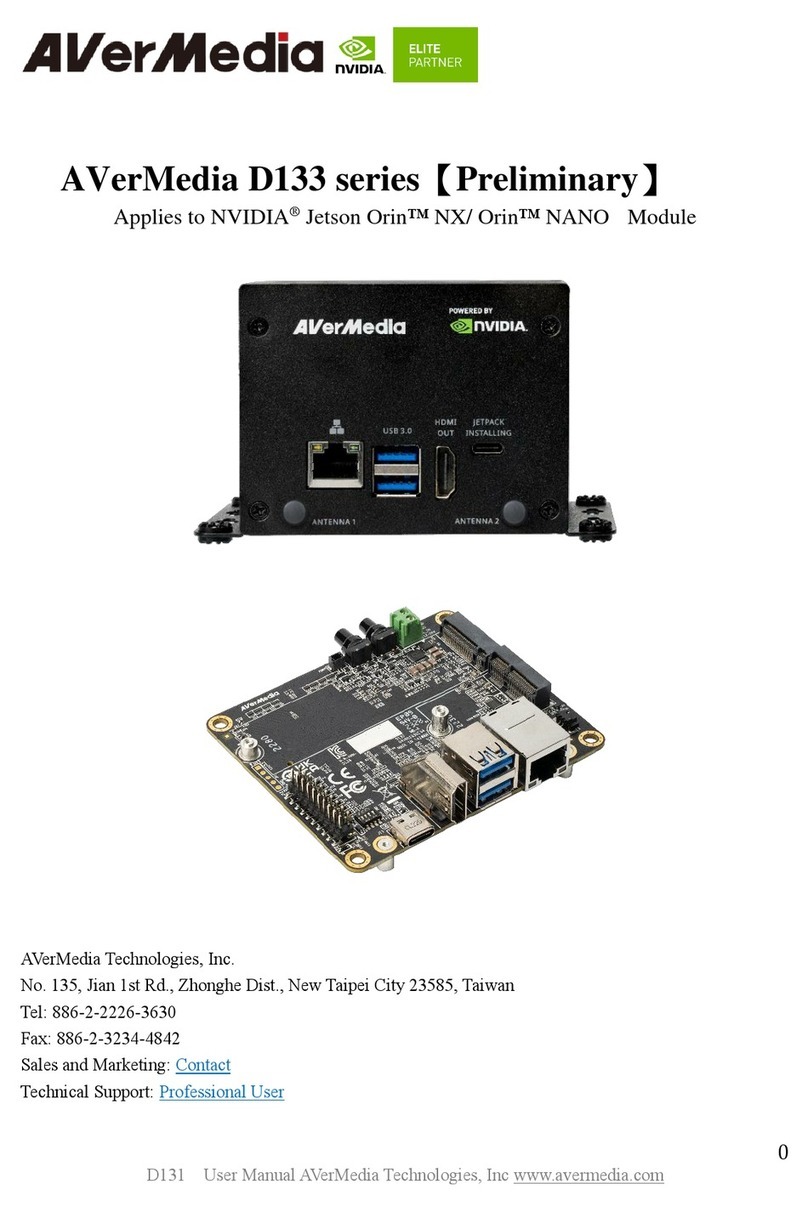
Nvidia
Nvidia AVerMedia D133 Series User manual

Nvidia
Nvidia GeForce3 Ti200 User manual
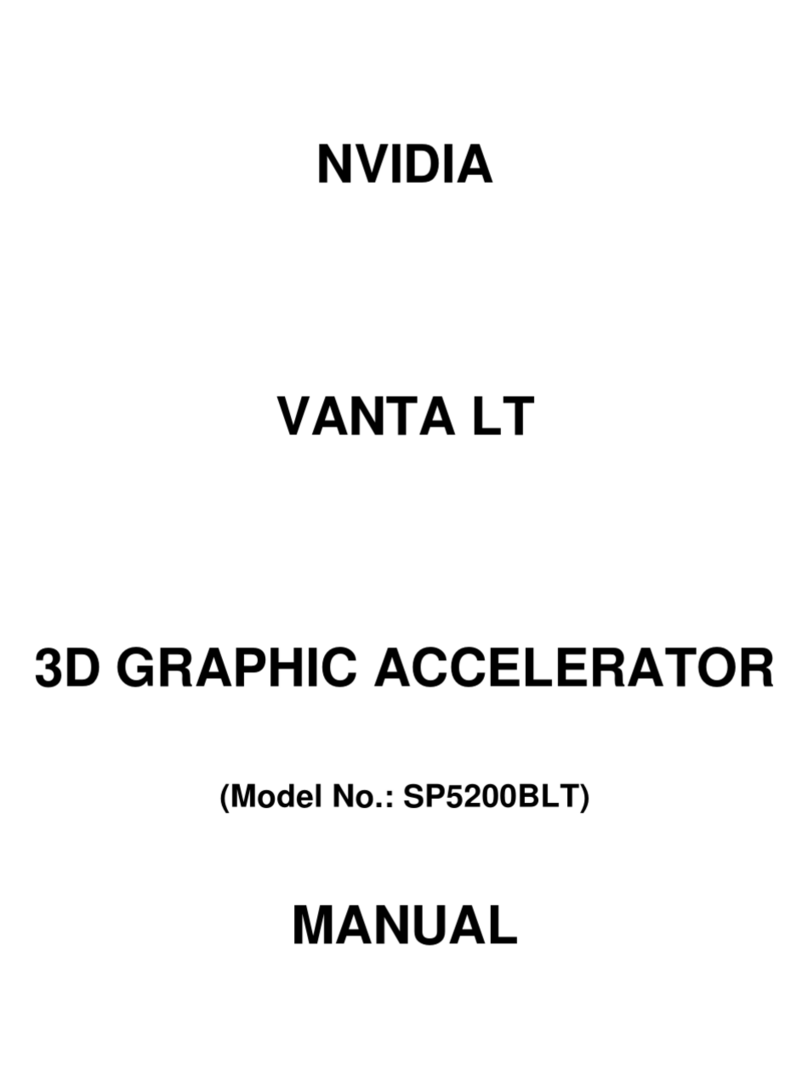
Nvidia
Nvidia SP5200BLT User manual

Nvidia
Nvidia FX4500 - Apple MAC Pro QUADRO FX 4500 Video Card... Quick start guide

Nvidia
Nvidia GEFORCE RTX 4090 User manual

Nvidia
Nvidia Tesla S2050 User manual

Nvidia
Nvidia Mellanox ConnectX-5 User manual
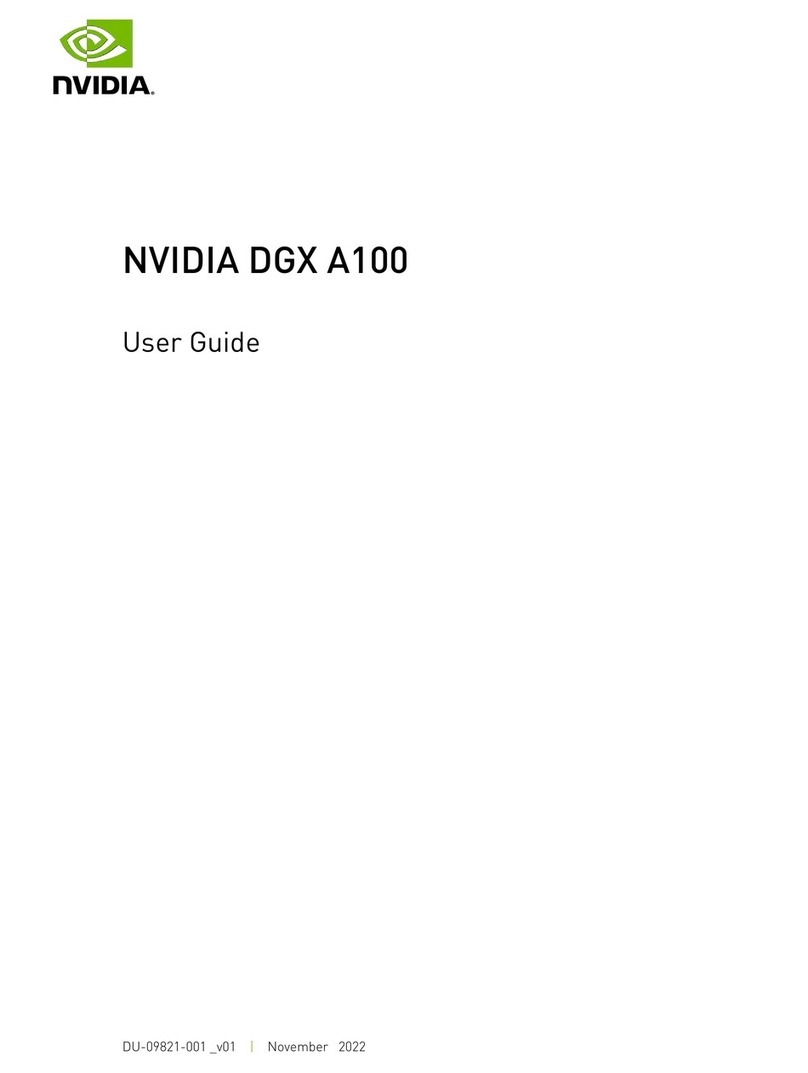
Nvidia
Nvidia DGX A100 User manual
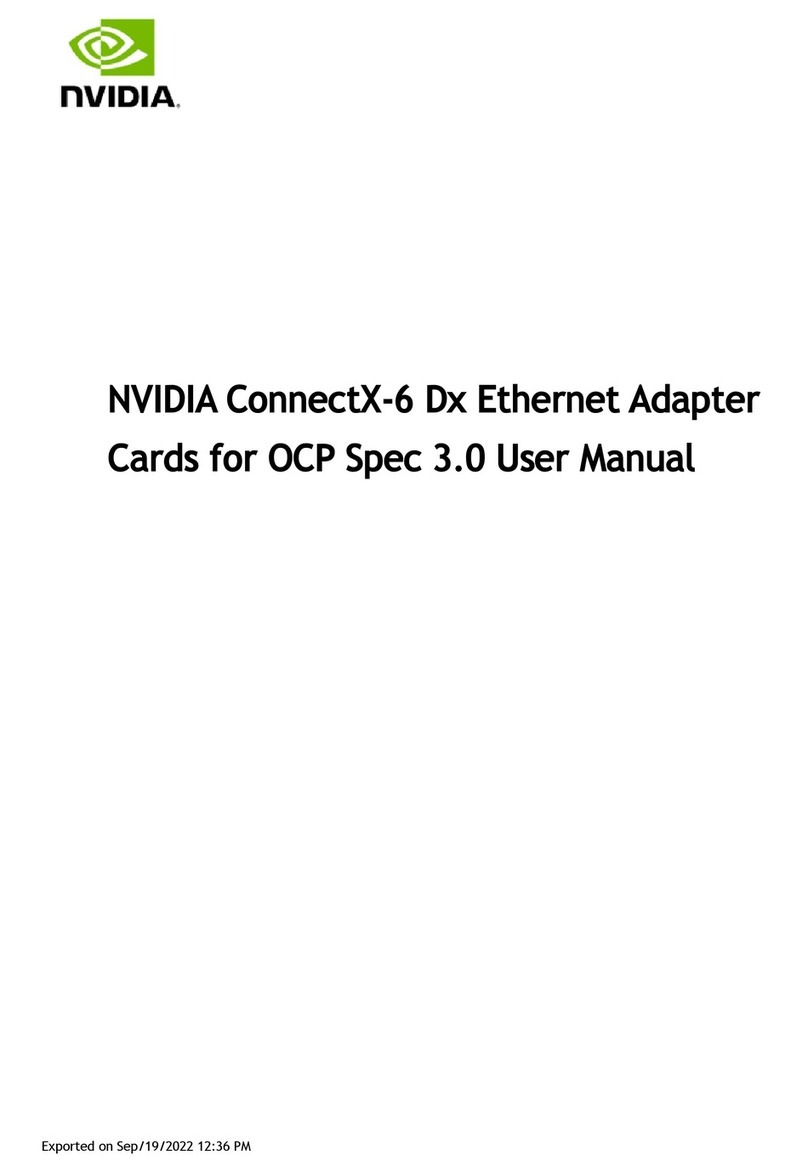
Nvidia
Nvidia ConnectX-6 Dx MCX623432AE-ADAB User manual

Nvidia
Nvidia JETSON DEVELOPER KIT Installation instructions
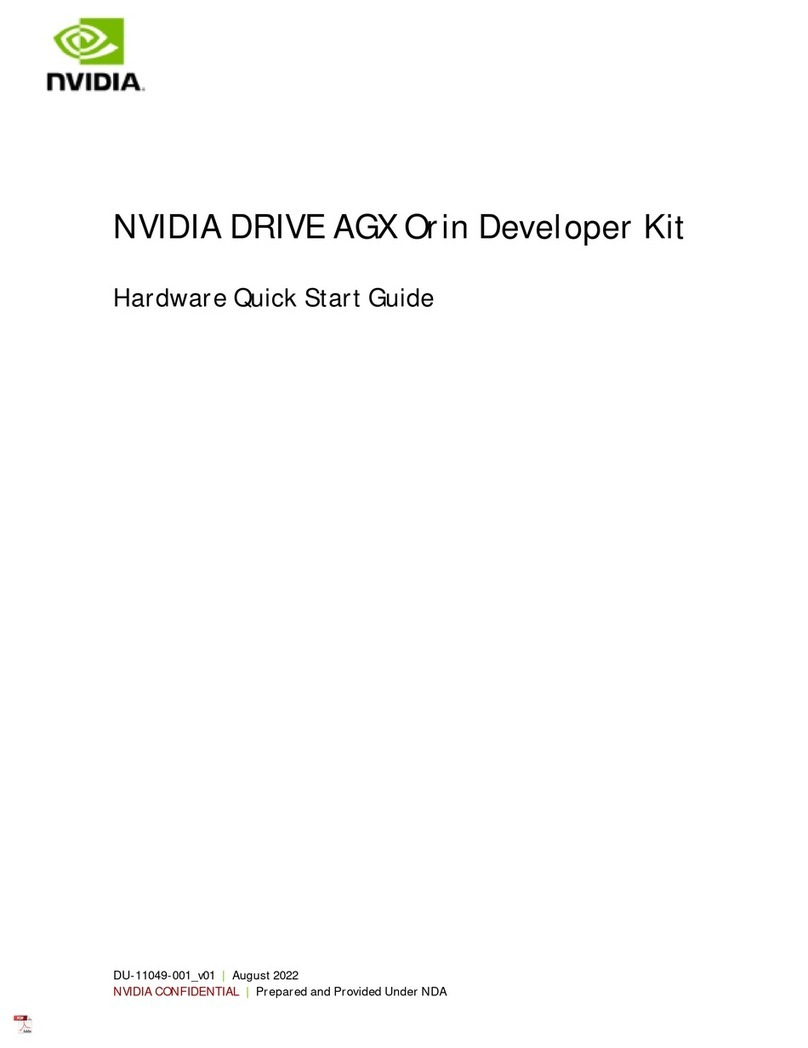
Nvidia
Nvidia DRIVE AGX User manual

Nvidia
Nvidia Clara AGX User manual
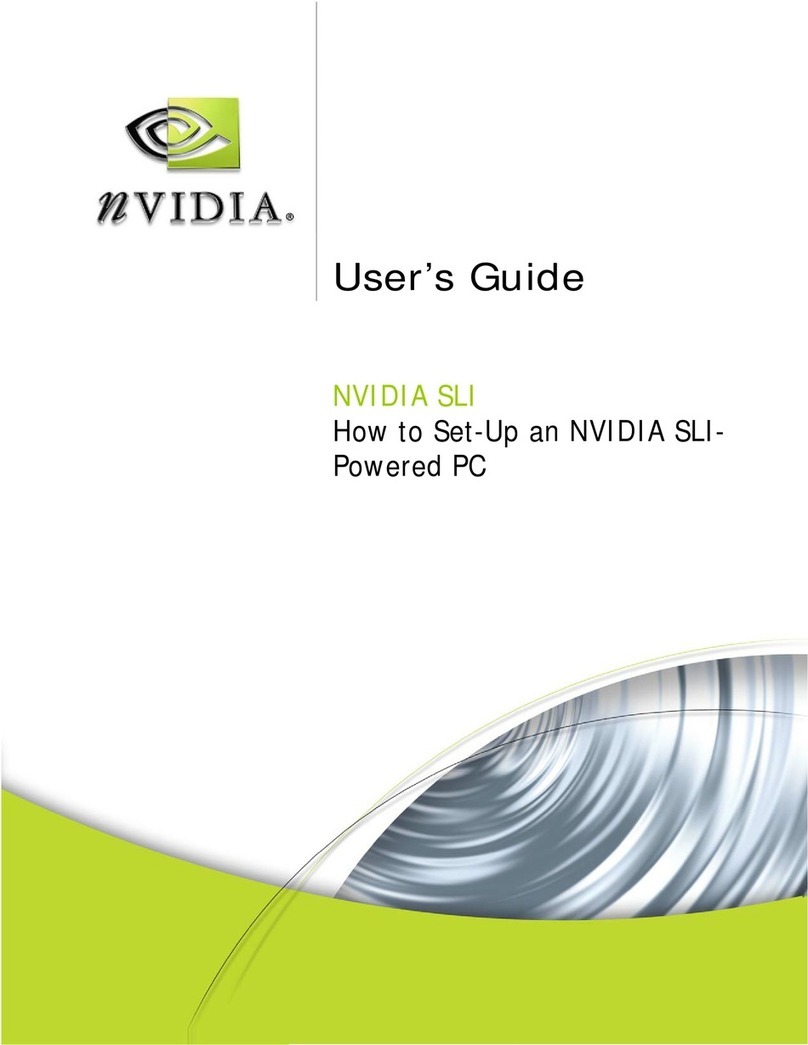
Nvidia
Nvidia Computer User manual
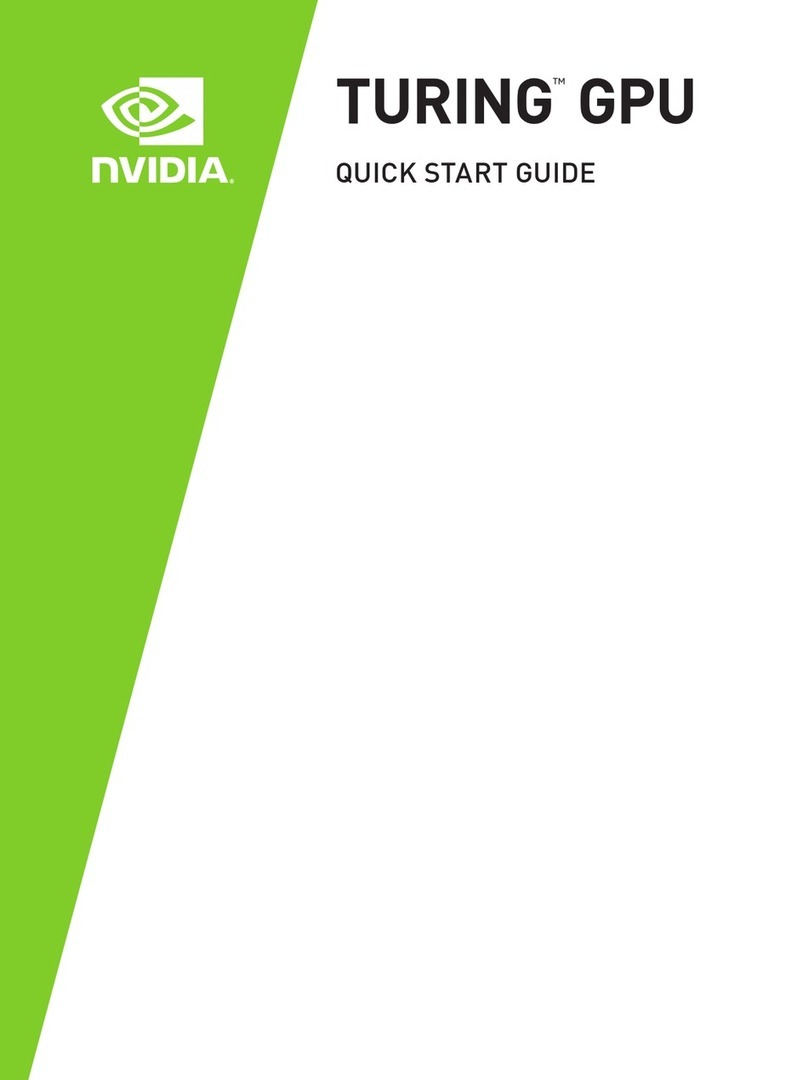
Nvidia
Nvidia TURING GPU User manual
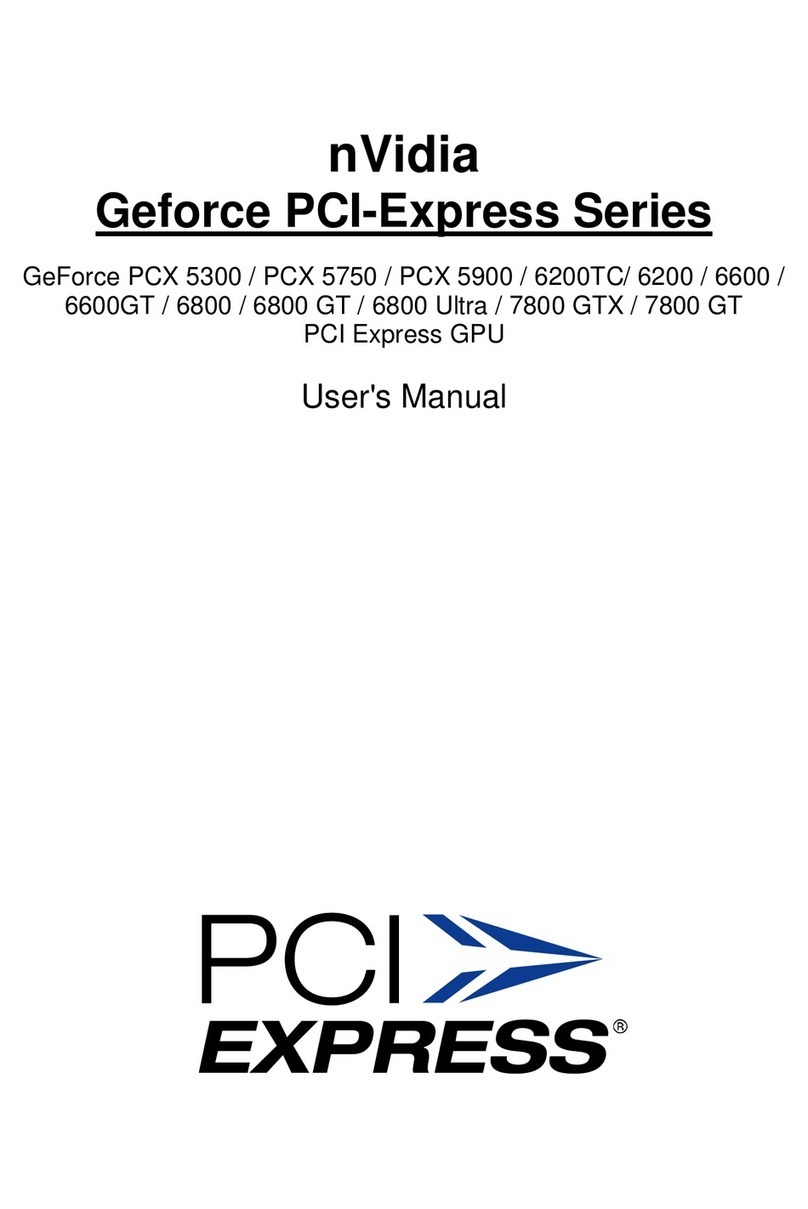
Nvidia
Nvidia Geforce PCI-Express Series User manual

Nvidia
Nvidia GeForce GTX 980 User manual

Nvidia
Nvidia TESLA K20 User manual

Nvidia
Nvidia JETSON NANO Installation instructions

Nvidia
Nvidia TESLA C2050 User manual
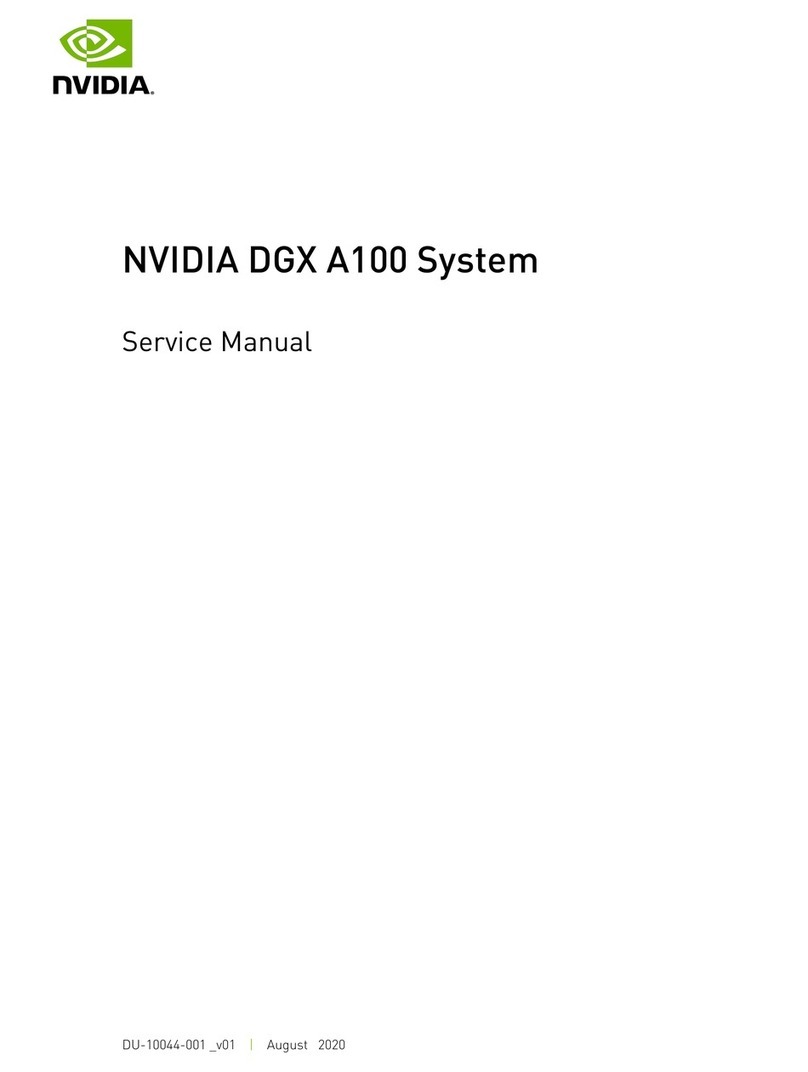
Nvidia
Nvidia DGX A100 User manual
Popular Computer Hardware manuals by other brands

Toshiba
Toshiba TOSVERT VF-MB1/S15 IPE002Z Function manual

Shenzhen
Shenzhen MEITRACK MVT380 user guide

TRENDnet
TRENDnet TEW-601PC - SUPER G MIMO WRLS PC CARD user guide

StarTech.com
StarTech.com CF2IDE18 instruction manual

Texas Instruments
Texas Instruments LMH0318 Programmer's guide

Gateway
Gateway 8510946 user guide

Sierra Wireless
Sierra Wireless Sierra Wireless AirCard 890 quick start guide

Leadtek
Leadtek Killer Xeno Pro Quick installation guide

Star Cooperation
Star Cooperation FlexTiny 3 Series Instructions for use

Hotone
Hotone Ampero user manual

Connect Tech
Connect Tech Xtreme/104-Express user manual

Yealink
Yealink WF50 user guide