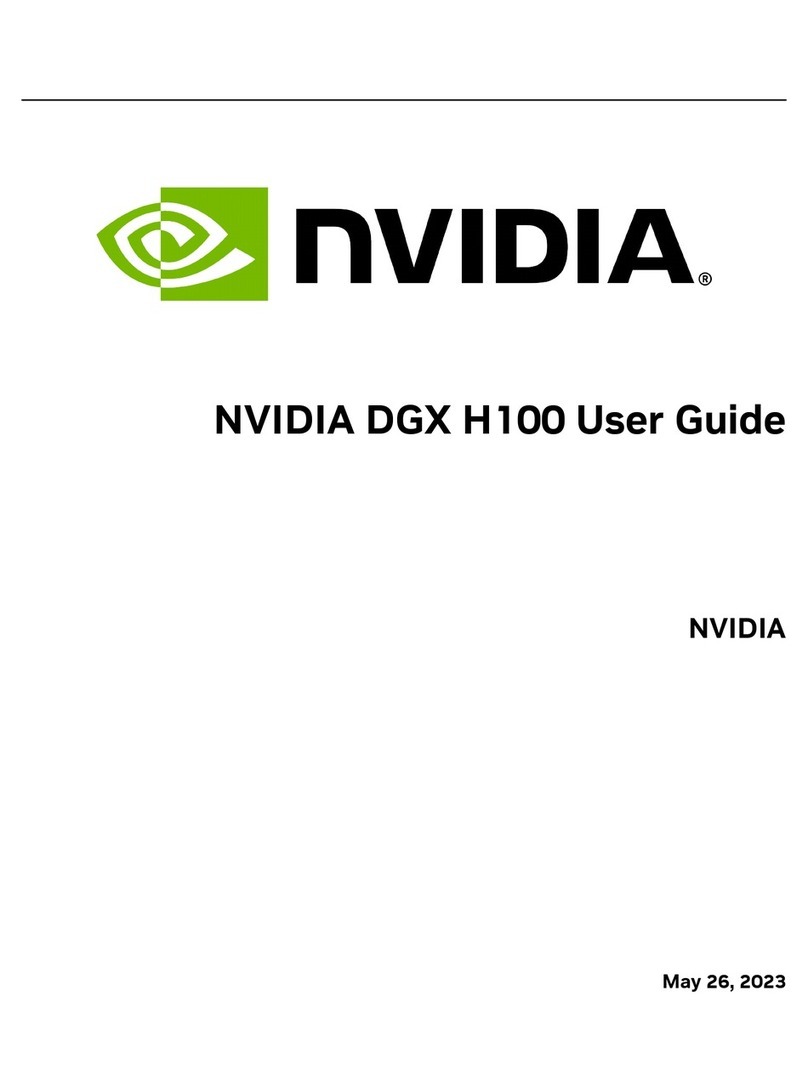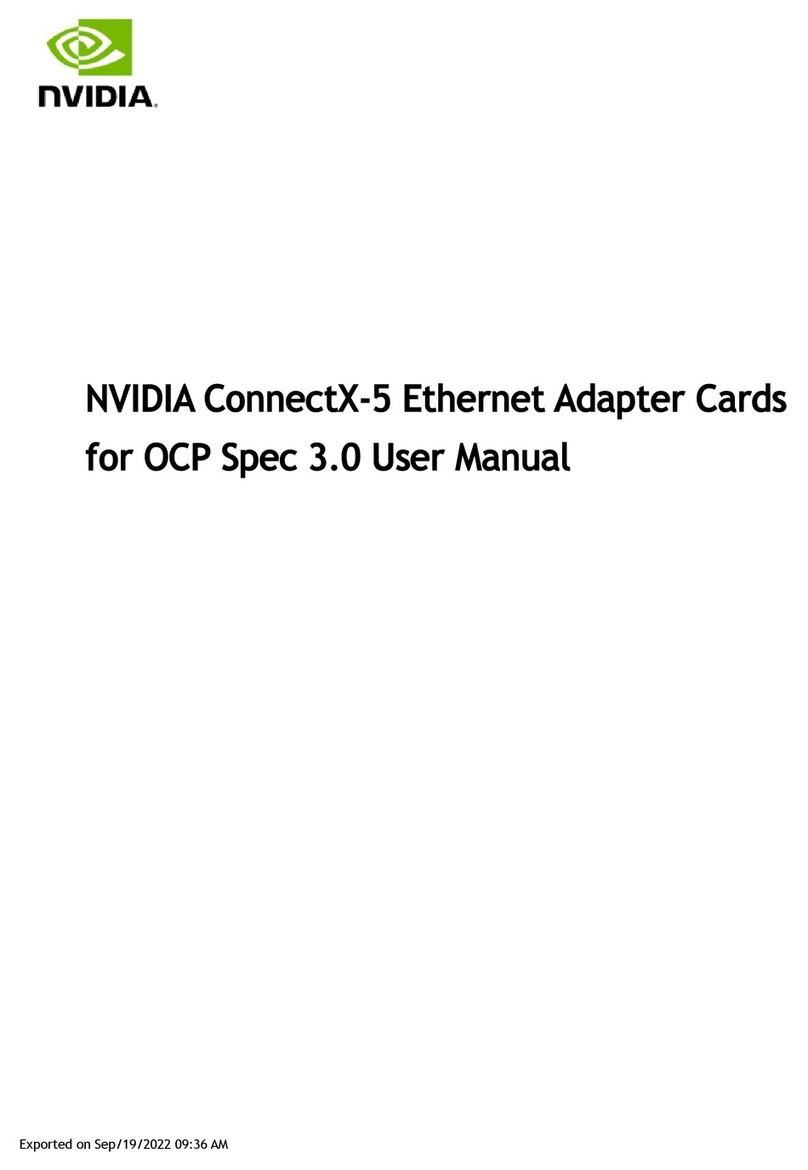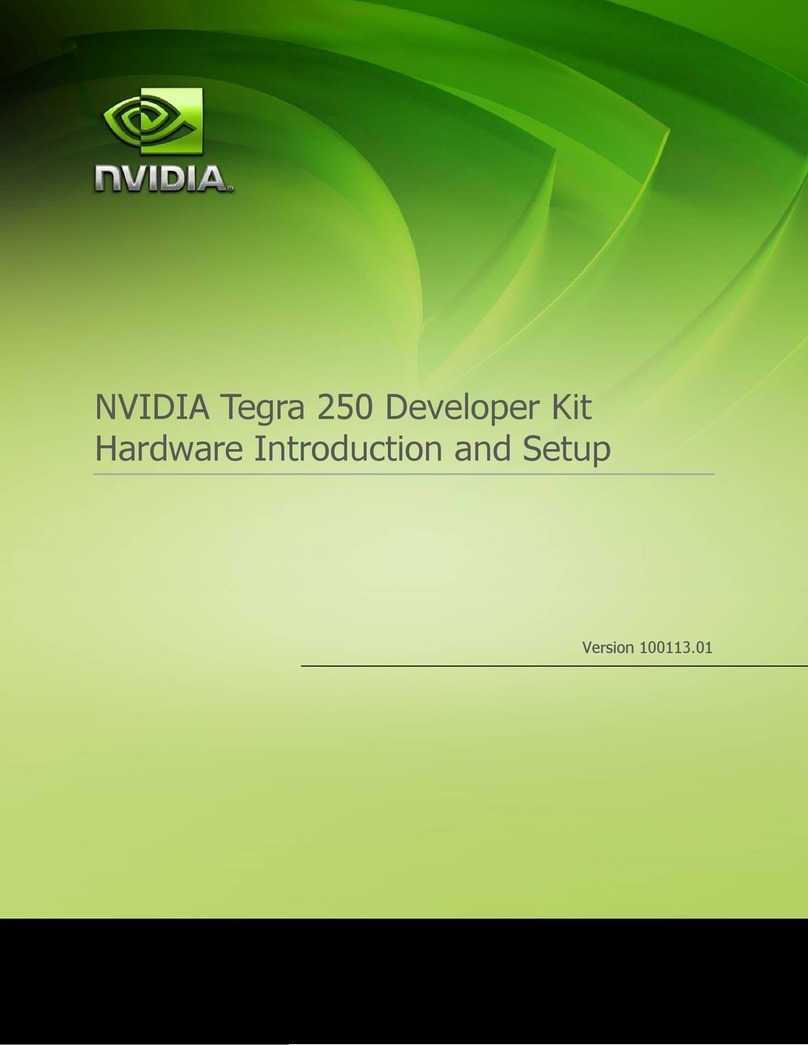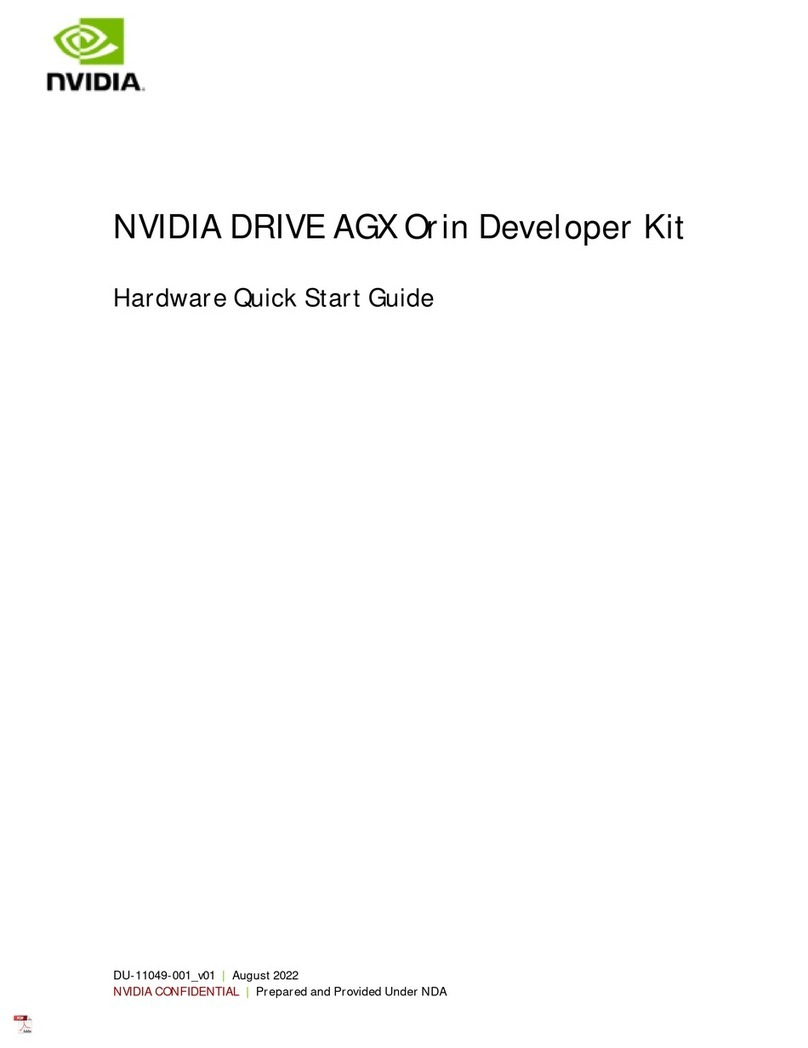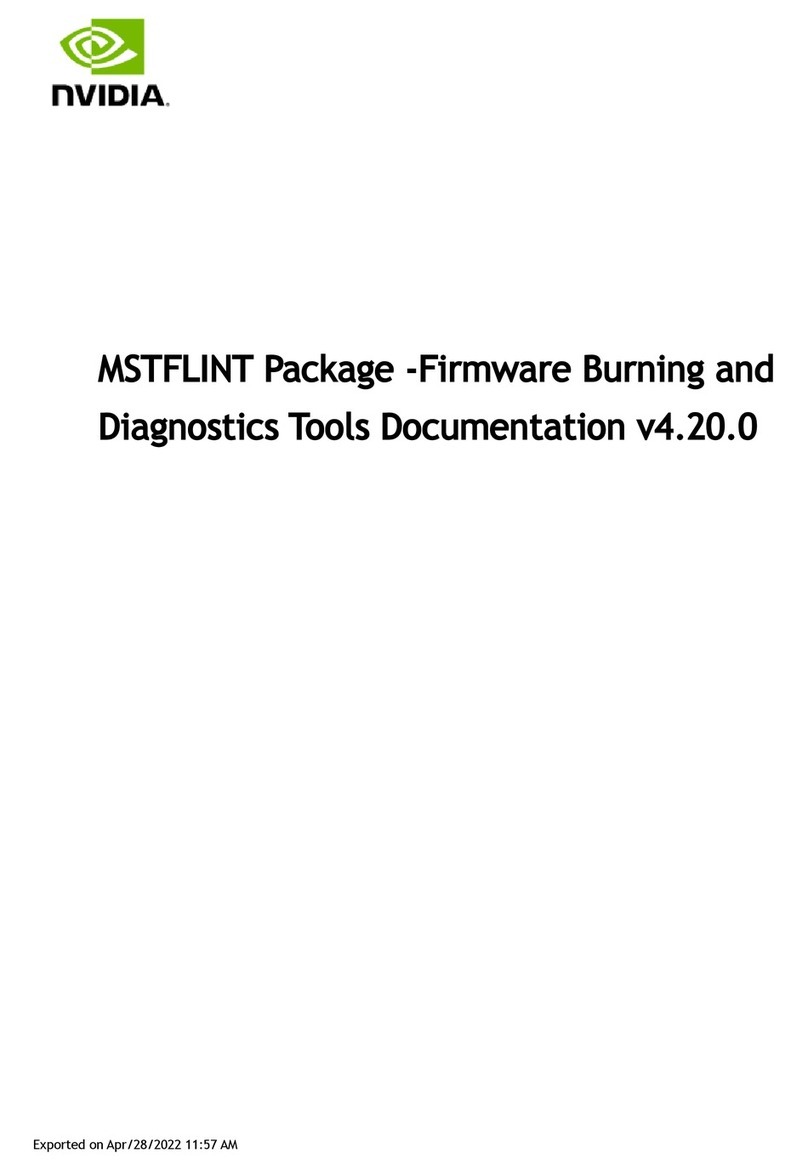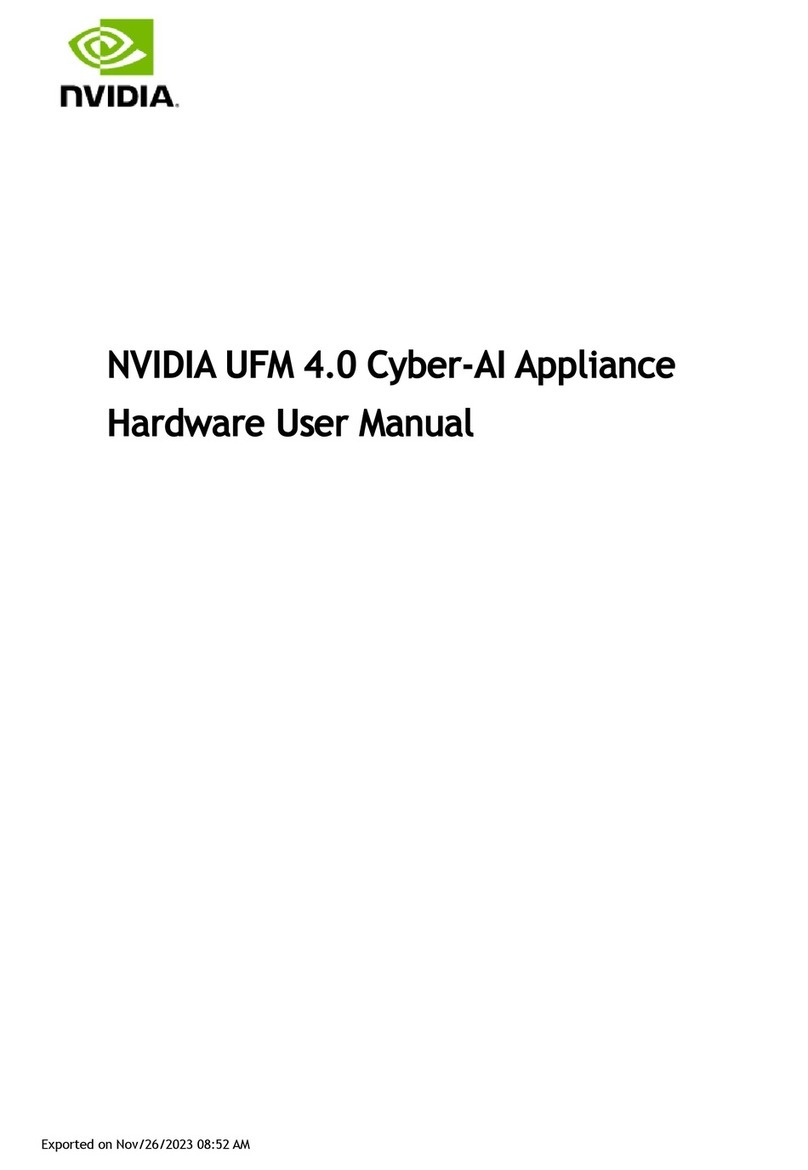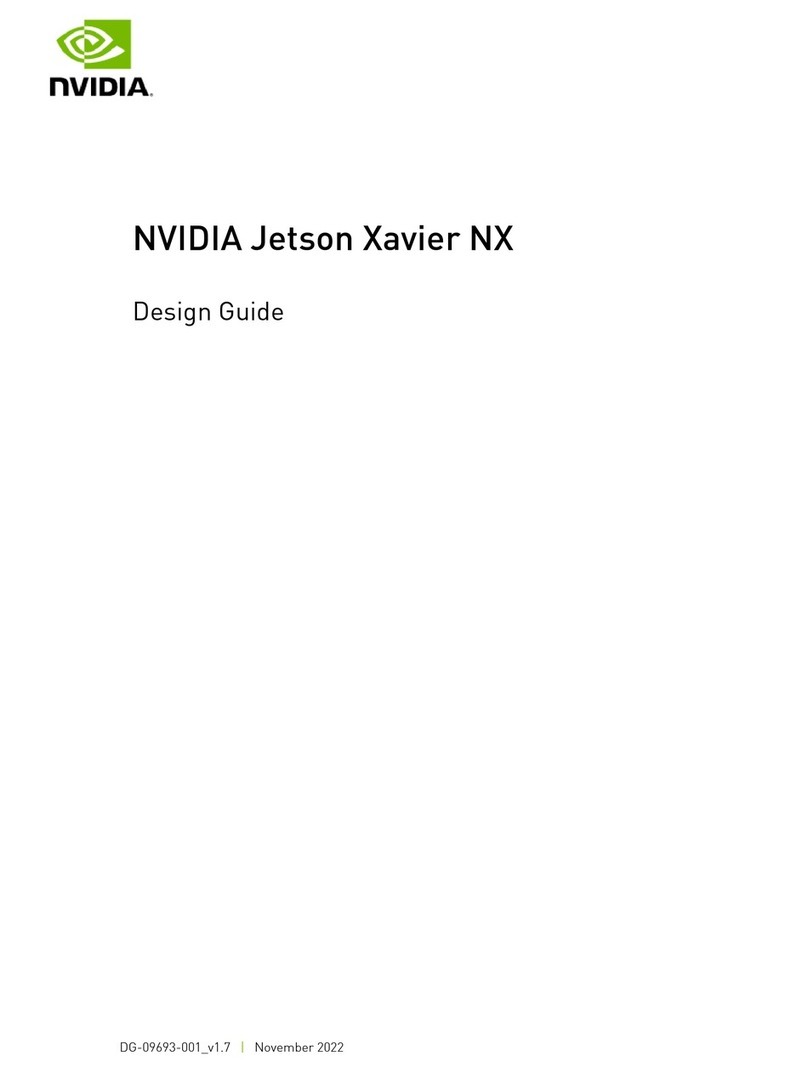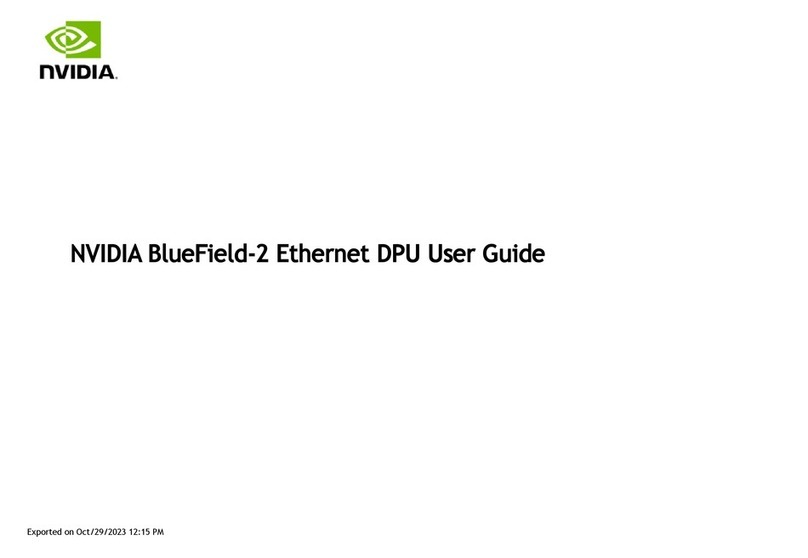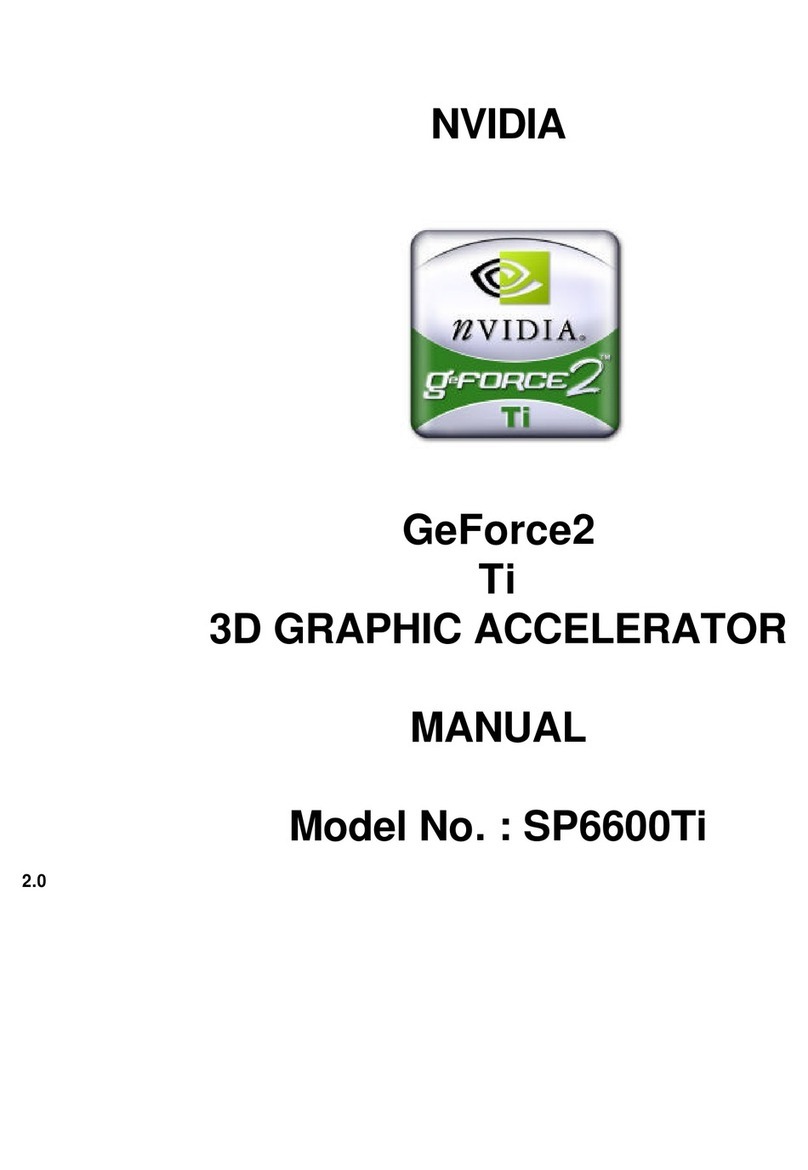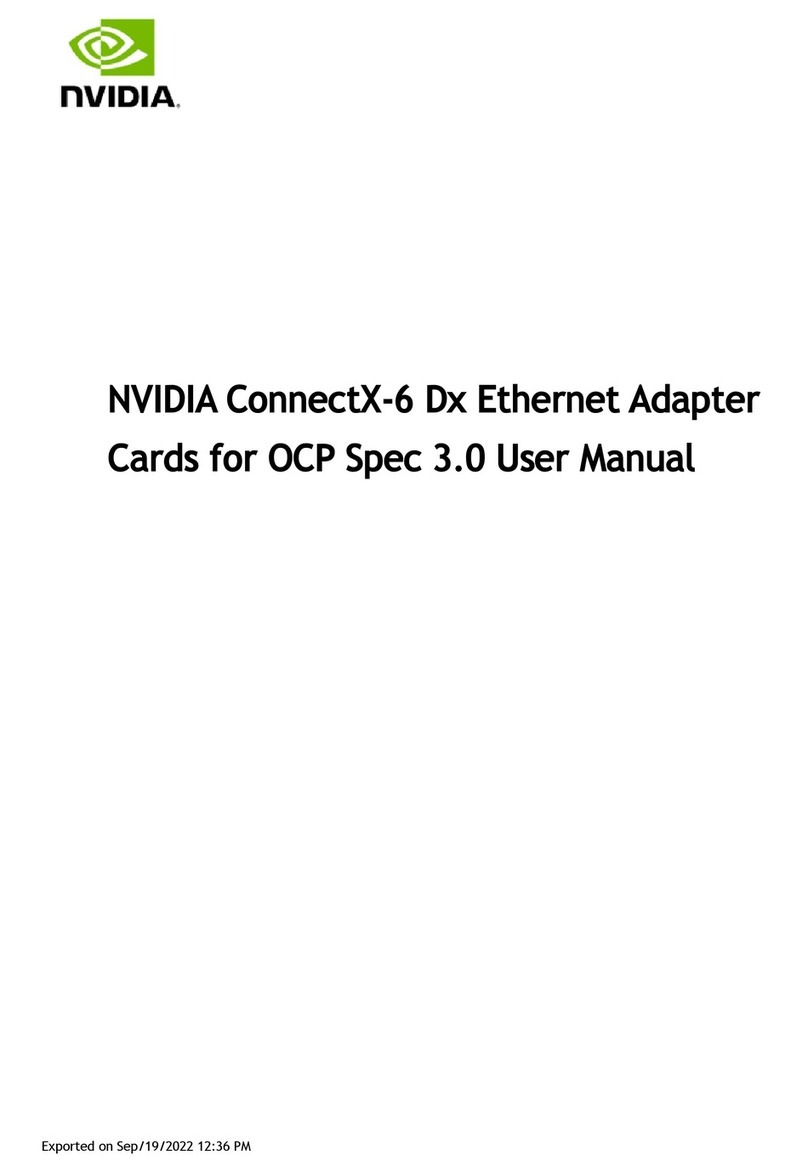7
5. Manually install Windows 95 drivers
5.1 Installation and Setup
5.1.1 Windows95
The Windows setup program installs and modifies all of the necessary files. Follow these steps to install the Windows 95 drivers.
lInsert the DISC (CD Title Driver).
lSelect Control Panel from My Computer group.
lSelect the Display icon
lDouble-click on the Display icon in the Setting -> Control Panel folder. You can also click the right mouse button anywhere on the desktop and select the
Properties option form the pop-out menu.
lClick the Settings tab.
lClick the change Display Type button.
lClick the Have Disk button.
lChange directories and Select NV4agp .inf
Disc (CD Title) is E:\drivers\Nvidia\5200\WIN9x (Vanta LT:5200)
Note: “E:”-> CD Drive “Nvidia”-> VGA chip brand name “5200”-> VGA model name
lSelect AGP driver form the list and click the OK button. If a message stating that one or more driver files is older than the files on the system respond YES to
overwrite the files.
lClick the Close button and Apply button, and restart your computer.
5.1.2 Windows 98
The Windows setup program installs and modifies all of the necessary files. Follow these steps to install the Windows 98 drivers.
lInsert the DISC (CD Title Driver).
lSelect Control Panel from My Computer group.
lSelect the Display icon
lDouble-click on the Display icon in the Setting -> Control Panel folder. You can also click the right mouse button anywhere on the desktop and select the
Properties option form the pop-out menu.
lClick the Settings tab.
lThen show [Unknown Device.] Properties tab
Select Adapter
lThen show Standard PCI Graphics….tab
Select Change
lThen show Update Device ….tab
Select Next
lThen show Update Device ….tab
Select Search for a better……
Then select Next.
lThen show Update Device ….tab
If the Specify a location is wrong
Please select Brows
lThen show Browse for Folder tab
Select E:\drivers\ Nvidia\5200\win9x ( Vanta LT: 5200)
Disc (CD Title) is E:\drivers\ Nvidia\5200\win9x
Note: “E:”-> CD Drive “Nvidia”-> VGA chip brand name “5200”-> VGA model name
Then select OK
lThen show Update Device Driver Wizard tab
Select CD-ROM driver
Click the Specify a locator, if right
Then select Next
lThen show Update Device Driver Wizard tab
Select Next
lThen show Update Device Driver Wizard tab
Select Finish
lThen show System Settings Change tab
Select OK
5.1.3 Windows 2000
First time install drivers under windows2000
1. When system boot up, system will prompt find new device. Suppose the device is VGA, now system will find the default drivers for you.
2. If you want to install our drivers along with the SP5200LT pack. Please put the drivers CD in your CDROM drive. If now shows SmartInstall window, please
click EXIT button to quit.
3. Drivers for windows2000 are located at \2000drv\nvidia\win2000 or \drivers\nvidia\5200\win2000
4. If the drivers is very new may not certified by Microsoft, if so, system will prompt you the drivers do not have “digital signature”, still you can force to install.
5. Follow on screen instructions will finish the installation.
The following steps describe how to update Windows2000 display drivers
1. Place the Disc (CD Title) into CDROM Drive. If now shows SmartInstall window, please click EXIT button to quit
2. Right click mouse button on Desktop Area, now shows a sub menu window. Please select Properties.
3. Now come up Display Properties window, please select Settings on the top.
4. Select Advanced
5. Select Adapter.
6. Select Change
7. Now comes up a update drivers wizard window. Please follow the on screen instruction.
8. Please specify the drivers location at your CDROM letter:\2000drv\nvidia\win2000 or \drivers\nvidia\5200\win2000 or the directory where you put your drivers
9. Select Install and click “YES”when the Installing Driver dialog box appears. If the drivers is very new may not certified by Microsoft, if so, system will