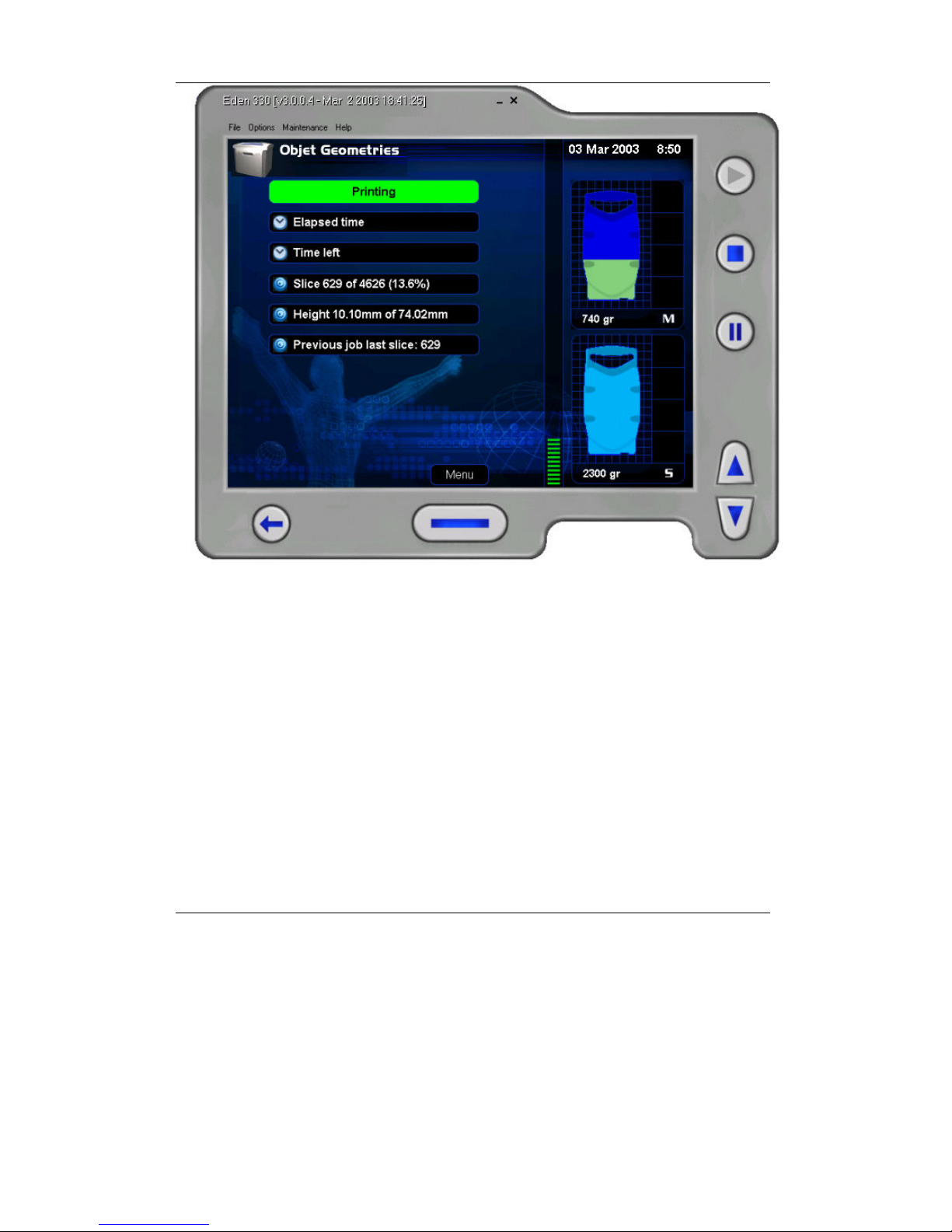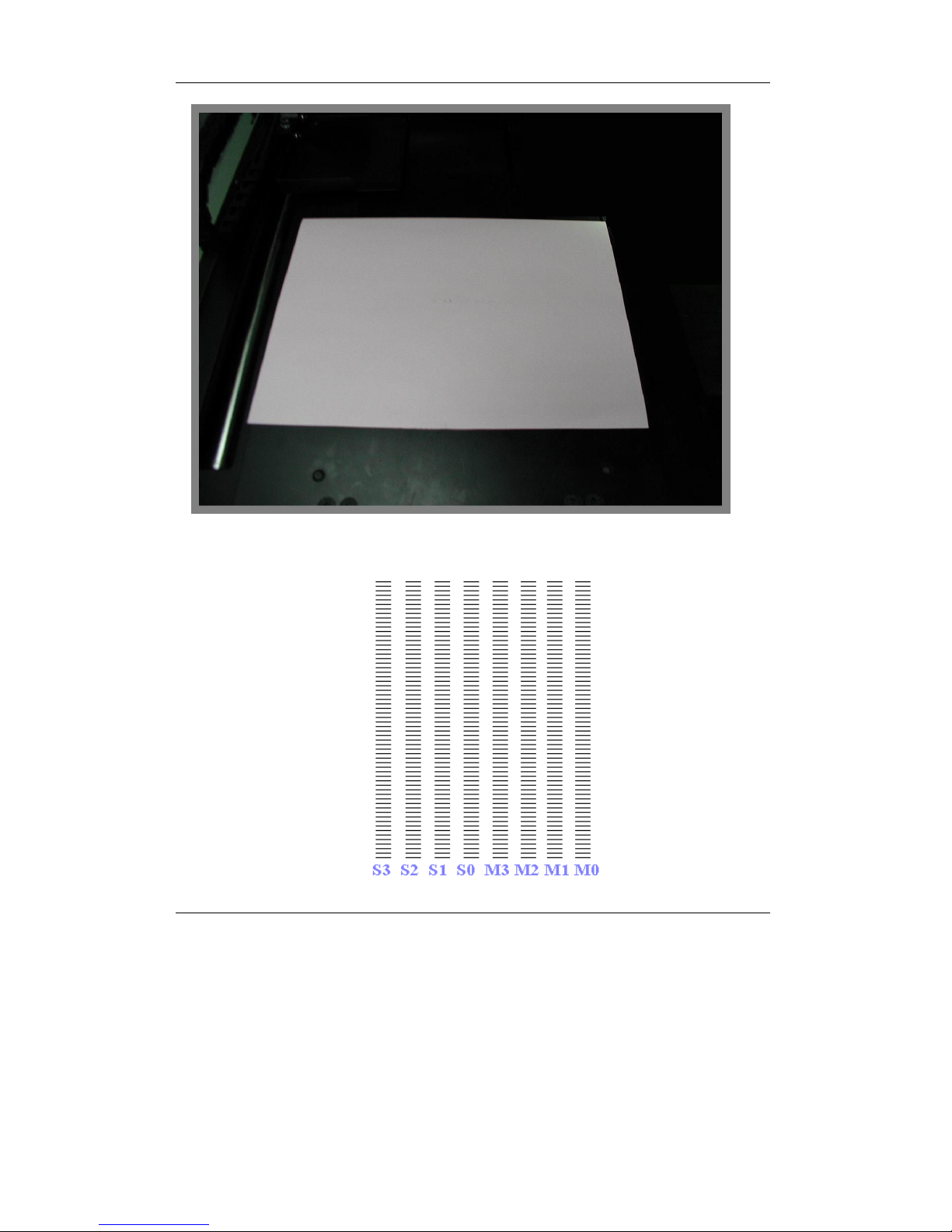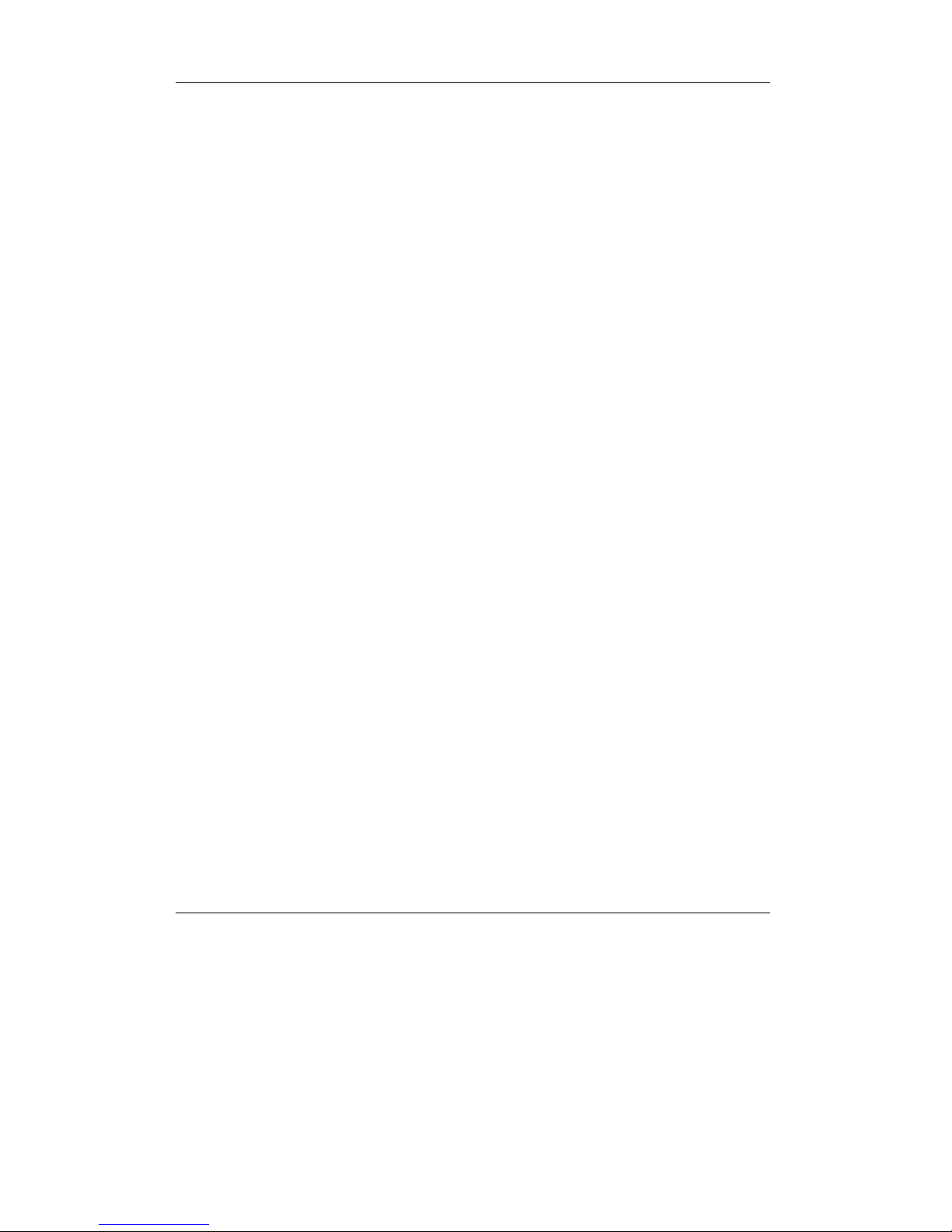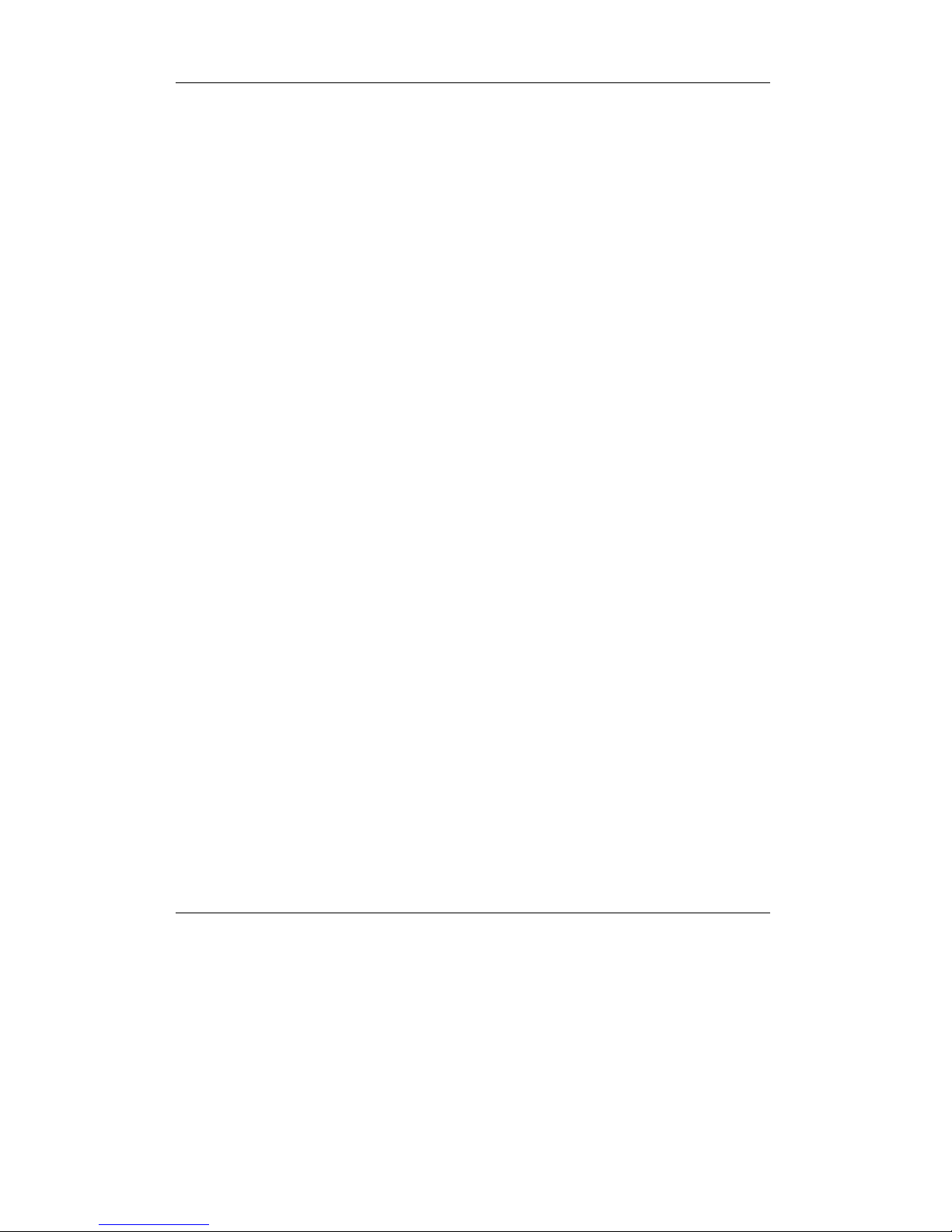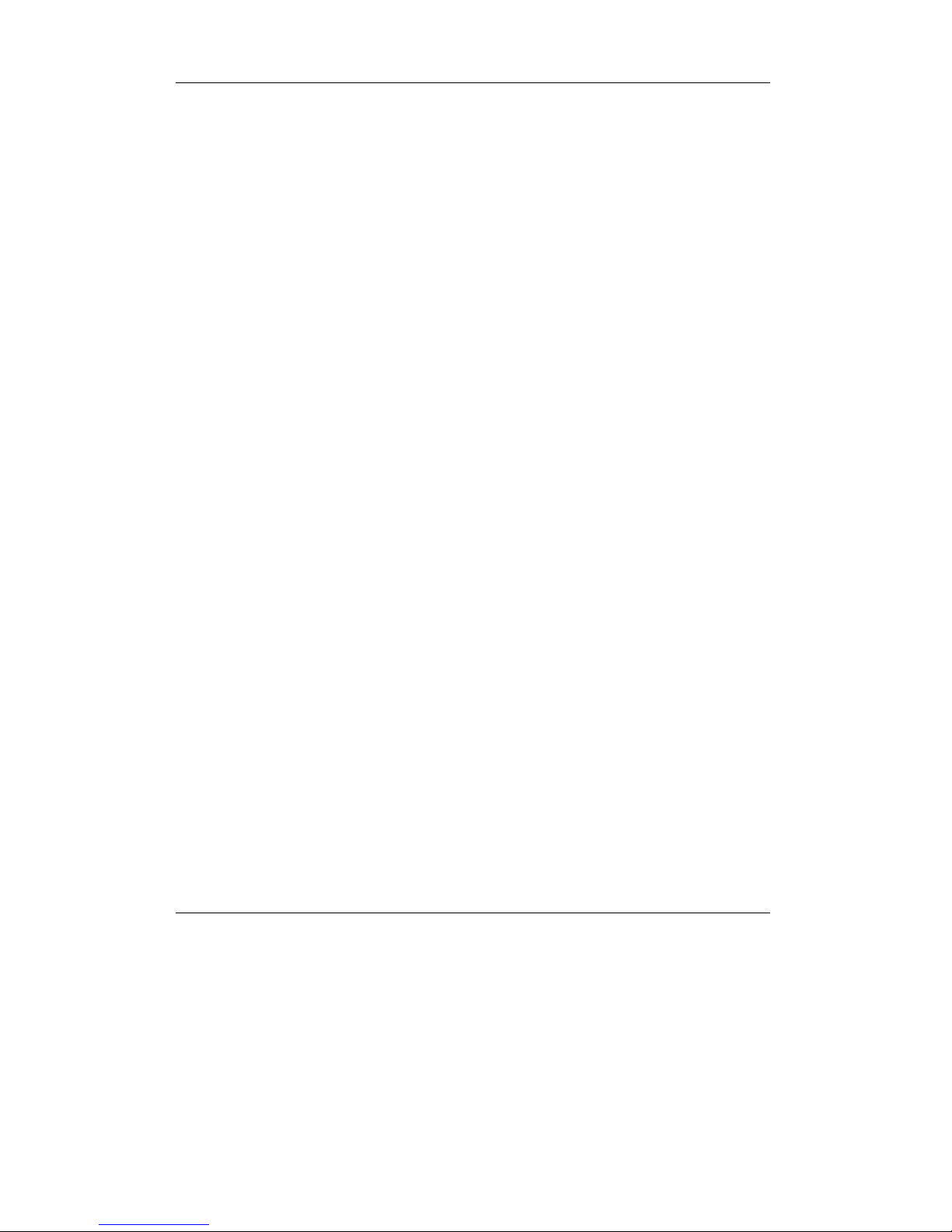Objet Geometries Ltd Eden330\333 User Manual
4 - 7
1.2.6 Loadin and Replacin Material Cartrid es
The Objet Eden330\333 operates with one cartridge of Model material and
one cartridge of Support material for printing models. The net weight of
each cartridge is 2.0 kilograms (4.4 lbs.) . When facing the Eden330\333,
the cartridges are located in two pullout drawers in the cabinet at the lower
left front of the machine.
The cartridges may be replaced either while the machine is operating or
idle. If replacement takes place during operation, the process should be
done as quickly as possible to ensure the continuous validity of the print
process.
Do not allow the replacement of a cartridge to exceed 30 seconds when the
machine is operational.
To replace and load these cartrid es:
1. Open the left cabinet door (by soft-clicking on the door side) and pull
open the cartridge drawer containing the cartridge to be replaced.
2. Take care to load Model material into the Model drawer and Support
material into the Support drawer (resin containers are keyed in order
to prevent misplacement).
3. Grasp the handle of the cartridge firmly and pull straight out. Do not
twist or turn the cartridge to remove.
4. When the MMS (PolyLog material management System) determine
that the cartridge is empty – it will prompt a message on screen. The
Objet Studio program in the Host computer will also generate on
screen message 100 grams (or 15 minutes) before the cartridge is
empty
Grasp a new cartridge (or the partially used cartridge) firmly by the
cartridge handle, and pull it out.
6. Insert the new cartridge directly into the drawer. Some resistance will
be felt as the needle pierces the rubber stopper at the front of the
bottle.
7. Press the cartridge securely into the drawer.
8. To check that the bottle is entirely in place with the needle well inside
the stopper, press the cartridge firmly and refer to the Eden330\333
application to see the detected existing resin quantity.
9. Close the left cabinet door.
Created by Neevia Personal Converter trial version http://www.neevia.com