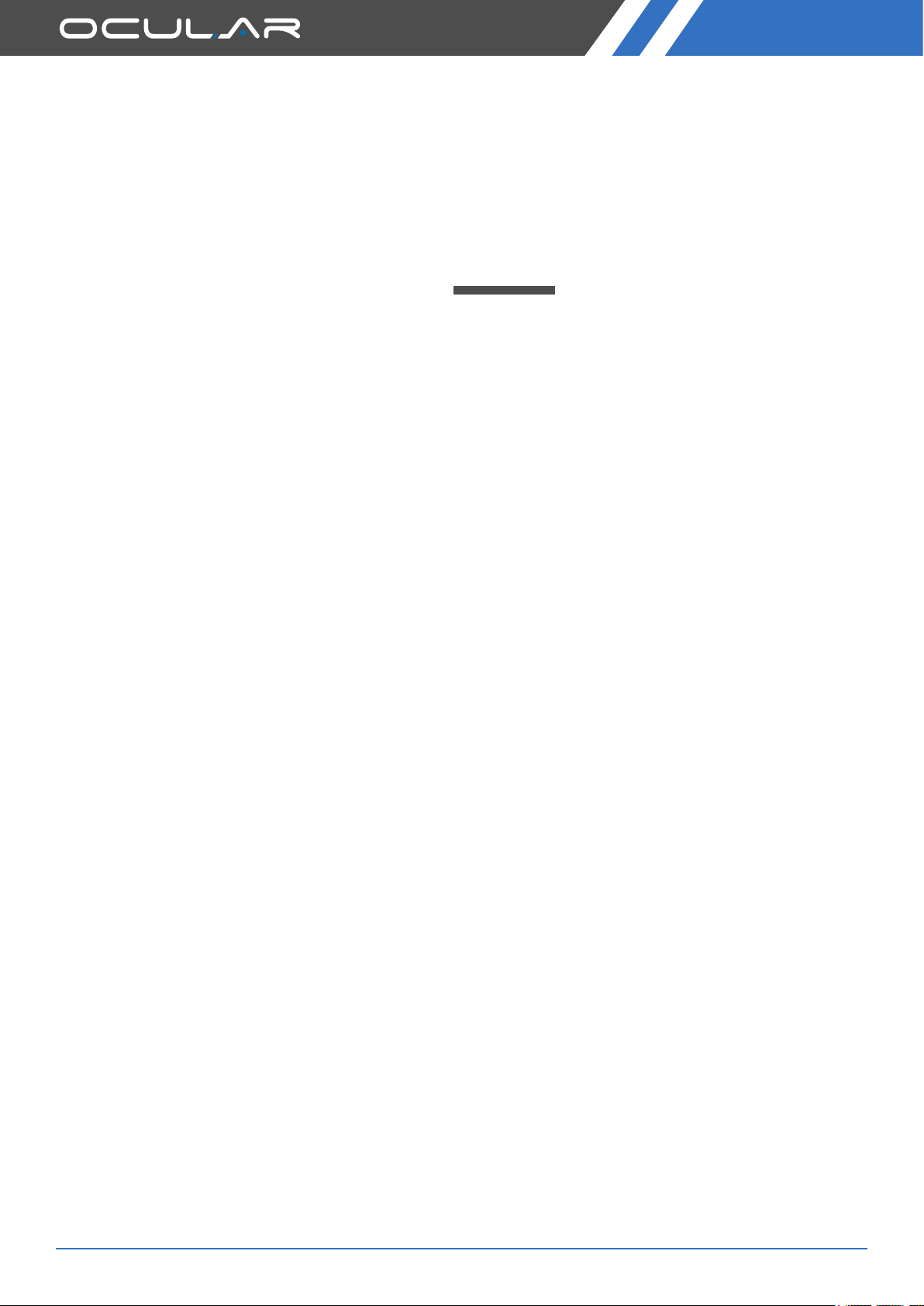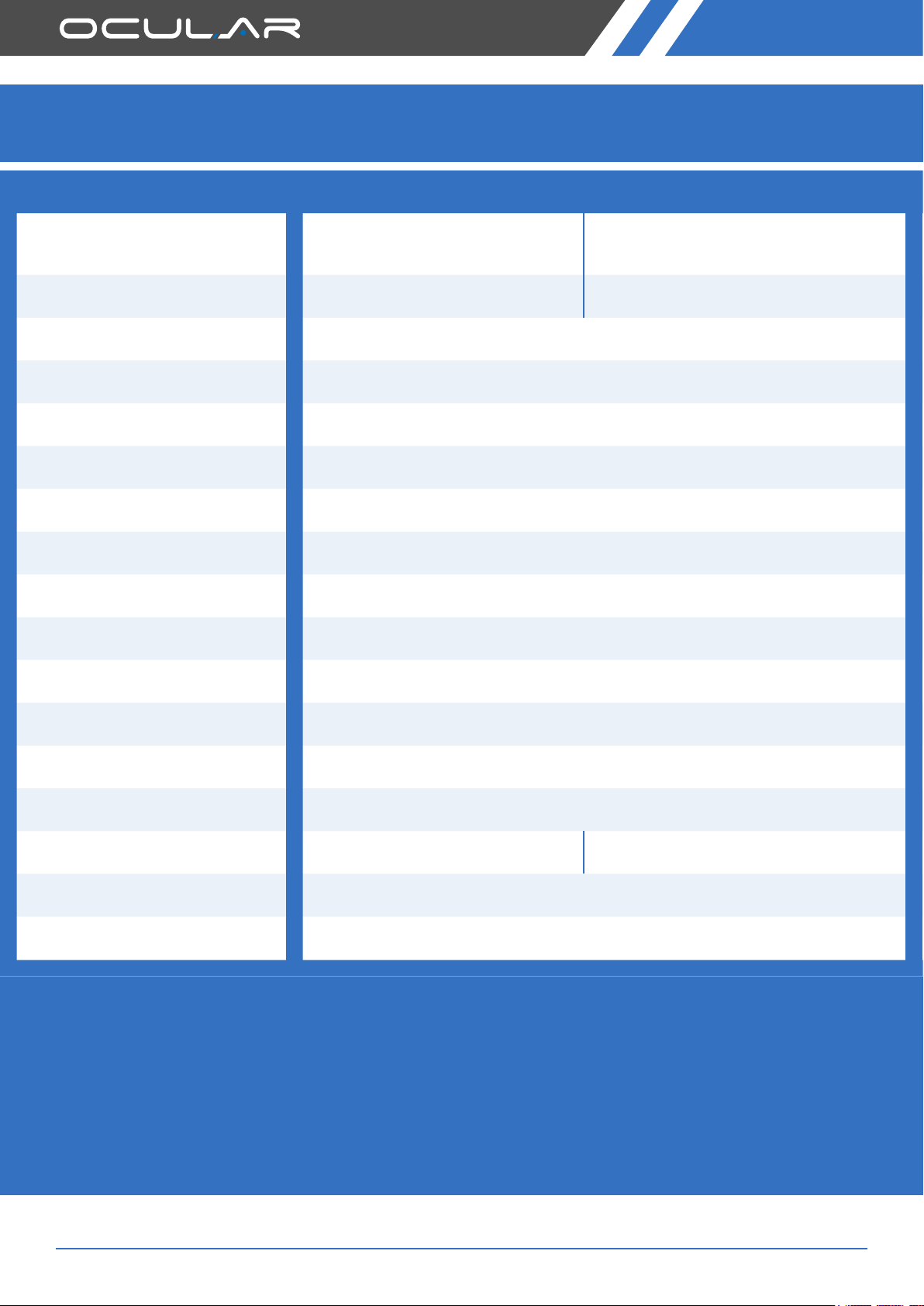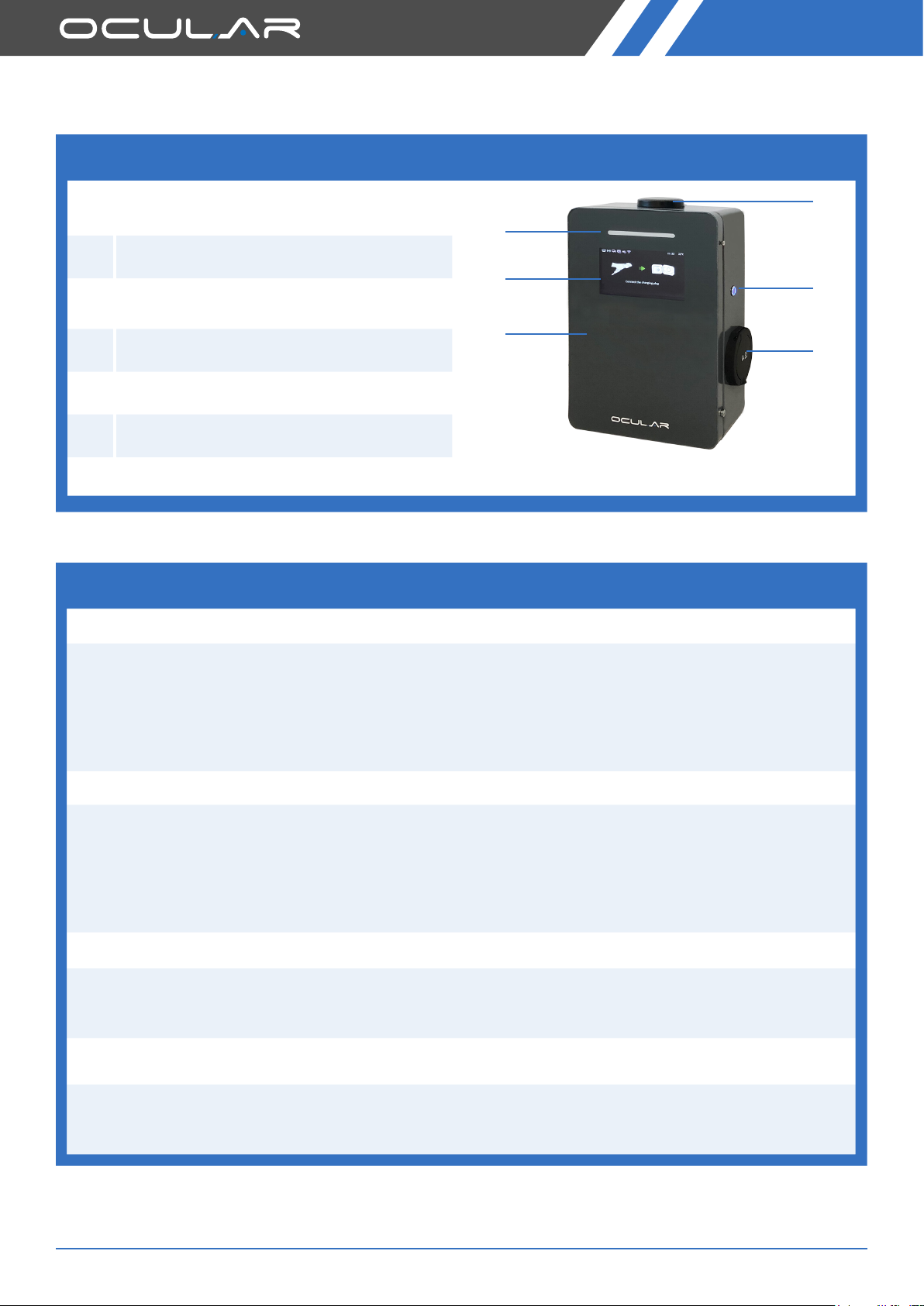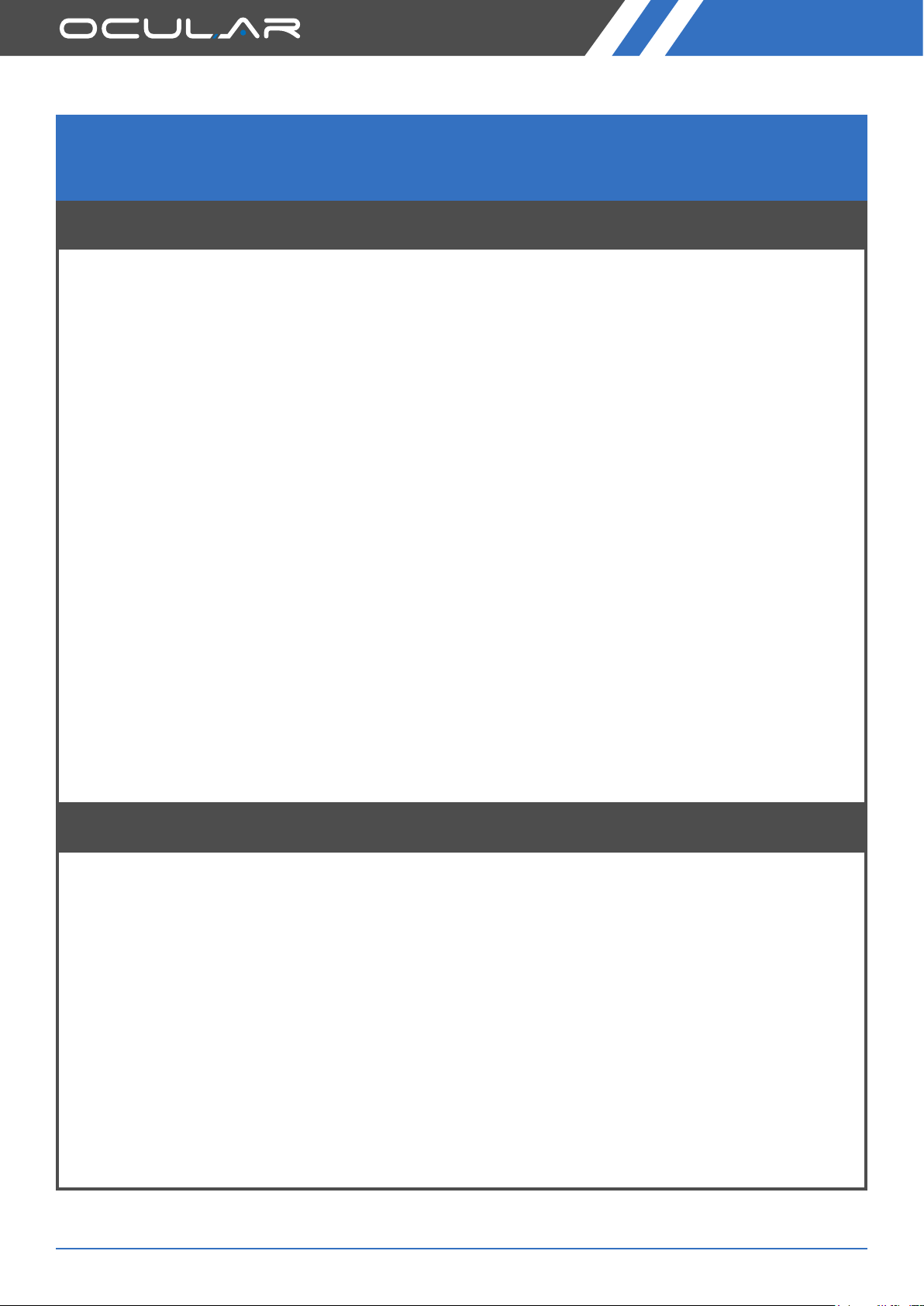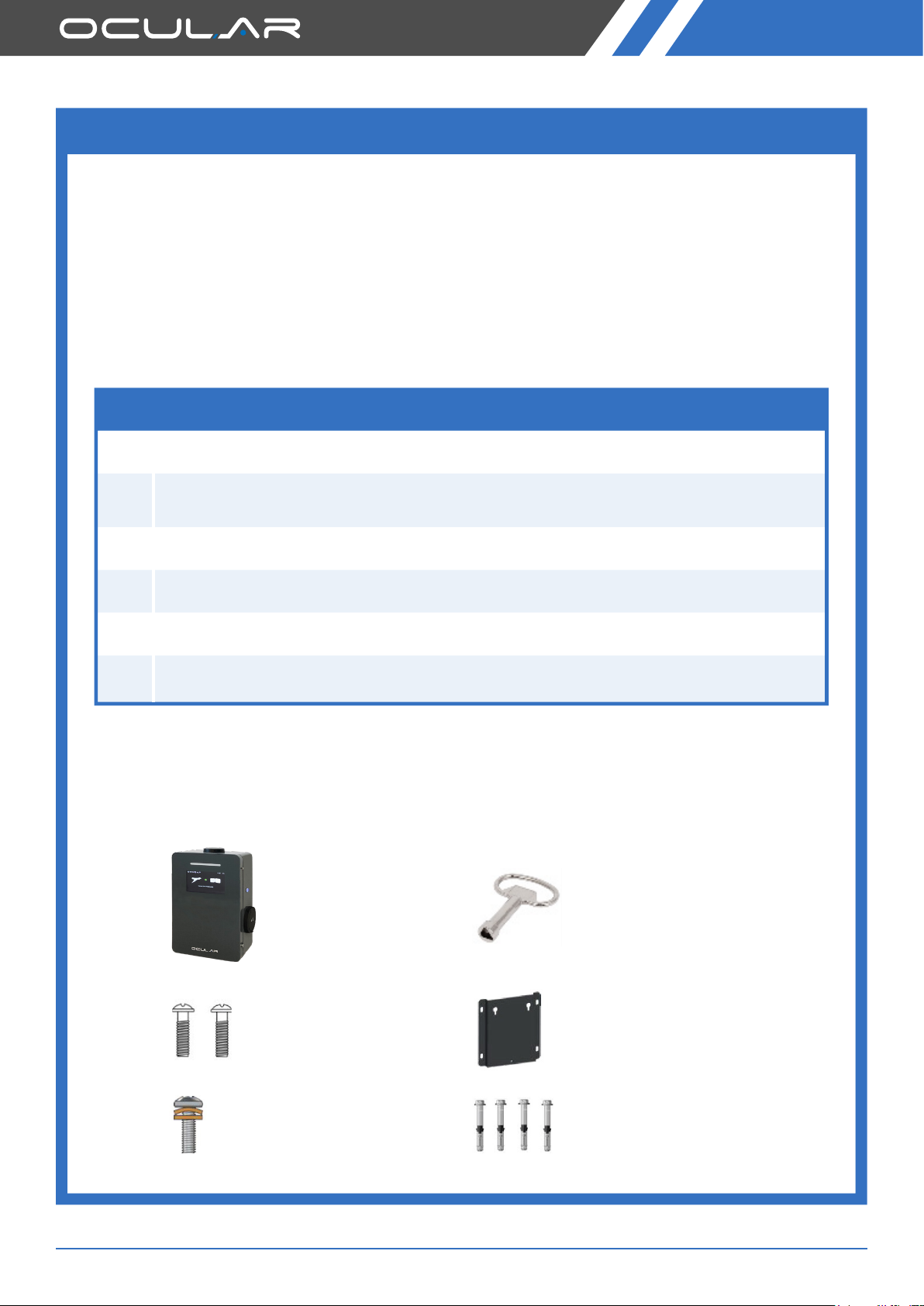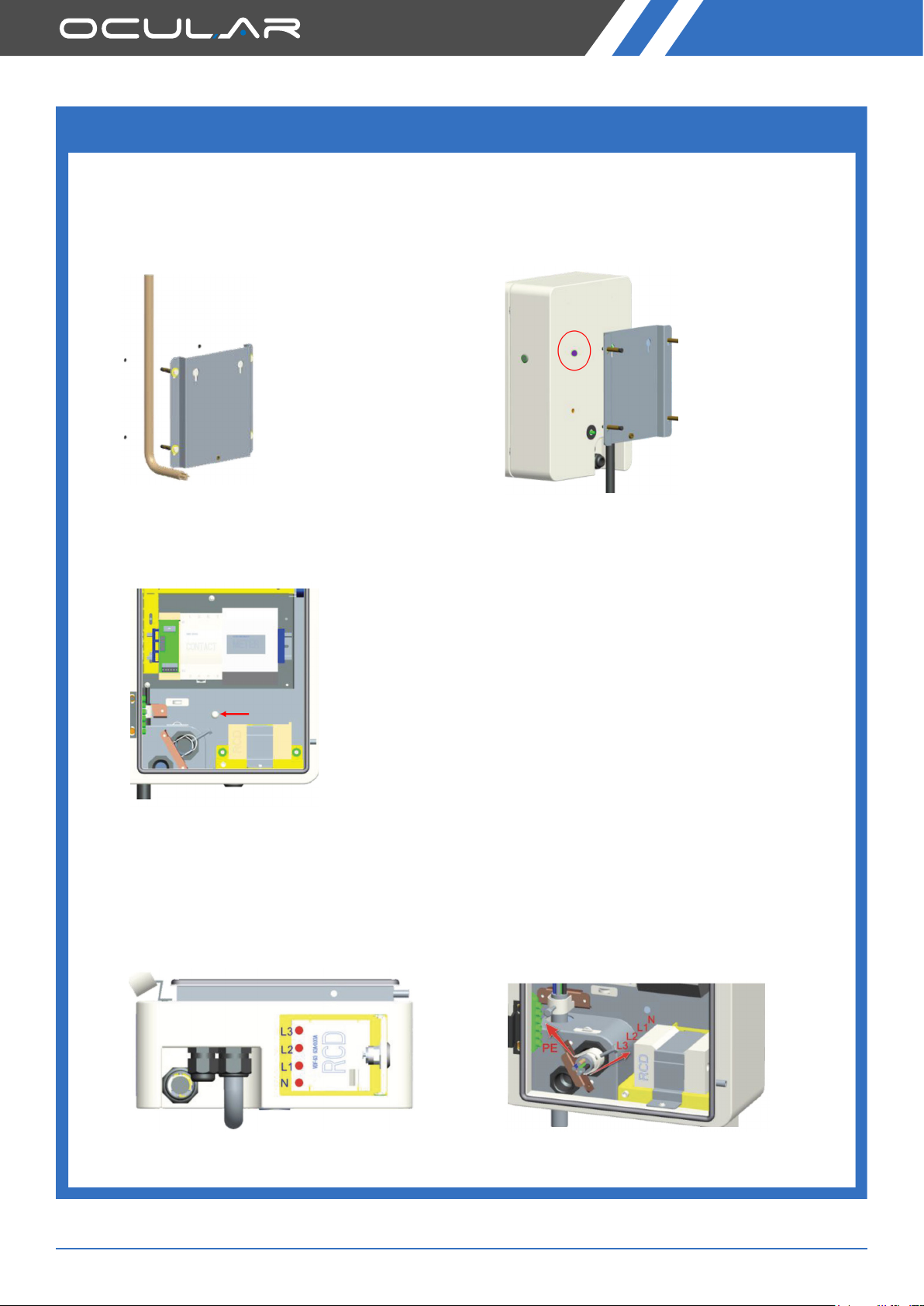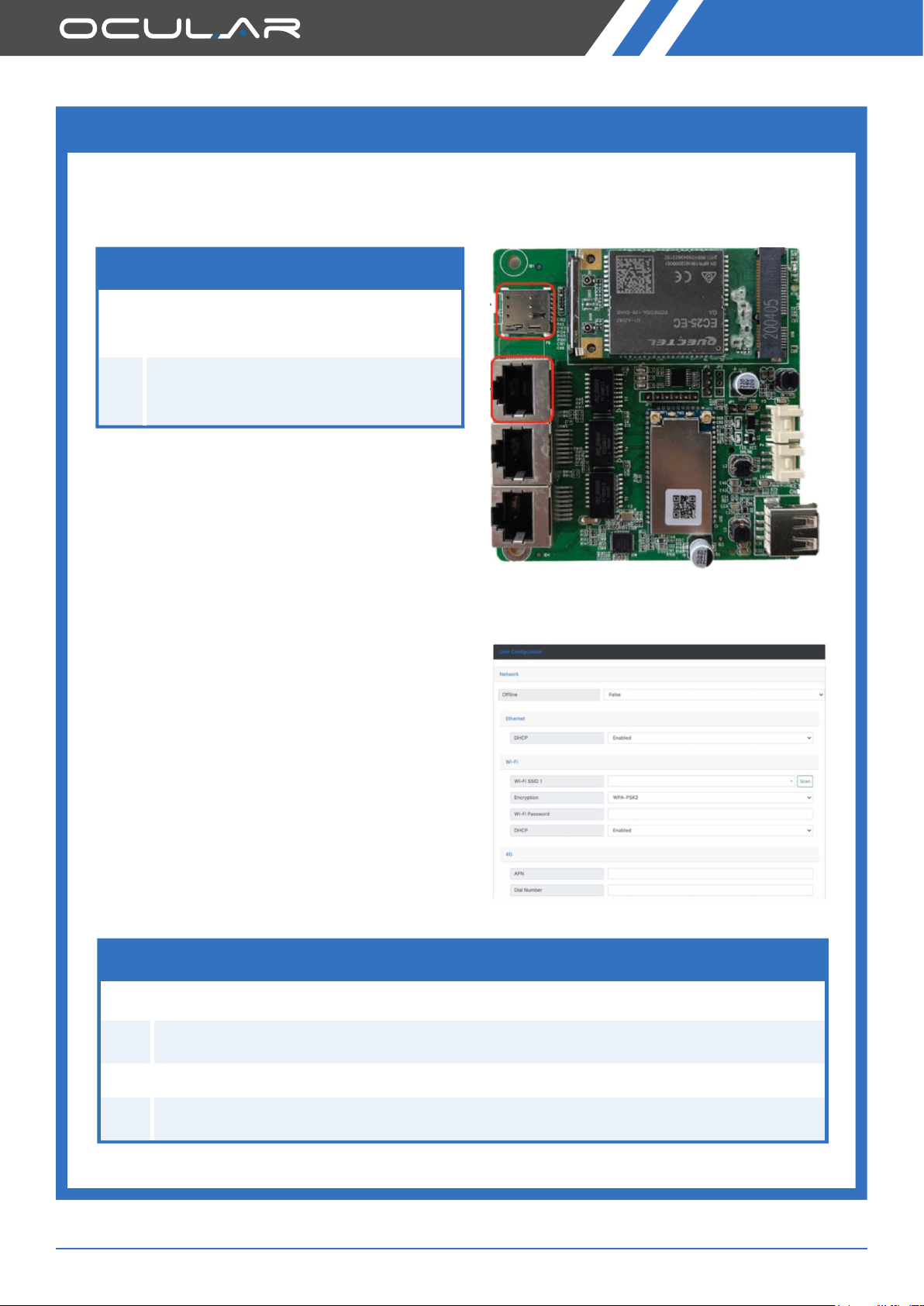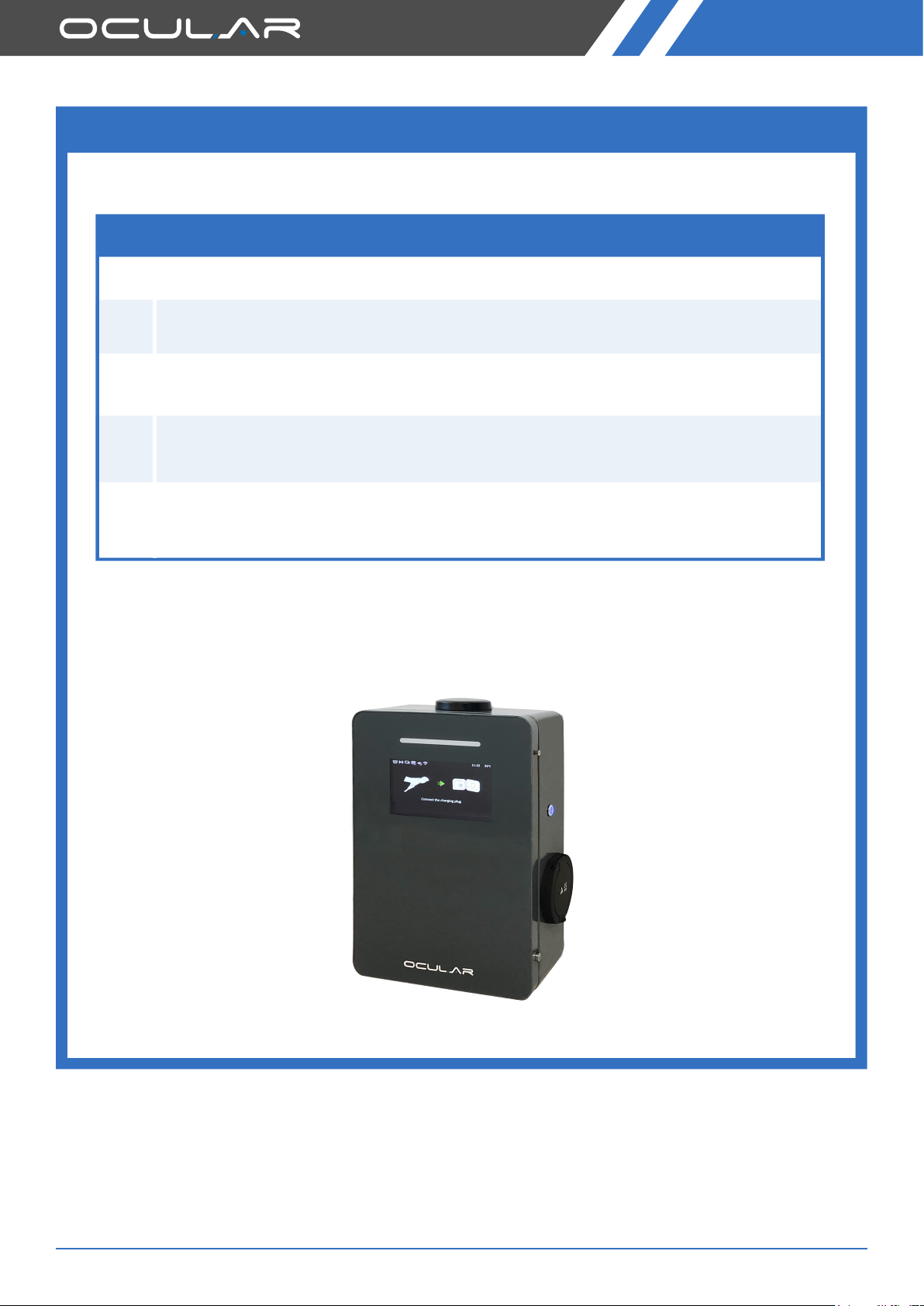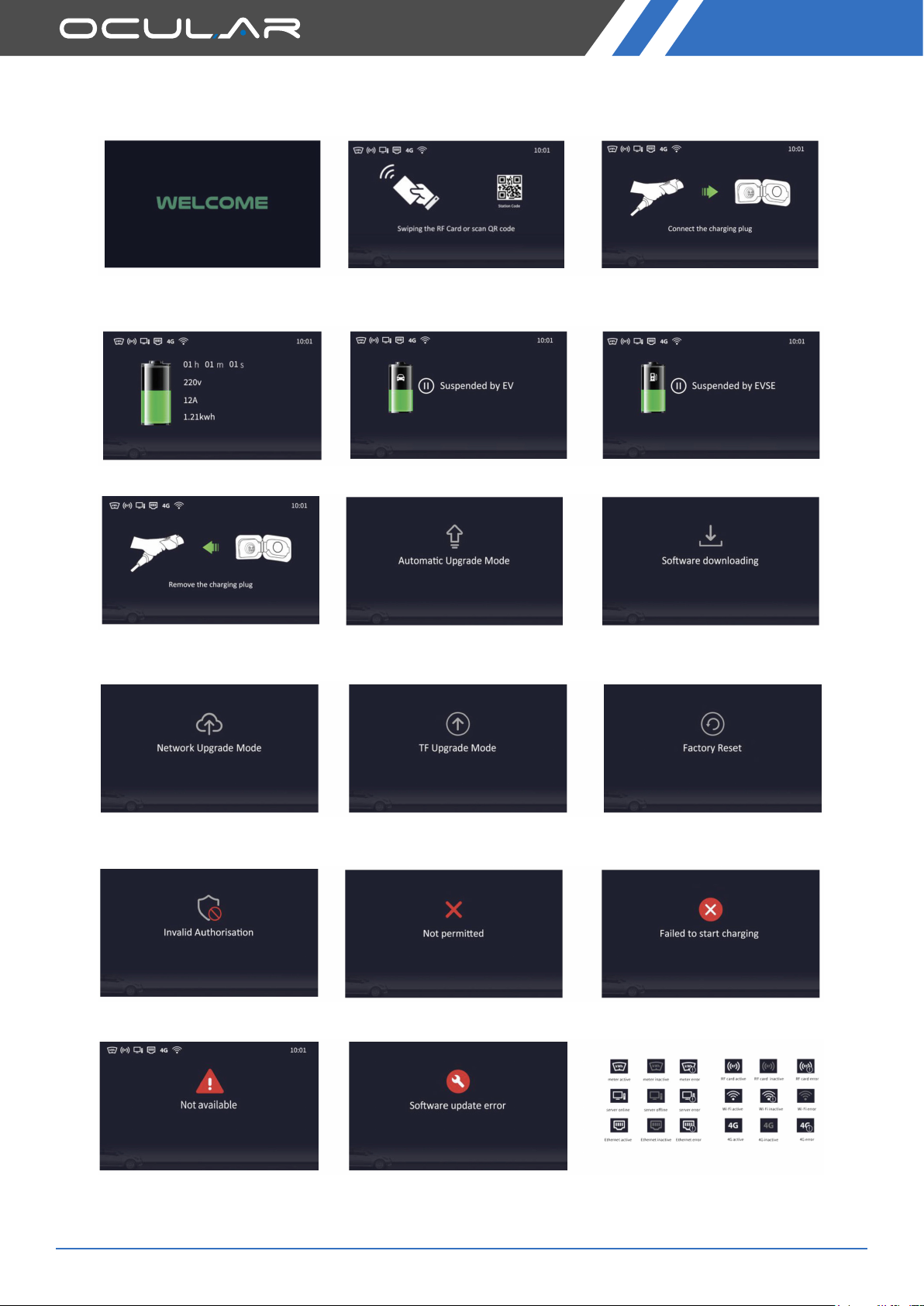5
WARNING!
CAUTIONS!
SAFETY INSTRUCTION
Do not install or use the charger near ammable, explosive, harsh,
or combustible materials, chemicals, or vapors.
Turn o input power at the circuit breaker before installing or maintaining.
Do not use or stop using the charger if it is defective, appears cracked, frayed, broken or other-
wise damaged, or fails to operate.
Do not attempt to open, disassemble, repair, tamper with, or modify the charger.
The charger is not user serviceable. Contact your installer for any repairs.
Do not use the charger when either you, the vehicle or the charger is exposed to
severe rain, snow, electrical storm or other inclement weather.
Do not touch the charger sockets with sharp metallic objects,
such as wire, tools or needles.
Do not put ngers into the charger sockets.
Do not use this charger if the EV charging cable is frayed, has broken insulation,
or displays any other indication of damage.
Do not use this charger if the enclosure or the EV charging connector is broken, cracked, open, or
shows any other indication of damage.
The charger should be installed only by a qualied electrician.
Make sure that the materials used and the installation procedures follow local building codes
and safety standards.
Incorrect installation and testing of the charger could potentially damage either the vehicle’s
Battery and/or the charger itself. Any resulting damage is excluded from the warranty for both
the vehicle and the charger. Do not operate the charger in temperatures outside its operating
range of -30°C to +50°C.
Ensure that the EV charging cable is positioned properly to the charging sockets.
Do not use cleaning solvents to clean any of the charger’s components.
Be careful not to damage the circuit board when removing the power entry knock-out.