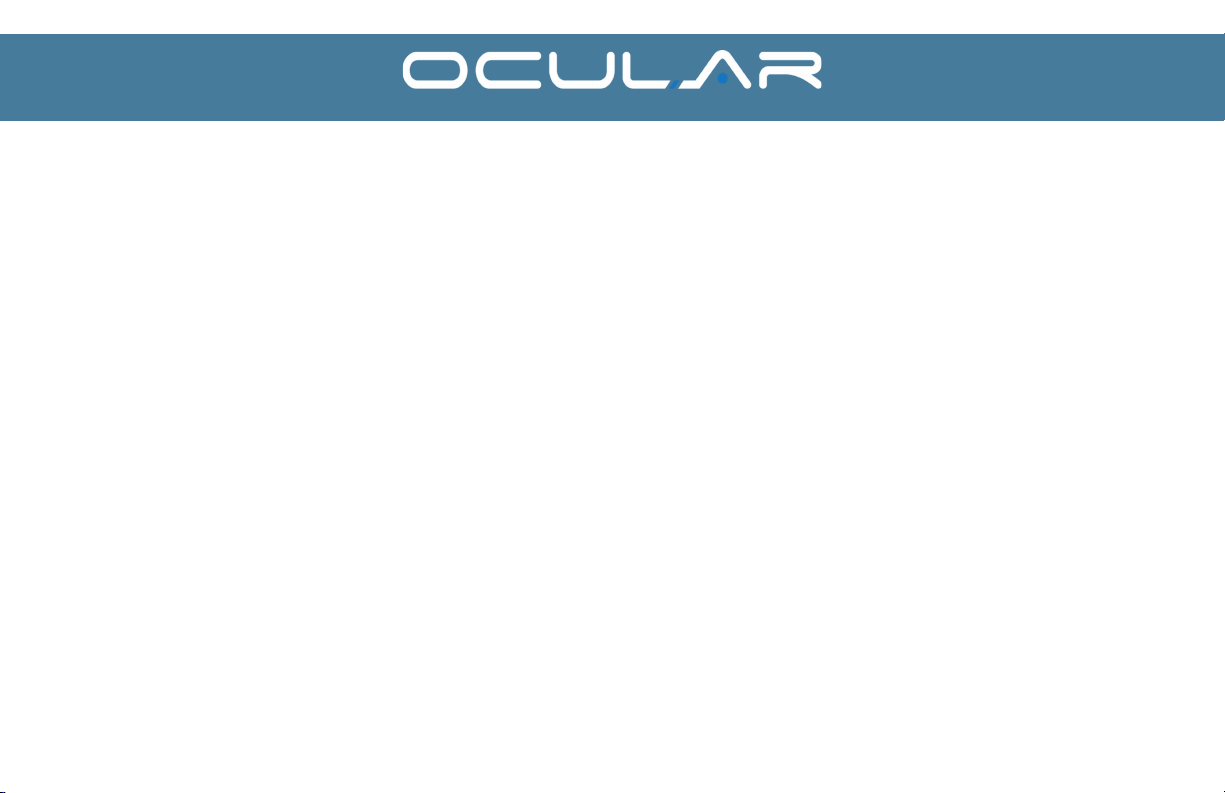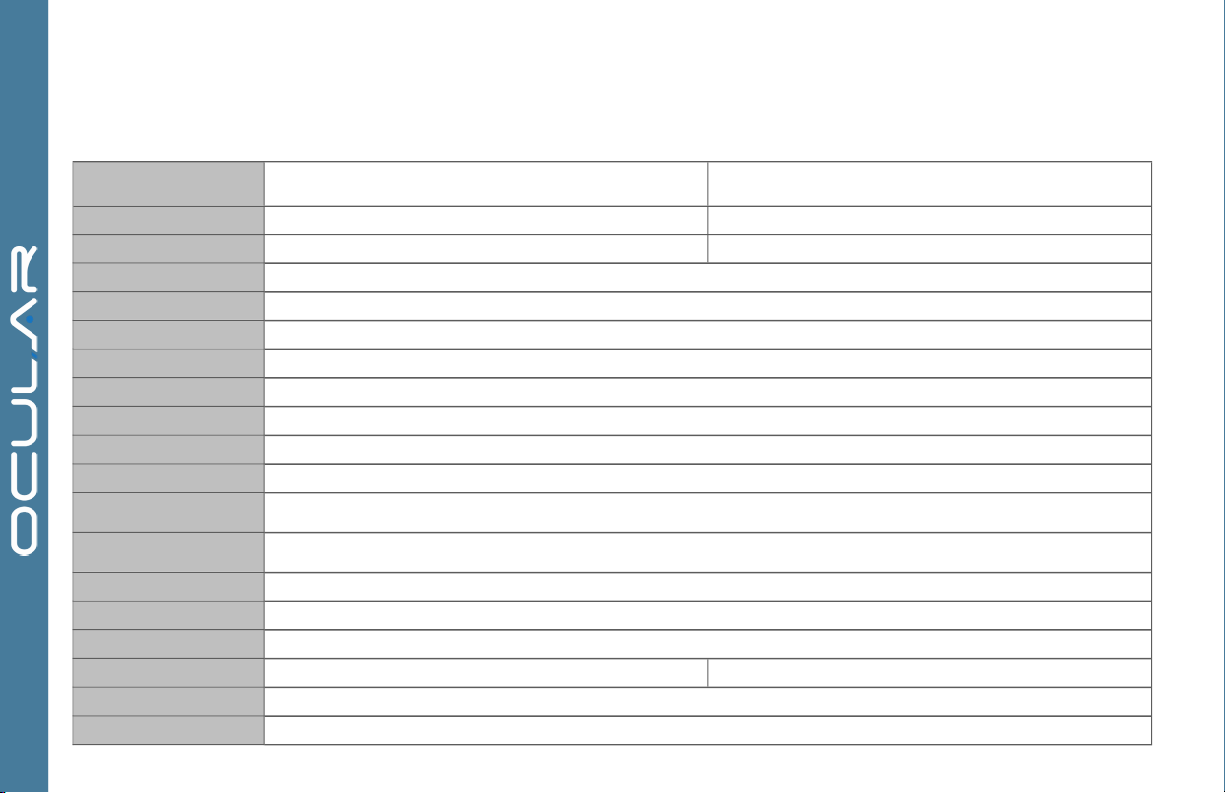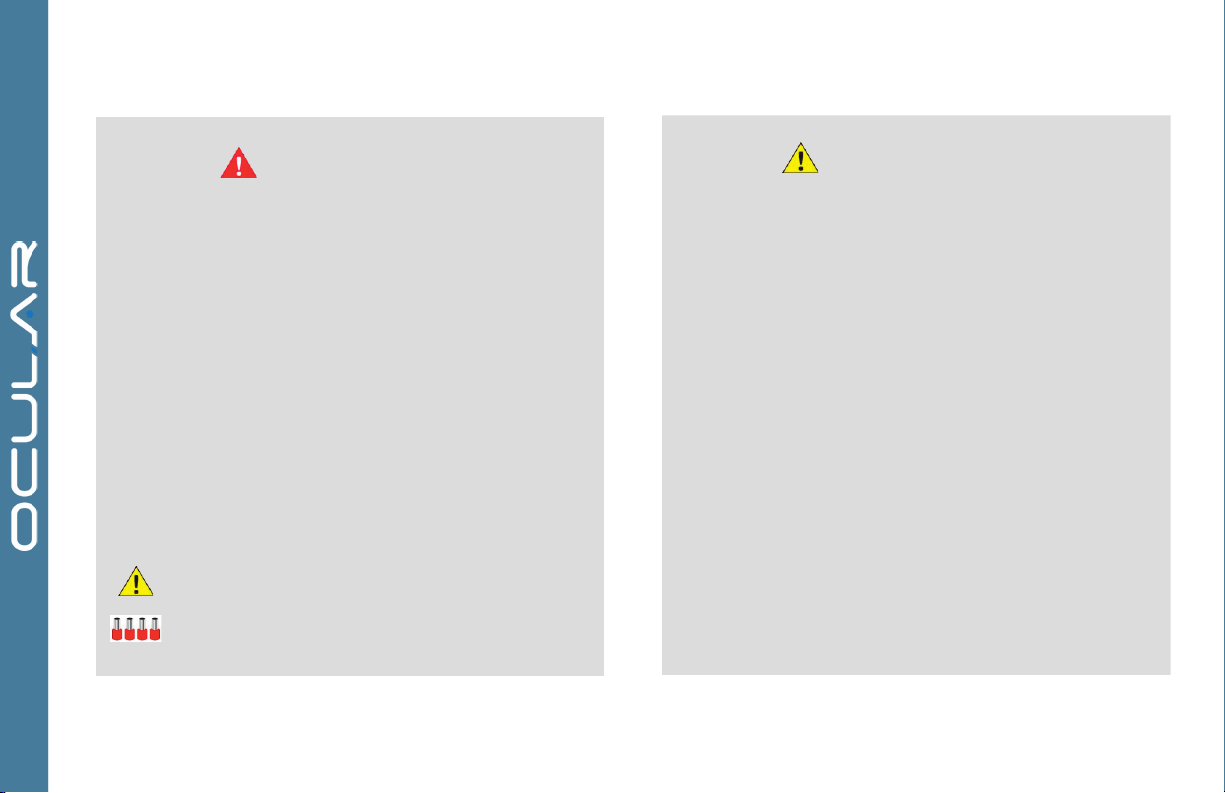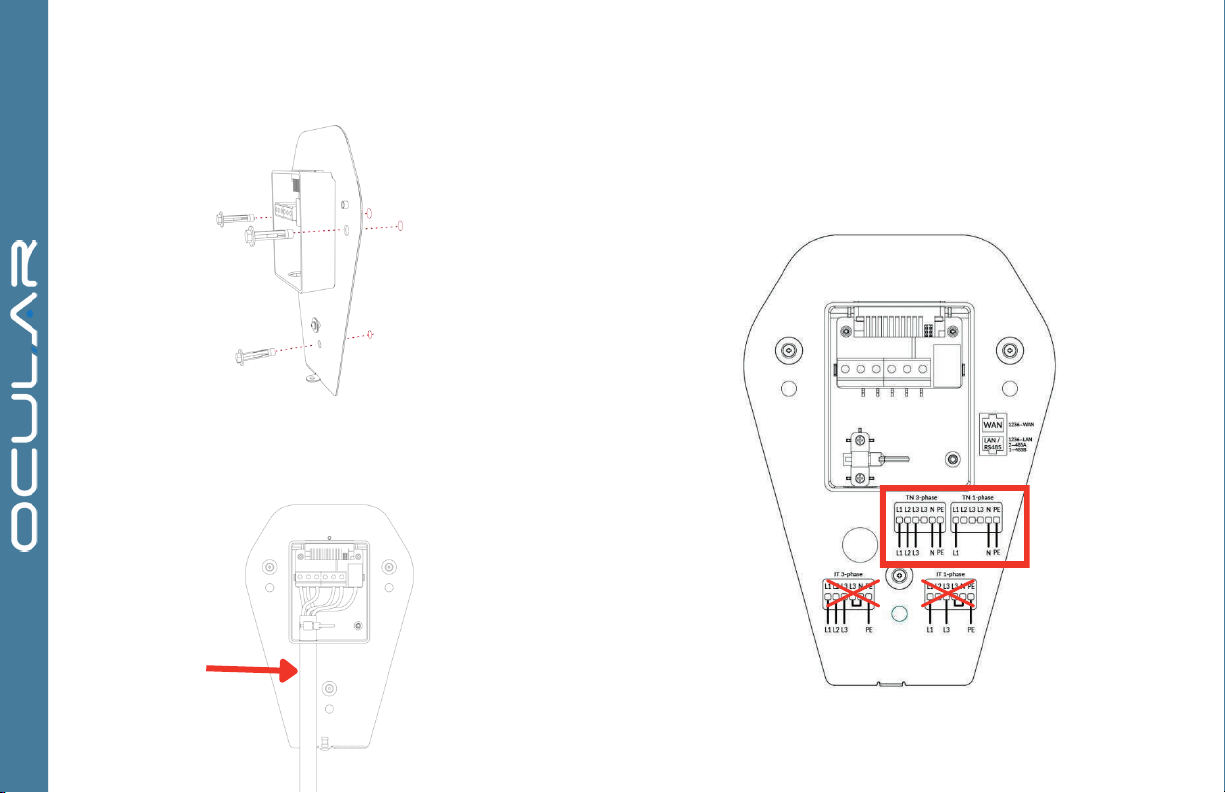1
CONTENTS
24
27
27
SPECIFICATIONS
PRODUCT OVERVIEW
SAFETY INSTRUCTIONS
INSTALLATION
LCD DISPLAY DETAILS
TROUBLESHOOTING
MAINTENANCE AND REPAIR
.............................................................................
.................................................................................
....................................................................
......................................................................................4
..............................................................................5
............................................................................6
...........................................................................................7
NOTES BEFORE INSTALLATION
TOOLS REQUIRED
OVERVIEW OF STEPS
STEP ONE - CHECK BOX CONTENTS
STEP TWO – WALL MOUNTING & WIRING
STEP THREE – INSTALL THE CHARGER
STEP FOUR - INTERNET CONNECTION
WIRING DIAGRAM
STEP FIVE - CT CLAMP INSTALLATION & WIRING
STEP SIX - CT CLAMP SPEC REQIREMENTS
STEP SEVEN - CT CLAMP CONFIGURATION
STEP EIGHT (A) - CT SINGLE PHASE SETUP
STEP EIGHT (B) - CT THREE PHASE SETUP
STEP NINE - CT CLAMP CONFIGURATION (CONTINUED)
STEP TEN - VERIFY THE INSTALLATION
......................................................................................7
............................................................................................................7
...........................................................................................................7
............................................................................7
............................................................8
................................................................9
...........................................................................9
..................................................................................................12
....................................................13
................................................................13
.................................................................15
...................................................................16
..................................................................18
..........................................20
......................................................................22
For information on how to charge your electric vehicle, refer to the documentation
provided with your vehicle.
IMPORTANT !
READ THIS ENTIRE DOCUMENT BEFORE INSTALLING OR USING
THE CHARGER. FAILURE TO DO SO OR TO FOLLOW ANY OF THE
INSTRUCTIONS AND WARNINGS IN THIS DOCUMENT CAN
RESULT IN FIRE, ELECTRICAL SHOCK, SERIOUS INJURY OR DEATH.
THE CHARGER MUST BE INSTALLED BY A QUALIFIED
ELECTRICIAN.
THE ENTIRE INSTALLATION MUST COMPLY WITH THE LATEST
AS 3000 STANDARDS
3
SOLAR INSTRUCTIONS