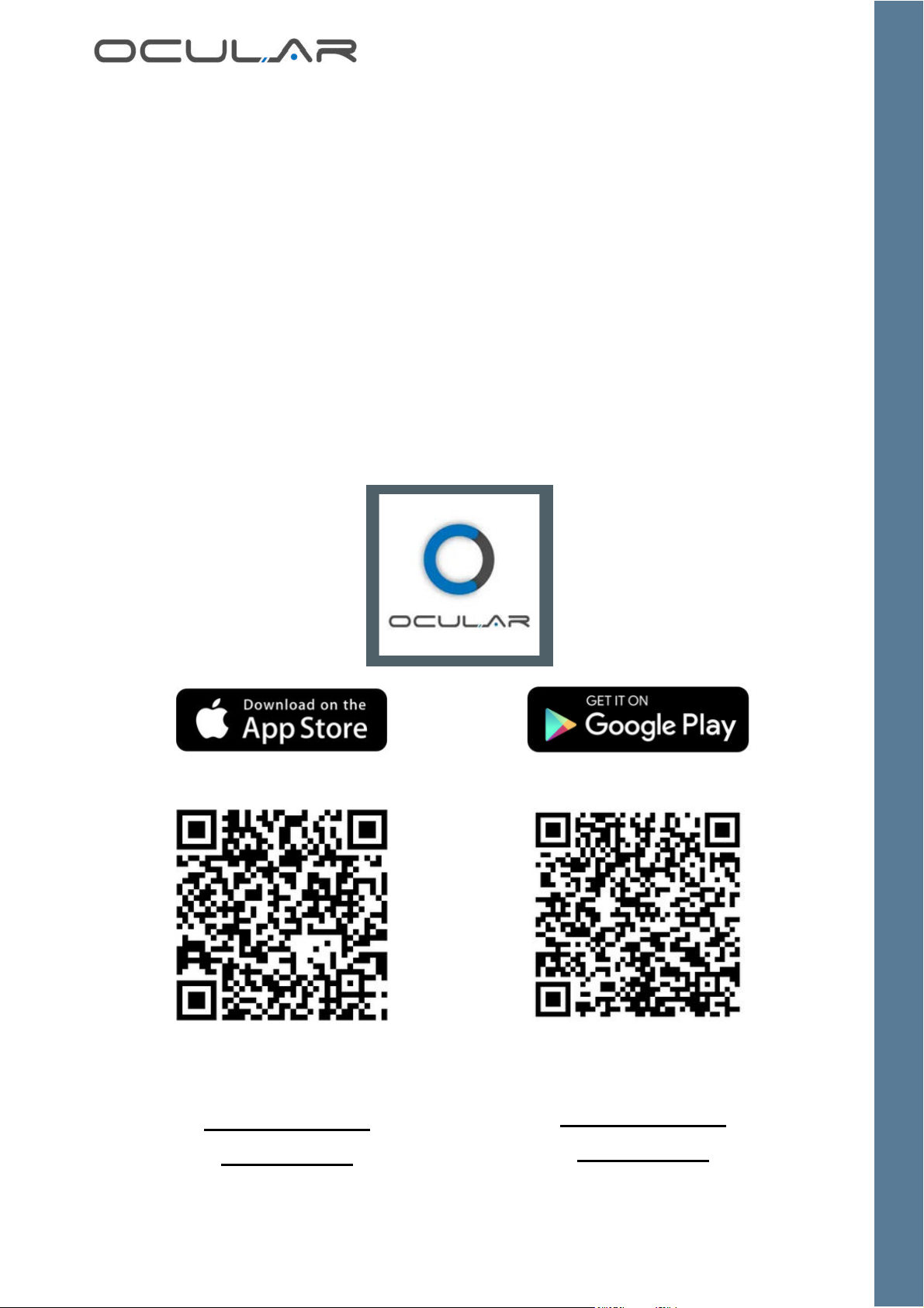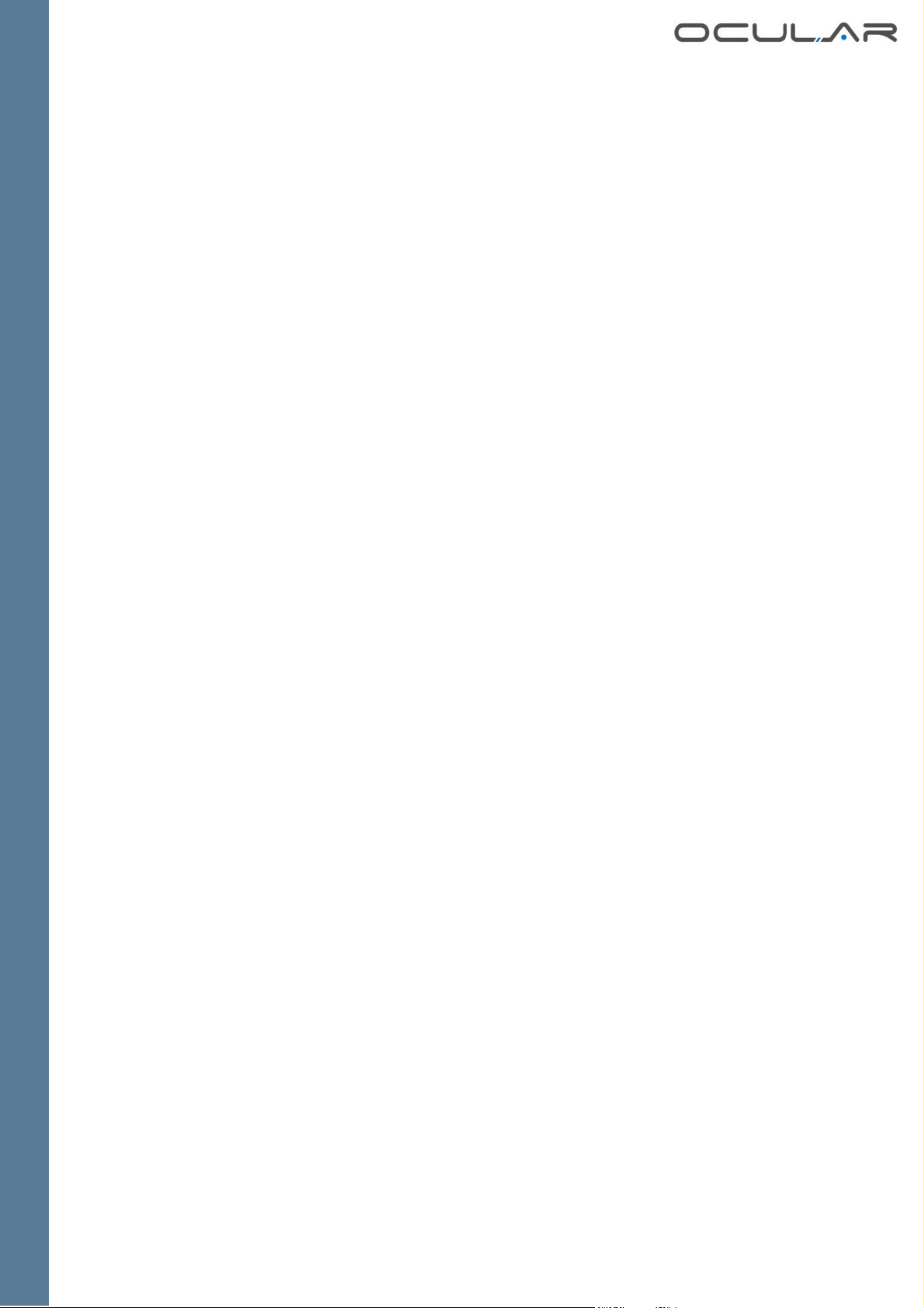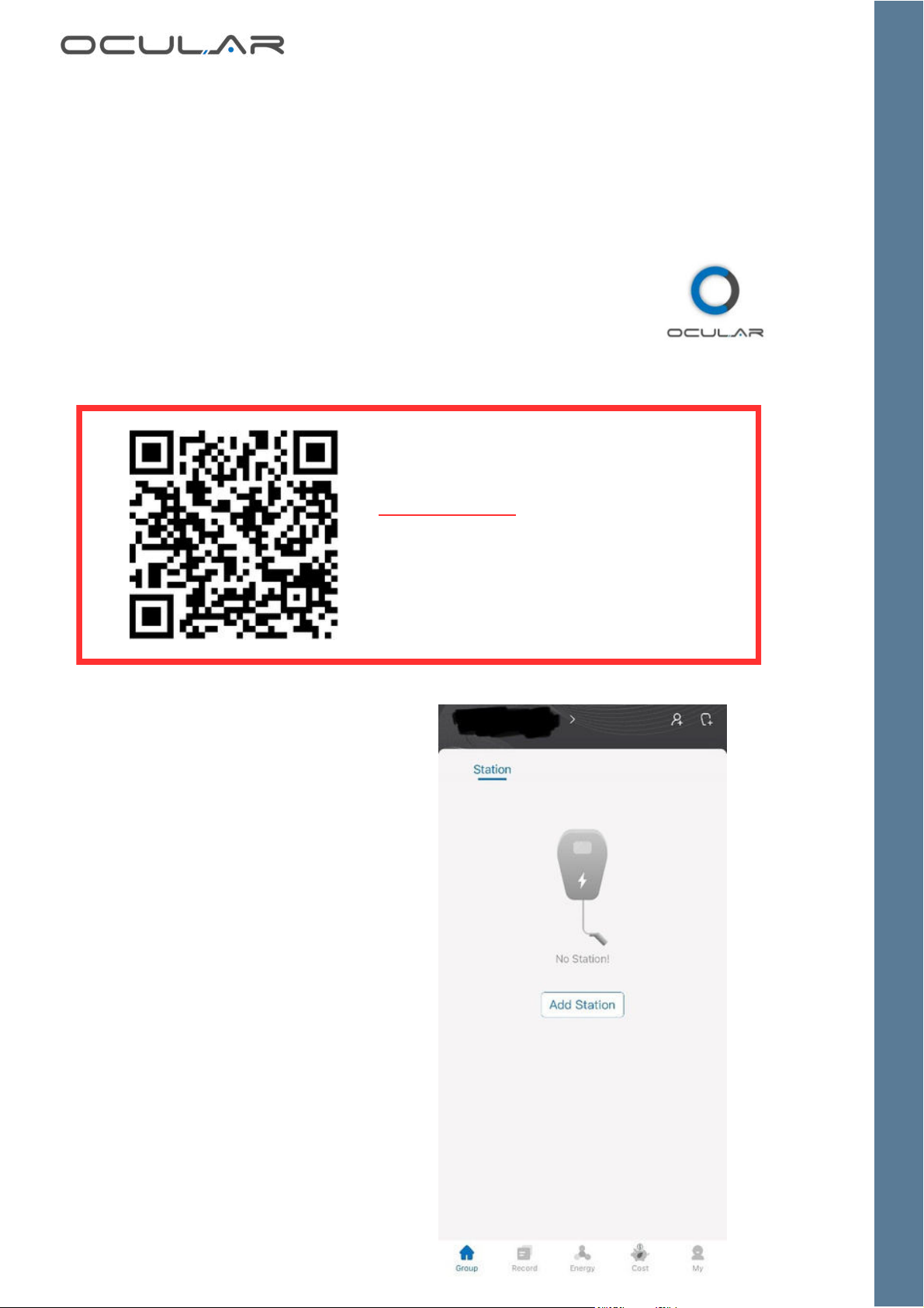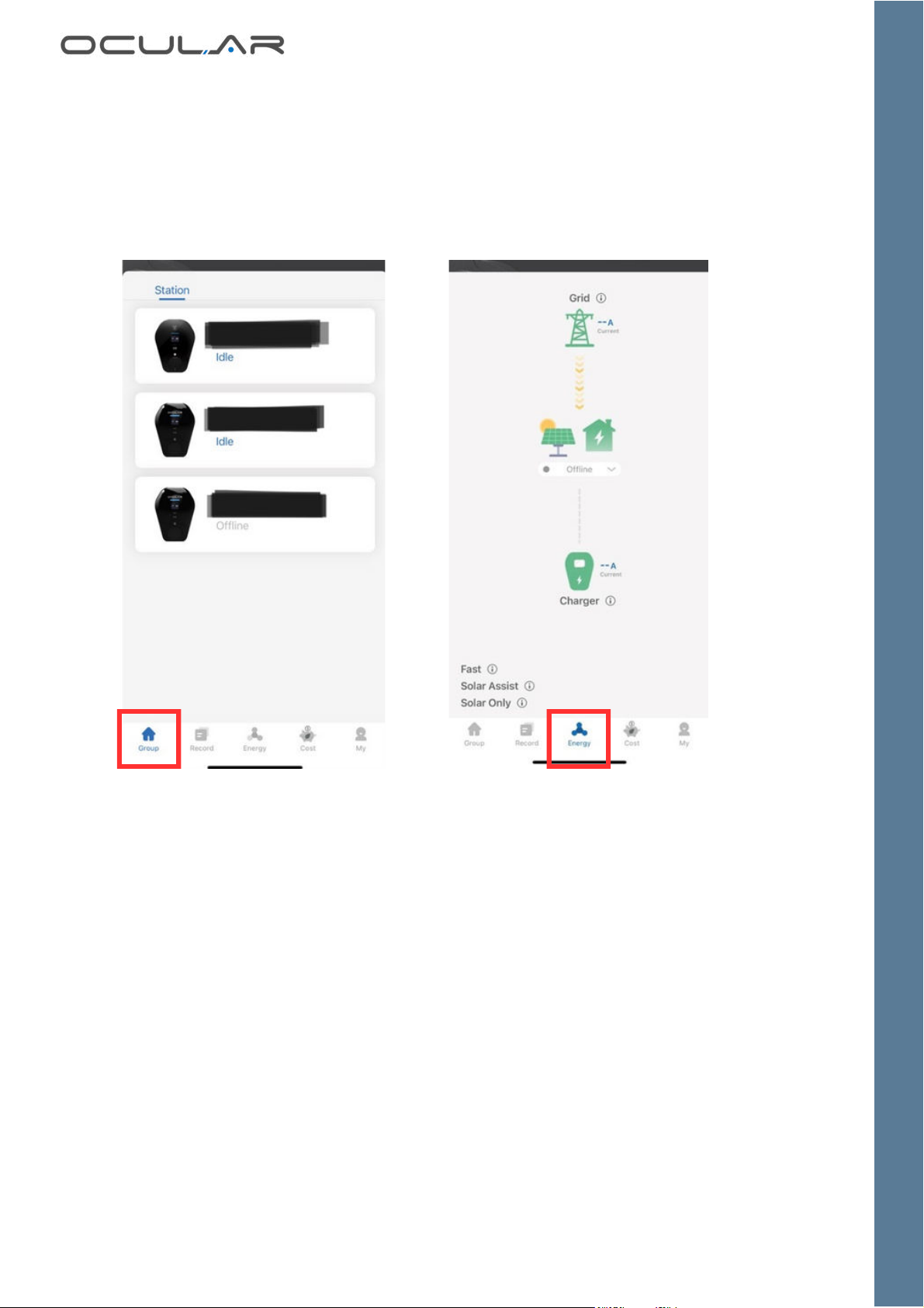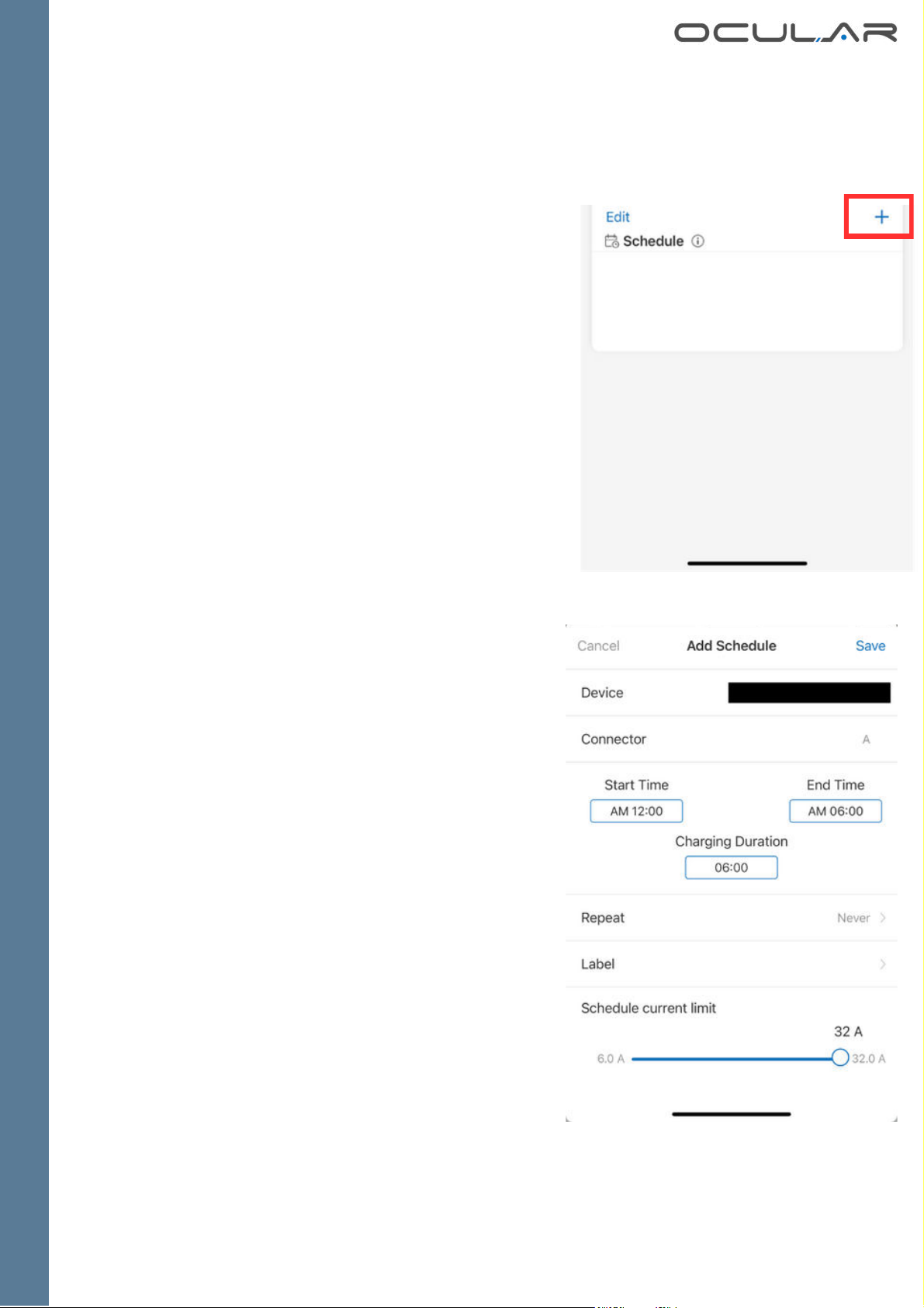7
If your charger is not providing max charging speed, your
current limit may be set too low.
Once the charging session has
begun, change the current limit
by adjusting the slider up to
32A.
Press the 3 dots in the top right
to enter the settings. Ensure the
Max current limit bar is set to
the correct Amps
1.
2.
If there has been a hard limit set by
the electrician, your max current
limit may be less than 32 Amps.
1. Go to the 'Group' tab and select
your charger. Turn on the plug and
charge feature by pressing the
button.
When you plug the car in, you will
start charging on the saved mode
settings and override any scheduled
charging sessions, you do not have
to press 'start'. To stop charging
press 'stop' on the car, or on the
app.
You will charge with the pre-
selected energy mode. You can
change the mode on the energy tab
at any point in the charging session,
you do not have to unplug or
restart.
Option 2: Plug & Charge