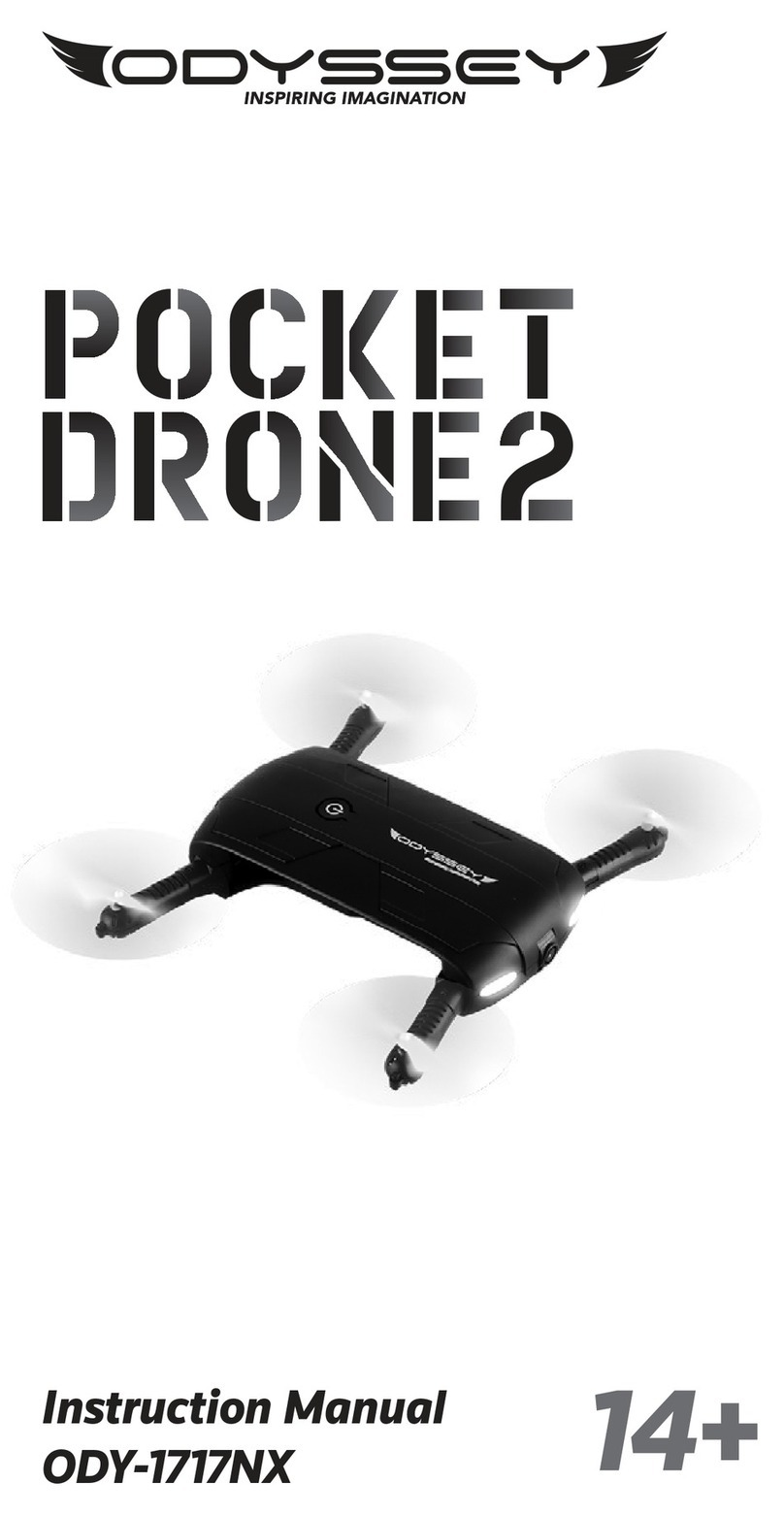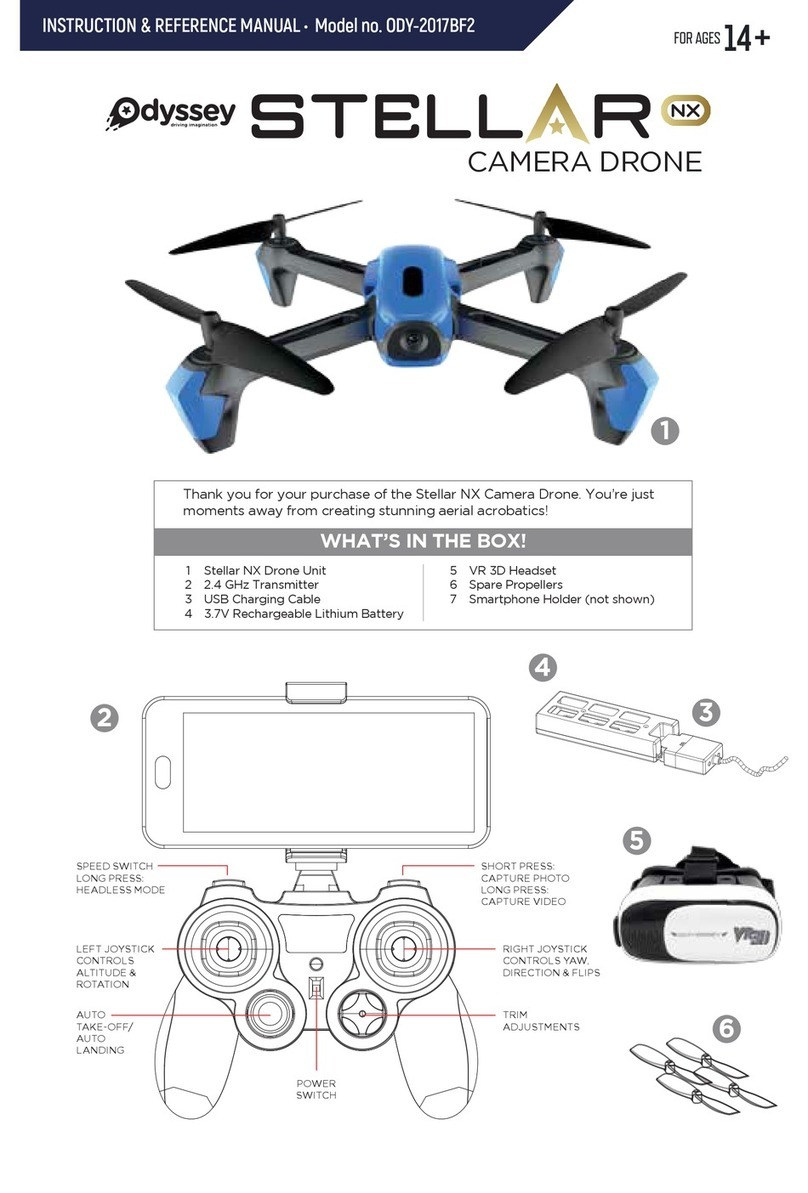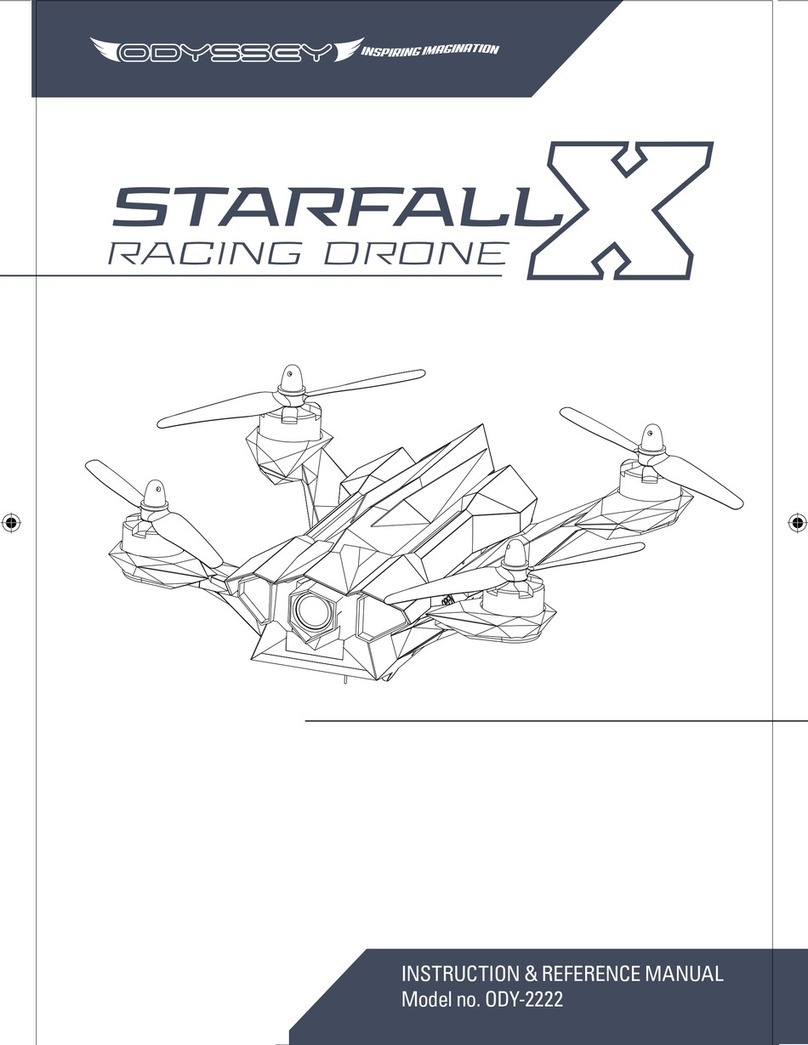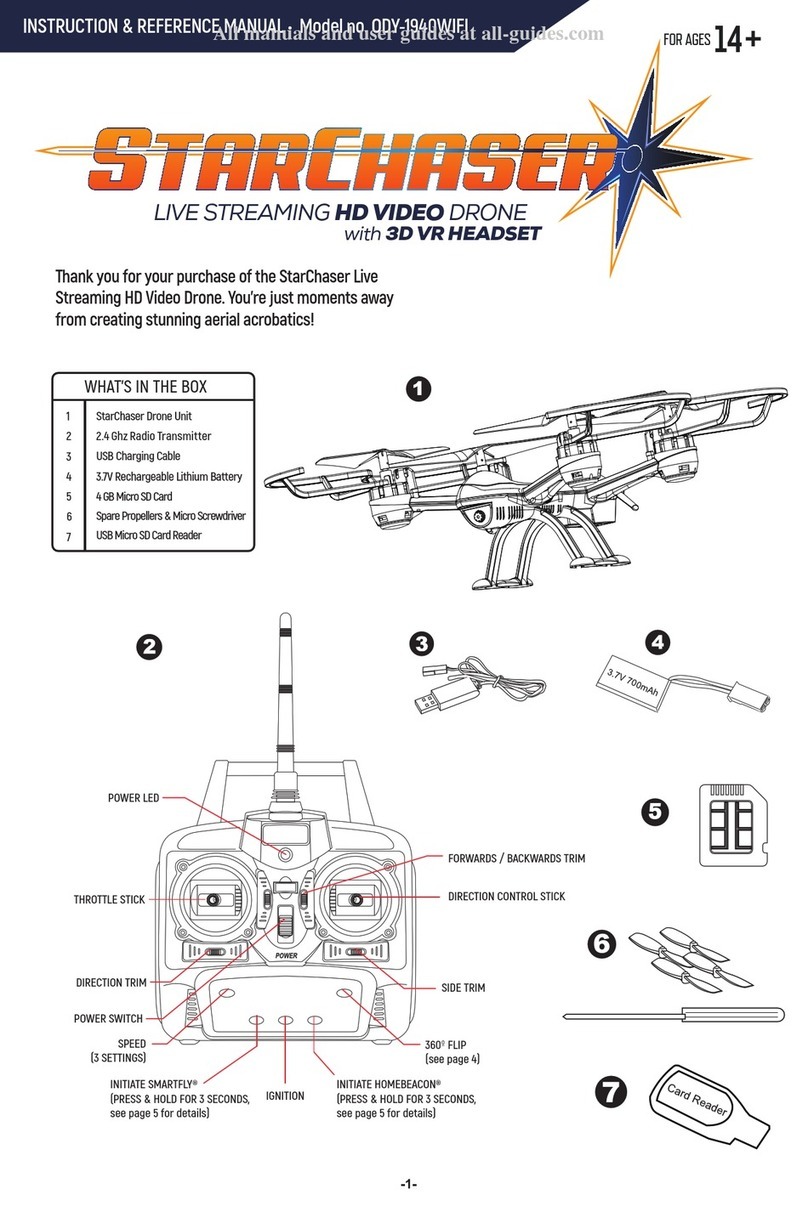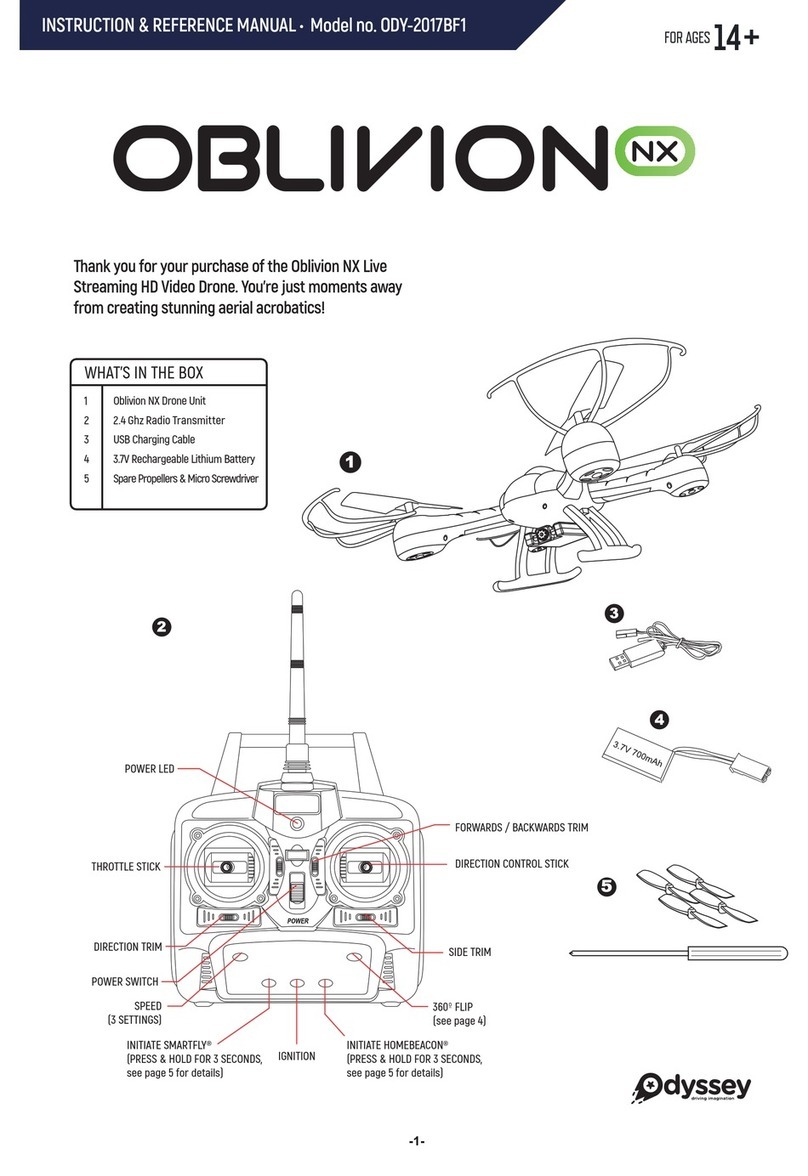While the model is flying in Smart Fly mode, touch the icon “ ” again. Once the icon
turns black and the model indicator light turns from flashing to constant illumination,
the drone has exited headless mode.
Emergency Stop
Gravity Sensor (G-Sensor) Control Function
Smart Fly (Headless Mode)
Touch “ ” ; once it turns red, the model is in G-sensor control mode. The drone
movement (turn left, turn right, fly left, fly right, fly forward and backward) will be
controlled by the mobile phone’s accelerometer.
Pic.5
Whether using the controller or the smart phone APP, if you encounter an emergency,
it’s easy to perform an immediate landing. Just pull the left control stick to the left-bottom
corner while pulling the right control stick to the right-bottom corner (Pic.5).
Touch the icon “ ”; once it turns red and the indicator light of the model turns from
constant on to flashing, it means that the model has enter into headless mode.
Enter into Smart Fly mode:
Exit Smart Fly Mode:
Setting Flight direction control in Smart Fly mode:
● When checking the flight direction of the drone, set the model nose straight ahead
and tail facing you. This direction will be constantly considered as “forward”
when forward signal is given from the remote control, no matter where the model
nose is pointing to.
Note: If you are using the Remote
Control Transmitter, perform the same
operation for Emergency Stop.
9