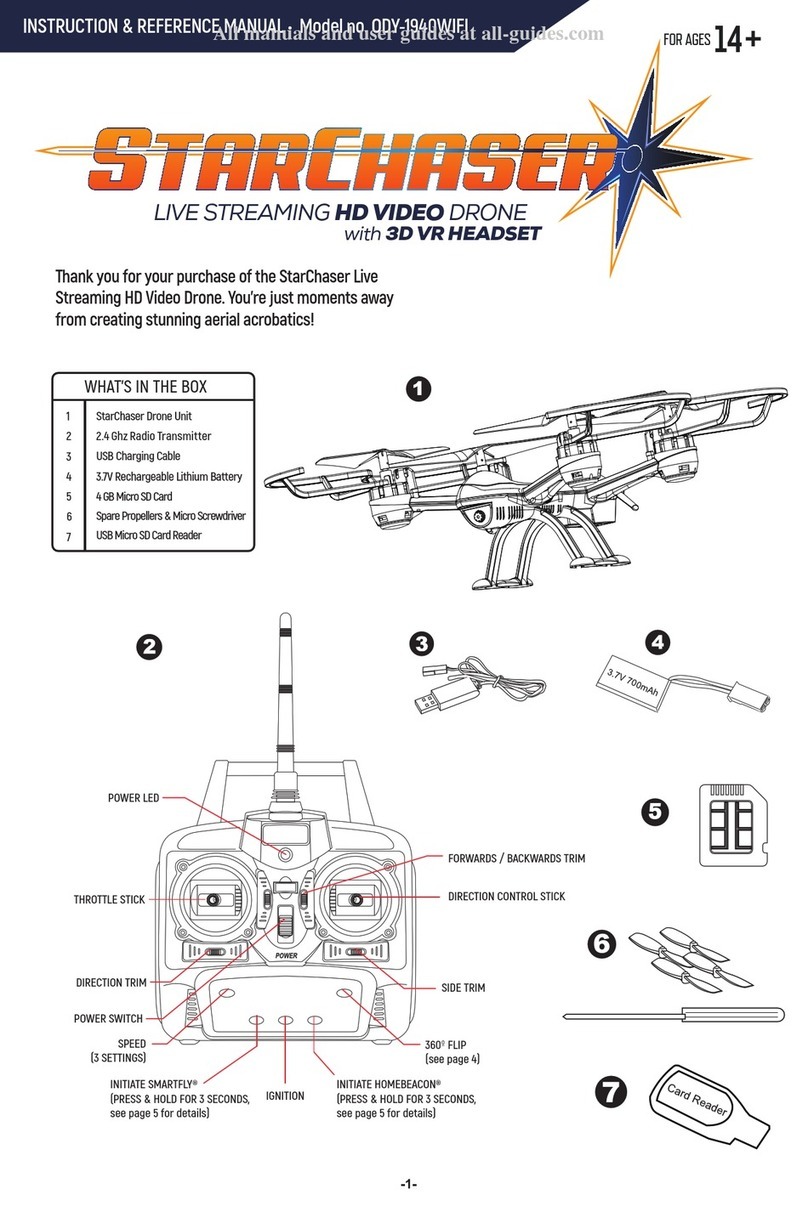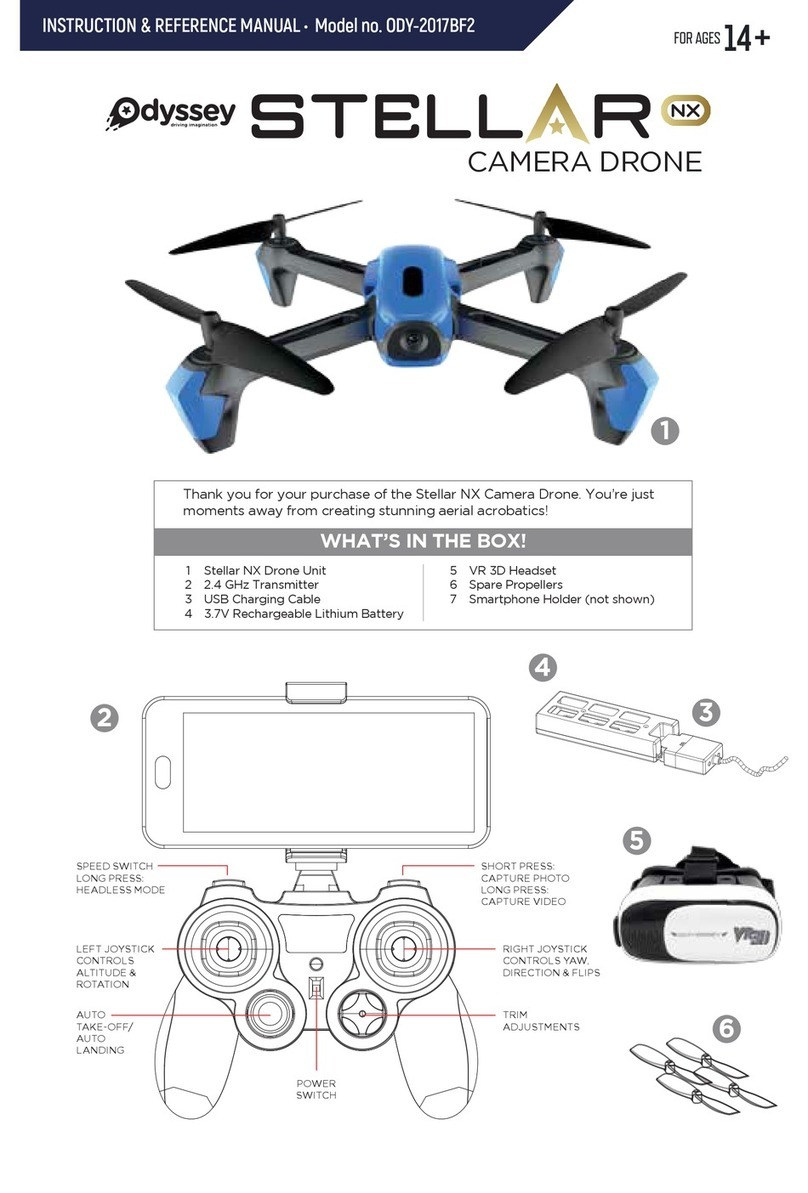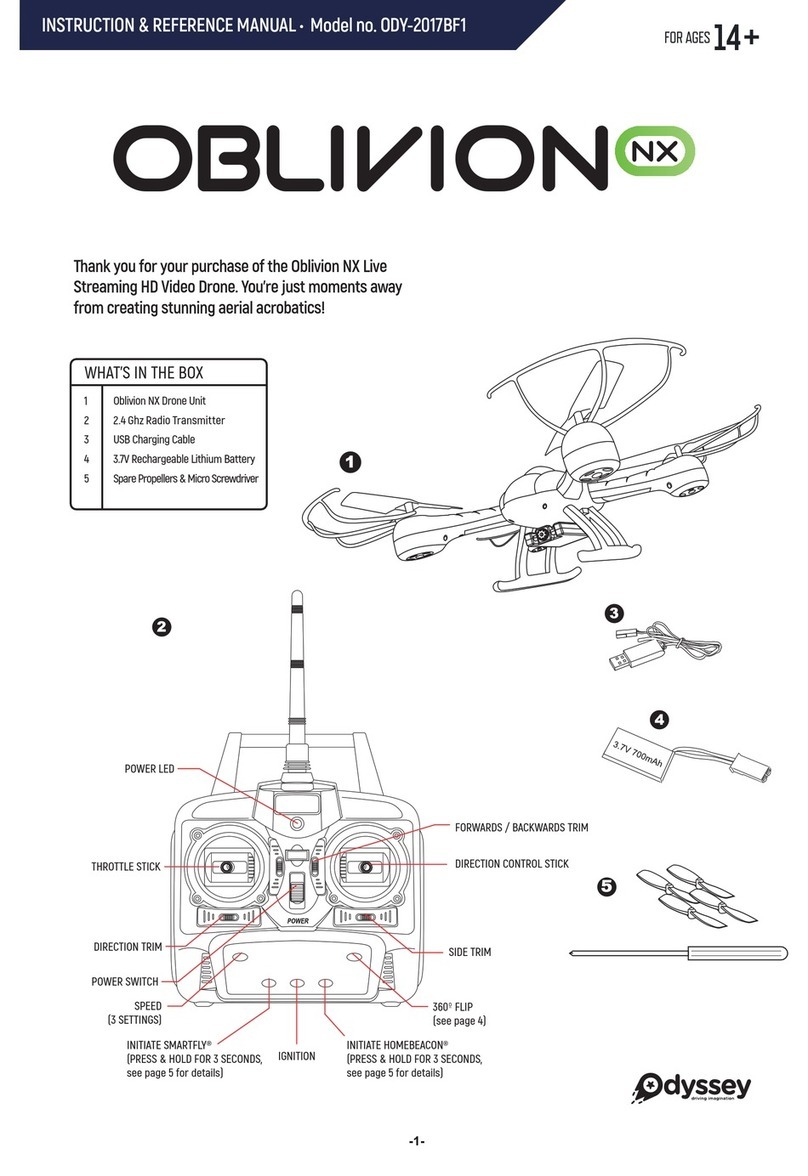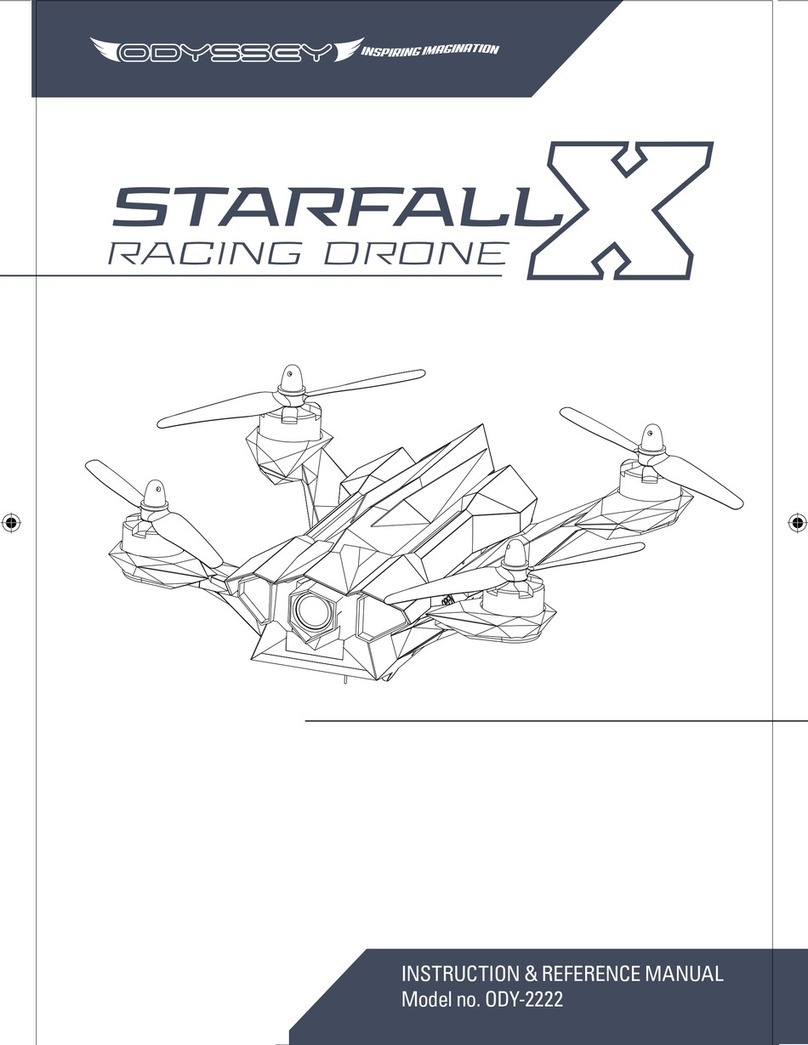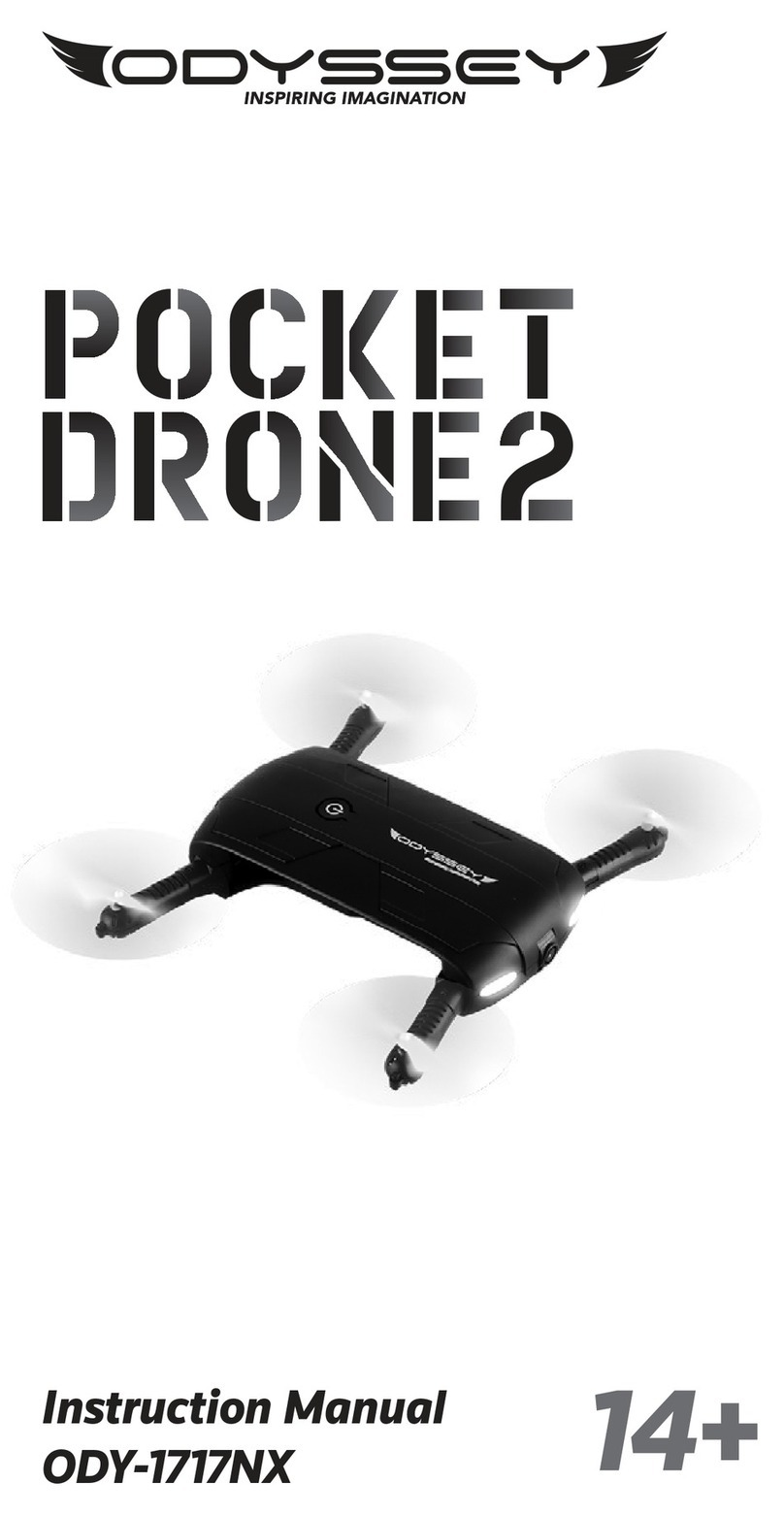ODYSSEYTOYS
CUSTOMERSERVICE
Care@OdysseyToys.com • www.OdysseyToys.com
When emailing customser service, please be sure to note the unit name and model number.
PROBLEM
Blinking
Unit LED
POSSIBLE SOLUTIONS
Check to make sure the power switch is in the ON position. If set to OFF, move to the ON position.
Check to make sure the batteries are installed correctly. Check to make sure they match the polarity markings.
When the LED on the unit begins to blink, this indicates a low battery condition. Please charge the unit again.
If the batteries are installed correctly, they may be exhausted. Replace with new and fresh batteries.
•Make sure the radio control transmitter is set to the ON position
•Make sure the battery on the vehicle is installed correctly
•The vehicle may fly erratically if wind conditions are too strong. Fly the vehicle under calm conditions.
•Make sure the radio control transmitter has paired correctly with the vehicle. If not, power down the
vehicle and the radio control and start over.
The rotor speed may be too slow to lift the quadcopter sufficiently. Make sure the throttle is being raised
sufficiently. If the unit still does not go up or goes up too slowly, the battery of the quadcopter might be too
discharged for safe or satisfactory operation. Charge the battery before continuing to fly the unit.
If the unit fails to go up in altitude or goes up too slowly, try the following:
To shoot video, simply press the top button
indicated to the right of the left joystick. Press
once to start video recording, press again to stop
video recording.
To shoot a picture, press the bottom button
indicated to the right of the left joystick.
All of the videos and images will record to the a
Micro SD Memory card†in the Micro SD Card slot
under the camera*.
* When using the Odyssey Spartan App, video and images record to your phone device.
† Micro SD Memory Card not included
RECORD VIDEO, SHOOTING PICTURES to the MICRO SD CARD SLOT*
60 DAY LIMITED WARRANTY
TROUBLESHOOTING
10 11
Take Picture
(Bottom)
Start/Stop Video
(Top)
Battery Charging Time: 45-60 minutes
Drone Flight Time: 7-8 minutes*
Maximum Radio Control Distance: 150-200 feet
Maximum Video Transmission Distance: Approximately 125 feet**
* Increase your flight time by purchasing extra batteries on OdysseyToys.com
** Limited by WiFi. 125 feet is within line of sight. Any obstacles will reduce this distance significantly
Attach your receipt and/or proof-of-purchase here as future reference, in case you ever need to contact
Odyssey Toys about your warranty or any issues you may have.
WARRANTY REFERENCE
TECHNICAL PARAMETERS
If you can't accurately control the Drone:
Odyssey Marketing / Odyssey Toys warrants to the original purchaser, when used in North America only, that this product shall be free of defects in
material and workmanship. This warranty applies within 60 days of the original purchase date with normal home use. This warranty does not apply
for commercial use of this product. Use outside of North America is not covered by this warranty. During the warranty period, we will at our
discretion, repair or replace this product without charge, as long as the product has not been abused or mishandled as by our determination. Our
determination shall be final and be the consumer’s sole remedy. ALL RETURNS must be accompanied by a Return Authorization Number which is
issued by Odyssey Marketing’s Customer Service Department.
Please contact Customer Service BEFORE returning any products or parts thereof. Once you have obtained a Return Authorization Number, the product
must be returned (with a clear copy of the proof of purchase, showing location and date of purchase) postage and insurance prepaid to:
This warranty does not cover installation, adjustments in the home, nor damage due to accidents, misuse, abuse, fire, or any acts of God, incorrect
line voltage, damage to other equipment caused by improper installation, unauthorized or improper modifications. This warranty gives you specific
legal rights and you may also have other rights that vary from state to state.
** THIS WARRANTY IS EXPRESSLY IN LIEU OF ALL OTHER WARRANTIES, EXPRESSED OR IMPLIED INCLUDING THE WARRANTIES OF
MERCHANTABILITY AND FITNESS.** ©2016/2017 Odyssey Marketing Corp.
Odyssey Marketing / Odyssey Toys
20855 NE 16th Avenue •Suite C22, North Miami Beach, FL 33179