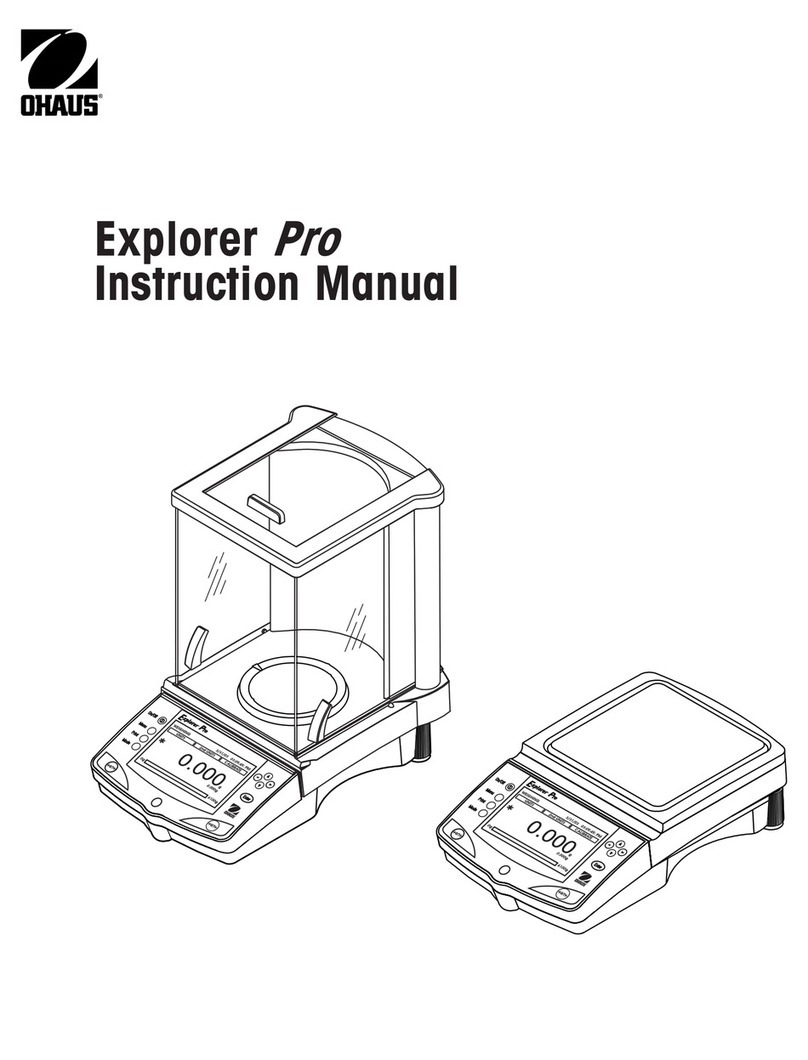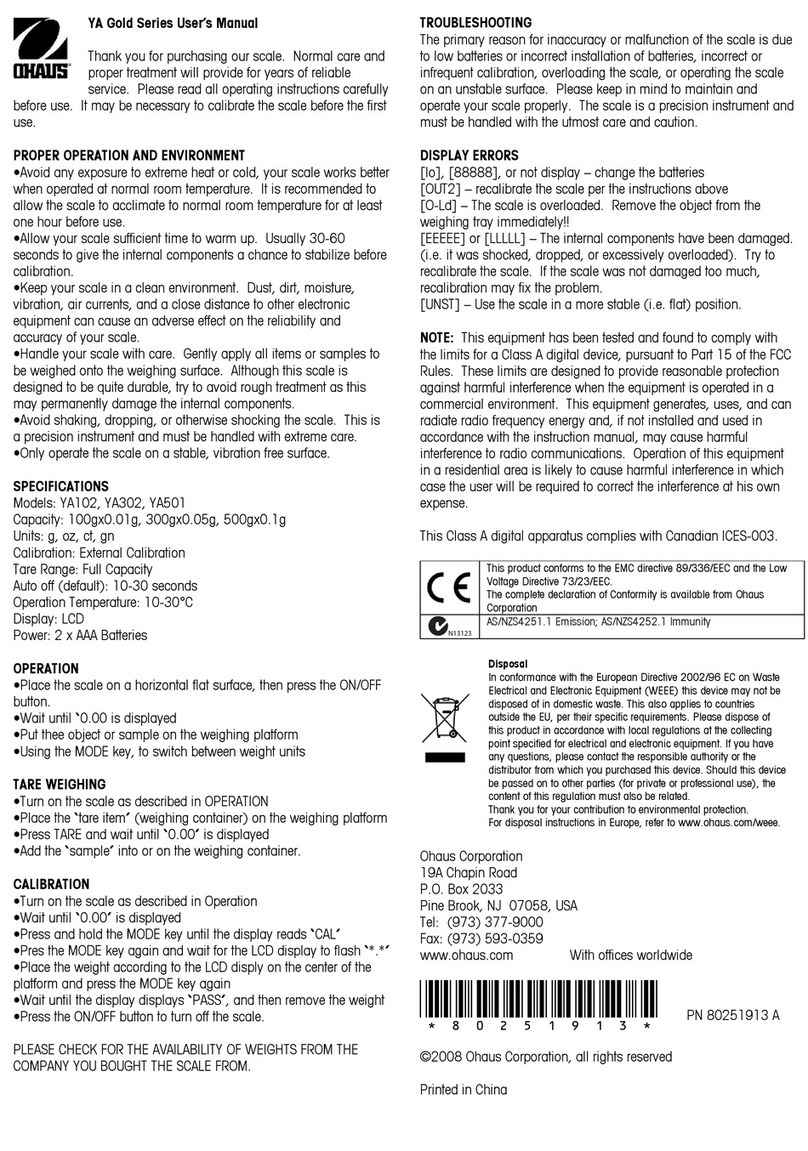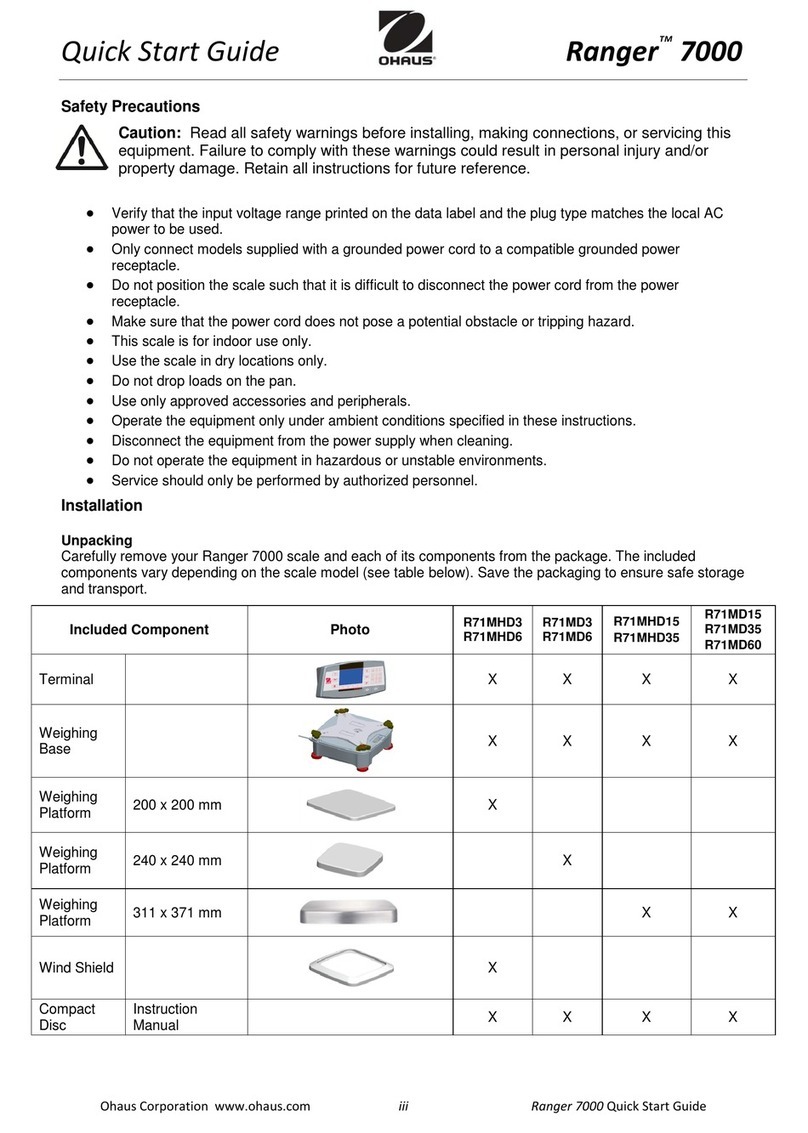Quick Start Guide Defender™ 3000
Ohaus Corporation www.ohaus.com iii Defender™ 3000 (with T31 Indicators)
OPERATION
To turn the Indicator on, press and hold ON for two seconds. The Indicator
performs a display test, momentarily displays the software version, and
then enters the active weighing mode.
To turn Indicator off, press and hold Off until OFF appears.
Zero is set under the following conditions:
• Automatically at Power On (initial zero).
• Manually: press ZERO. (Scale must be stable and within the zero range.)
Manual Tare: When weighing an item that must be held in a container,
taring stores the container weight in memory. Place the empty container on
the scale (example 0.5 kg) and press the TARE button.
The display will show the net weight.
To clear the Tare value, empty the scale and press TARE.
The display shows gross weight (zero if scale is empty).
Weighing: Place the item to be weighed on the scale.
(Sample shown: 1.5 kg, Gross weight.)
Note: To return to the Weighing mode from Parts Counting mode, press
and hold Mode until WEIGH appears.
Verify the indicator: place a known mass on the scale and check if the
reading is accurate. If not, calibrate, using the Calibration Guide.
ADDITIONAL OPERATIONS
Parts Counting: Use this mode to count parts of uniform weight.
The Indicator determines the quantity based on the average weight of a
single part. All parts must be uniform in weight for accurate measurements.
To enter this mode, press and hold Mode until Count appears.
Note: Count must first be enabled in the Mode menu.
(See back page.)
Average Piece Weight (APW): When Mode is released, CLr.PW appears.
Press Yes to clear the stored APW. Press No to recall the existing APW.
APW appears. Press Mode to display the APW value.
(If no APW was previously stored, CLr.PW is skipped; PUt10Pcs appears.)
Place 10 pieces on the scale, or press No to increment the sample size.
Choices are 5, 10, 20, 50, 100 and 200.
Place the parts on the scale and read the count.
(If using a container, be sure to tare the empty container first.)
Changing Units of Measure: Press and hold Units until the desired
measuring unit appears. Only units enabled in the Unit Menu are displayed.
(See back page.)