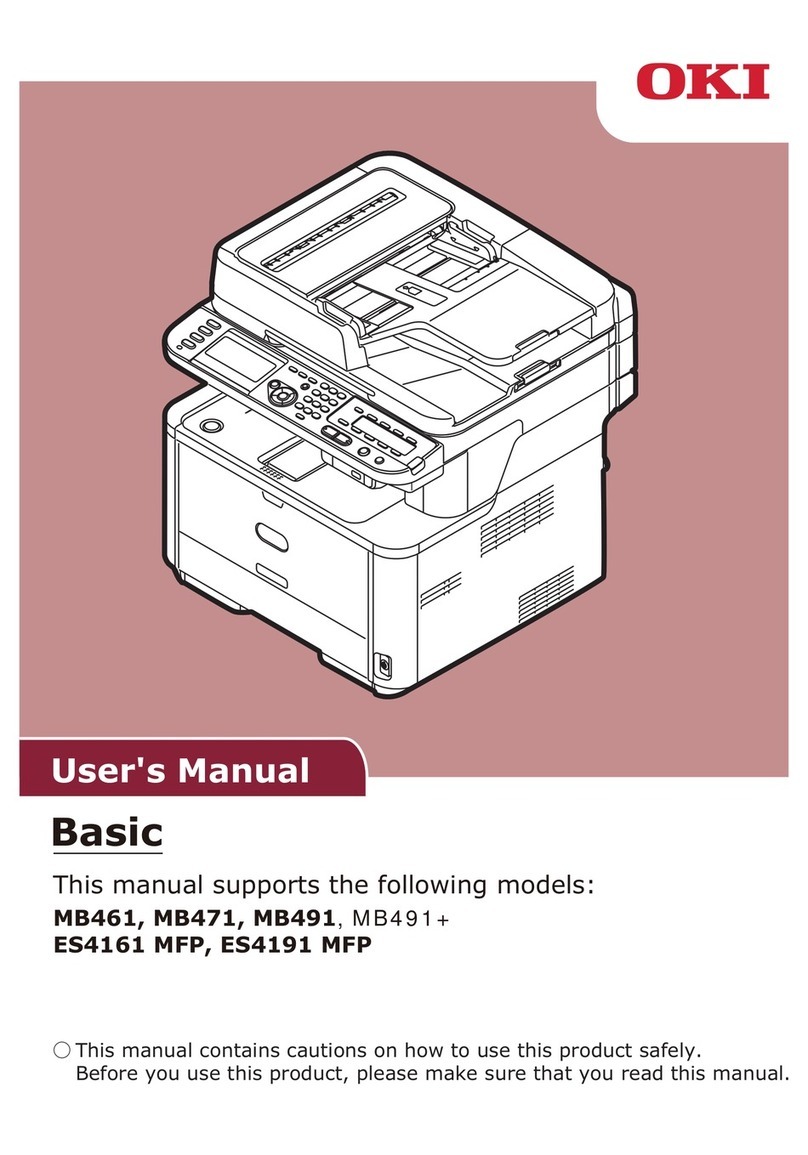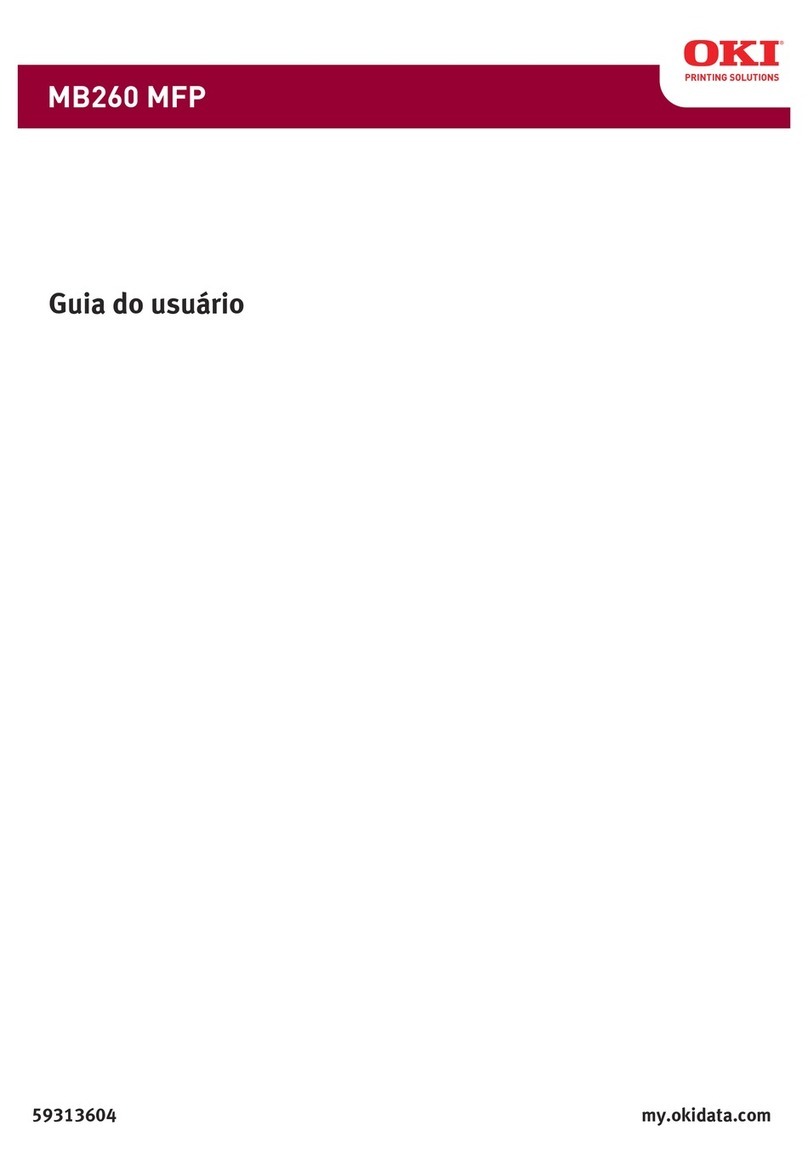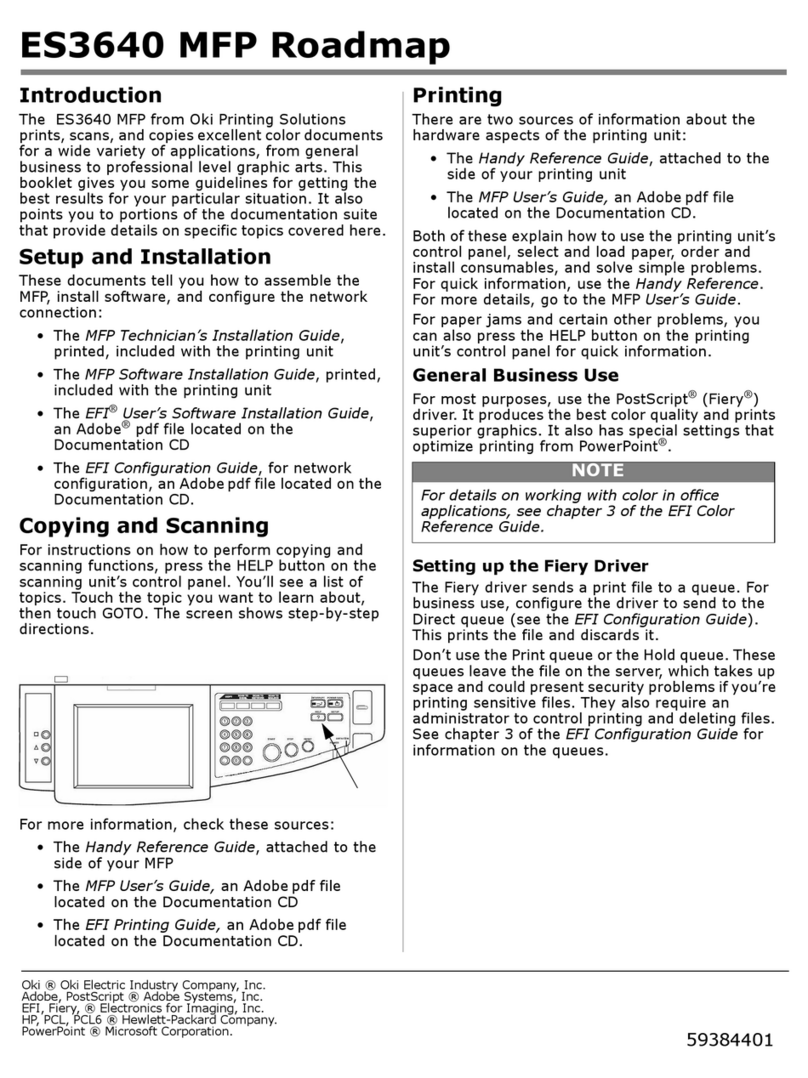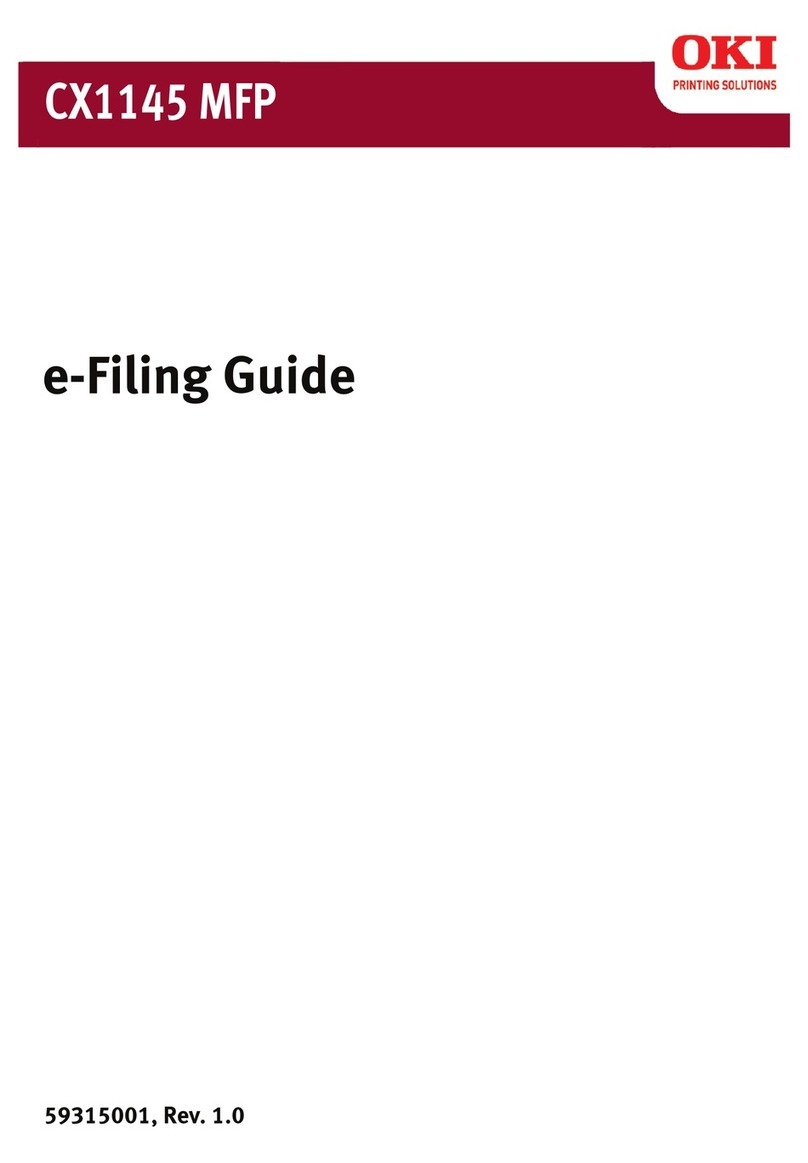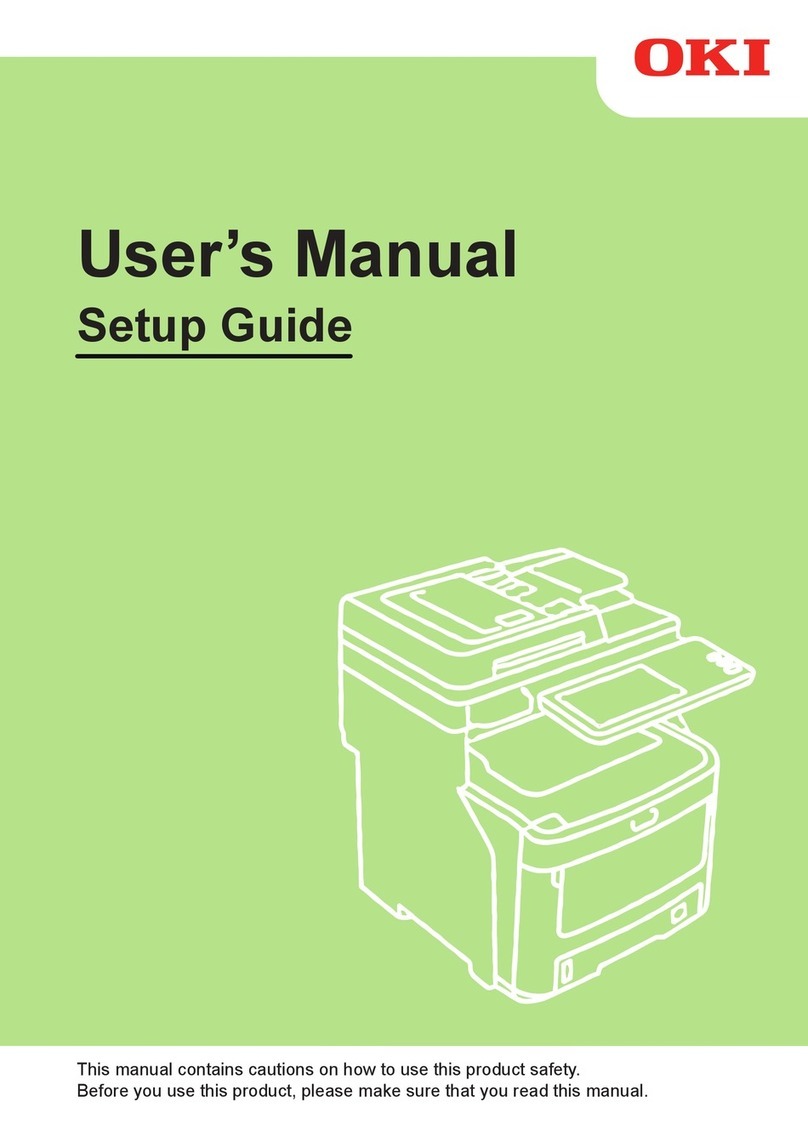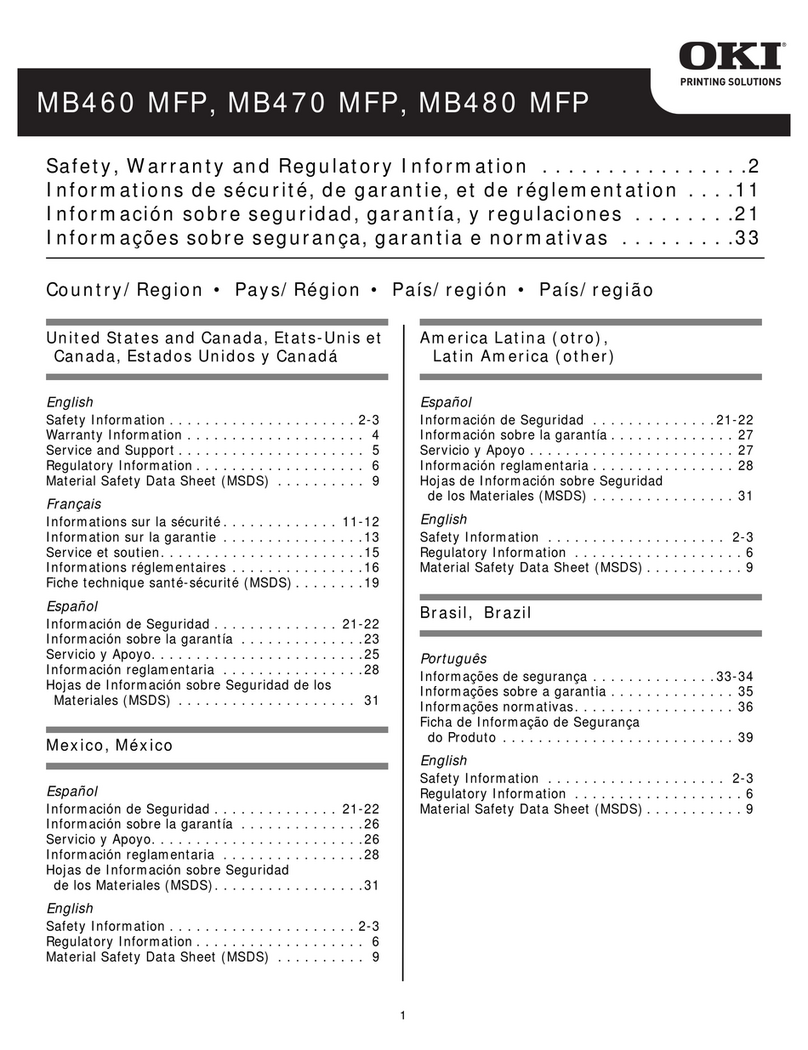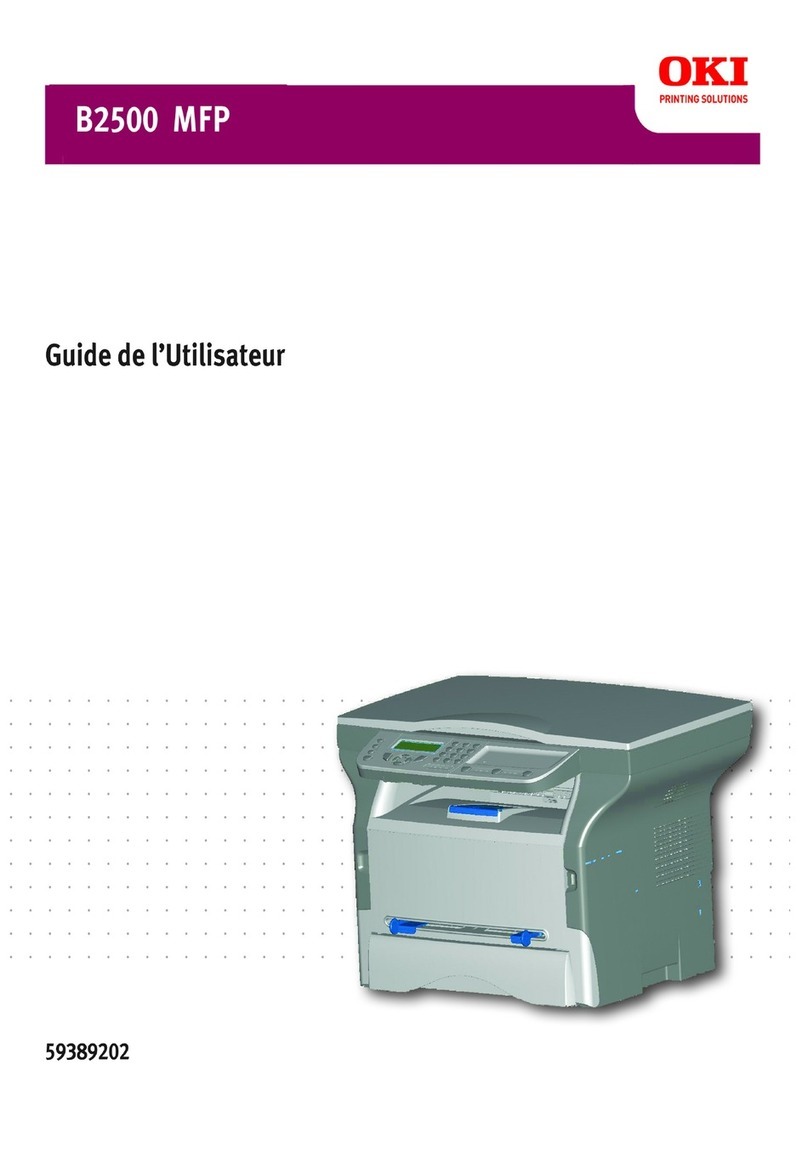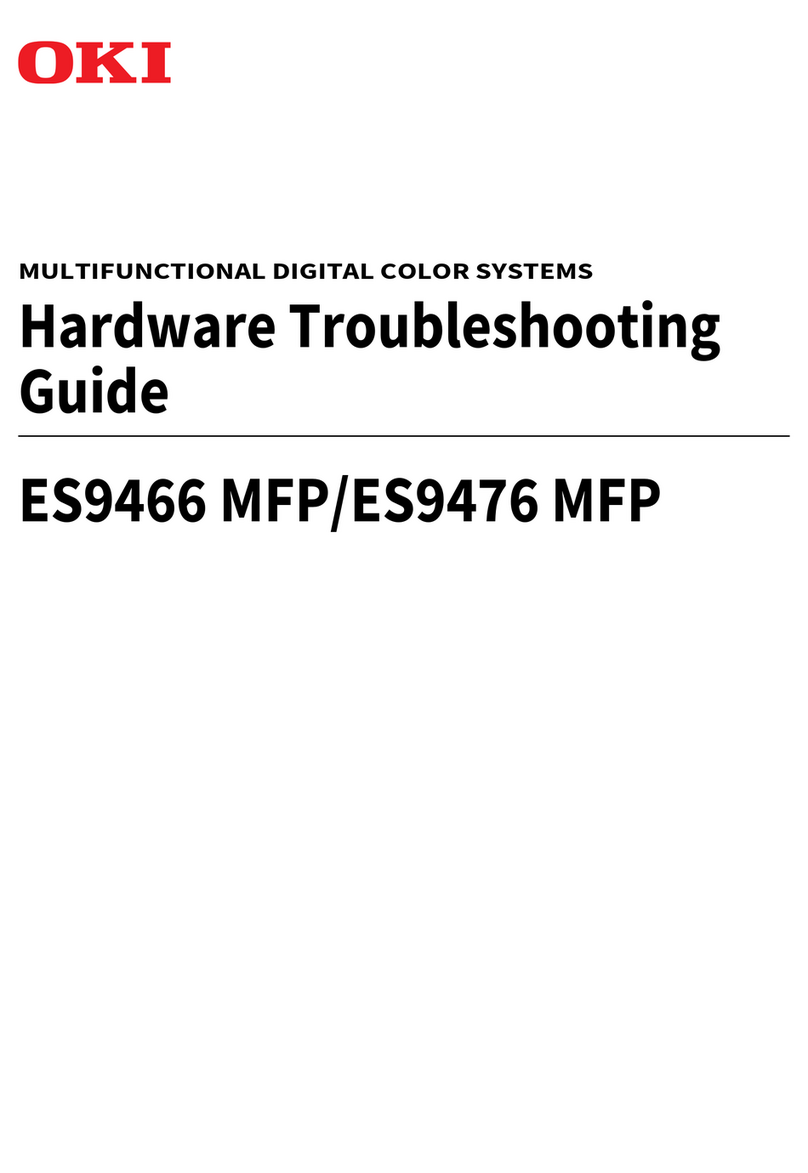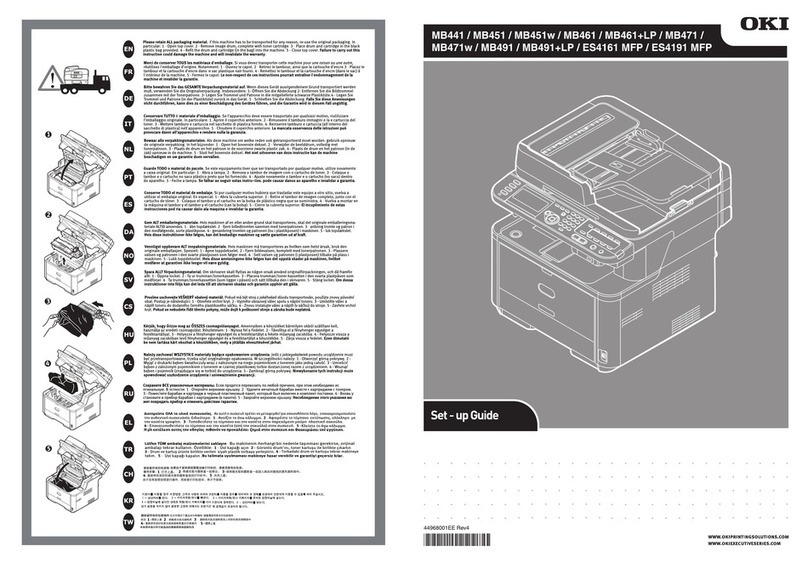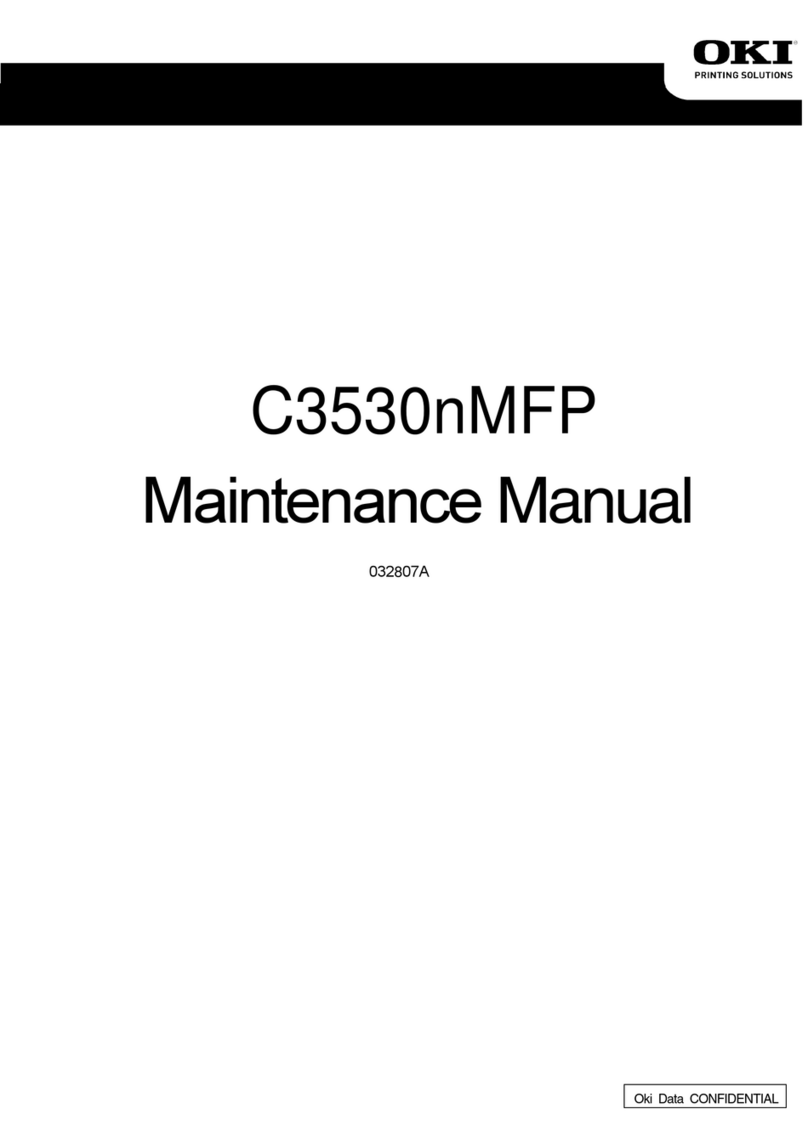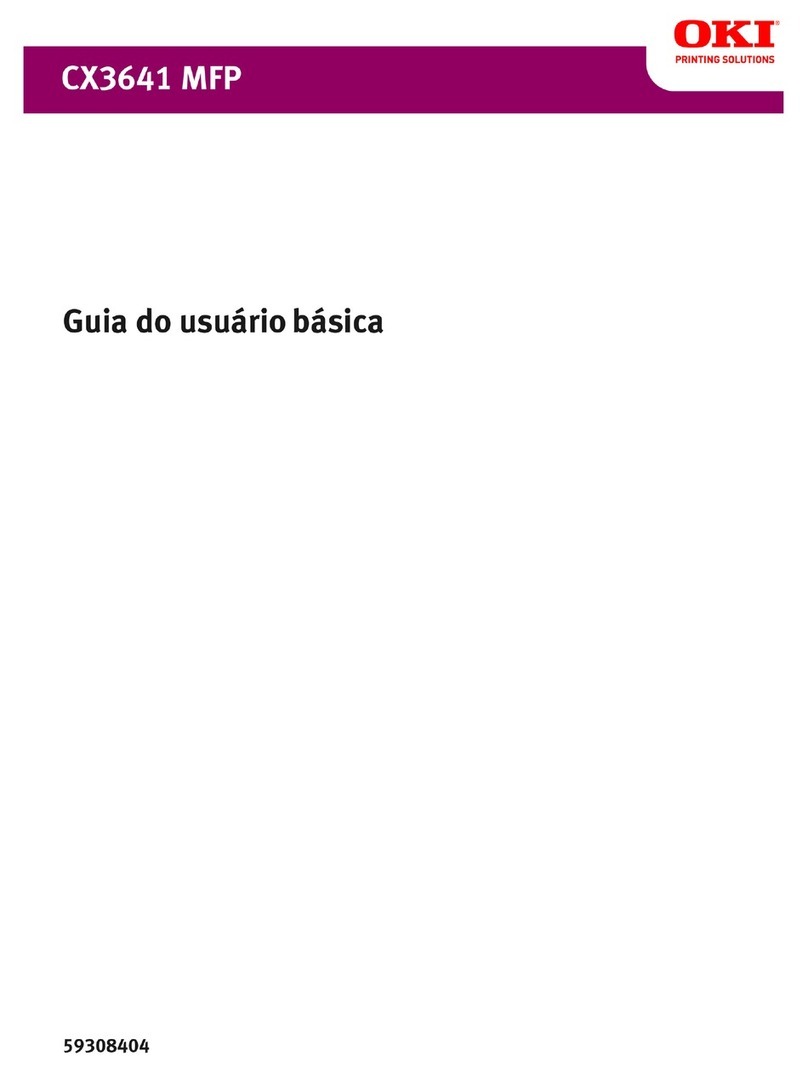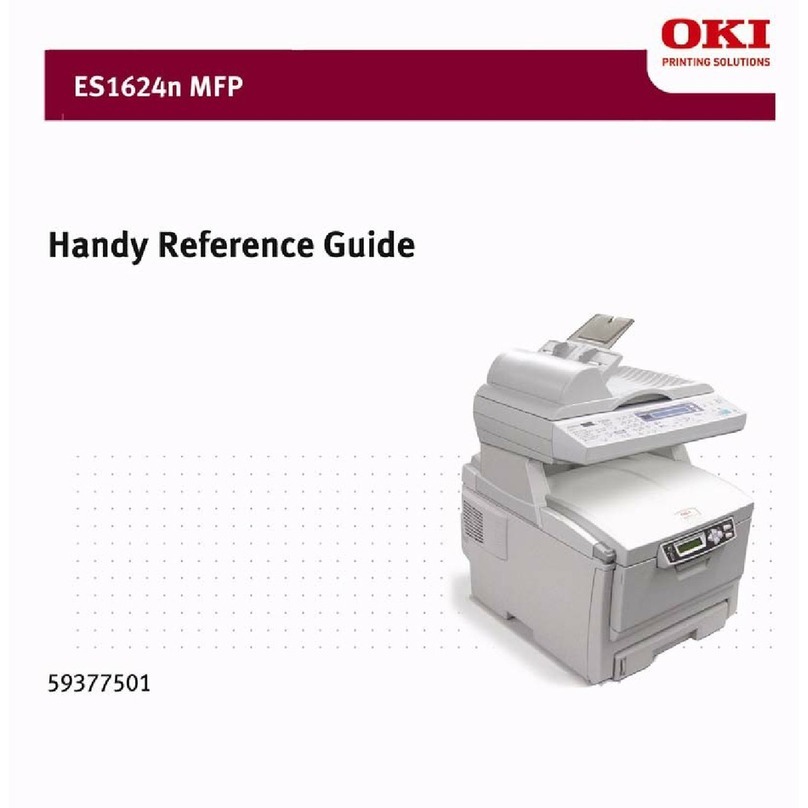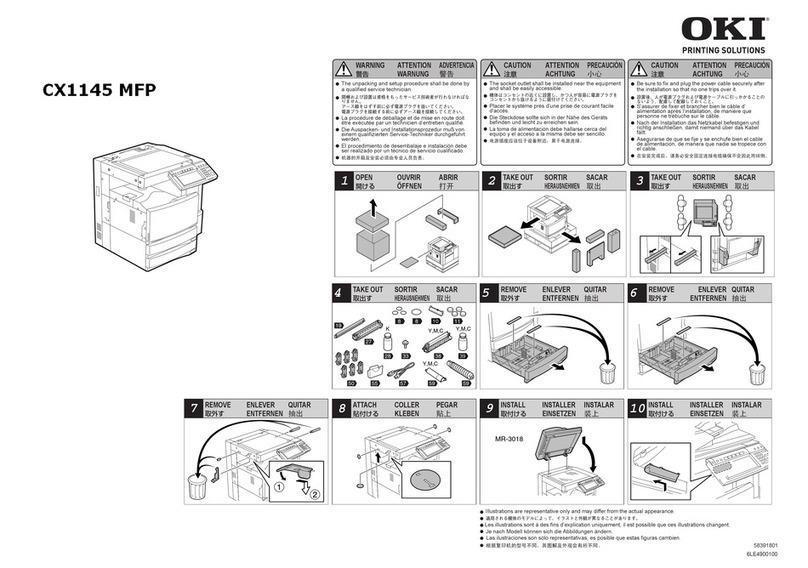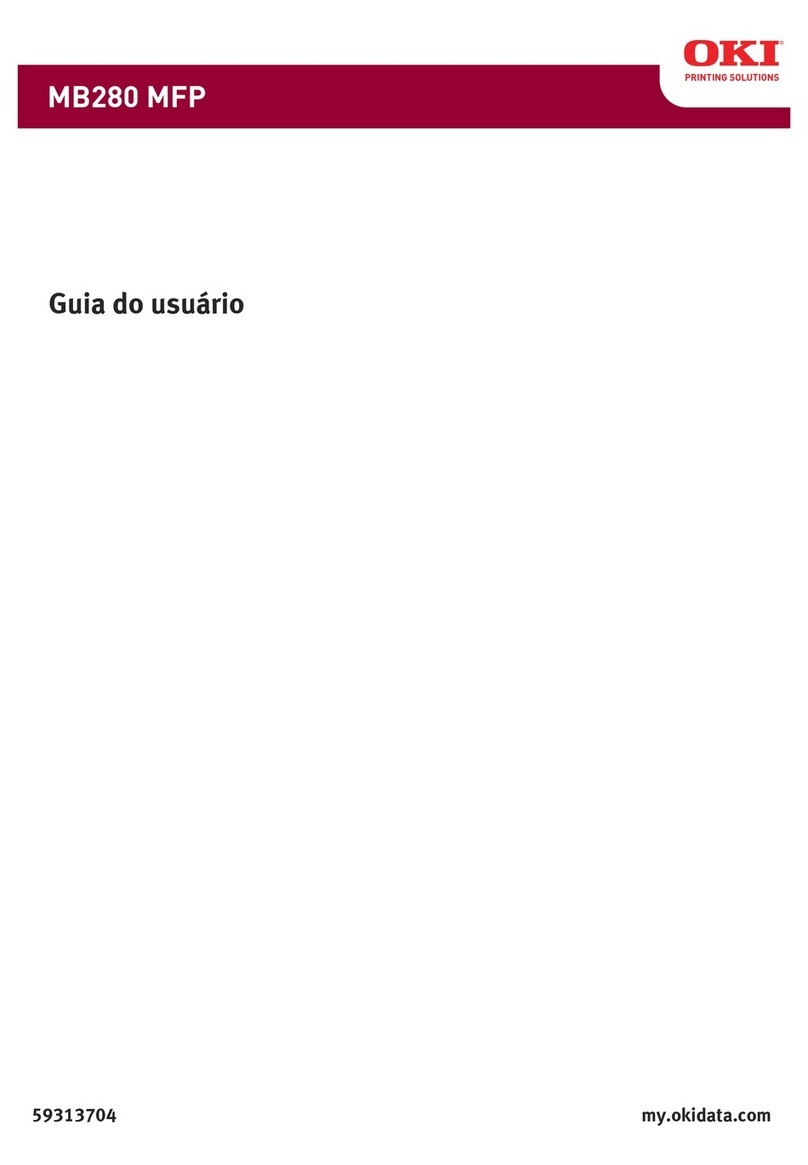Contents > 4
Postscript emulation. . . . . . . . . . . . . . . . . . . . . . . . . . . .67
PCL emulation . . . . . . . . . . . . . . . . . . . . . . . . . . . . . . . .68
Store to hard disk/Job Spooling . . . . . . . . . . . . . . . . . . . . .69
Sending the document . . . . . . . . . . . . . . . . . . . . . . . . . .70
Printing the document . . . . . . . . . . . . . . . . . . . . . . . . . .71
Deleting a stored document . . . . . . . . . . . . . . . . . . . . . .72
Operation. . . . . . . . . . . . . . . . . . . . . . . . . . . . . . . . . . . . . . 73
Loading document(s) for copying. . . . . . . . . . . . . . . . . . . . .73
Placing document(s) in the ADF. . . . . . . . . . . . . . . . . . . . . .73
Placing document(s) on the glass . . . . . . . . . . . . . . . . . . . .75
Sending document(s) via e-mail . . . . . . . . . . . . . . . . . . . . .76
Sending document(s) to a file server . . . . . . . . . . . . . . . . . .79
Copying . . . . . . . . . . . . . . . . . . . . . . . . . . . . . . . . . . . . . .80
Faxing . . . . . . . . . . . . . . . . . . . . . . . . . . . . . . . . . . . . . . .86
Scanning . . . . . . . . . . . . . . . . . . . . . . . . . . . . . . . . . . . . .96
Maintenance . . . . . . . . . . . . . . . . . . . . . . . . . . . . . . . . . . 107
Part Numbers . . . . . . . . . . . . . . . . . . . . . . . . . . . . . . . . . 107
Toner cartridge replacement . . . . . . . . . . . . . . . . . . . . . . . 108
Image drum replacement . . . . . . . . . . . . . . . . . . . . . . . . . 114
Transfer belt replacement. . . . . . . . . . . . . . . . . . . . . . . . . 119
Fuser replacement . . . . . . . . . . . . . . . . . . . . . . . . . . . . . . 123
Clean the ADF . . . . . . . . . . . . . . . . . . . . . . . . . . . . . . . . . 127
Clean the document glass. . . . . . . . . . . . . . . . . . . . . . . . . 128
Clean the LED head . . . . . . . . . . . . . . . . . . . . . . . . . . . . . 128
Installing upgrades . . . . . . . . . . . . . . . . . . . . . . . . . . . . . 131
Part Numbers . . . . . . . . . . . . . . . . . . . . . . . . . . . . . . . . . 131
Duplex unit . . . . . . . . . . . . . . . . . . . . . . . . . . . . . . . . . . . 131
Memory upgrade . . . . . . . . . . . . . . . . . . . . . . . . . . . . . . . 133
Hard disk drive . . . . . . . . . . . . . . . . . . . . . . . . . . . . . . . . 135
Additional paper tray . . . . . . . . . . . . . . . . . . . . . . . . . . . . 137
Storage cabinet . . . . . . . . . . . . . . . . . . . . . . . . . . . . . . . . 139
Adjusting windows printer drivers . . . . . . . . . . . . . . . . . . . 139
PCL driver . . . . . . . . . . . . . . . . . . . . . . . . . . . . . . . . . . 139
Postscript driver. . . . . . . . . . . . . . . . . . . . . . . . . . . . . . 140
Troubleshooting . . . . . . . . . . . . . . . . . . . . . . . . . . . . . . . 141
Clearing paper jams. . . . . . . . . . . . . . . . . . . . . . . . . . . . . 141
Jams In the ADF . . . . . . . . . . . . . . . . . . . . . . . . . . . . . 141
Jams In the printer . . . . . . . . . . . . . . . . . . . . . . . . . . . 142
Fax problems . . . . . . . . . . . . . . . . . . . . . . . . . . . . . . . . . 151
LCD messages. . . . . . . . . . . . . . . . . . . . . . . . . . . . . . . . . 155
A guide to printing. . . . . . . . . . . . . . . . . . . . . . . . . . . . . . 174
How to access the driver screens. . . . . . . . . . . . . . . . . . . . 174
Changing the driver defaults . . . . . . . . . . . . . . . . . . . . . . . 175