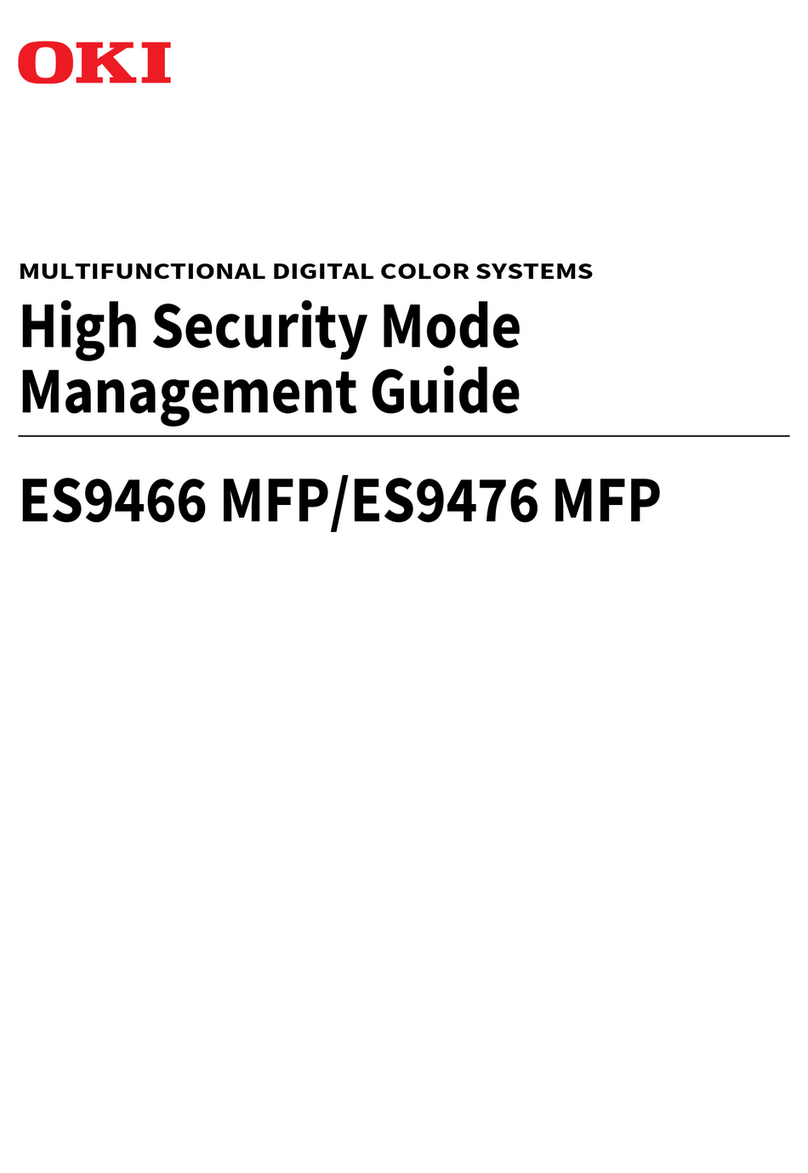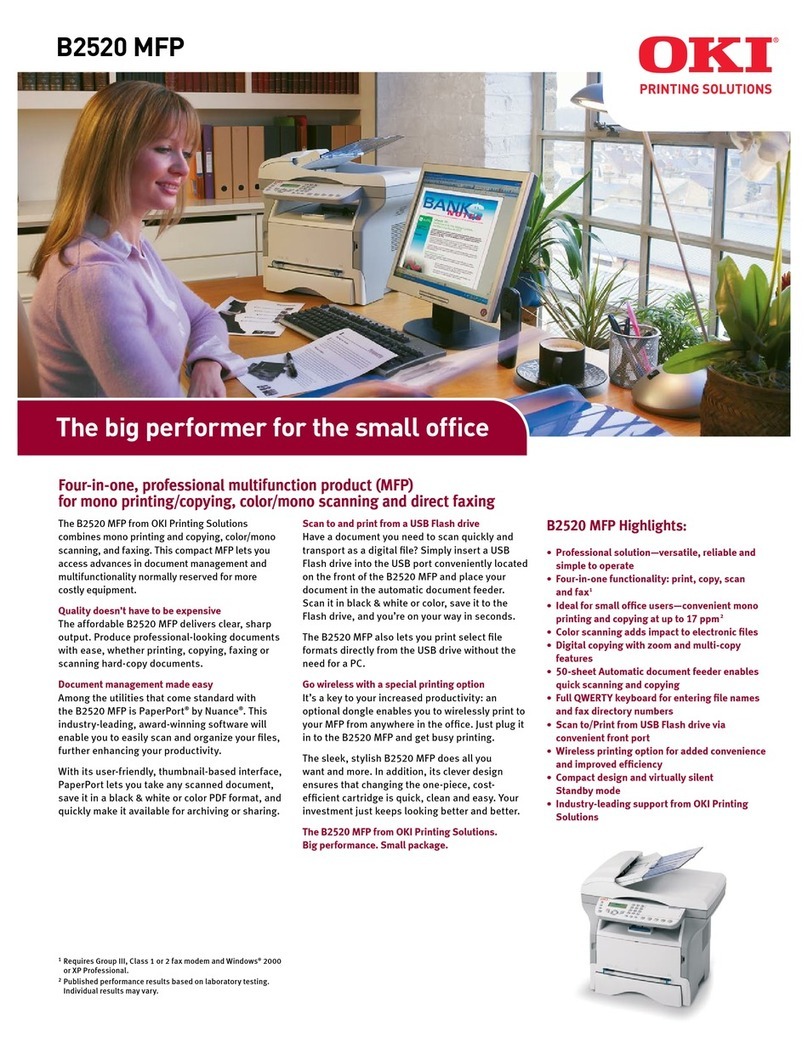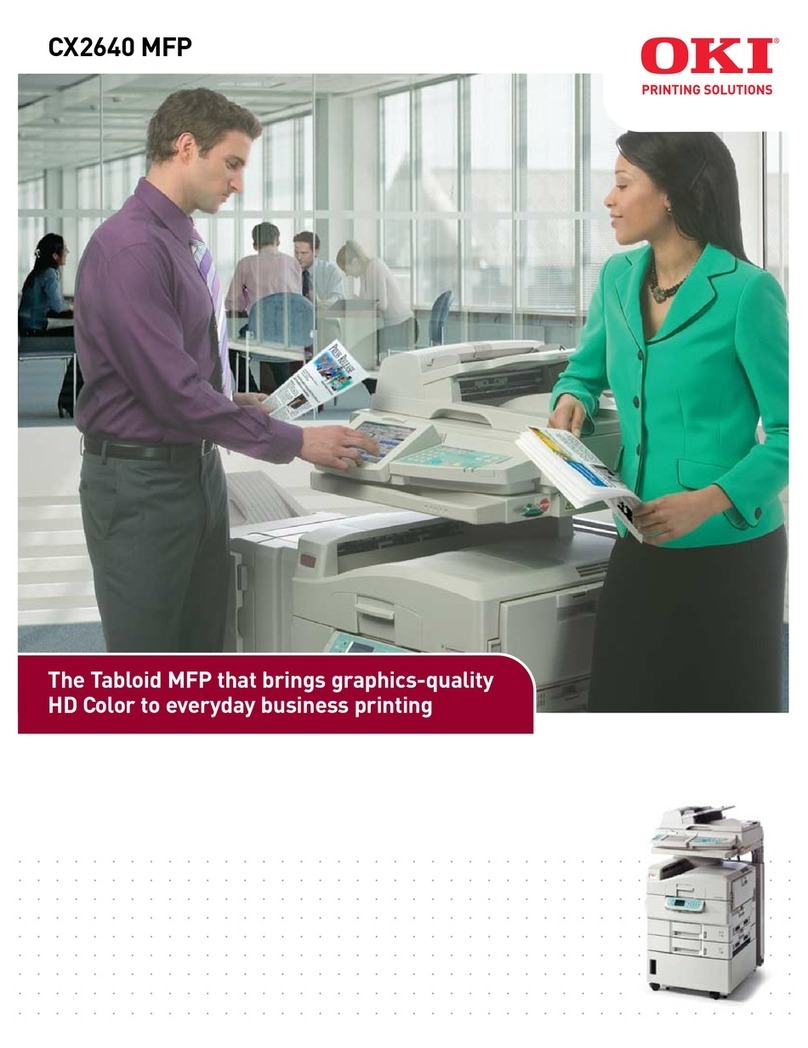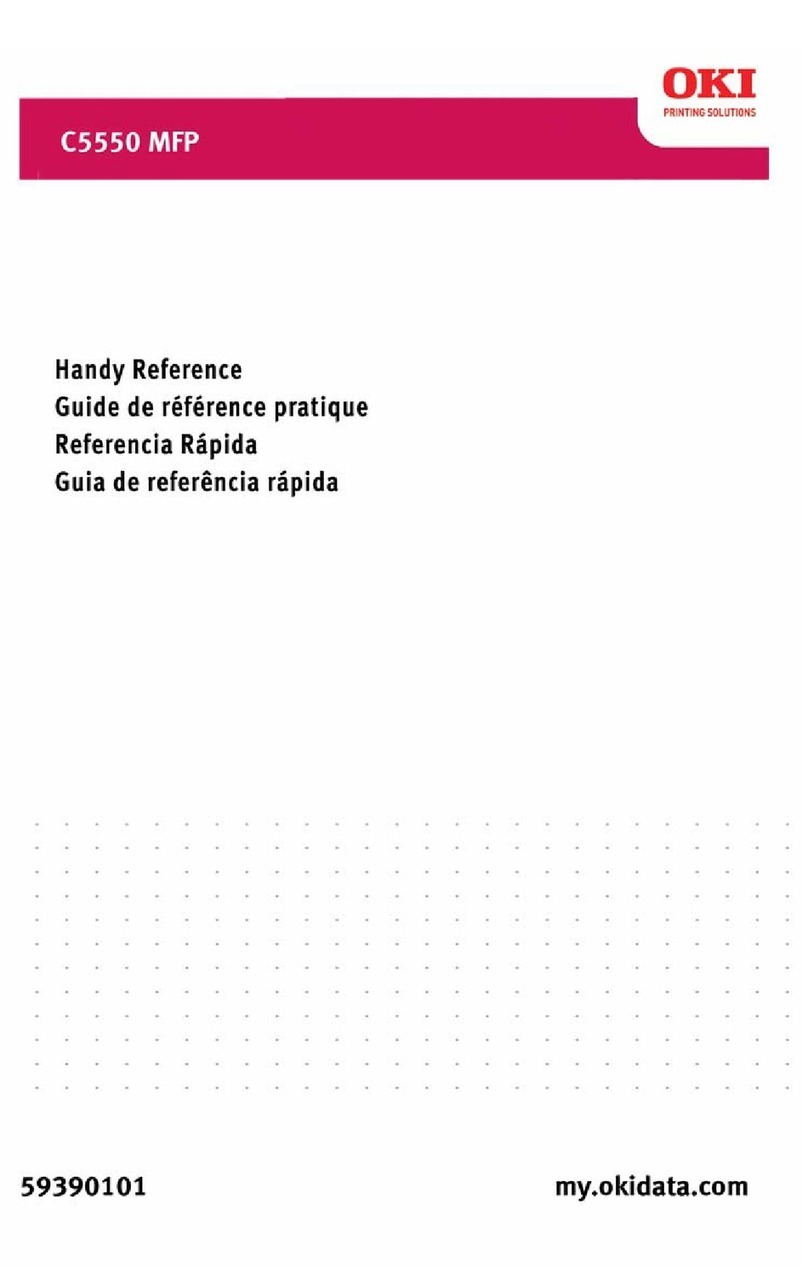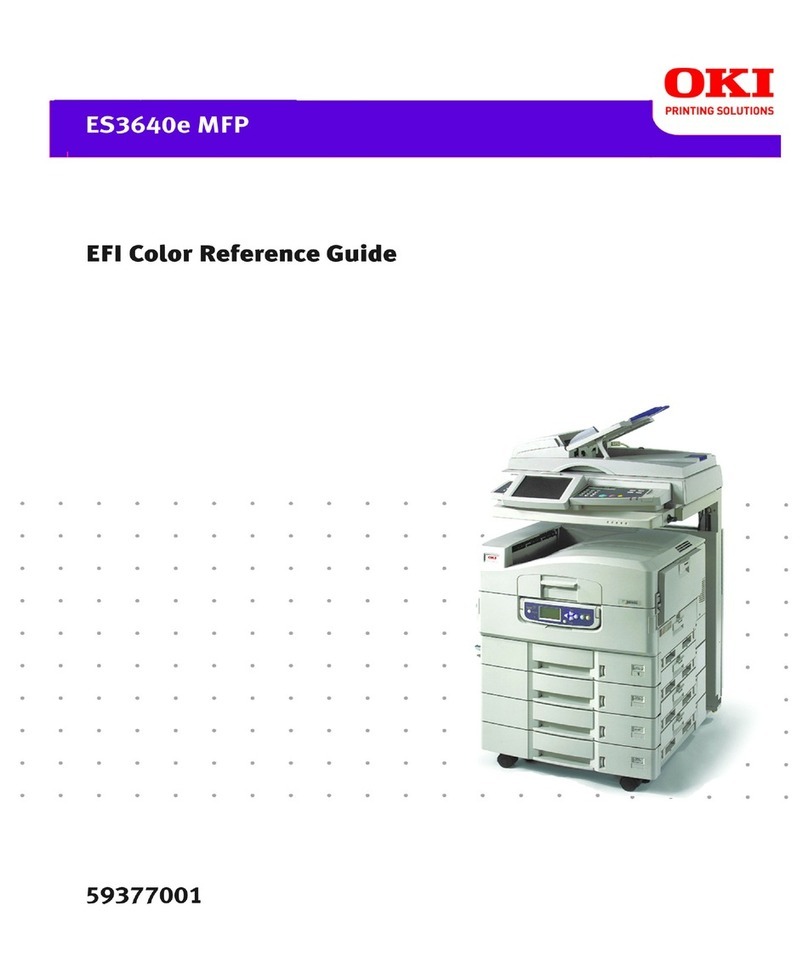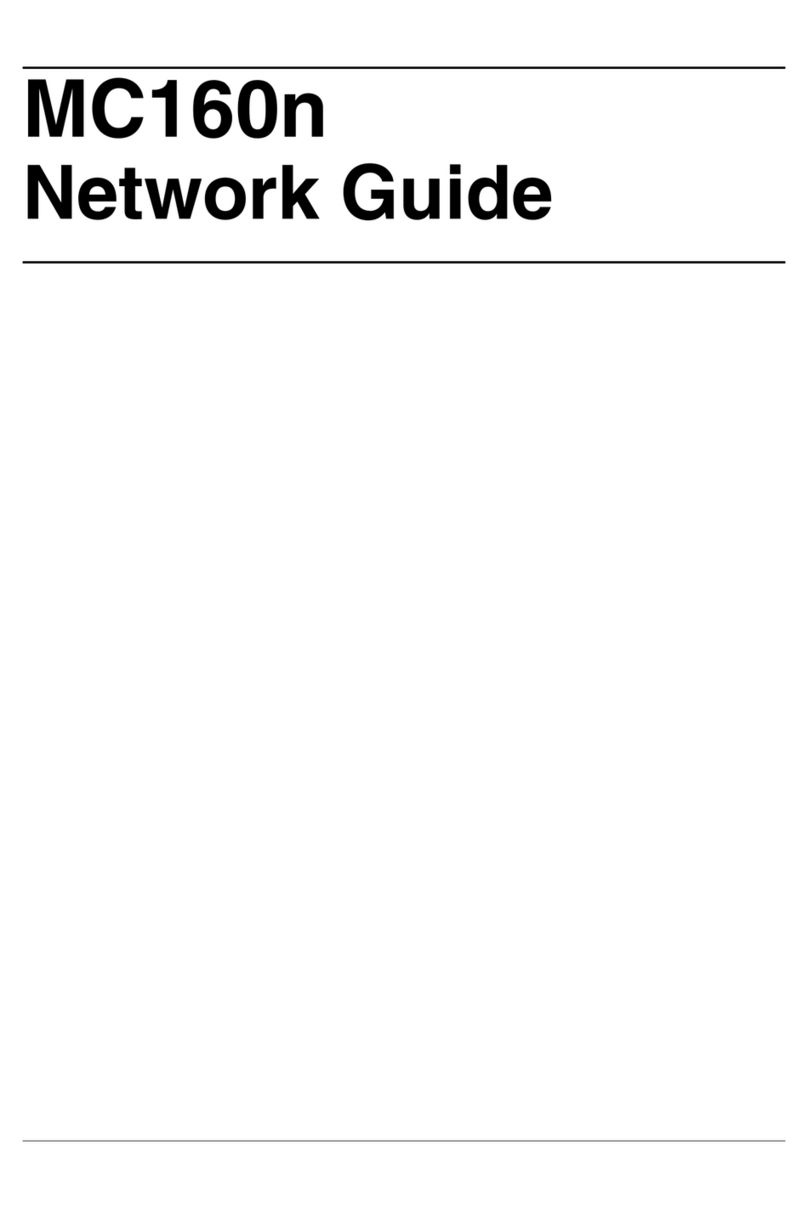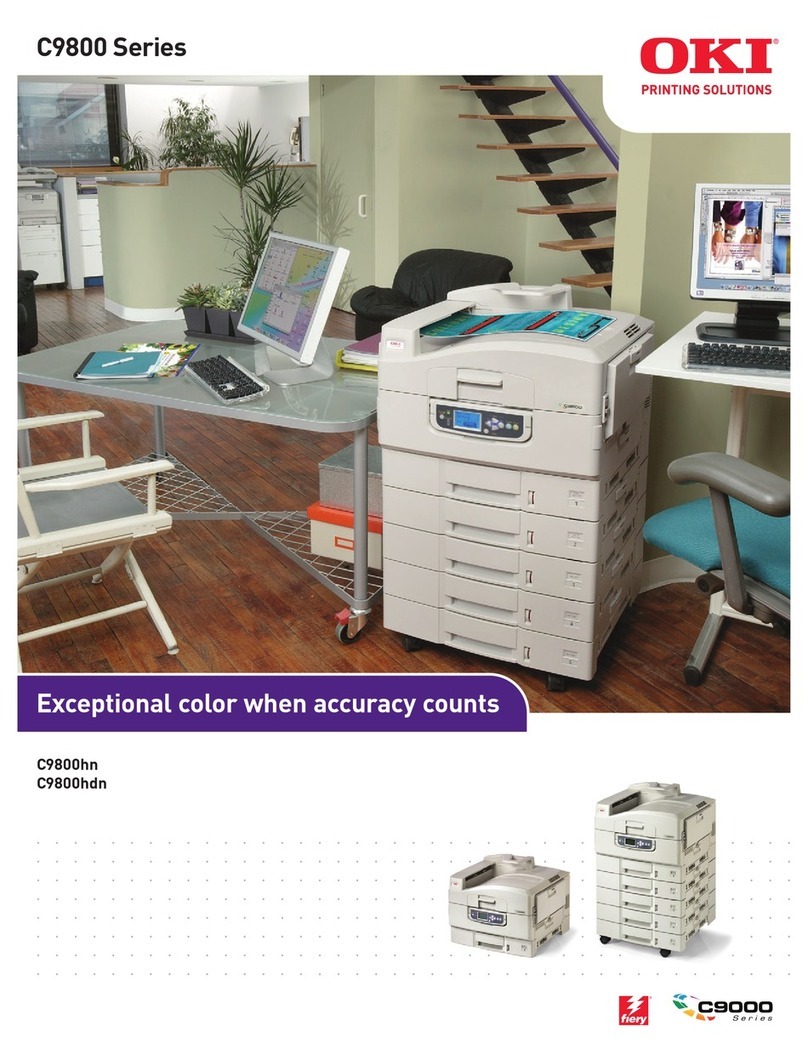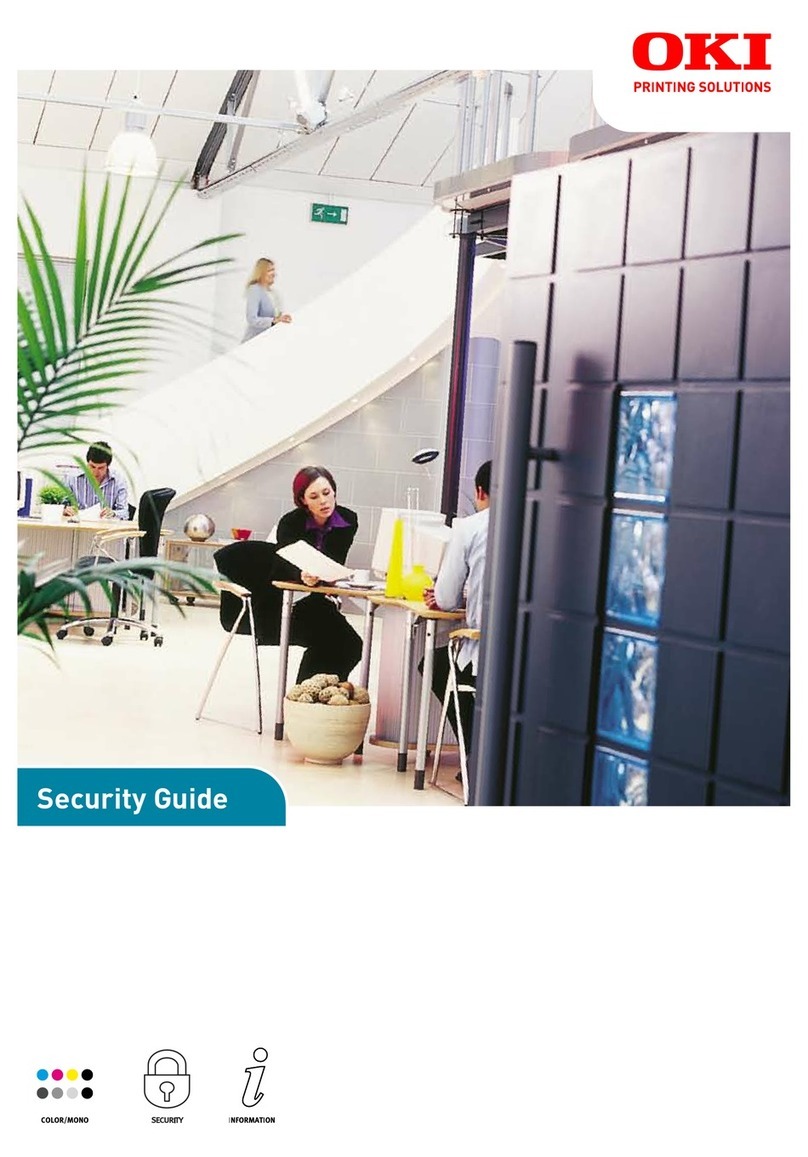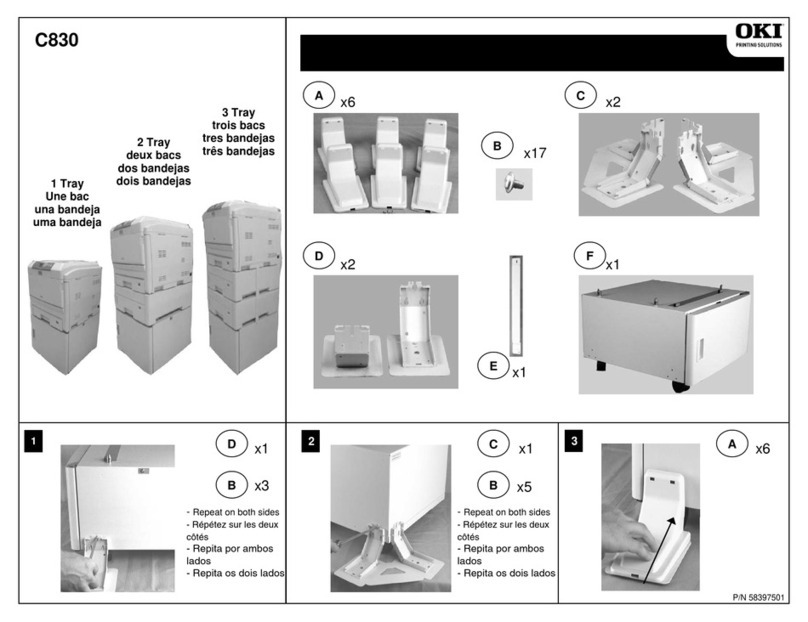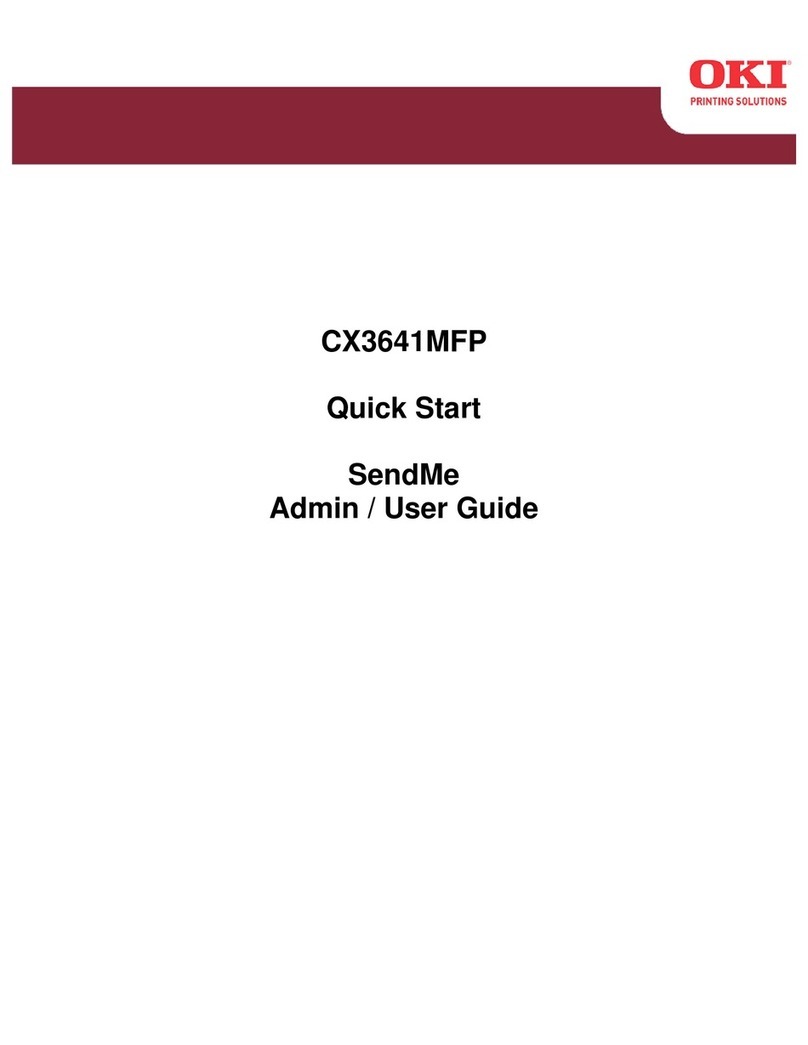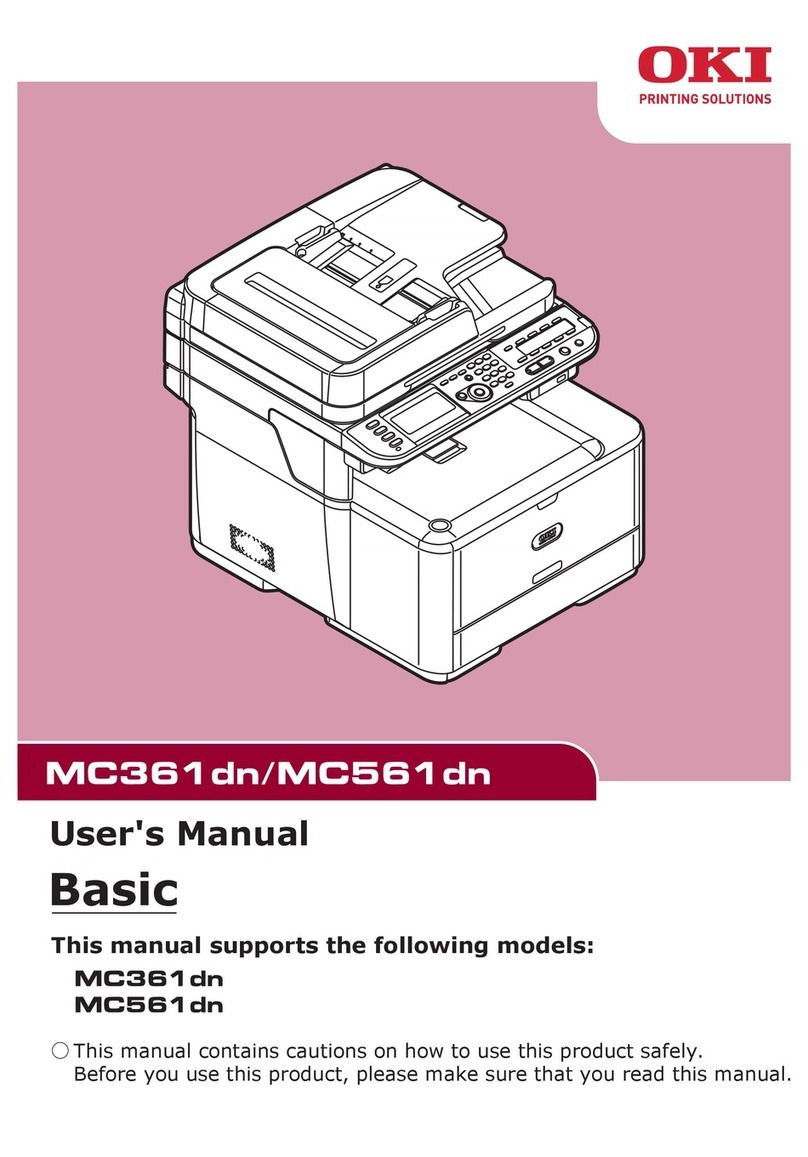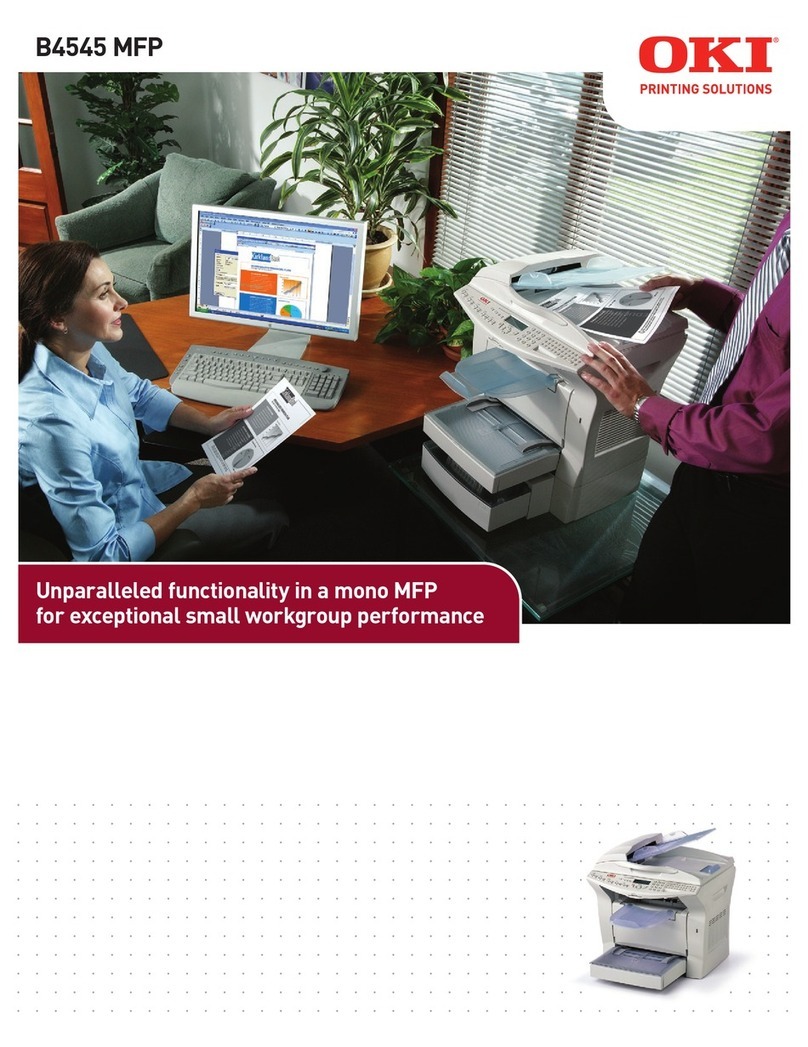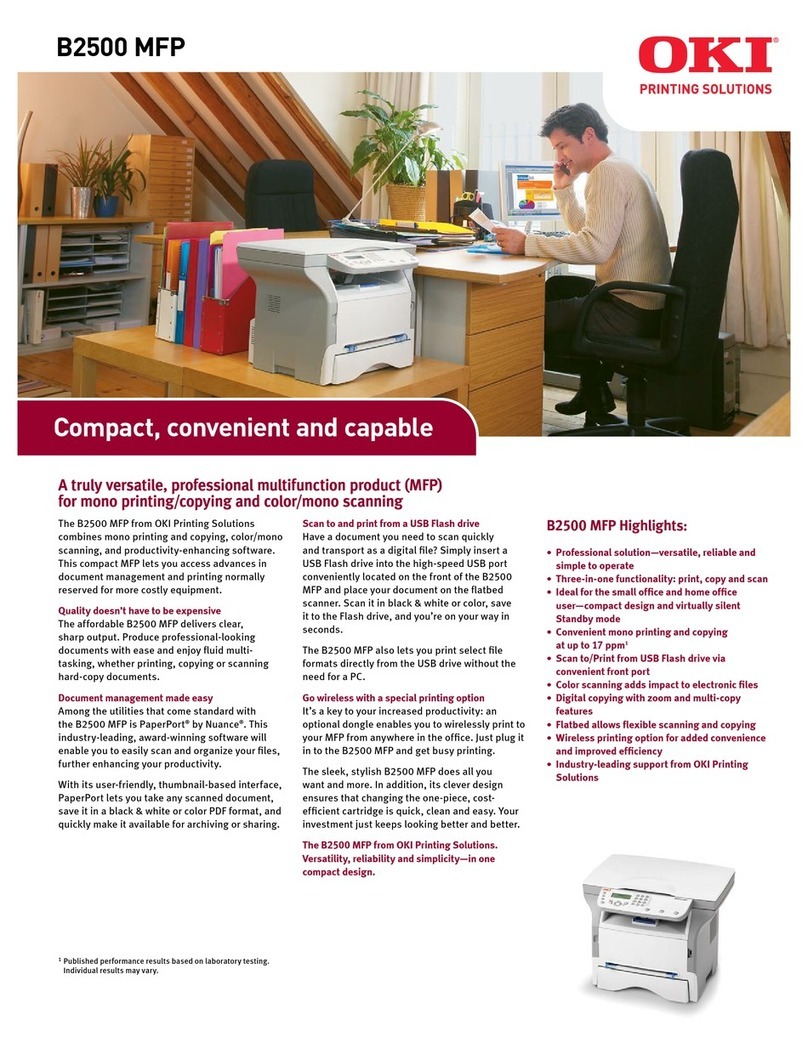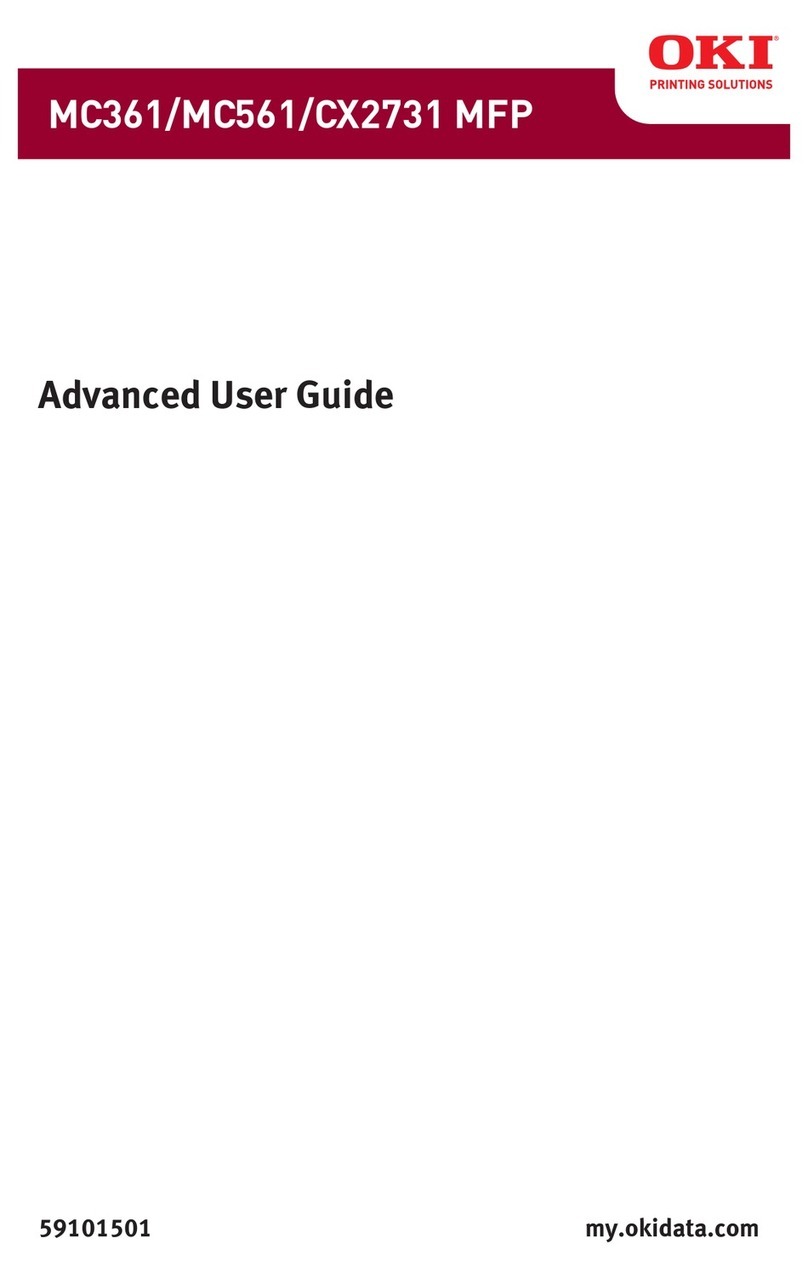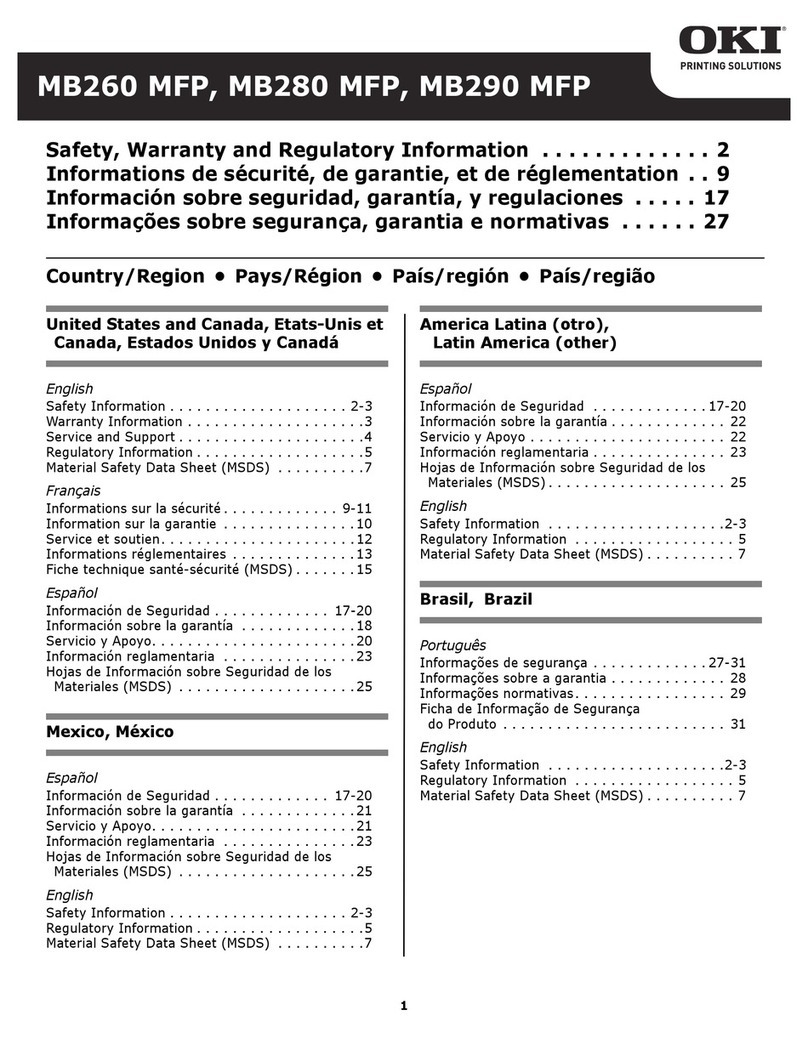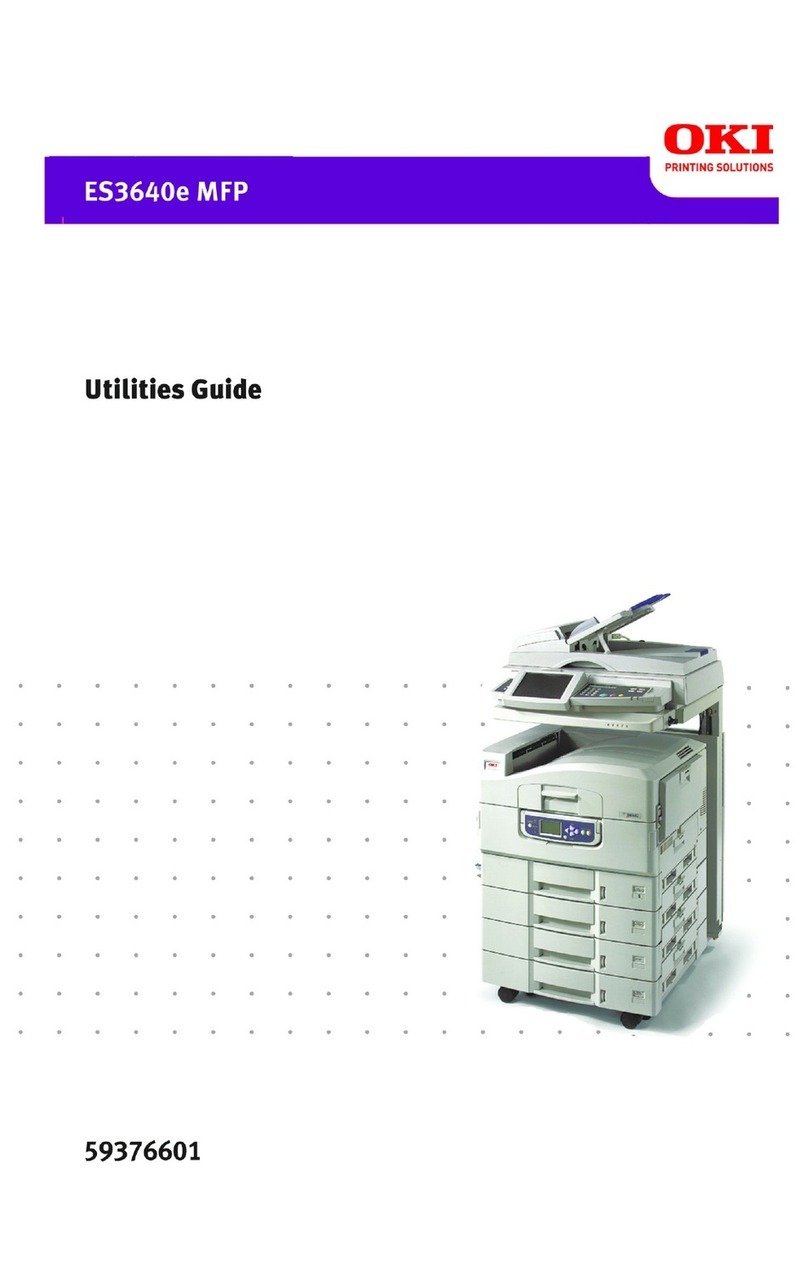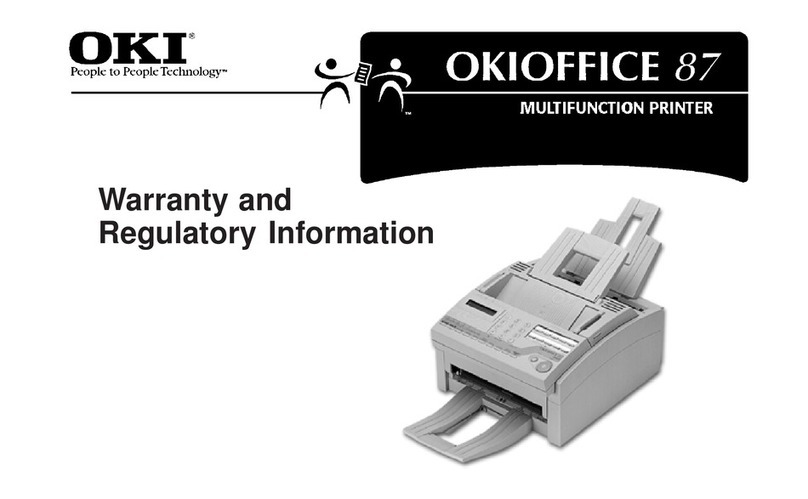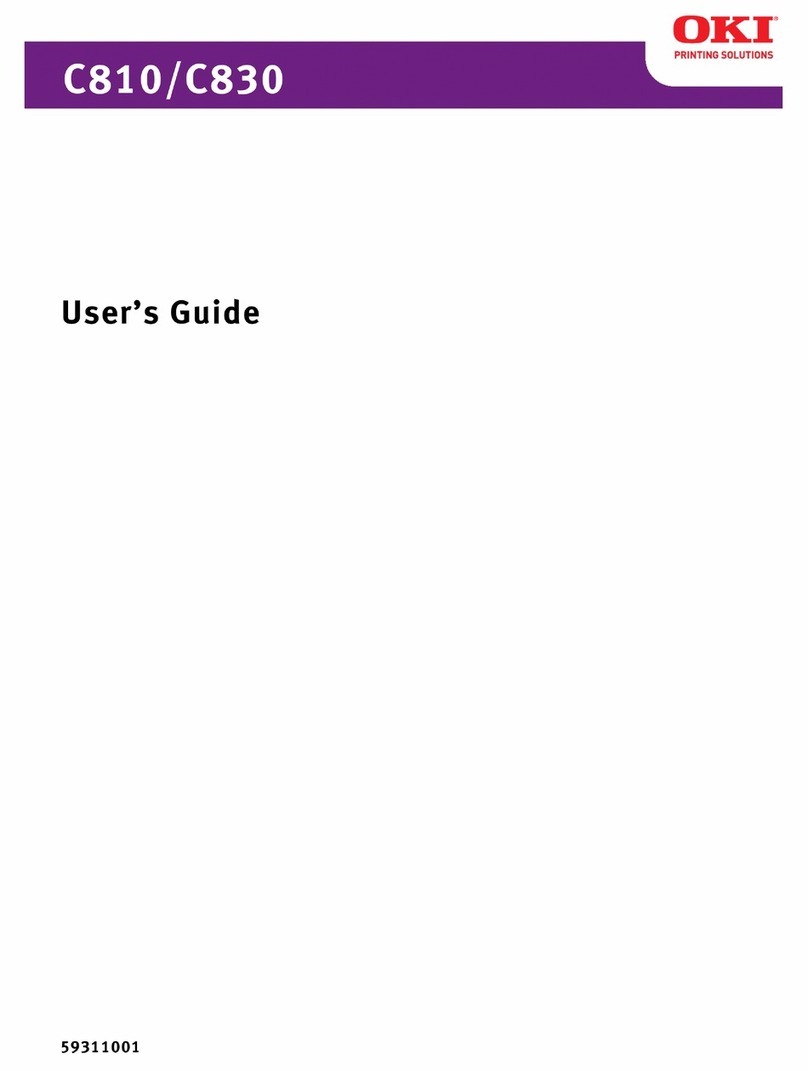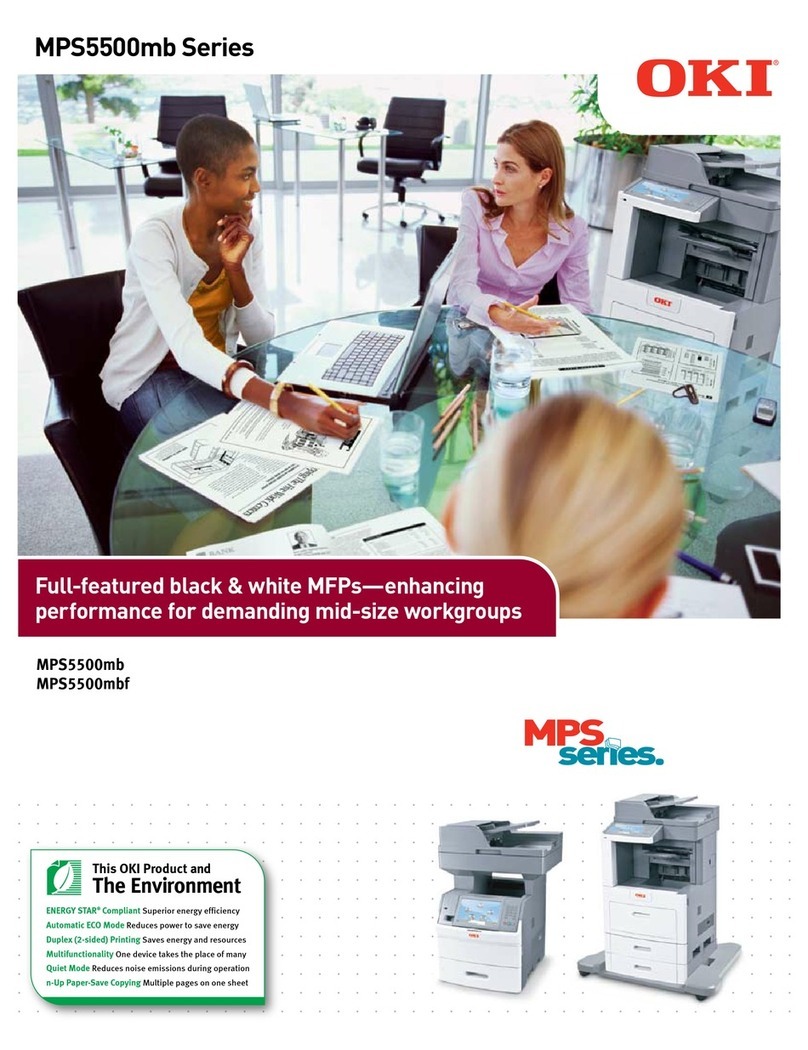3
Contents
Installing MFP Drivers and Utilities. 4
Printer Driver . . . . . . . . . . . . . . . . . . . . . .4
Hotkey Utility . . . . . . . . . . . . . . . . . . . . . .5
MFP Setup Utility . . . . . . . . . . . . . . . . . . . .6
ScanSoft Utilities . . . . . . . . . . . . . . . . . . . .7
Configuring the MFP . . . . . . . . . . . . 8
PIN Numbers. . . . . . . . . . . . . . . . . . . . . . .8
Fax Receiving . . . . . . . . . . . . . . . . . . . . . .8
Setting the Date/Time . . . . . . . . . . . . . . . .9
Setting the Date & Time (Clock
Adjustment) . . . . . . . . . . . . . . . . . . . . . .9
Setting the Country Code . . . . . . . . . . . . . .9
Setting the Local Phone Number . . . . . . . .10
Setting the Fax Sender ID. . . . . . . . . . . . .10
Setting the Ring Response . . . . . . . . . . . .10
Setting Access Control . . . . . . . . . . . . . . .11
Minimum Configuration Requirements . . . .13
Internet Communication Features . . . . . . .13
Operating the MFP . . . . . . . . . . . . . 15
Scanning and Copying Documents . . . . . . .15
Printing Documents . . . . . . . . . . . . . . . . .15
Table des matières
Installation des pilotes et utilitaires
du MPF . . . . . . . . . . . . . . . . . . . . . 16
Pilote d'imprimante . . . . . . . . . . . . . . . . .16
Utilitaire Hotkey. . . . . . . . . . . . . . . . . . . .17
Outil de configuration du MPF . . . . . . . . . .18
Utilitaires ScanSoft. . . . . . . . . . . . . . . . . .19
Configuration du MFP . . . . . . . . . . 20
Codes Pin . . . . . . . . . . . . . . . . . . . . . . . .20
Réception de fax . . . . . . . . . . . . . . . . . . .21
Définition de la date et de l’heure . . . . . . .21
Configuration de la date et de l'heure
(Réglage horloge) . . . . . . . . . . . . . . . . .21
Définition du code pays . . . . . . . . . . . . . .22
Configuration de numéro de téléphone
local. . . . . . . . . . . . . . . . . . . . . . . . . . .22
Identificateur d’émetteur de fax . . . . . . . .22
Délai de prise de ligne . . . . . . . . . . . . . . .23
Contrôle d'accès . . . . . . . . . . . . . . . . . . .23
Configuration minimale requise . . . . . . . . .25
Fonctionnalités de communication
internet . . . . . . . . . . . . . . . . . . . . . . . .25
Utilisation du MFP . . . . . . . . . . . . . 27
Numérisation et copie des documents . . . .27
Impression des documents . . . . . . . . . . . .27
Contenido
Instalación de controladores y
utilidades de la MFP. . . . . . . . . . . 28
Controladores de la impresora . . . . . . . . . 28
Utilidad Hotkey . . . . . . . . . . . . . . . . . . . 29
Herramienta de configuración de la MFP . . 30
Utilidades Scansoft . . . . . . . . . . . . . . . . . 32
Configuración de la MFP . . . . . . . . 32
PIN Necesarios. . . . . . . . . . . . . . . . . . . . 32
Recepción de fax . . . . . . . . . . . . . . . . . . 33
Ajuste de fecha y hora . . . . . . . . . . . . . . 33
Configuración de la fecha y hora
(Ajuste de reloj). . . . . . . . . . . . . . . . . . 33
Ajuste del código de país. . . . . . . . . . . . . 34
Configuración de número de teléfono
local . . . . . . . . . . . . . . . . . . . . . . . . . . 34
ID de transmisor de fax . . . . . . . . . . . . . 34
Respuesta Timbre. . . . . . . . . . . . . . . . . . 35
Control de acceso. . . . . . . . . . . . . . . . . . 35
Requisitos mínimos de configuración . . . . 37
Características de las comunicaciones
por internet. . . . . . . . . . . . . . . . . . . . . 37
Funcionamiento de la MFP. . . . . . . 39
Escaneo y Copiado de Documentos. . . . . . 39
Impresión de Documentos. . . . . . . . . . . . 39
Sumárioo
Instalação dos drivers e utilitários
do MFP . . . . . . . . . . . . . . . . . . . . 40
Driver da impressora . . . . . . . . . . . . . . . 40
Utilitário Hotkey. . . . . . . . . . . . . . . . . . . 41
Utilitário de configuração do MFP . . . . . . 42
Utilitários ScanSoft. . . . . . . . . . . . . . . . . 43
Configuração da MFP . . . . . . . . . . 44
Números de identificação pessoal. . . . . . . 44
Recepção de fax. . . . . . . . . . . . . . . . . . . 45
Ajuste da data e hora . . . . . . . . . . . . . . . 45
Ajuste da data e hora (ajuste do relógio) . 45
Configuração do código do país . . . . . . . . 46
Ajuste da número de telefone local. . . . . . 46
ID de emissor de fax . . . . . . . . . . . . . . . 46
Resposta a toque de chamada . . . . . . . . . 47
Controle de acesso . . . . . . . . . . . . . . . . . 47
Requisitos mínimos de configuração . . . . . 49
Recursos de comunicação pela internet. . . 49
Funcionamento da MFP . . . . . . . . . 51
Escaneamento e cópia de documentos . . . 51
Impressão de documentos. . . . . . . . . . . . 51