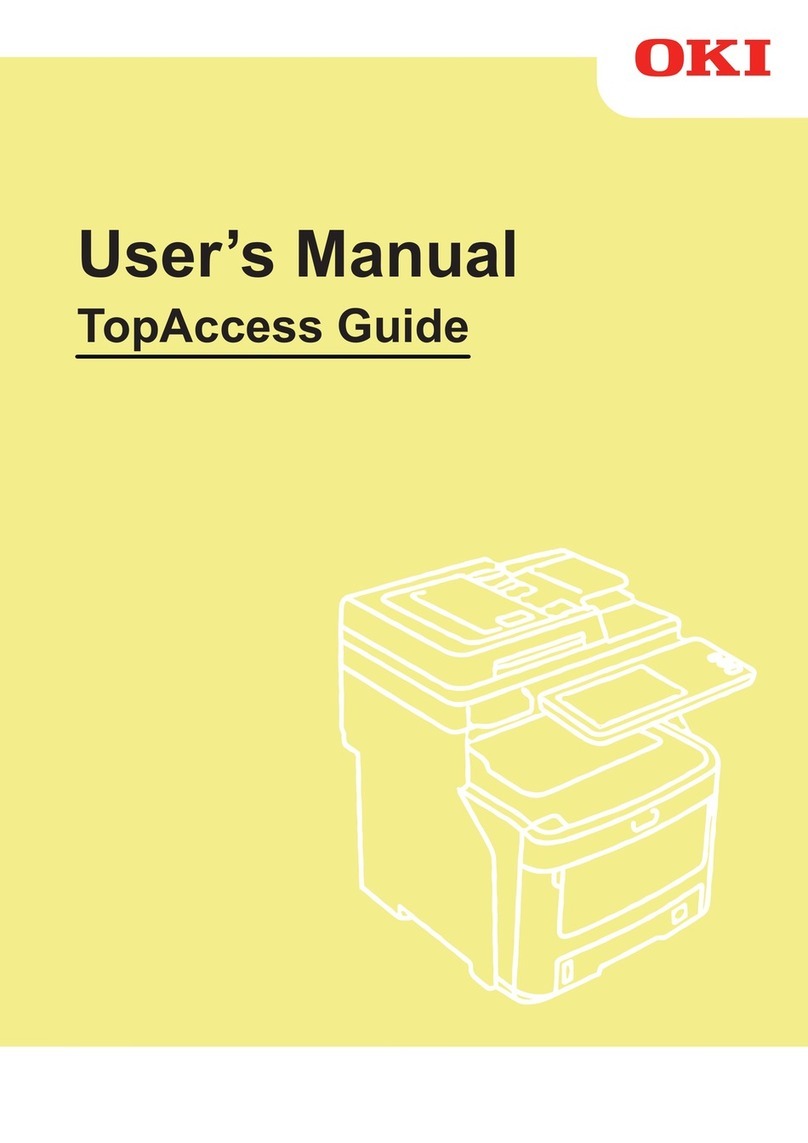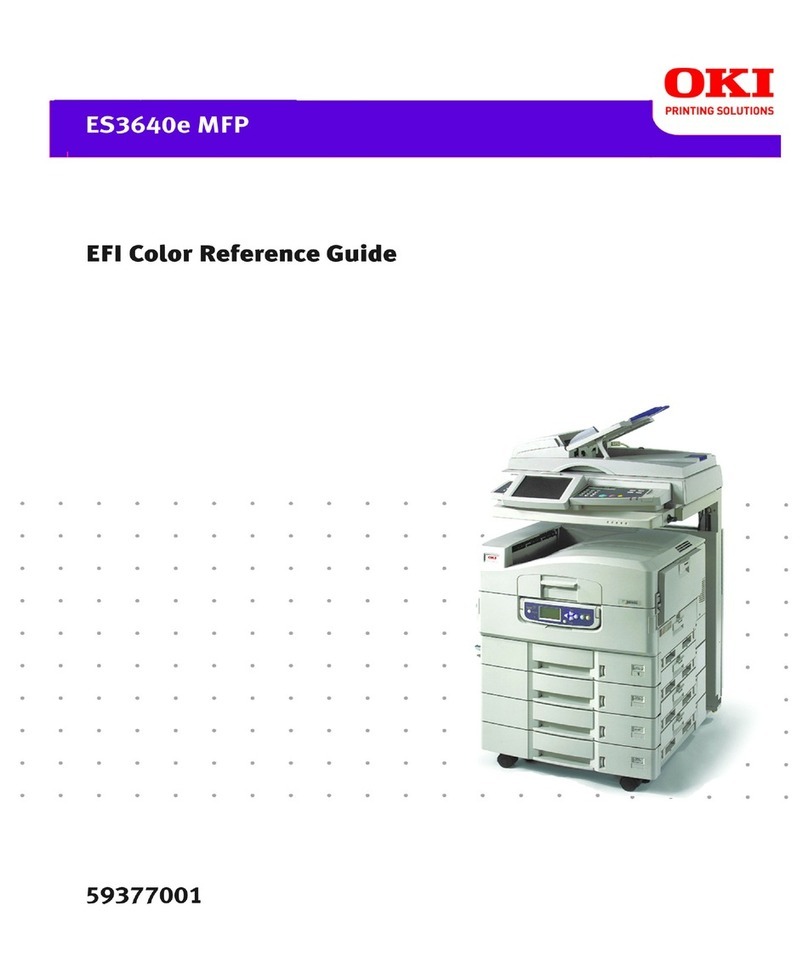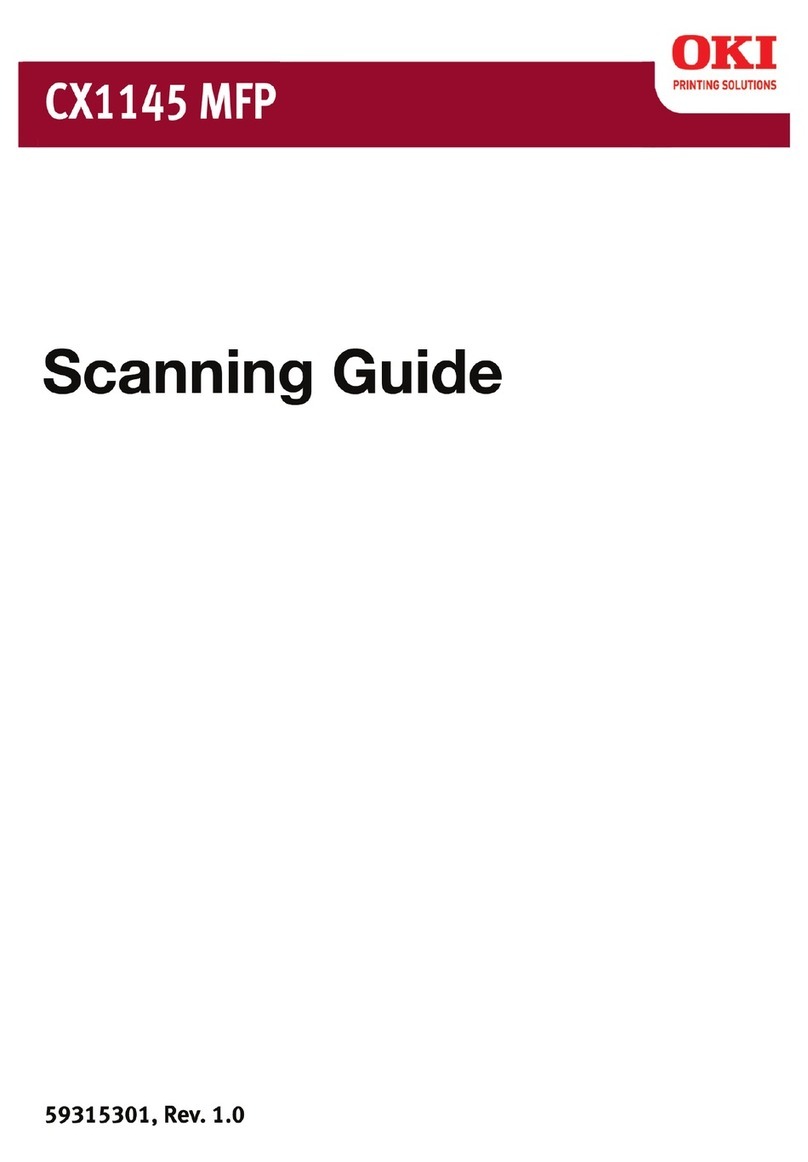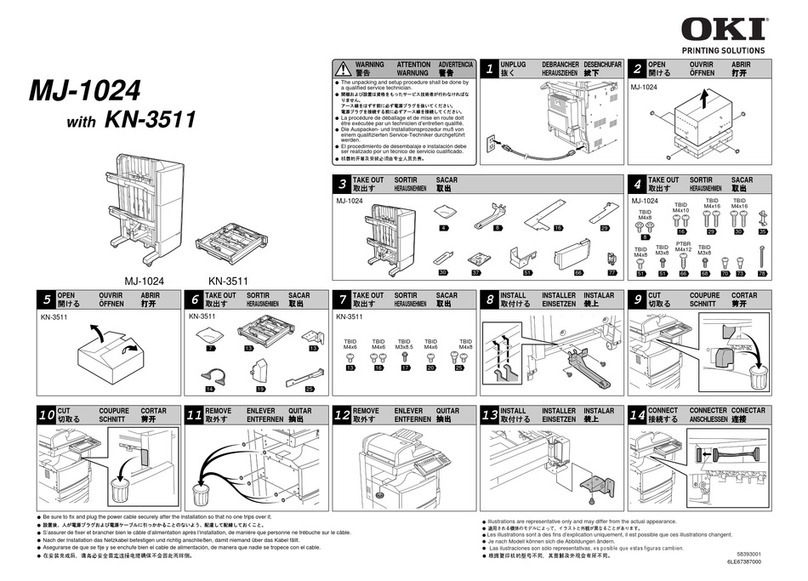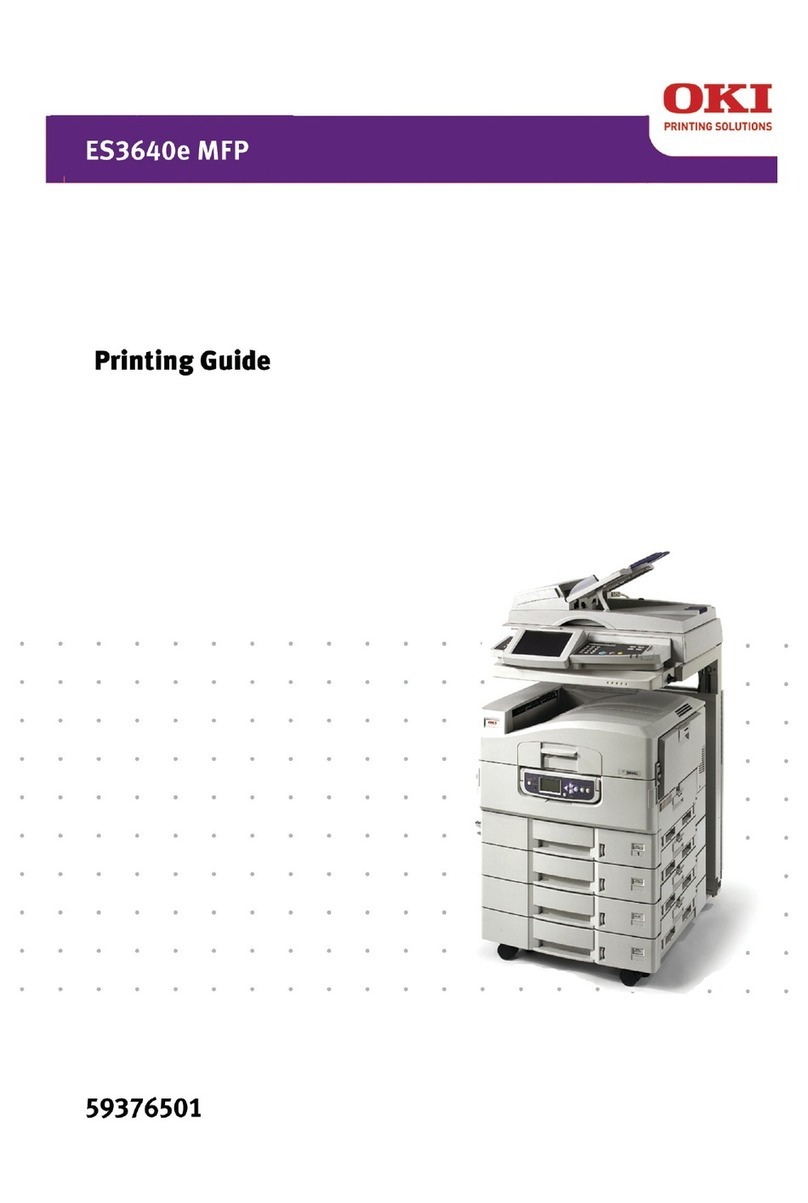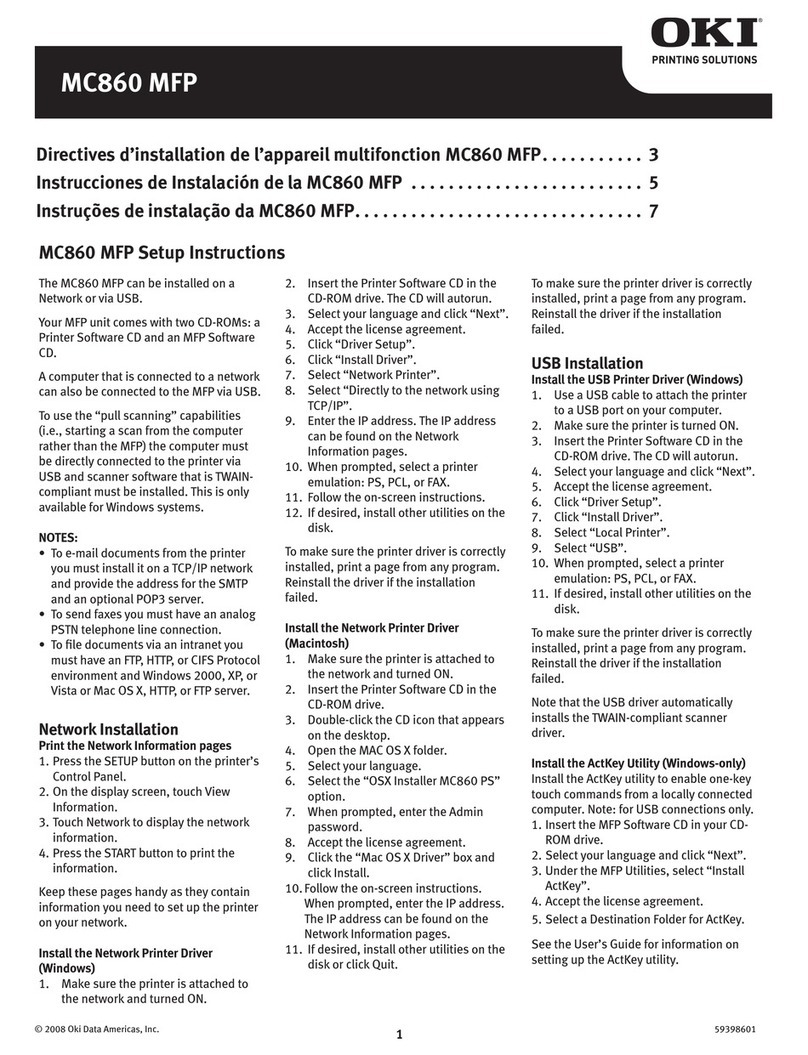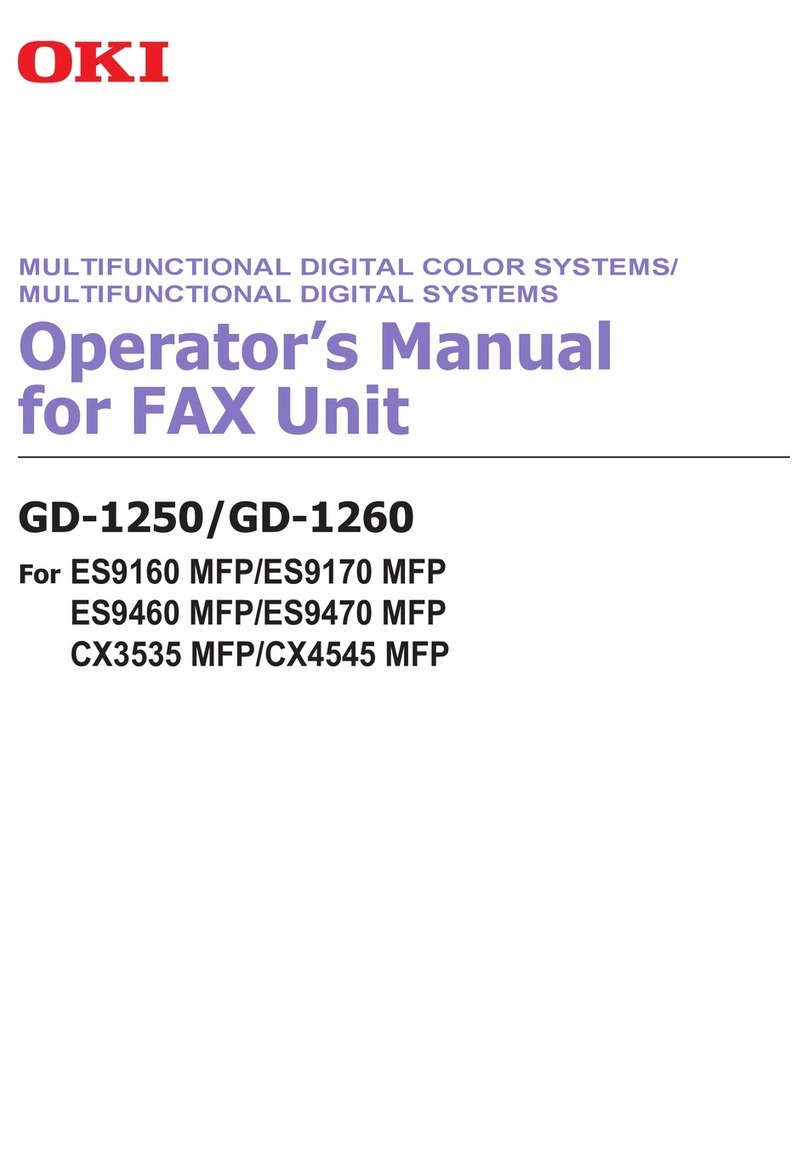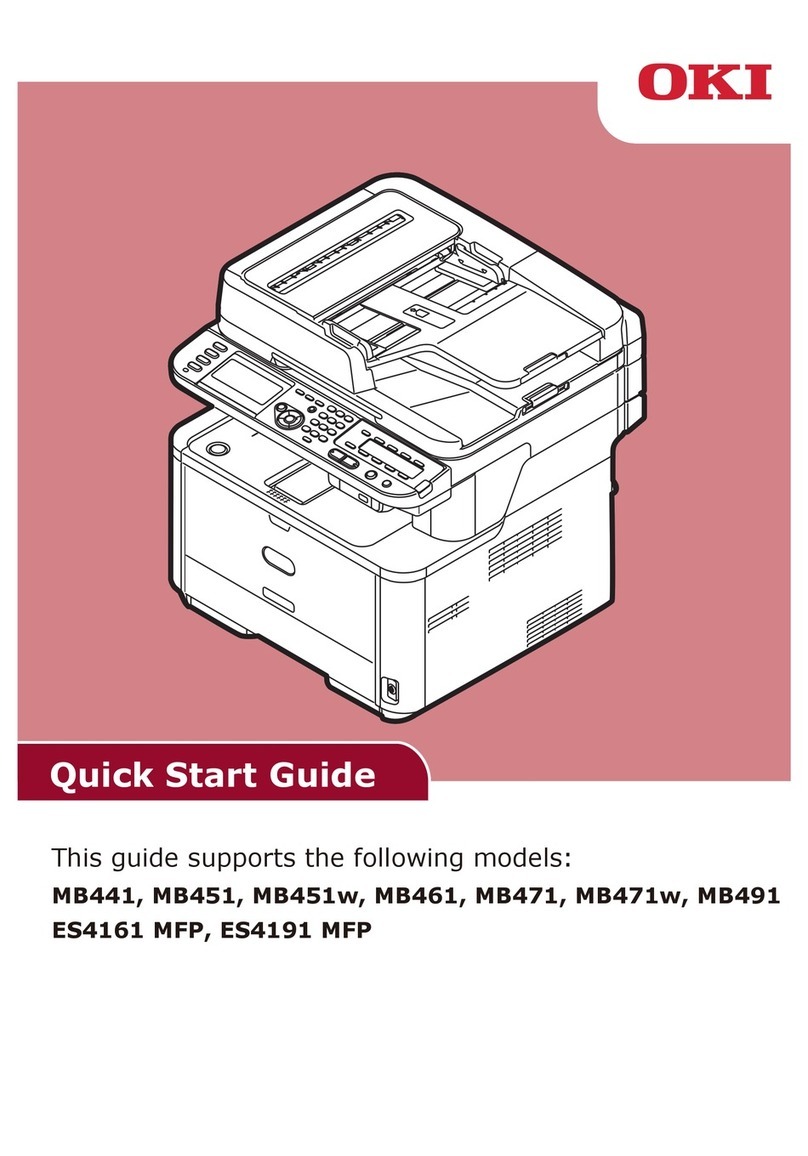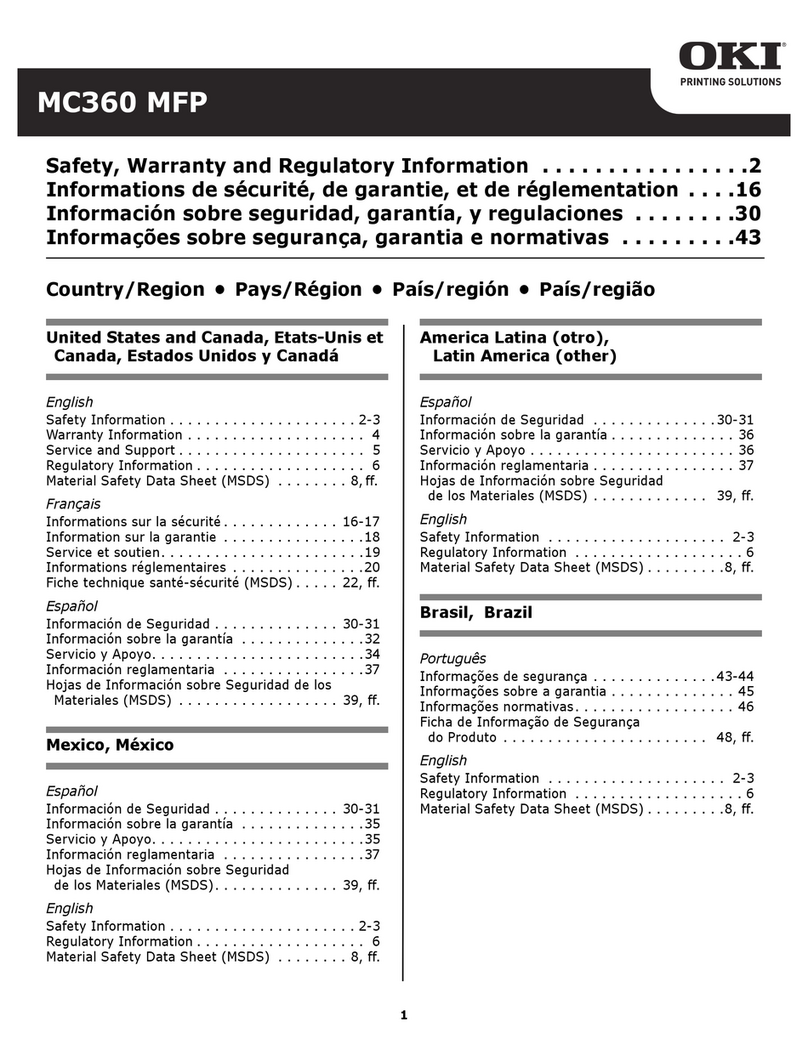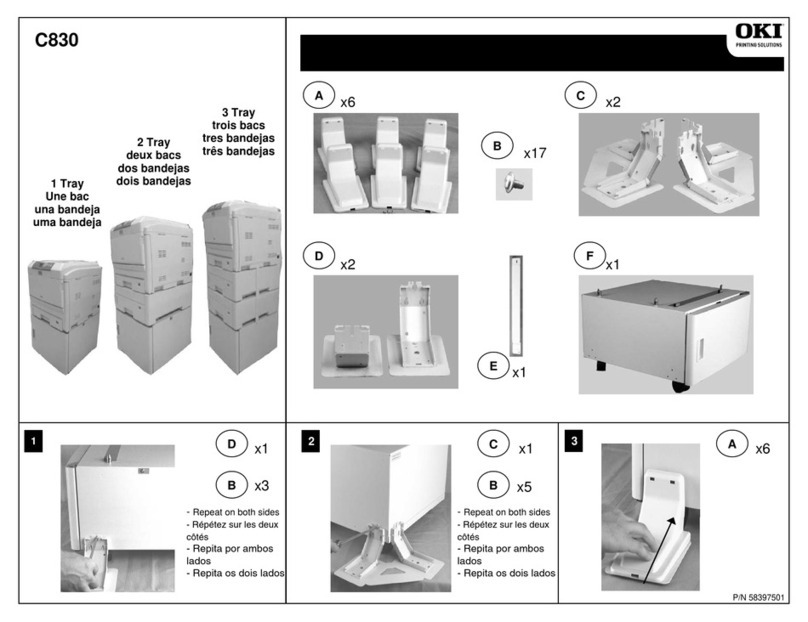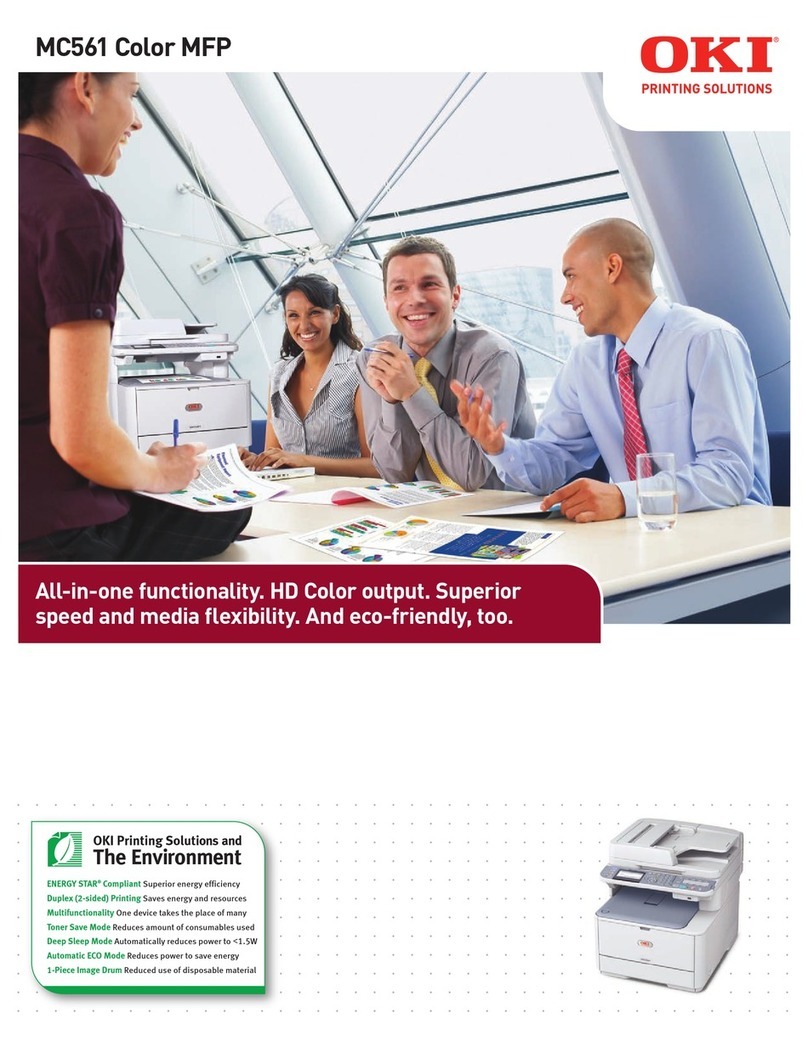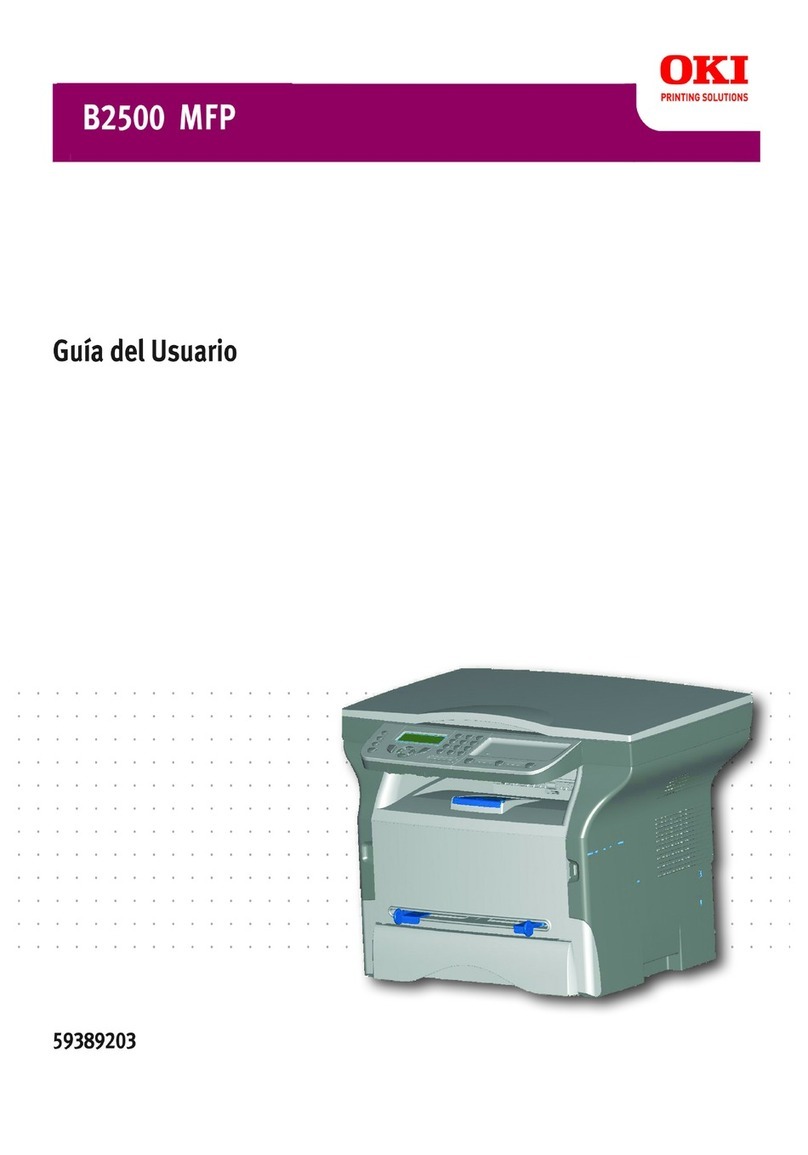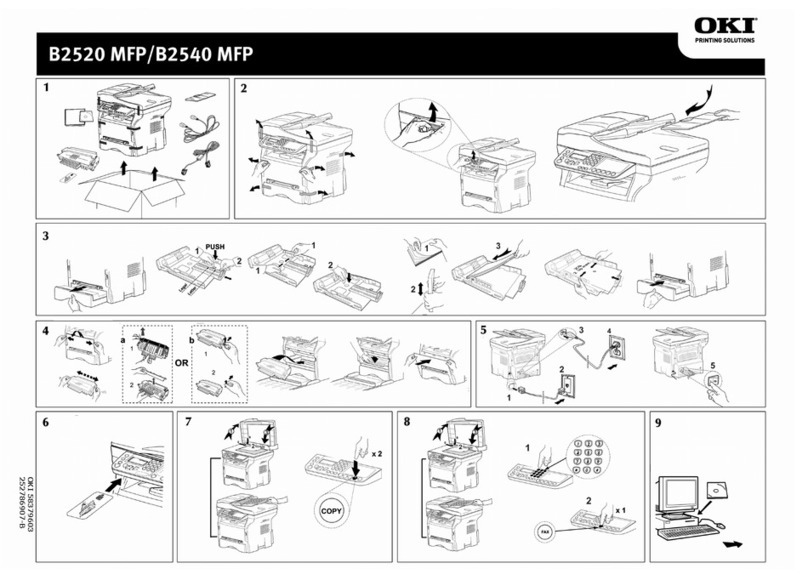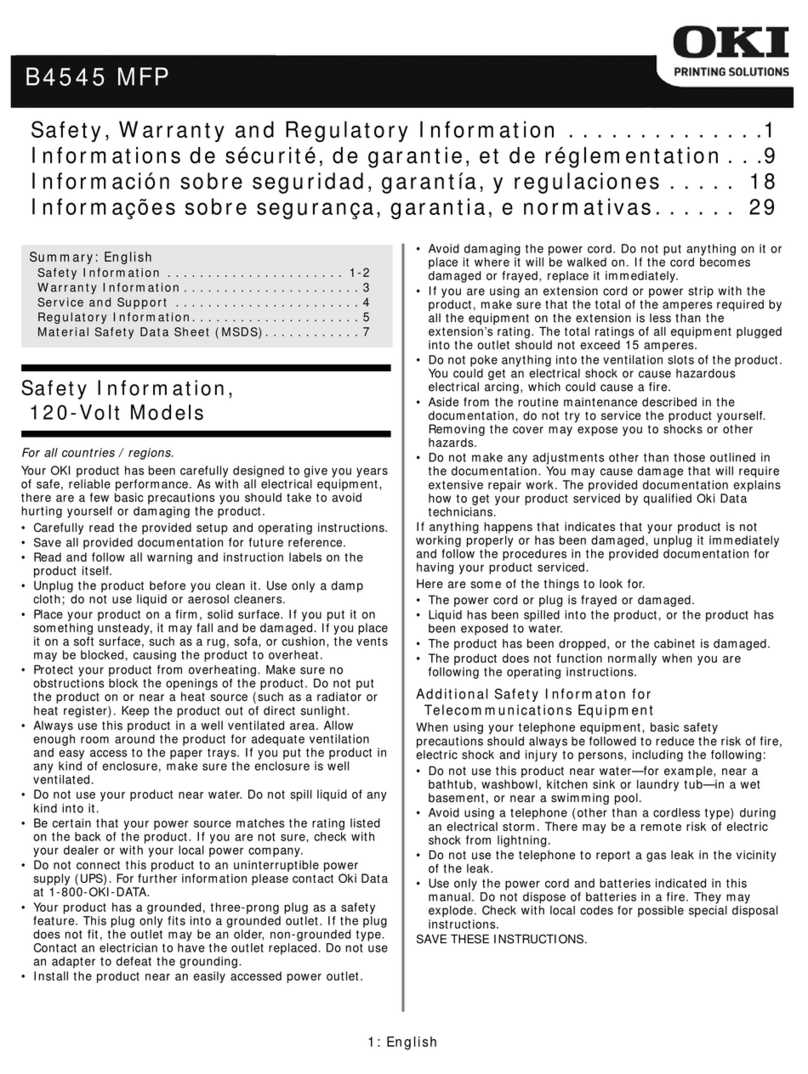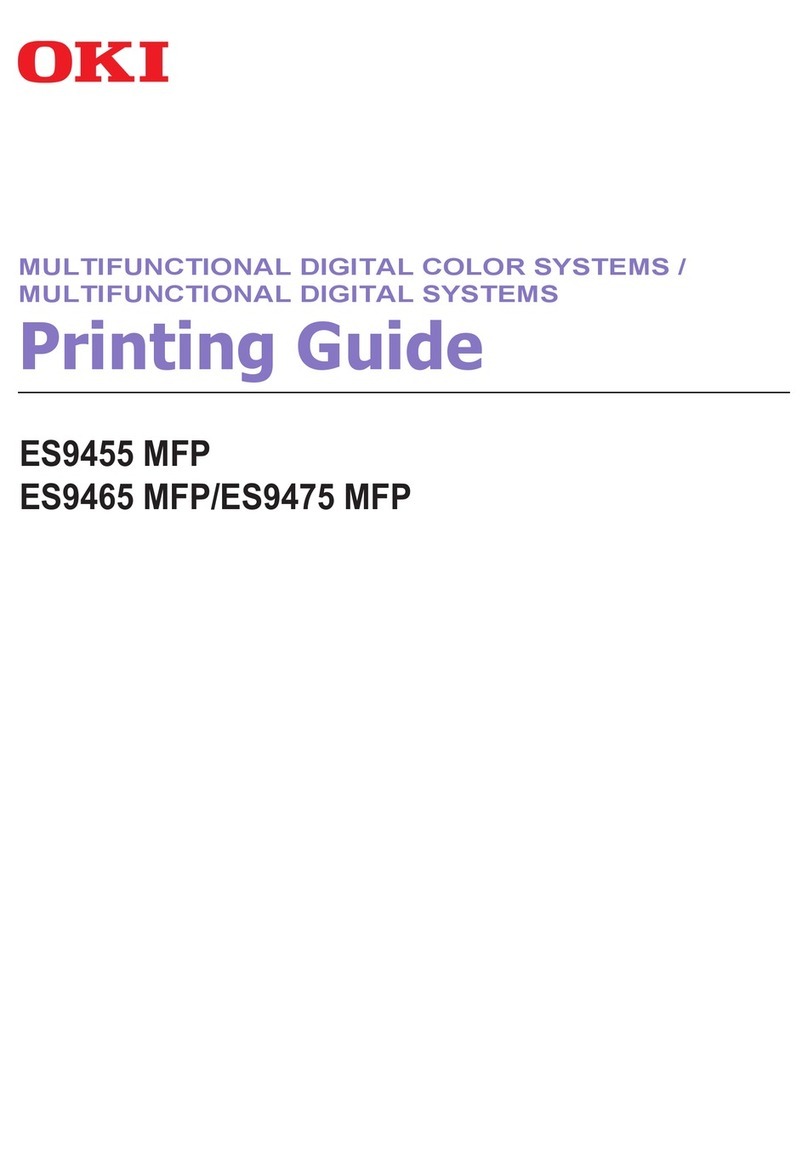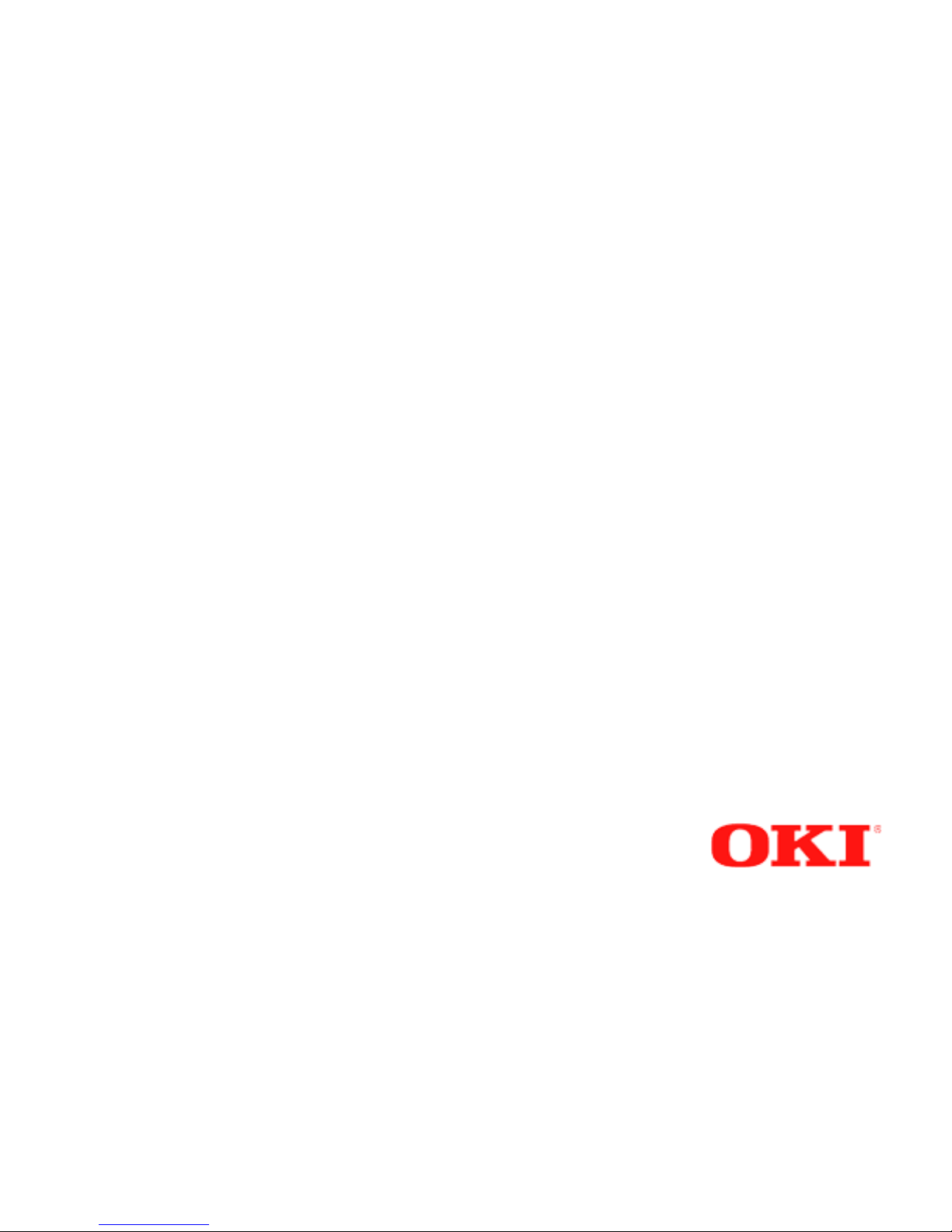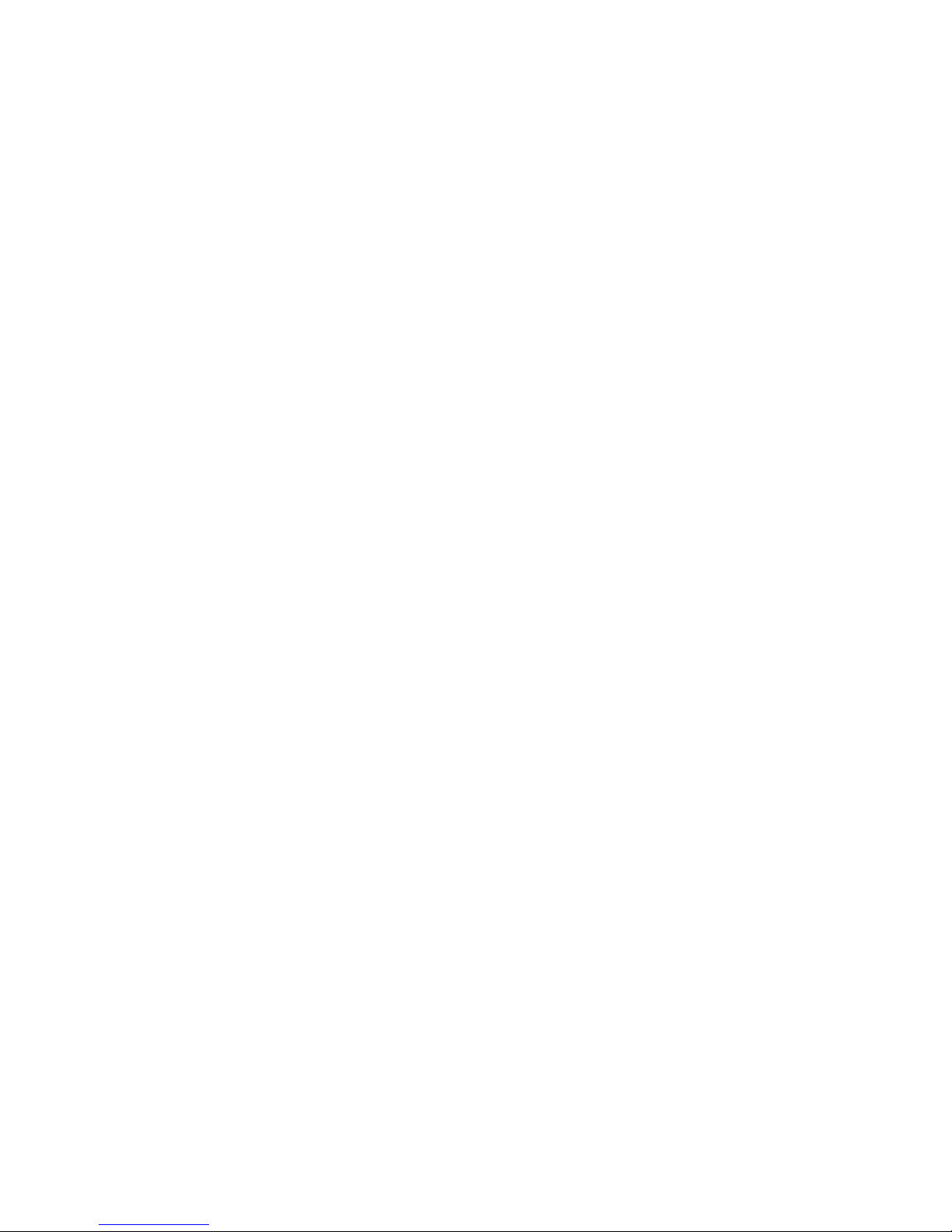10 OKIFAX 5650 MFP Option Kit
|
6. During copying, the Find Fax Port dialog appears and the
fax port is found.
7. When the Modem Installation dialog appears, click OK.
8. When the Install New Modem dialog appears, do the
following:
Note: If the Modems Properties dialog appears, click
Add and the Install New Modem dialog pops up.
(a) Check Don’t detect my modem; I will Select it from
a list., and click Next.
(b) Click Have Disk, and when Install From Disk dialog
appears, type D:\DRIVER\SETUP\DISK1\WINNT40
(where D is the drive letter of your CD-ROM drive) in
Copy manufacturer’s files from and click OK.
(c) When the Install New Modem screen appears, select
the appropriate device and click Next.
(d) Check Selected ports, then select the port displayed in
Step 6 and click Next.
(e) Click Finish, and when Modems Properties dialog
appears, click Close.
9. When the Install Complete screen appears, click OK.
10. The setup of the driver is complete.
Unimessage Setup
After the installation of the OKIFAX driver is complete, the
installation of the Unimessage Pro software should begin. If
this does not happen or you are re-installing the Unimessage
software:
a) Insert the OKIFAX 5650 MFP Option Kit CD-ROM
into your CD-ROM drive.
b) After the setup program has automatically started,
click Setup Unimessage Pro and follow the on-screen
instructions.
Note: If the setup program does not automatically start
or Auto insert notification is turned off, click
Start→→
→→
→Run.... Type in D:\SETUP.EXE (where D is
the drive letter of your CD-ROM drive) and click OK.
1. The first screen asks you to select a language. If the
highlighted language is appropriate, click OK. Otherwise,
select a language and click OK.
2. When following the on-screen instructions, make sure you
select the following when prompted: Yes, look for devices
connected to this computer and install the appropriate
drivers and CLASS 1 device