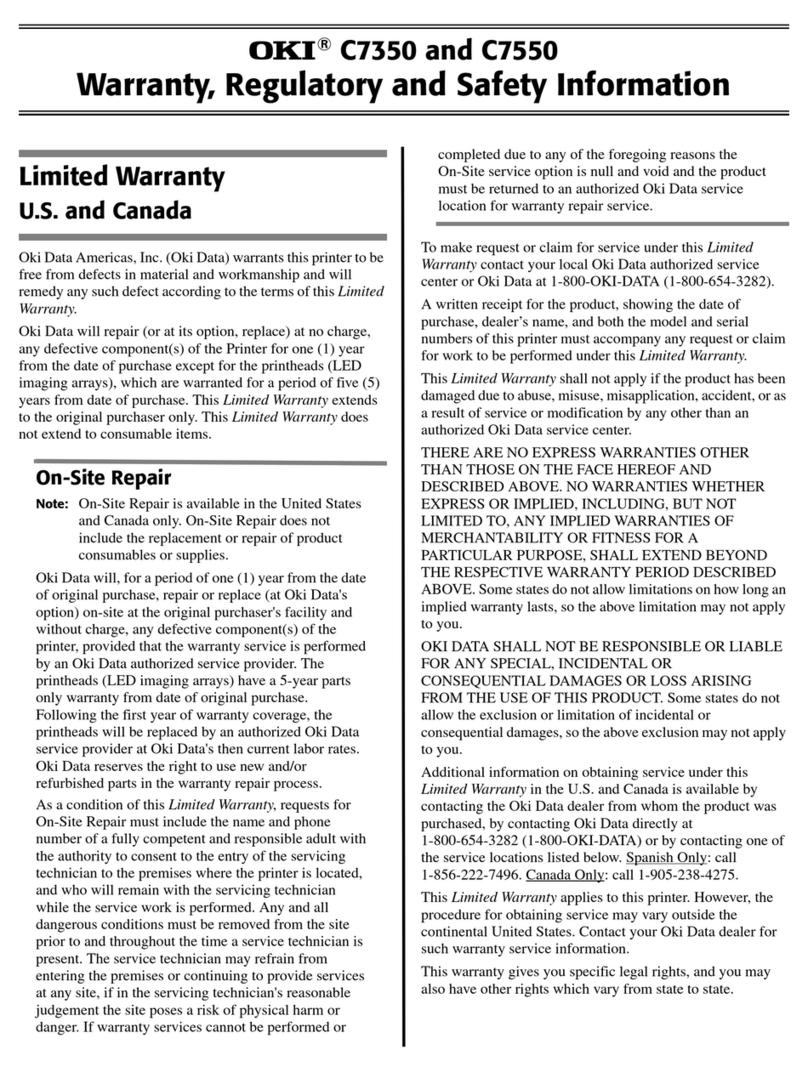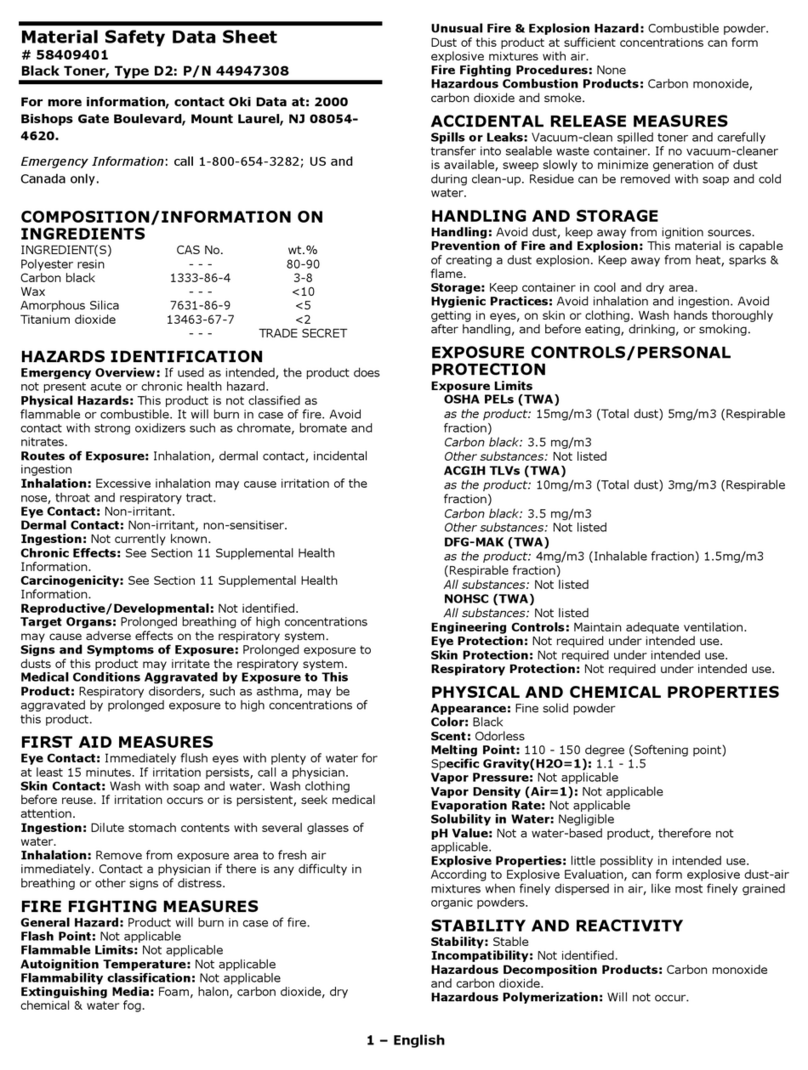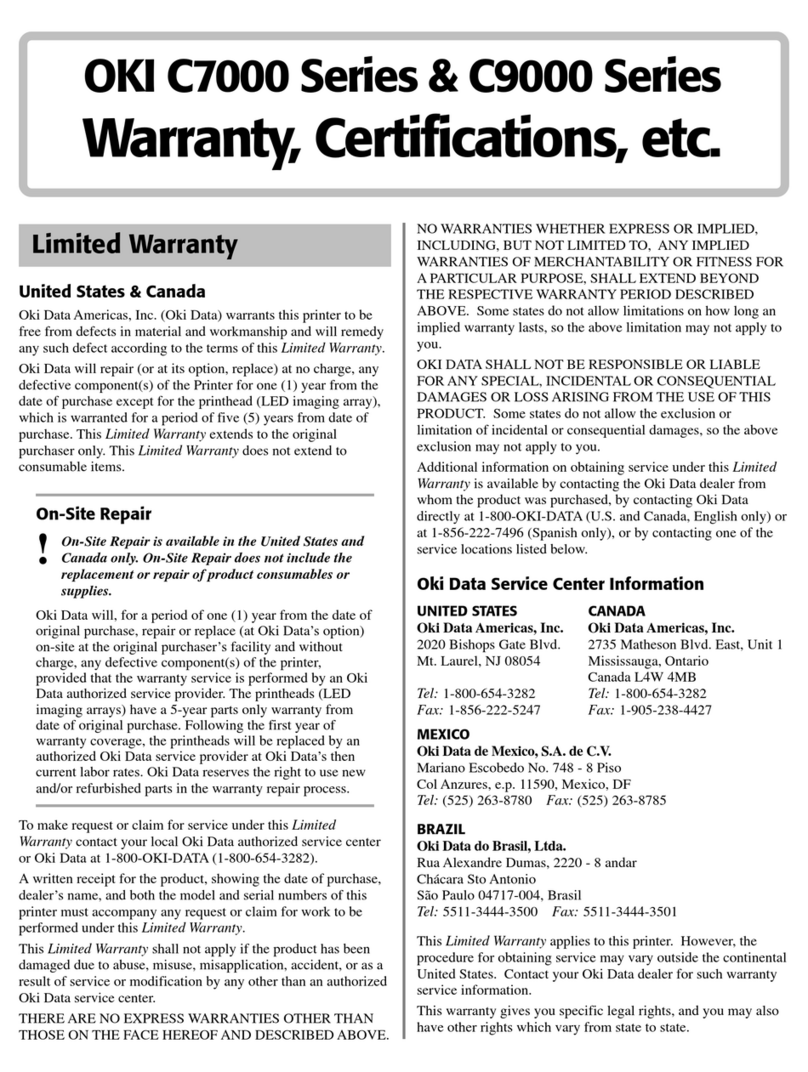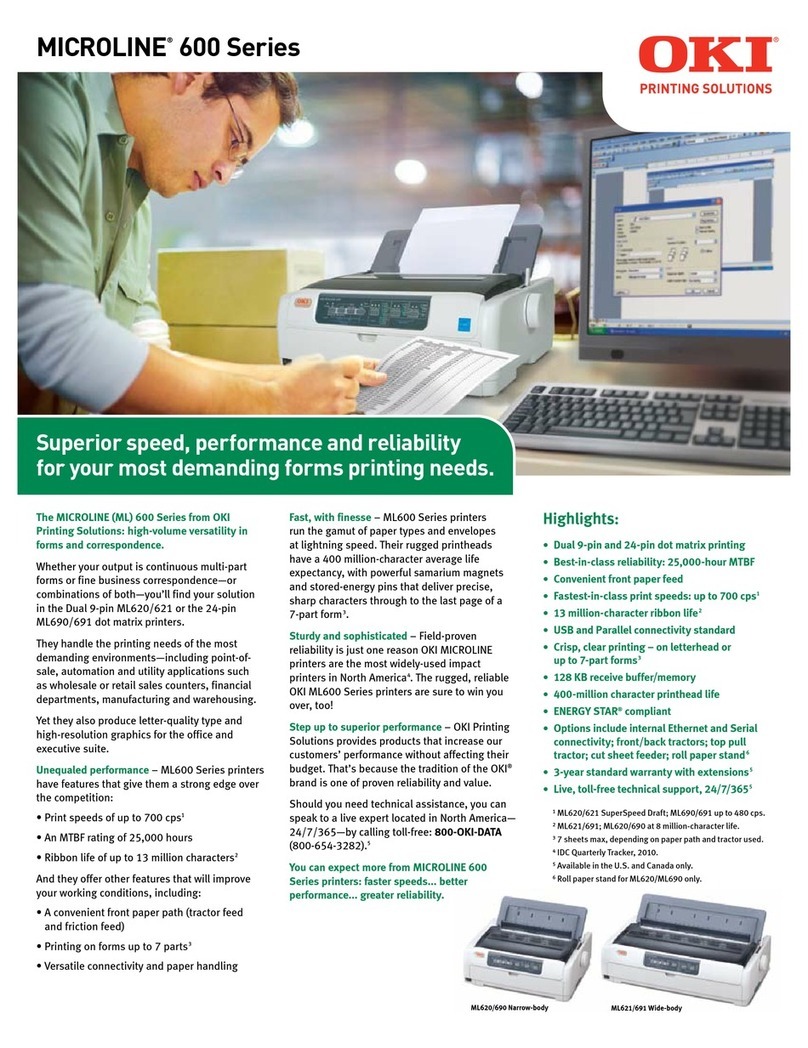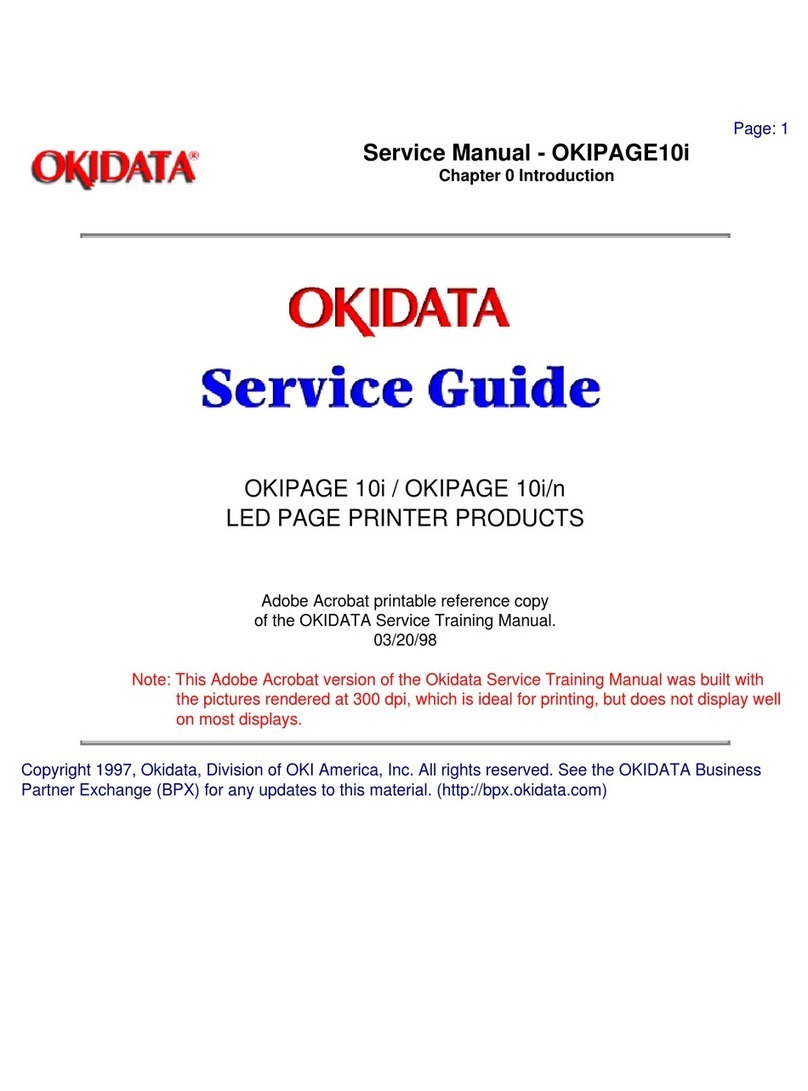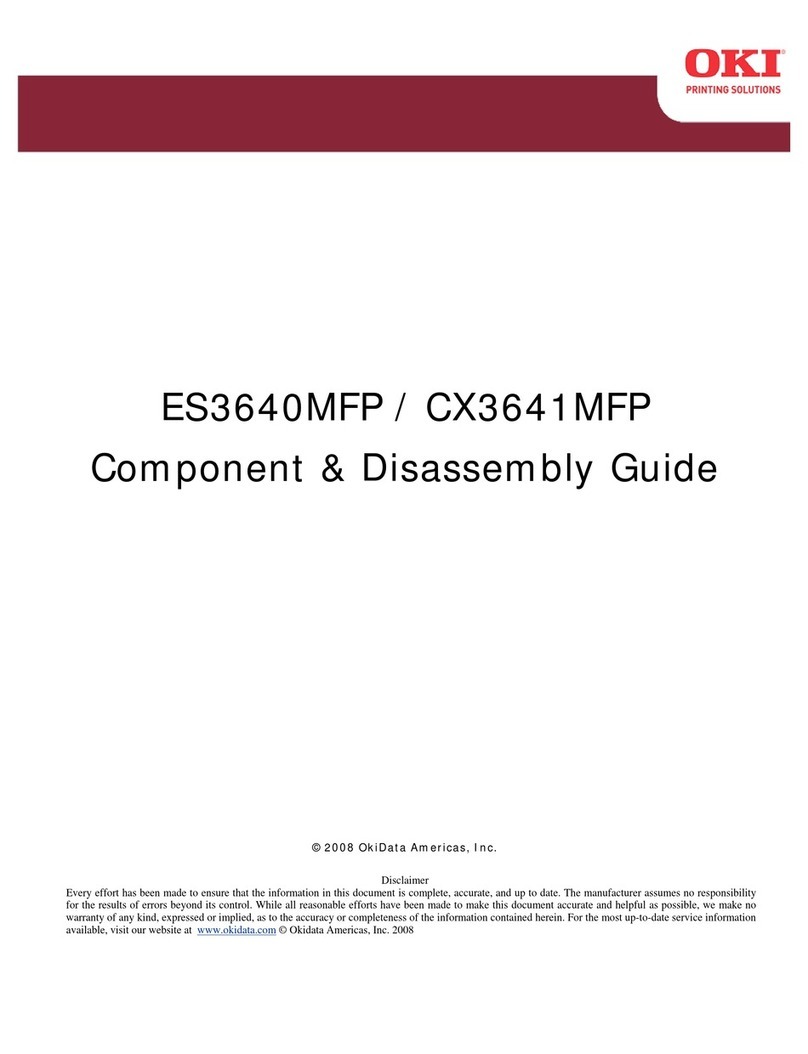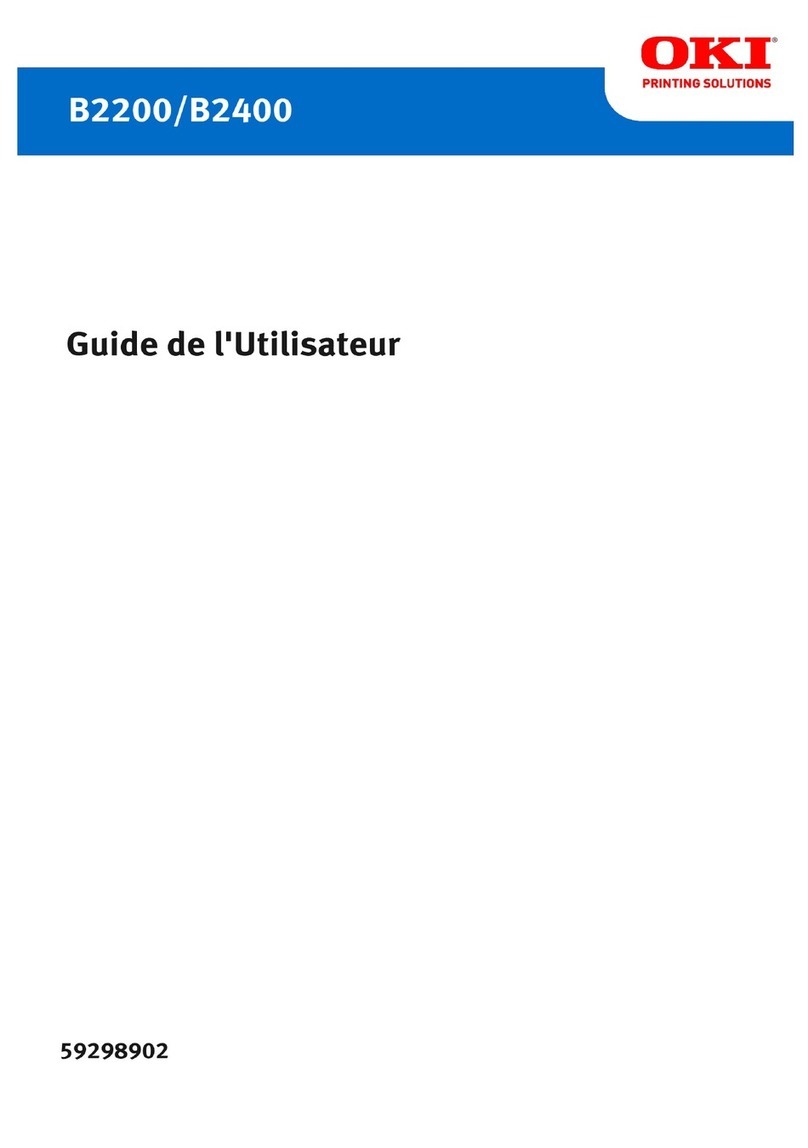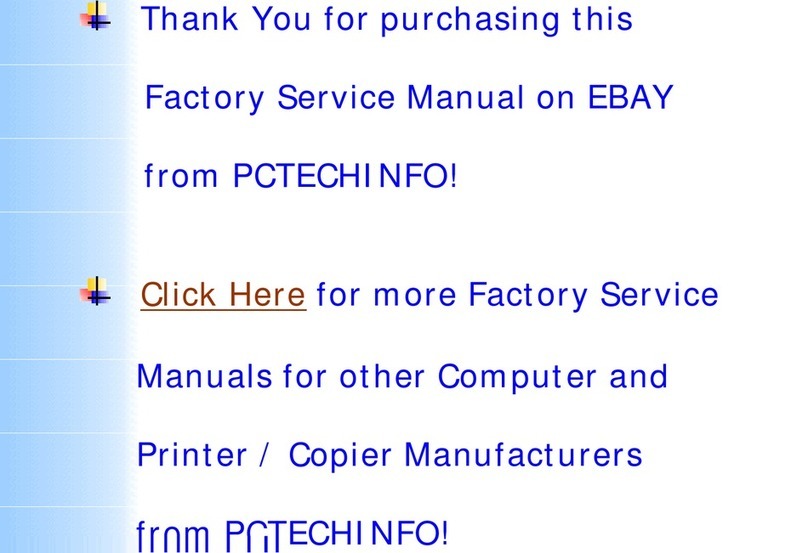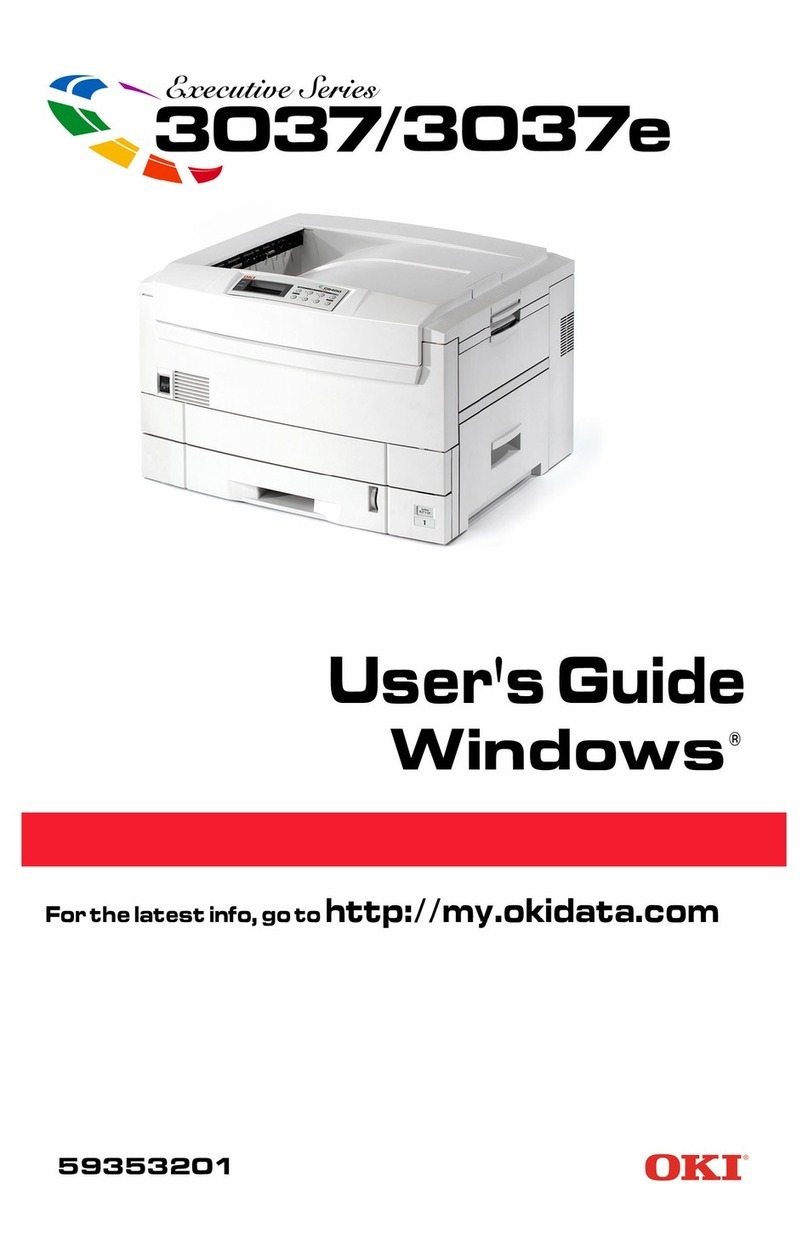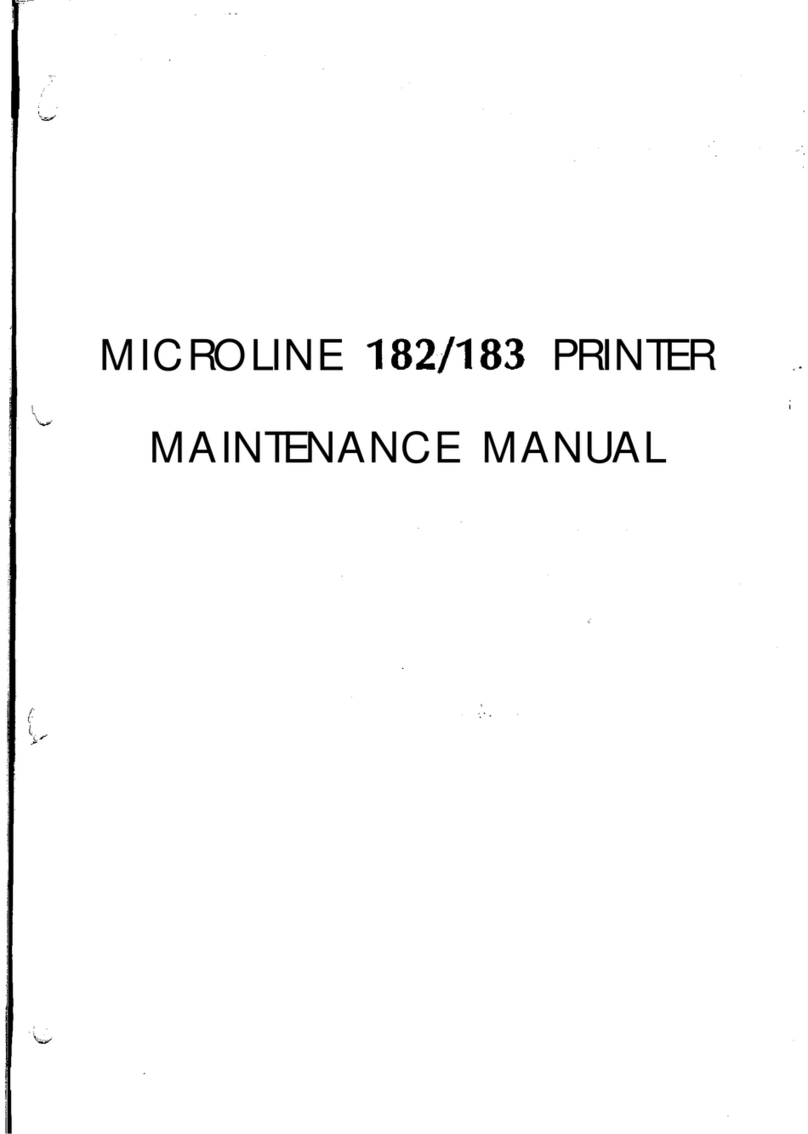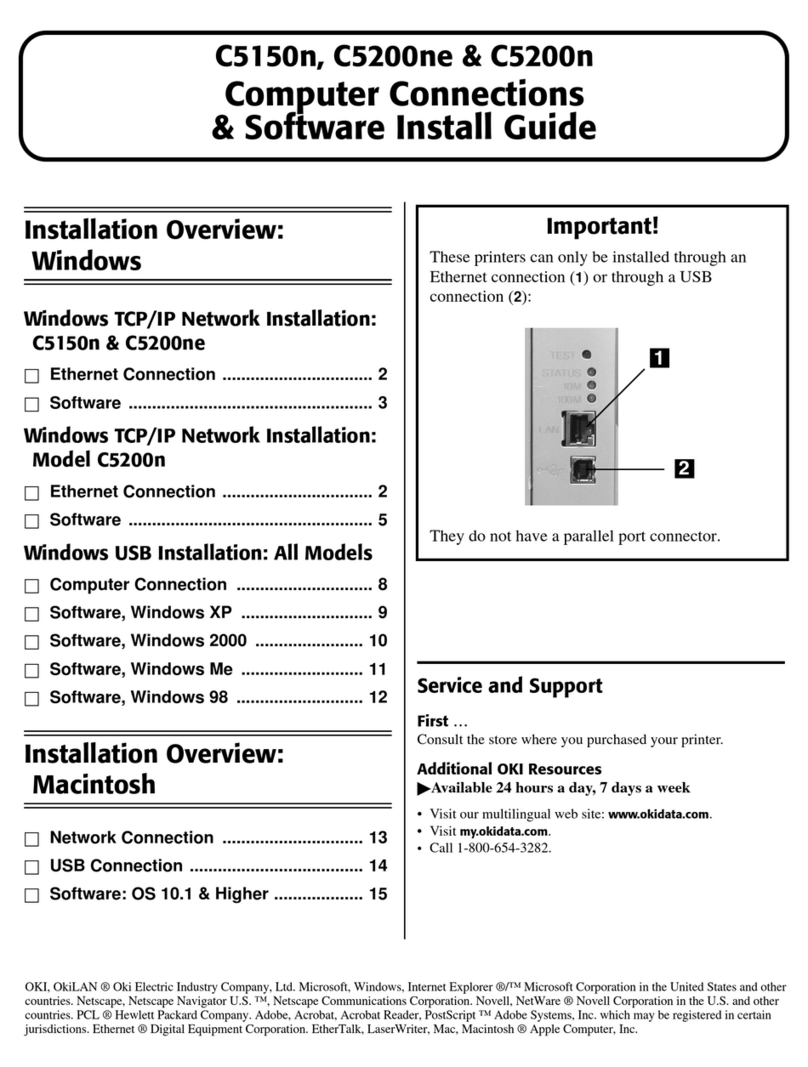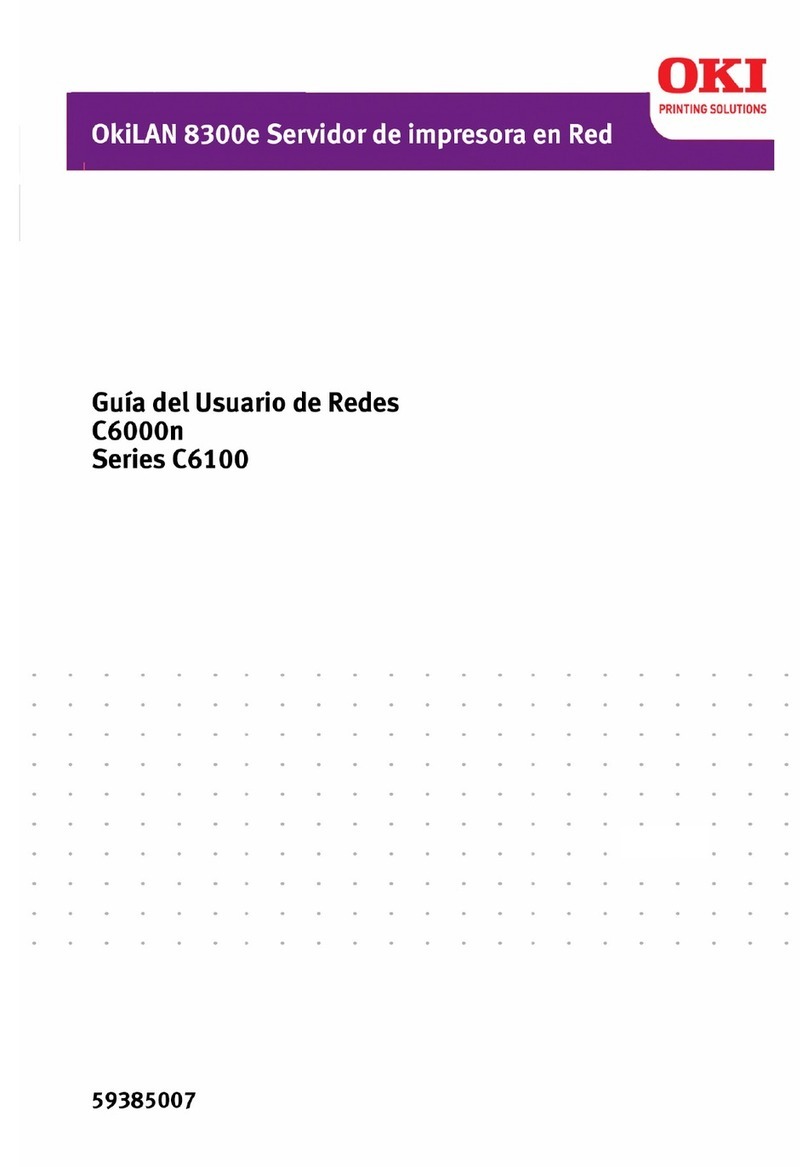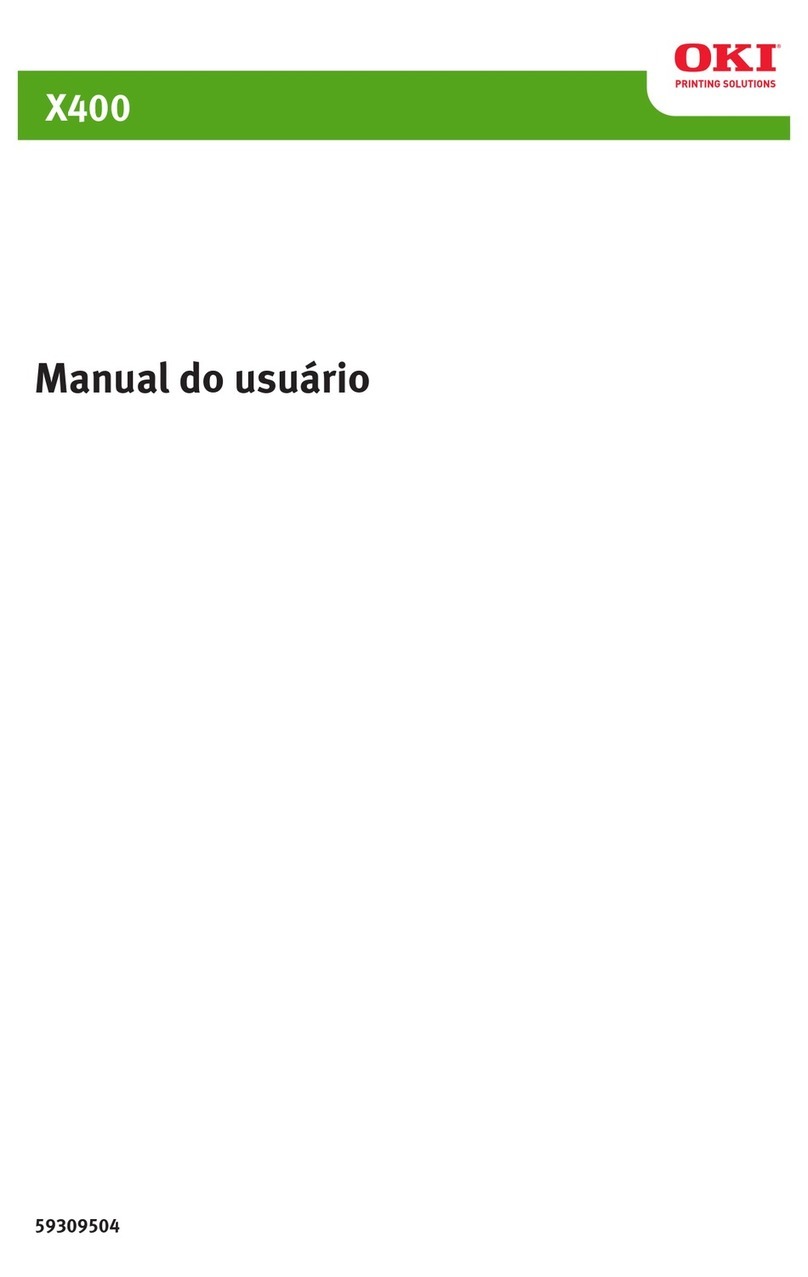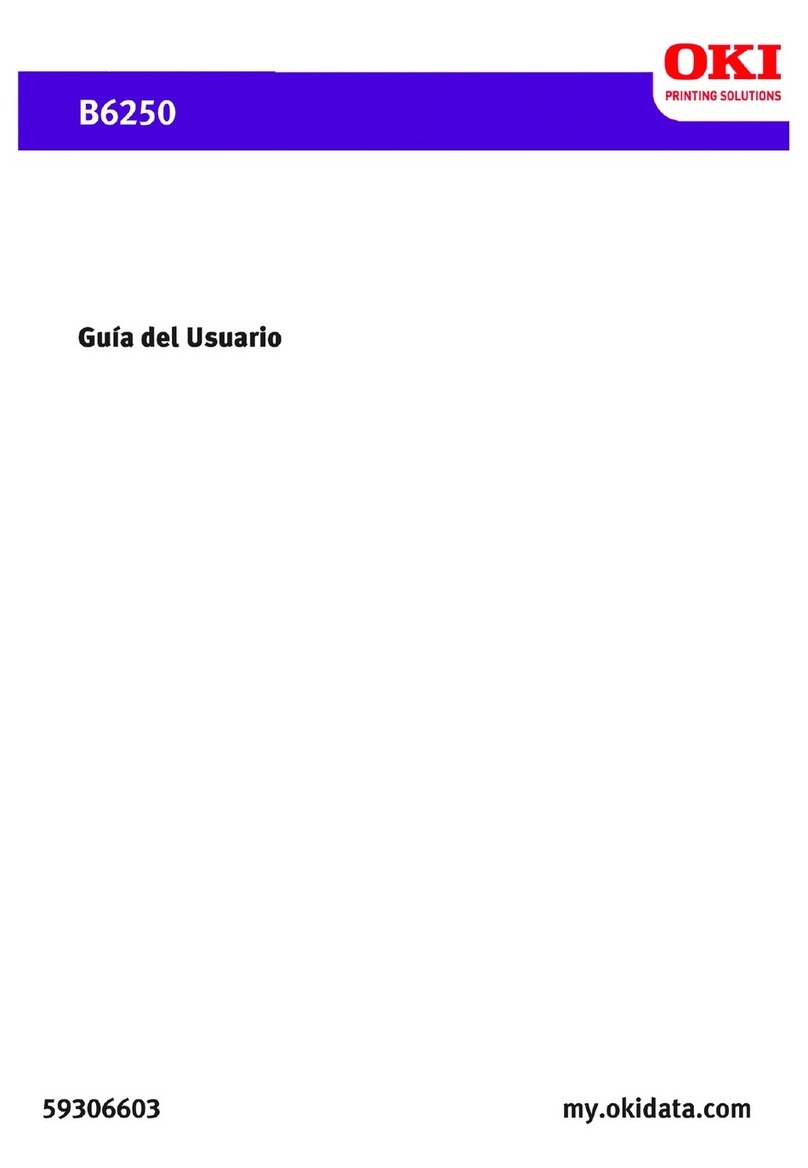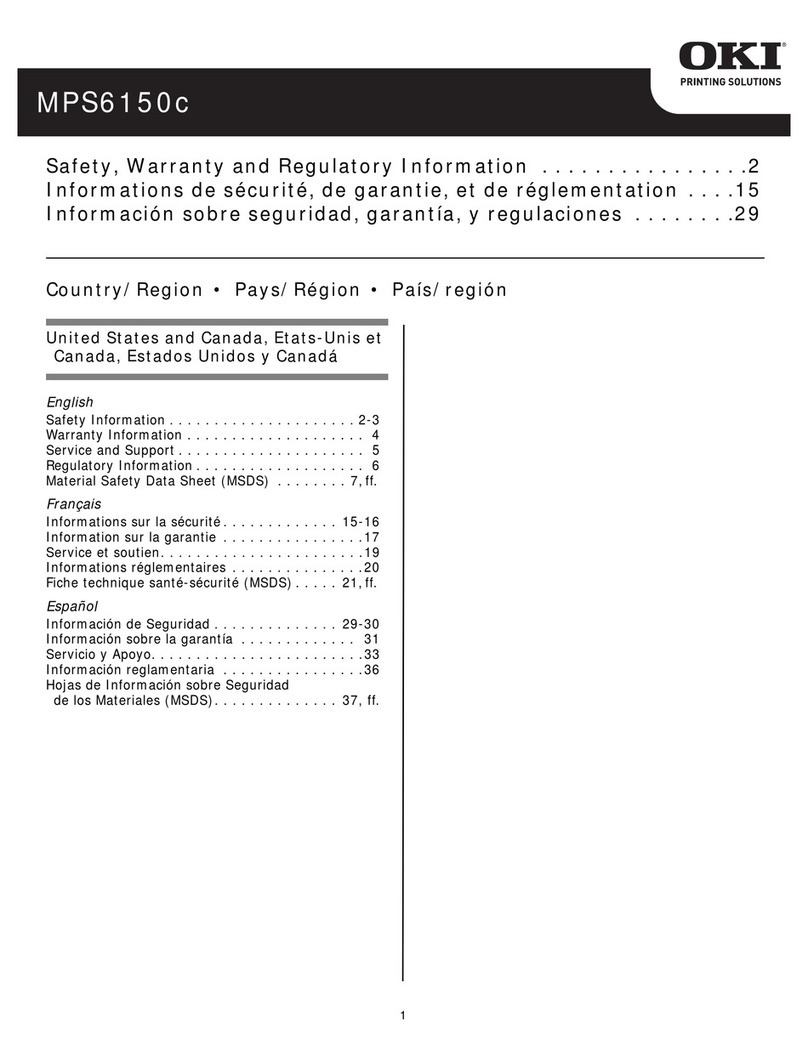4– ES6405 User’s Guide
Contents
Introduction . . . . . . . . . . . . . . . . . . . . . . . . . . . . . . . . . . . . . . . . .7
Printer Overview . . . . . . . . . . . . . . . . . . . . . . . . . . . . . . . . . . 8
ES6405 Front View . . . . . . . . . . . . . . . . . . . . . . . . . . . . . . 8
ES6405 Rear View . . . . . . . . . . . . . . . . . . . . . . . . . . . . . . . 9
Changing the display language . . . . . . . . . . . . . . . . . . . . . . . 10
Getting Started. . . . . . . . . . . . . . . . . . . . . . . . . . . . . . . . . . 10
Power saving mode . . . . . . . . . . . . . . . . . . . . . . . . . . . 10
Switching off . . . . . . . . . . . . . . . . . . . . . . . . . . . . . . . 10
Paper Recommendations . . . . . . . . . . . . . . . . . . . . . . . . . . . . . .11
Tray 1 and Optional Trays 2 and 3 . . . . . . . . . . . . . . . . . . . . 12
Media sizes . . . . . . . . . . . . . . . . . . . . . . . . . . . . . . . . . . 12
Media Weight Settings . . . . . . . . . . . . . . . . . . . . . . . . . . . 12
Multi purpose tray . . . . . . . . . . . . . . . . . . . . . . . . . . . . . . . . 13
Face down stacker . . . . . . . . . . . . . . . . . . . . . . . . . . . . . . . 13
Face up stacker . . . . . . . . . . . . . . . . . . . . . . . . . . . . . . . . . 13
Duplex unit . . . . . . . . . . . . . . . . . . . . . . . . . . . . . . . . . . . . 13
Loading paper. . . . . . . . . . . . . . . . . . . . . . . . . . . . . . . . . . . . . . .14
Tray 1 and Optional Trays 2 and 3 . . . . . . . . . . . . . . . . . . . . 14
Multi-Purpose Tray . . . . . . . . . . . . . . . . . . . . . . . . . . . . . . . 18
Menu functions. . . . . . . . . . . . . . . . . . . . . . . . . . . . . . . . . . . . . .20
Operator Panel: . . . . . . . . . . . . . . . . . . . . . . . . . . . . . . . . . 20
How to Change the Settings: User . . . . . . . . . . . . . . . . . . . . 22
How to Change the Settings: Administrator . . . . . . . . . . . . . . 23
Menus . . . . . . . . . . . . . . . . . . . . . . . . . . . . . . . . . . . . . . . . 24
Configuration Menu . . . . . . . . . . . . . . . . . . . . . . . . . . . . . 24
Print Information Menu. . . . . . . . . . . . . . . . . . . . . . . . . . . 25
Shutdown Menu. . . . . . . . . . . . . . . . . . . . . . . . . . . . . . . . 26
Print Secure Job Menu . . . . . . . . . . . . . . . . . . . . . . . . . . 27
Menus Menu . . . . . . . . . . . . . . . . . . . . . . . . . . . . . . . . . . 29
Admin Setup . . . . . . . . . . . . . . . . . . . . . . . . . . . . . . . . . . 33
Calibration . . . . . . . . . . . . . . . . . . . . . . . . . . . . . . . . . . . 50
Boot Menu . . . . . . . . . . . . . . . . . . . . . . . . . . . . . . . . . . . 51
USB Setup . . . . . . . . . . . . . . . . . . . . . . . . . . . . . . . . . . . 52
Security Setup . . . . . . . . . . . . . . . . . . . . . . . . . . . . . . . . 53
Storage Setup . . . . . . . . . . . . . . . . . . . . . . . . . . . . . . . . . 55
Power Setup . . . . . . . . . . . . . . . . . . . . . . . . . . . . . . . . . . 56
Language Setup . . . . . . . . . . . . . . . . . . . . . . . . . . . . . . . 56
Print Statistics . . . . . . . . . . . . . . . . . . . . . . . . . . . . . . . . 57