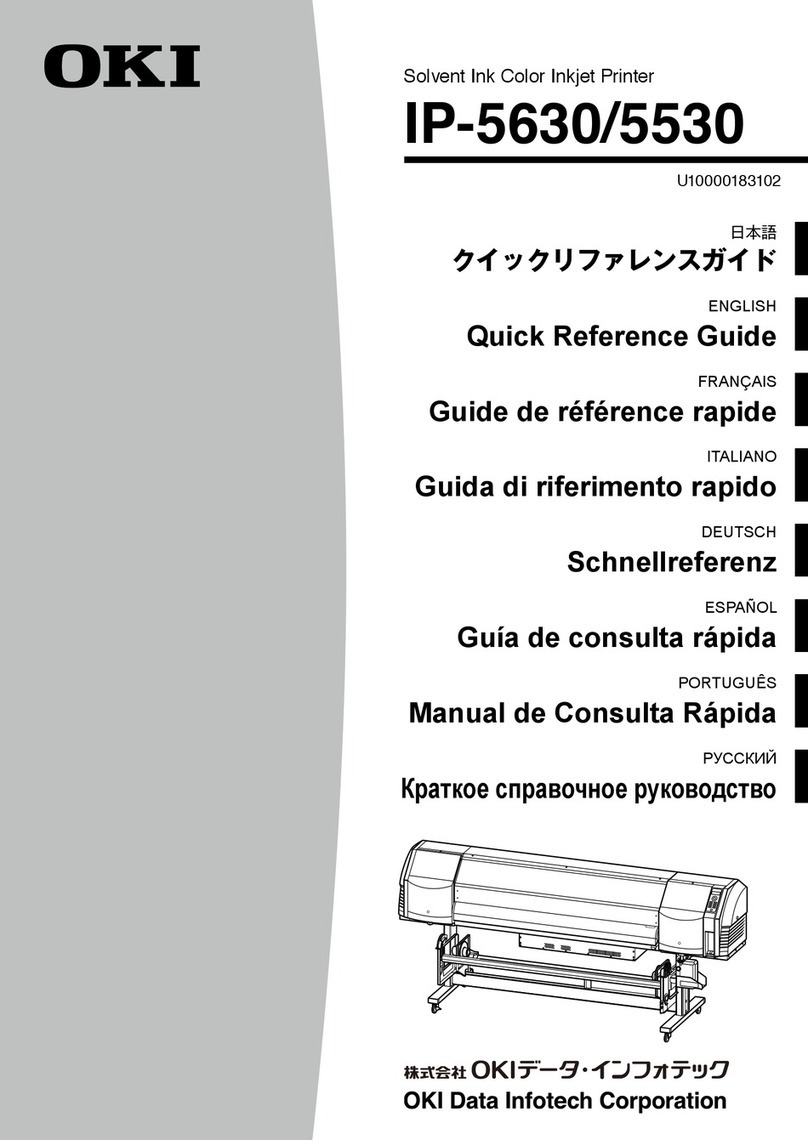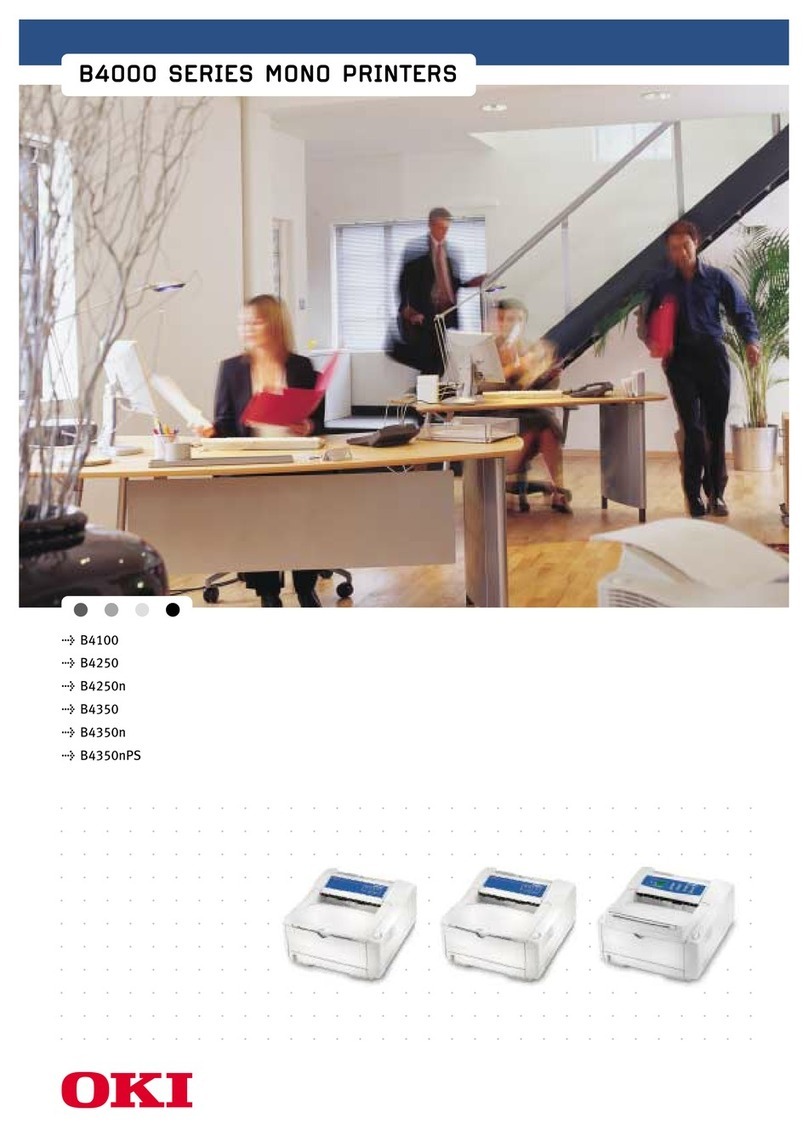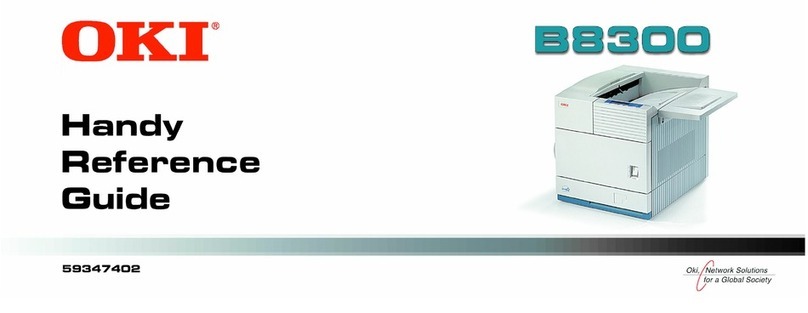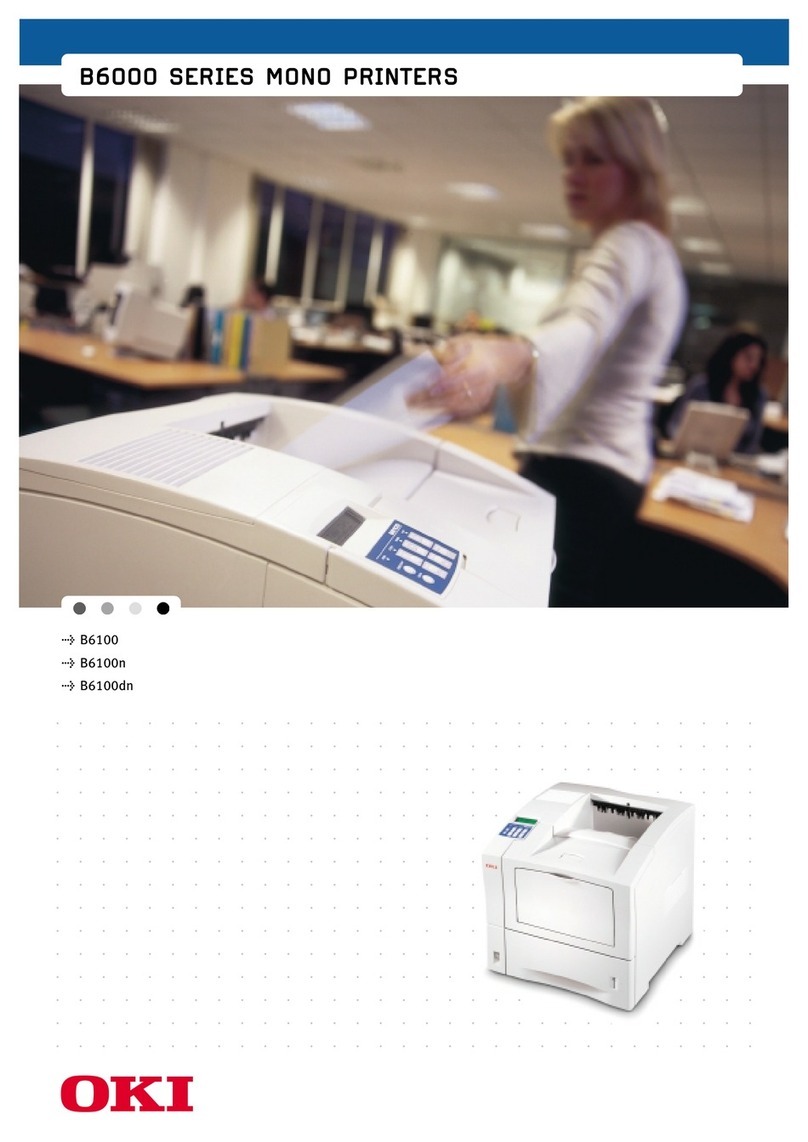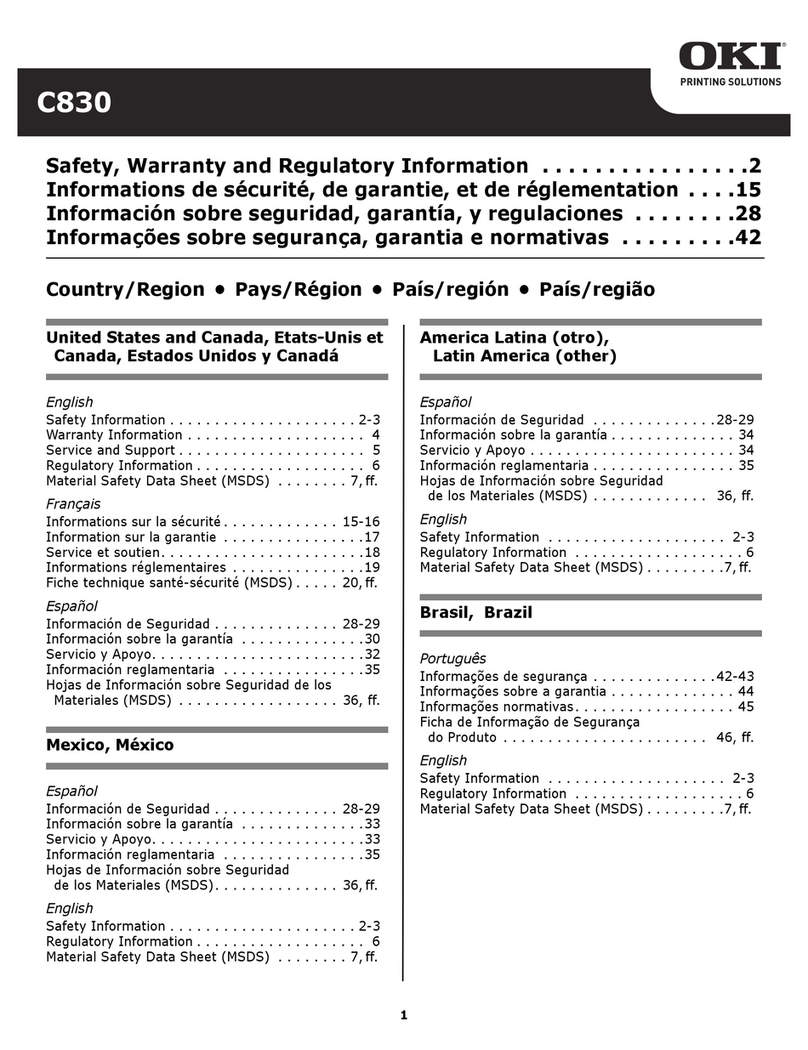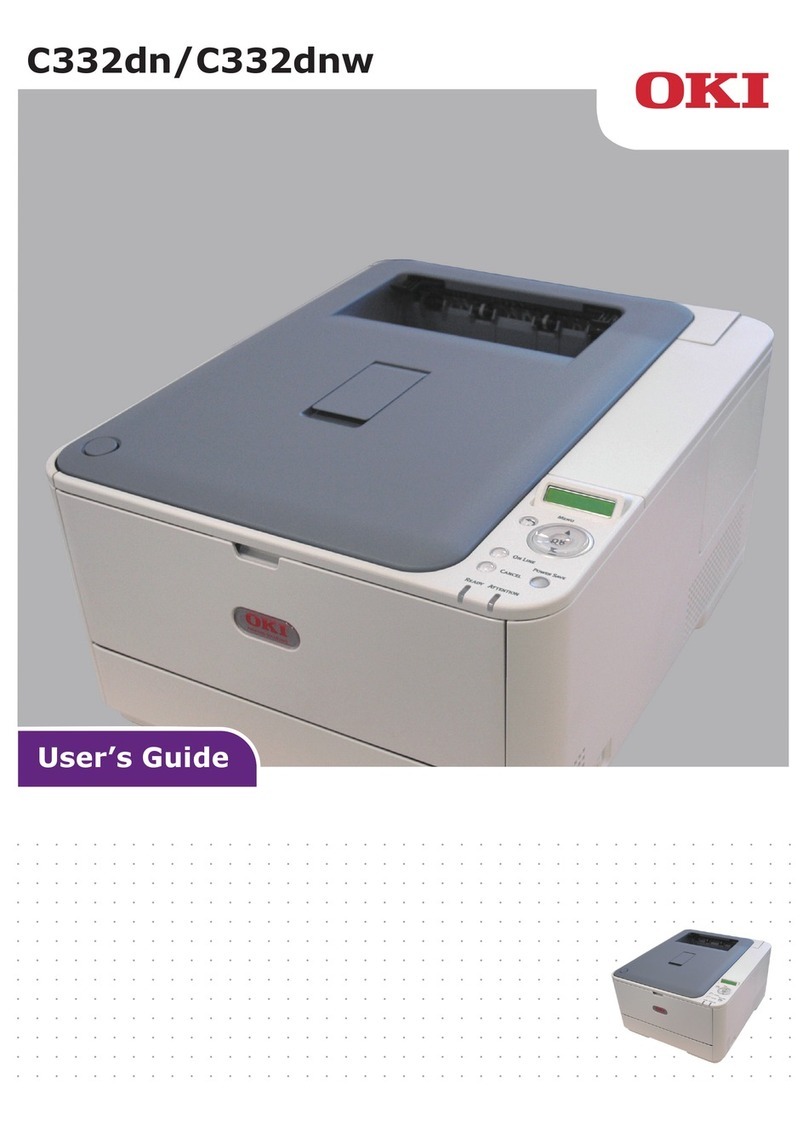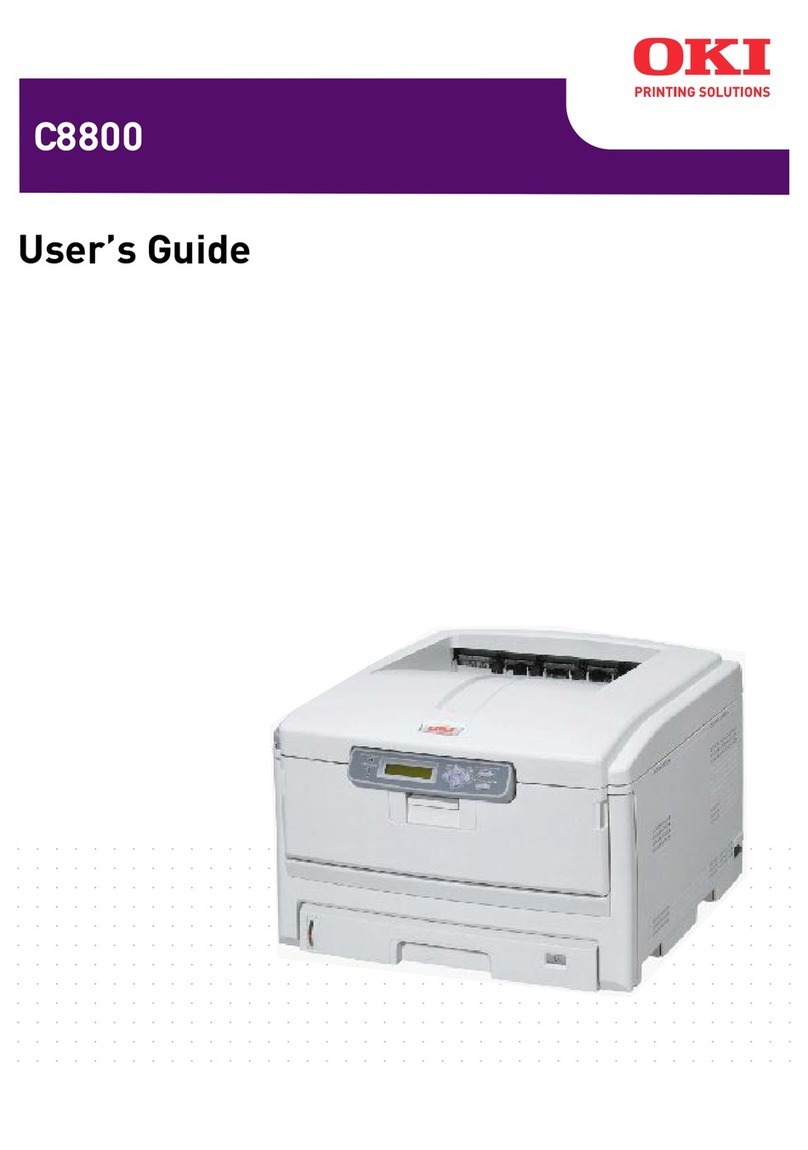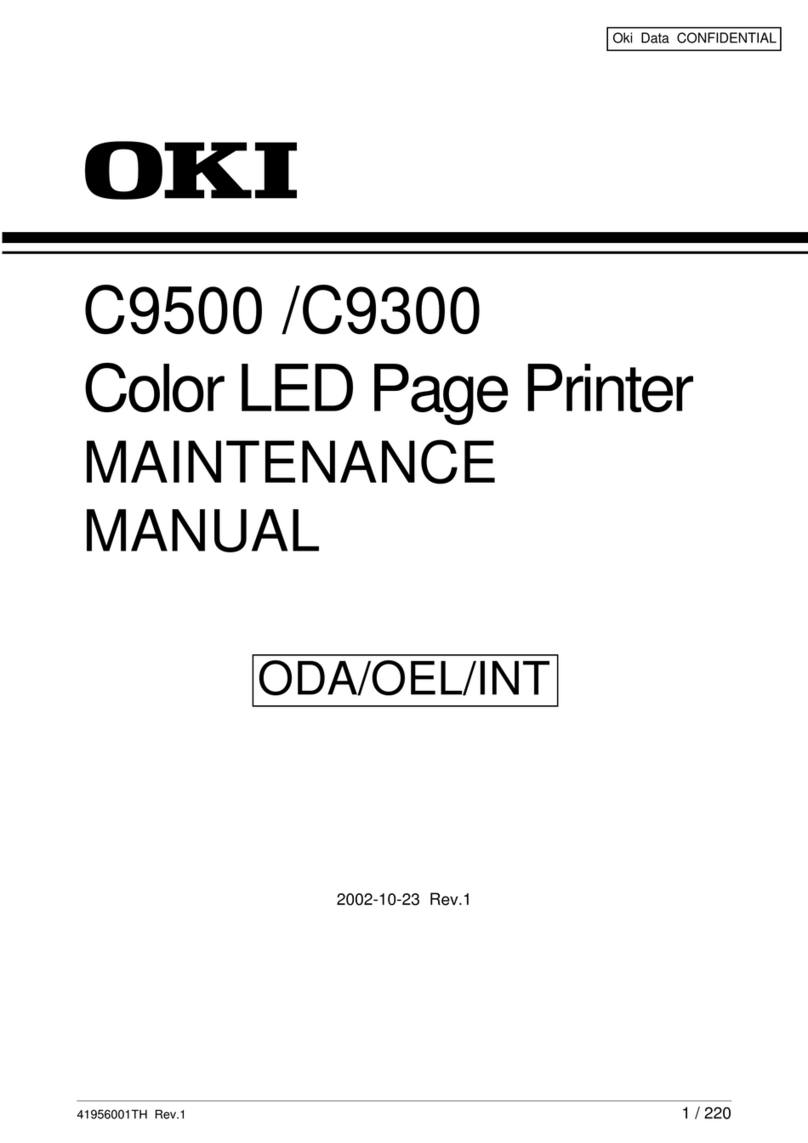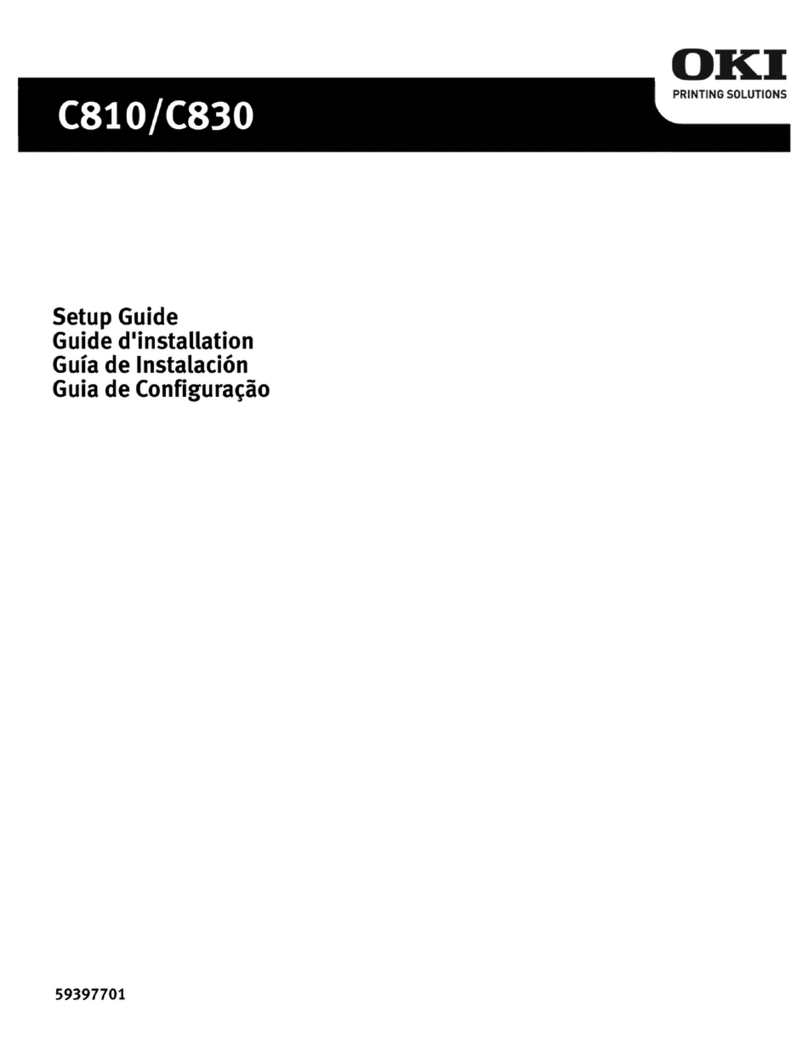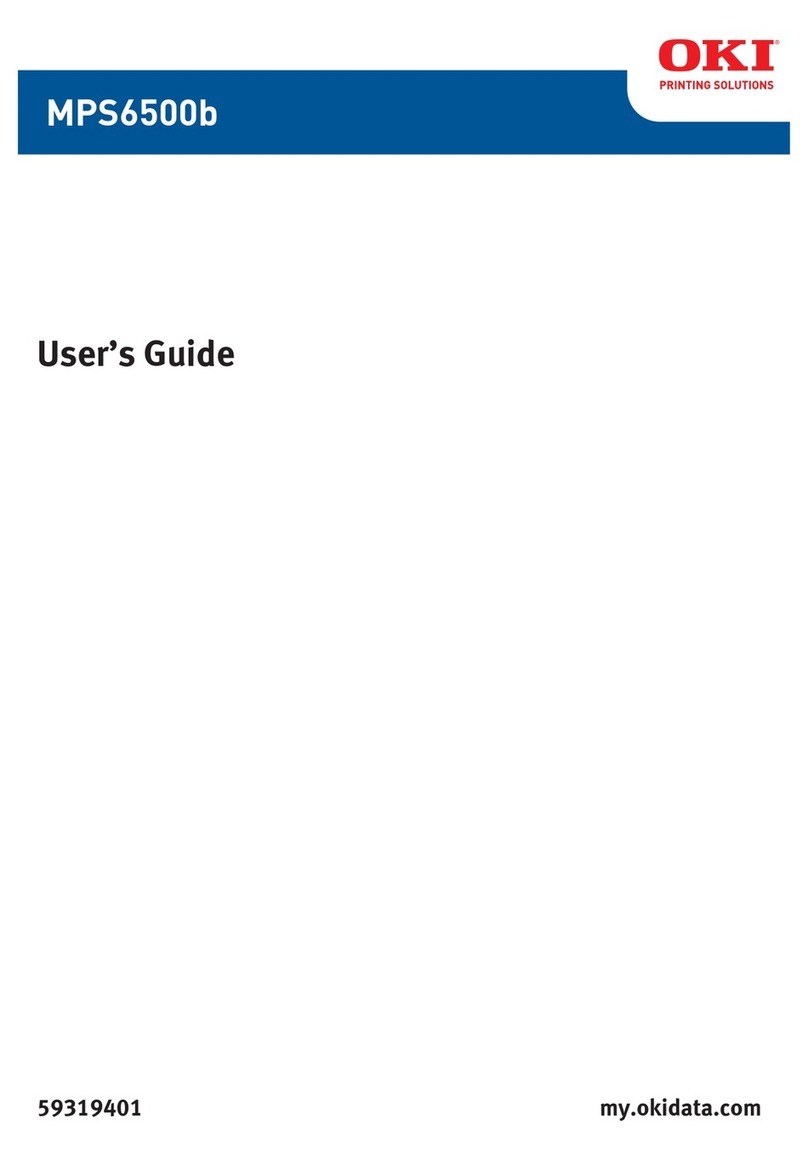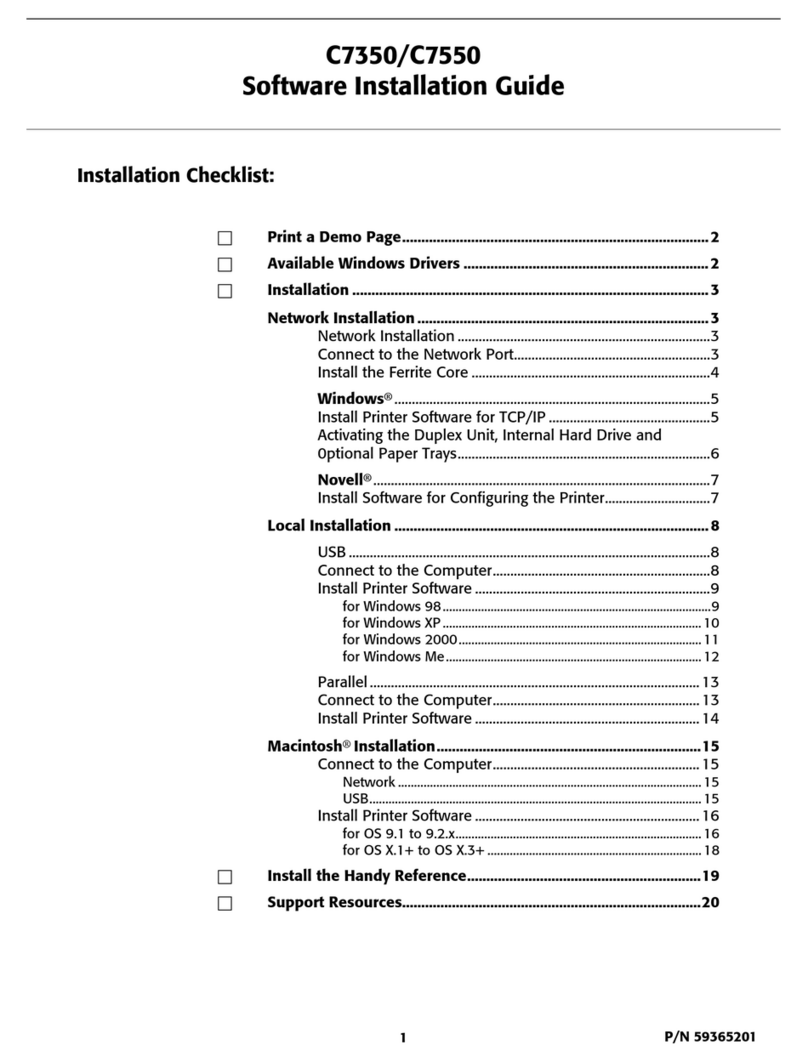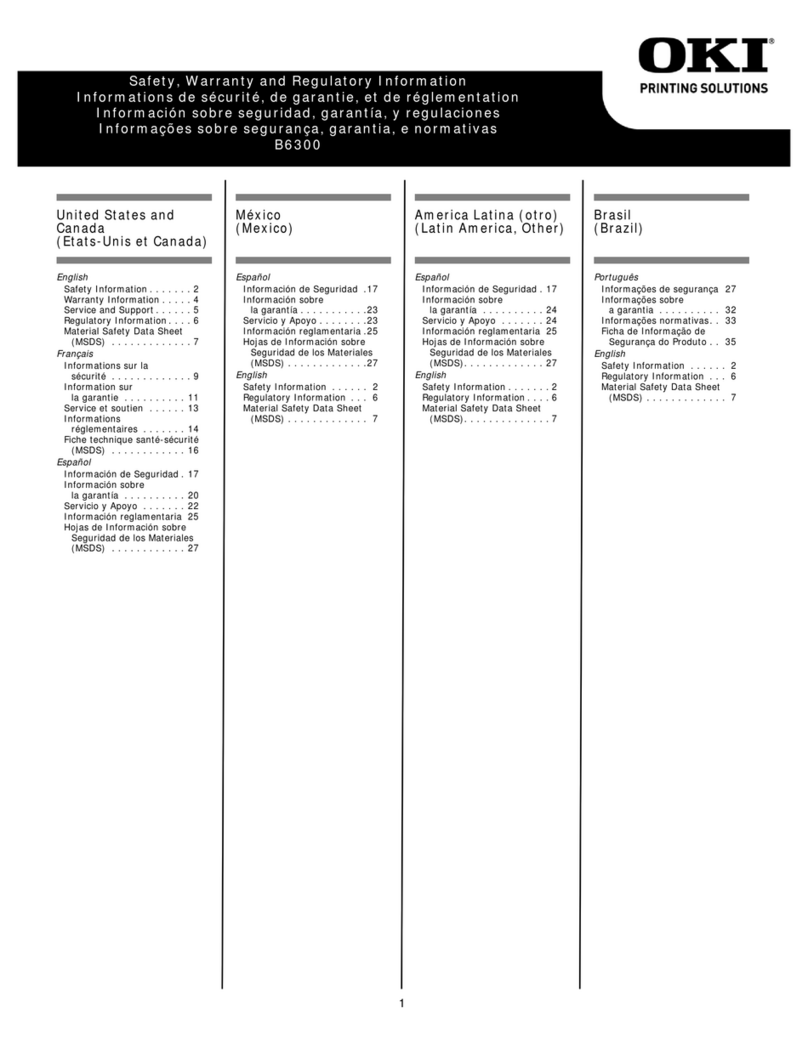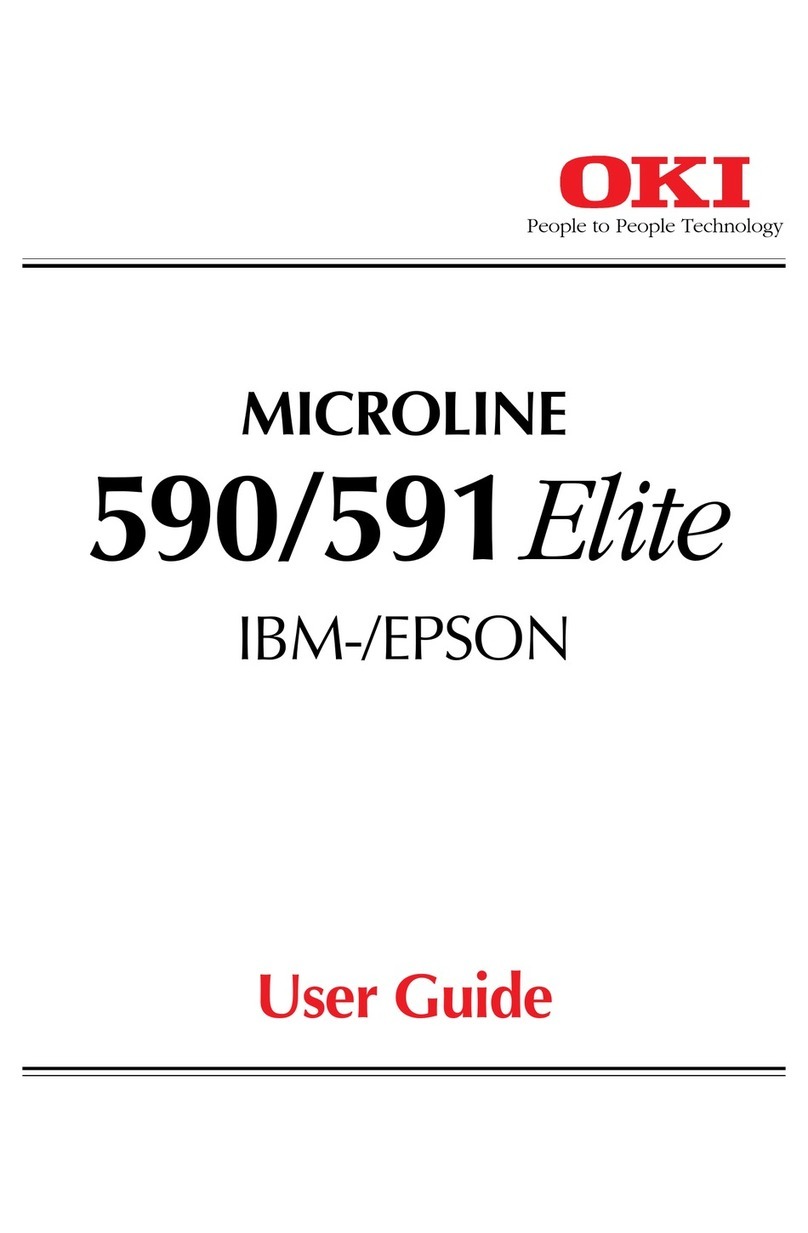- 2 -
Contents
Contents
Setting the Spot Color kit..................................................................... 3
Control Panel Explanation.................................................................... 7
Standby Screen ...................................................................................................... 7
Menu table of Spot Color toner ...............................................................................8
Checking the printer drivers ................................................................ 9
Printer driver functions table............................................................. 11
With white toner mounted.................................................................................... 11
With clear toner mounted..................................................................................... 15
Printing on color paper ...................................................................... 19
Color papers that can be used .............................................................................. 19
Printing using white toner only ............................................................................ 19
Printing white under color (Spot Color overprint function)...................................22
Printing on transparent lm............................................................... 27
Transparent lms that can be used....................................................................... 27
Setting transparent lm in the device................................................................... 27
Mirror reverse printing ......................................................................................... 28
Printing by using applications to specify Spot Color toner (PS printer
drivers only) ...................................................................................... 33
Using Illustrator ................................................................................................... 33
Using Photoshop................................................................................................... 34
Fine-tuning white watermarks........................................................... 36
Replacing Spot Color kits ................................................................... 37