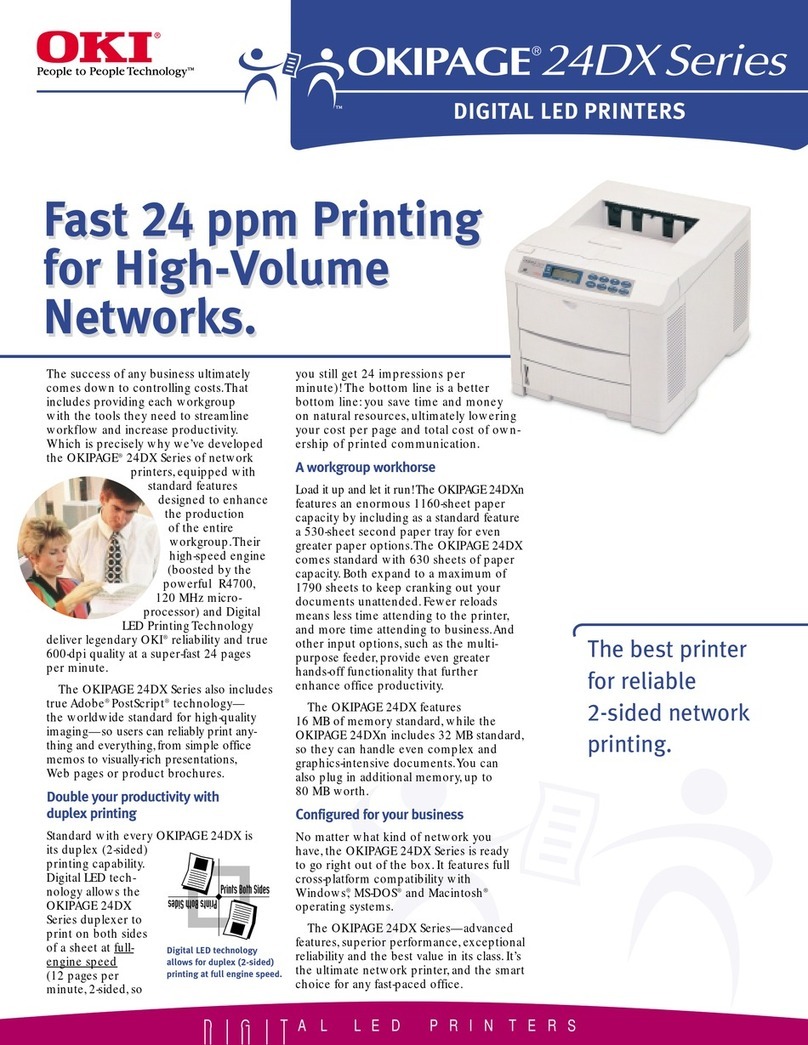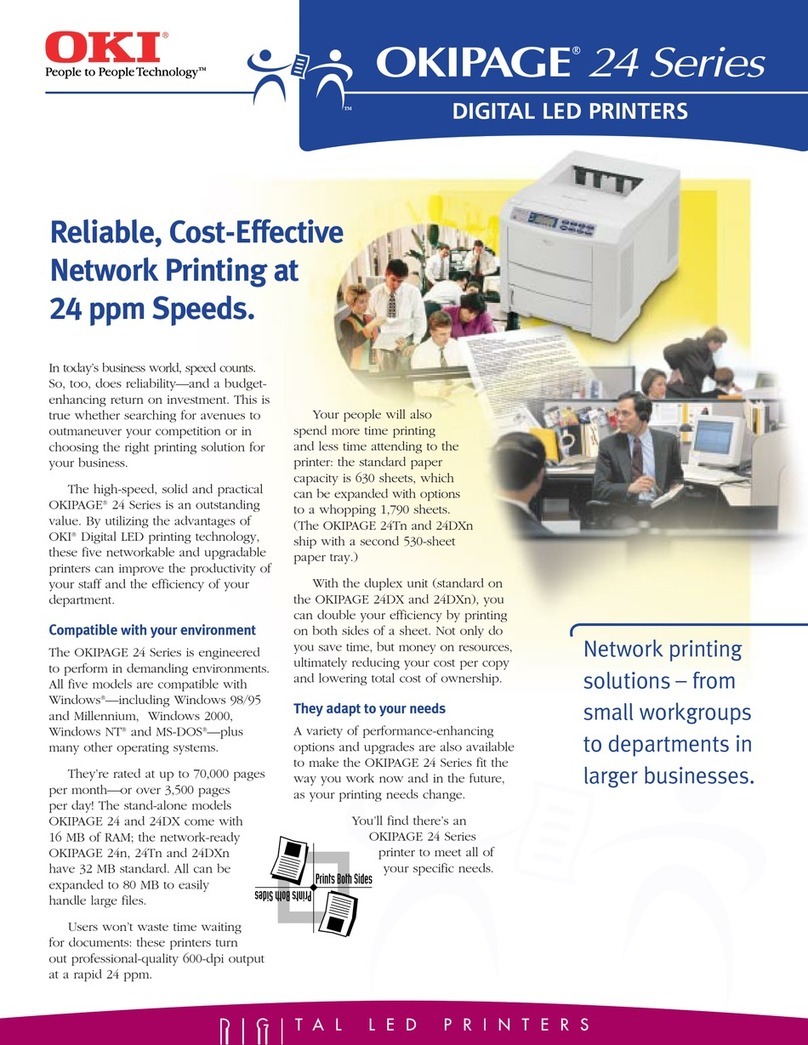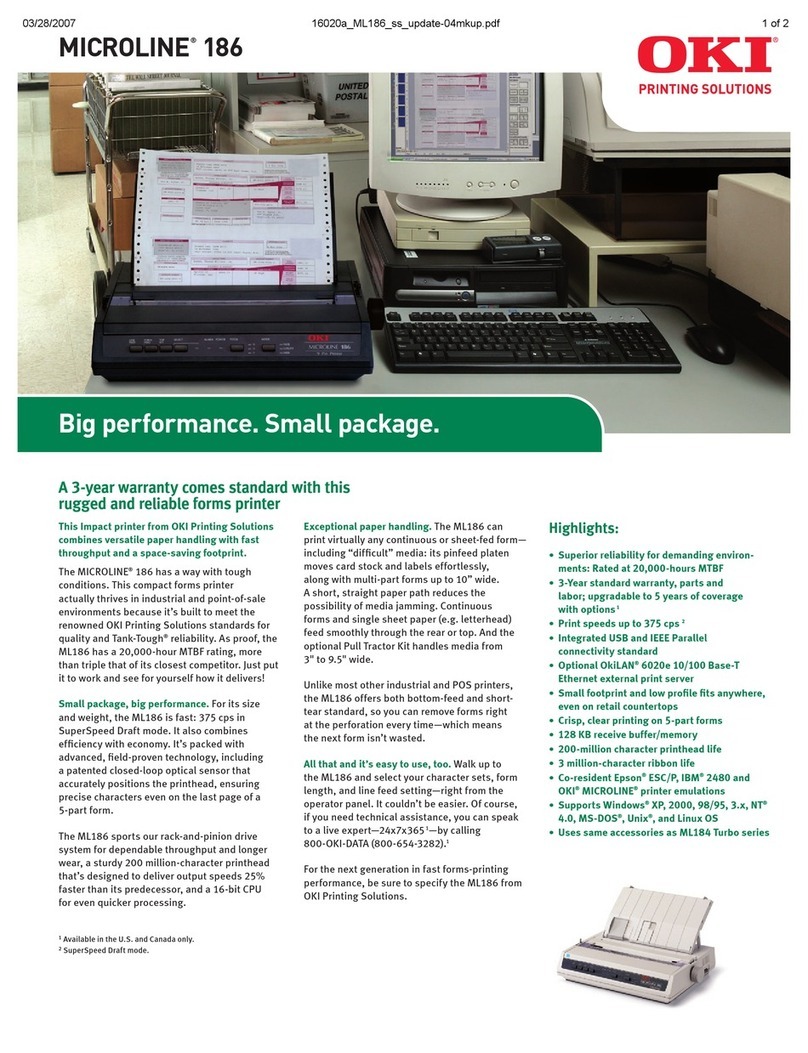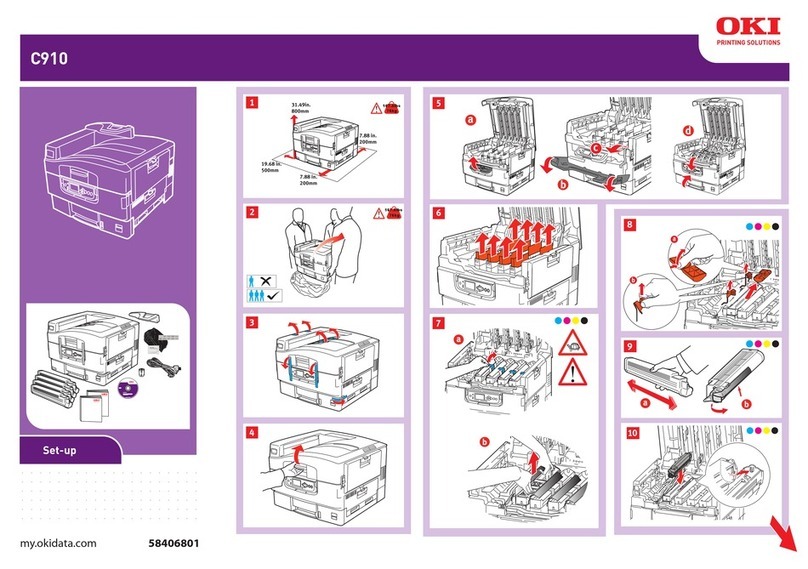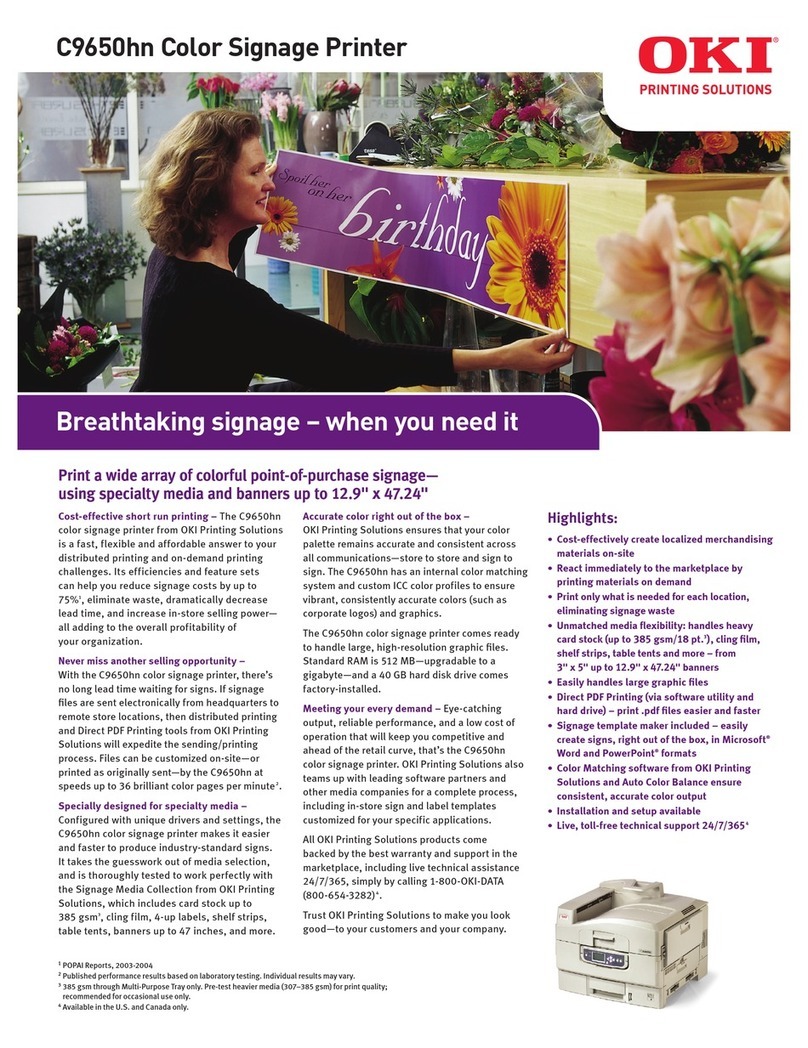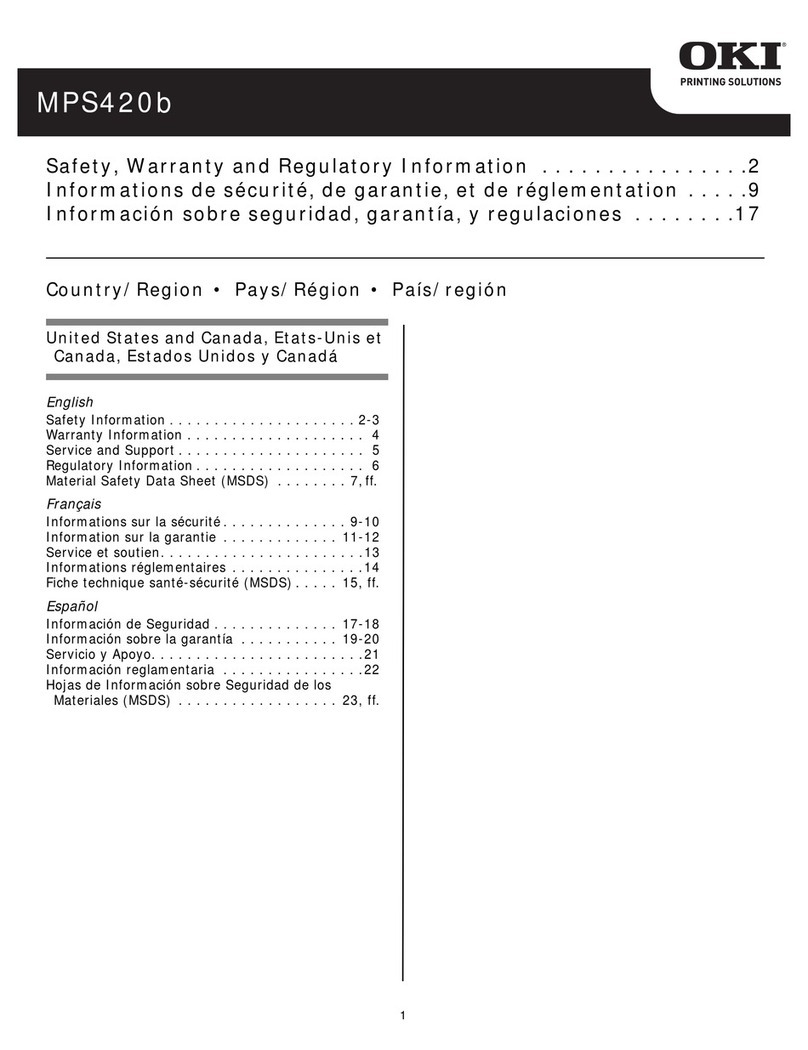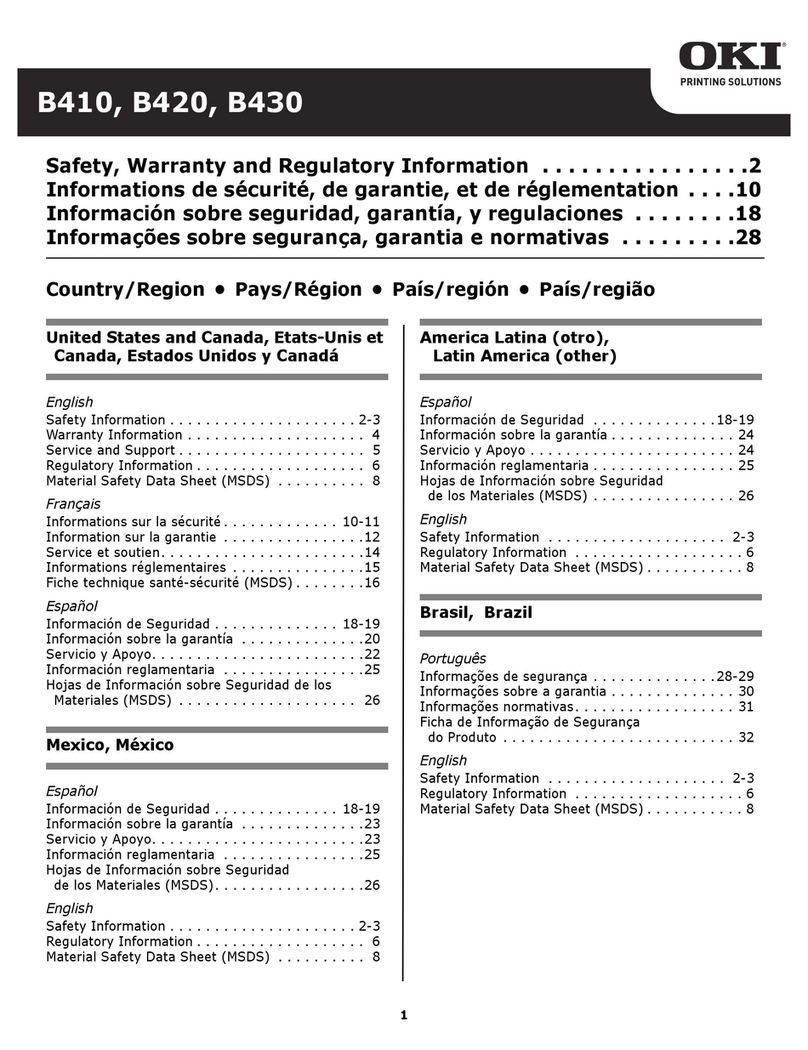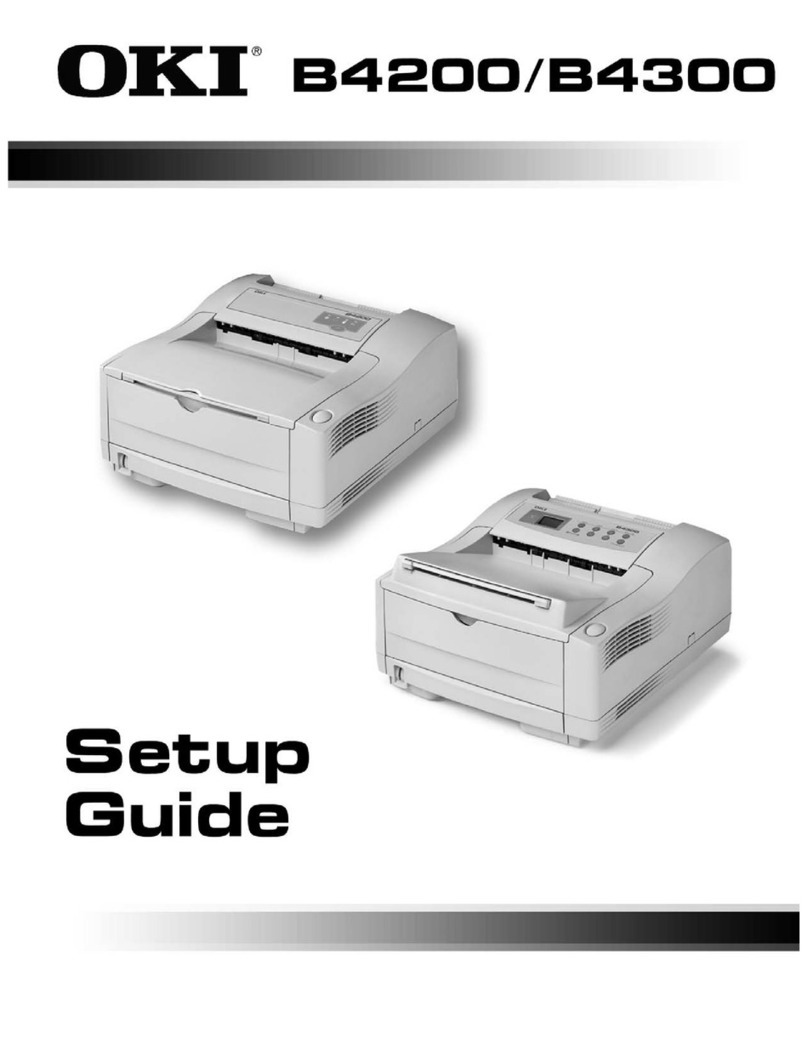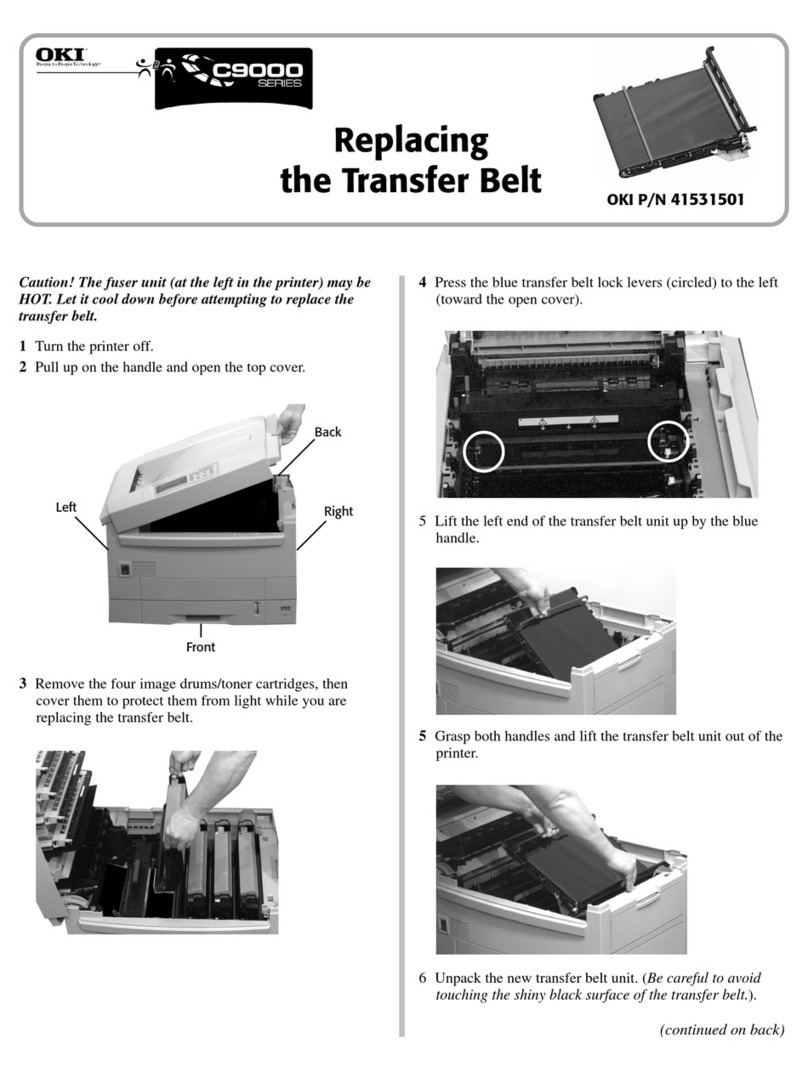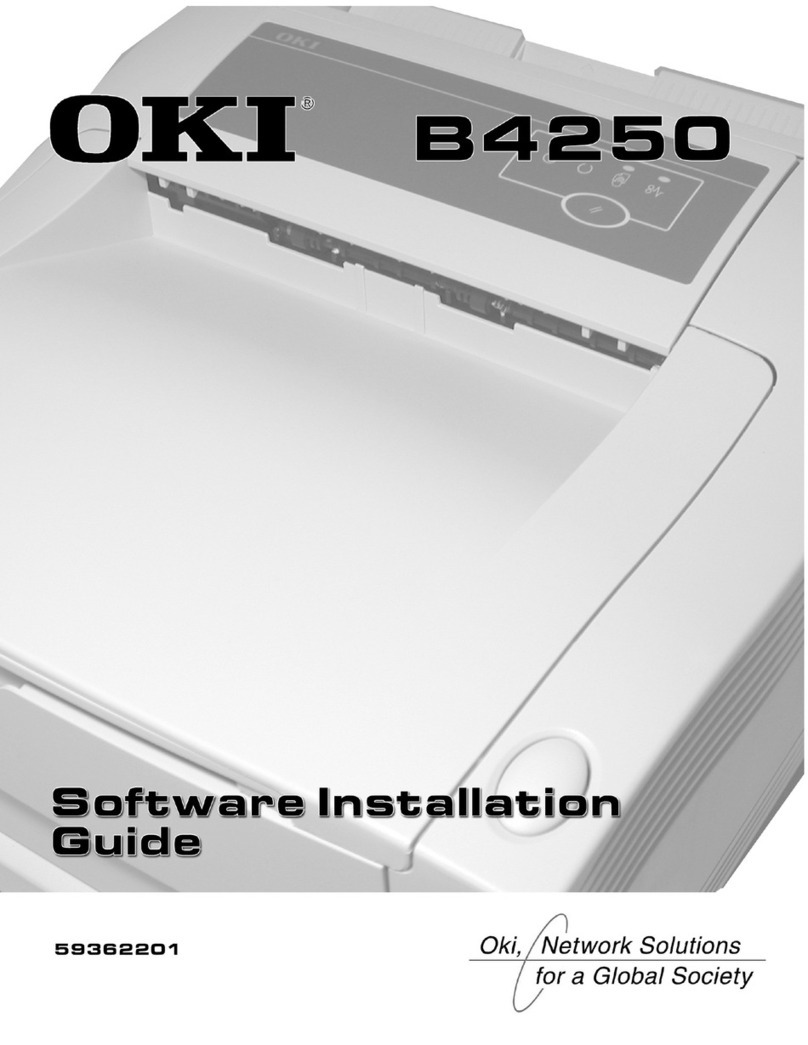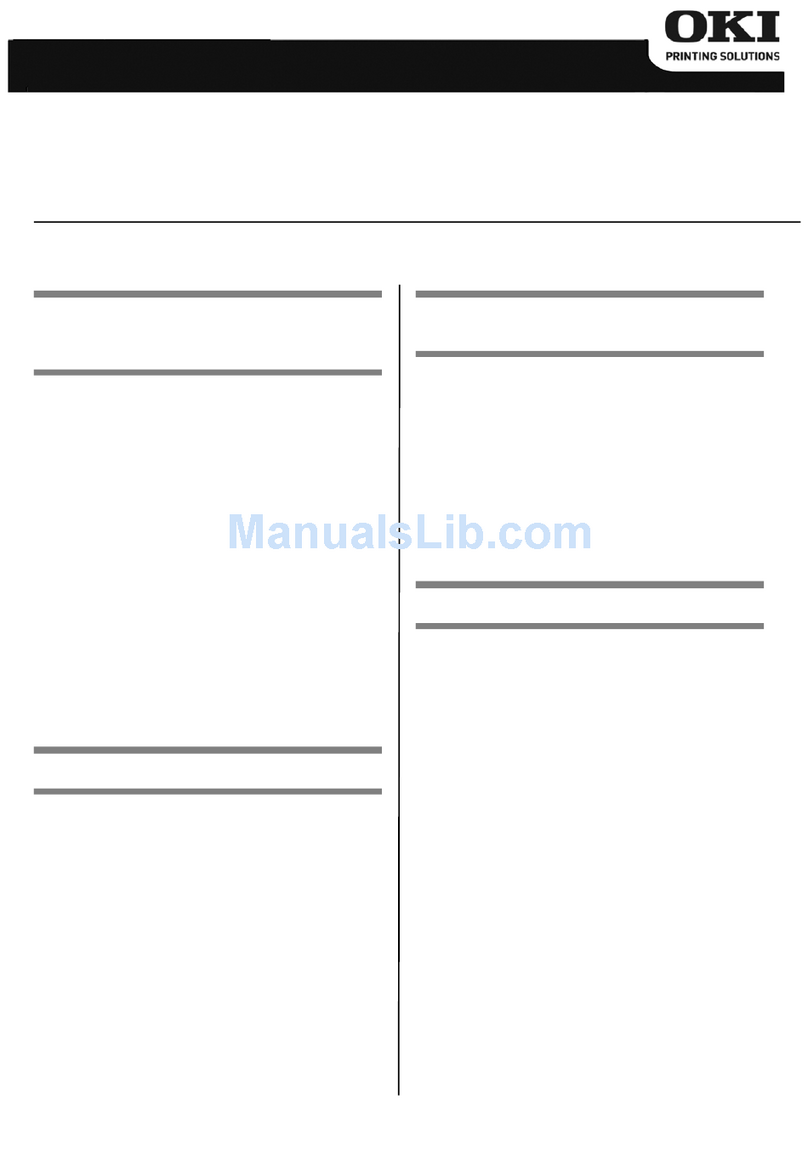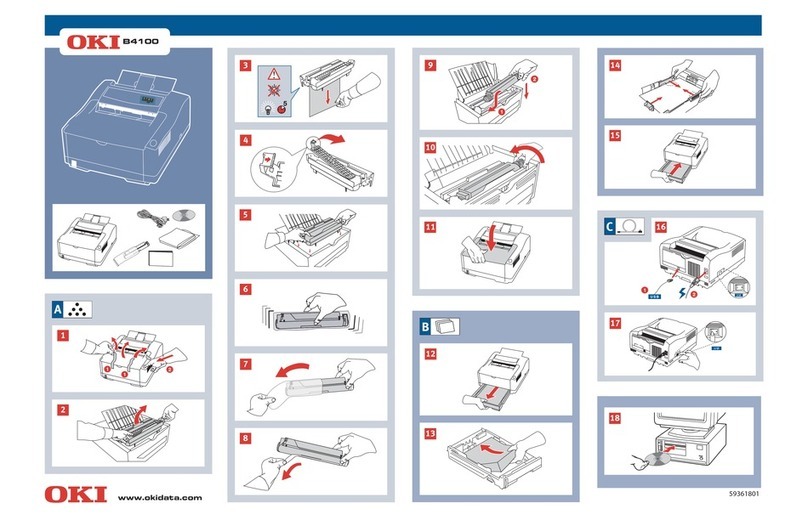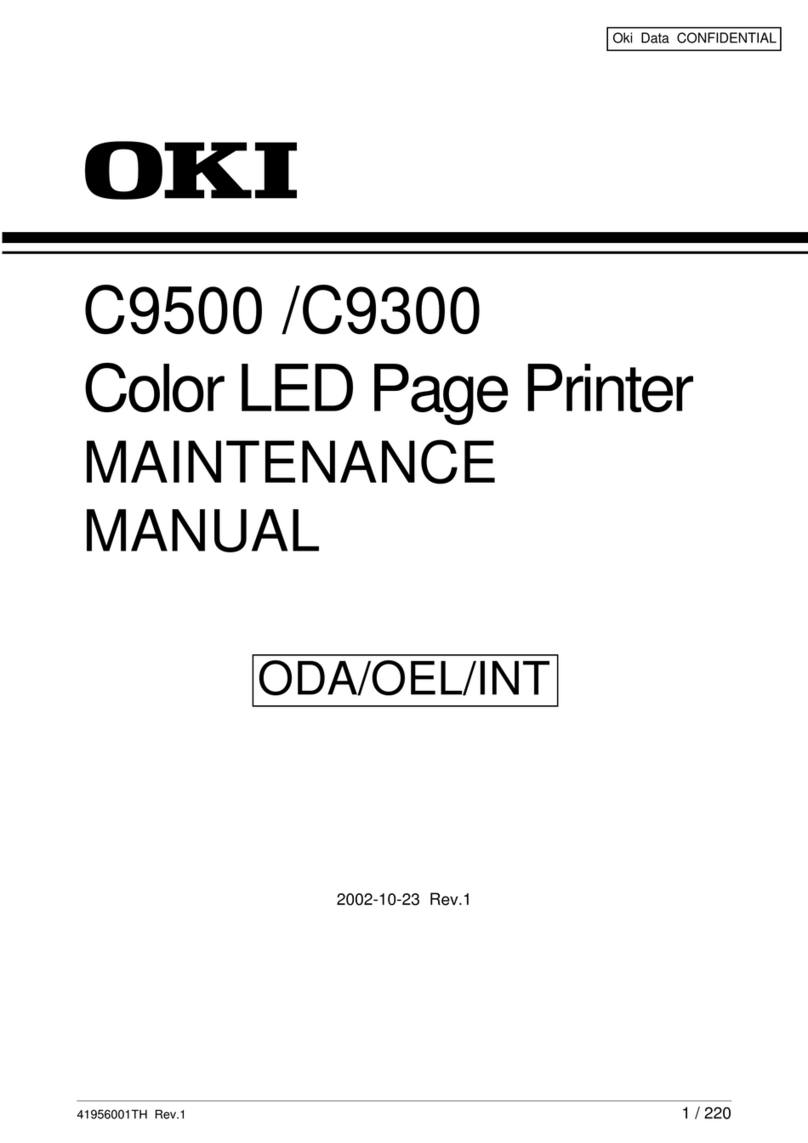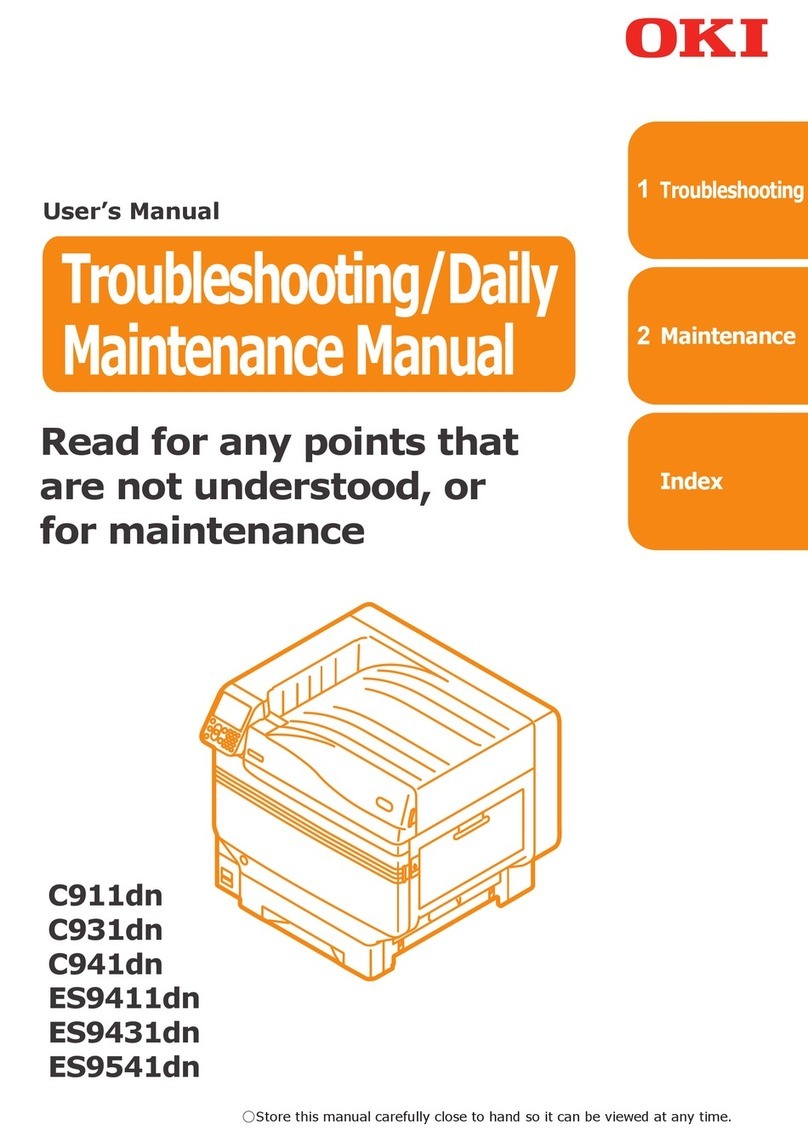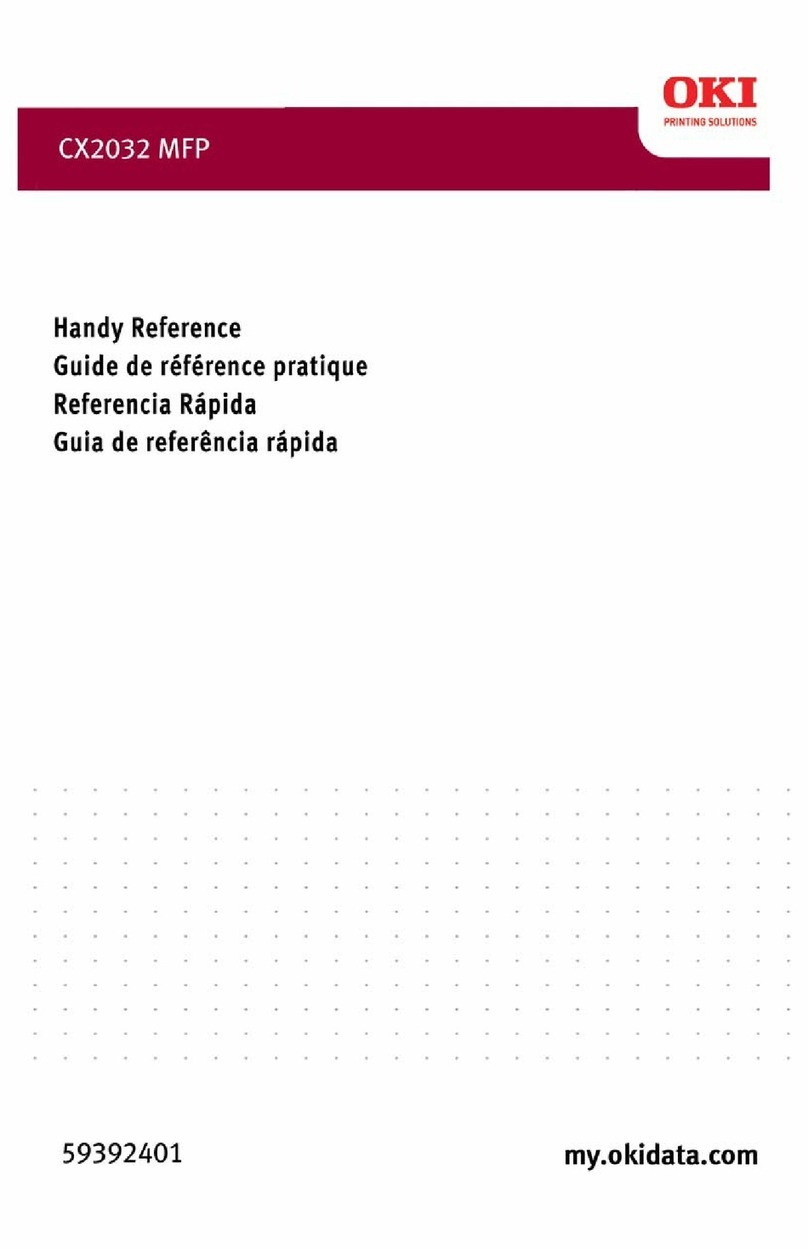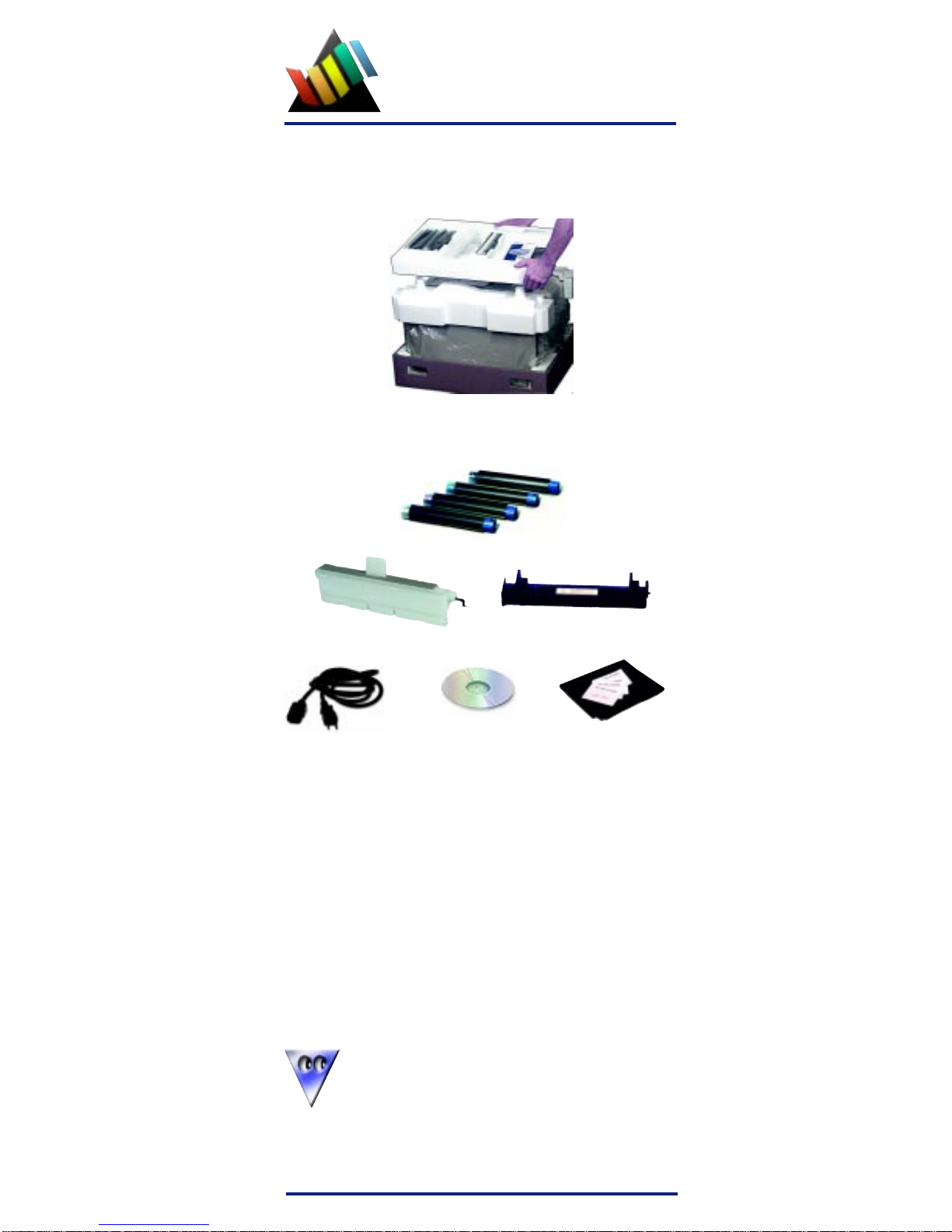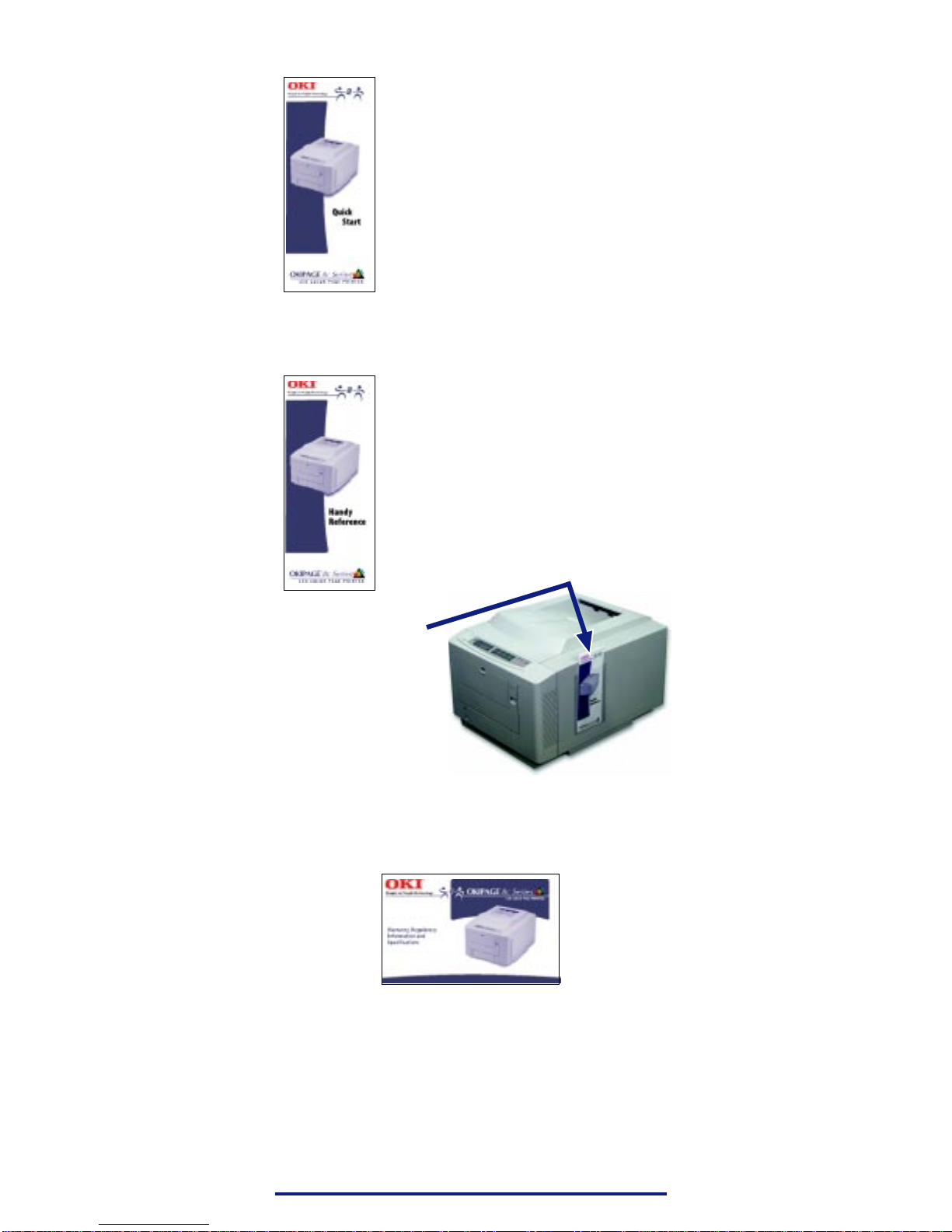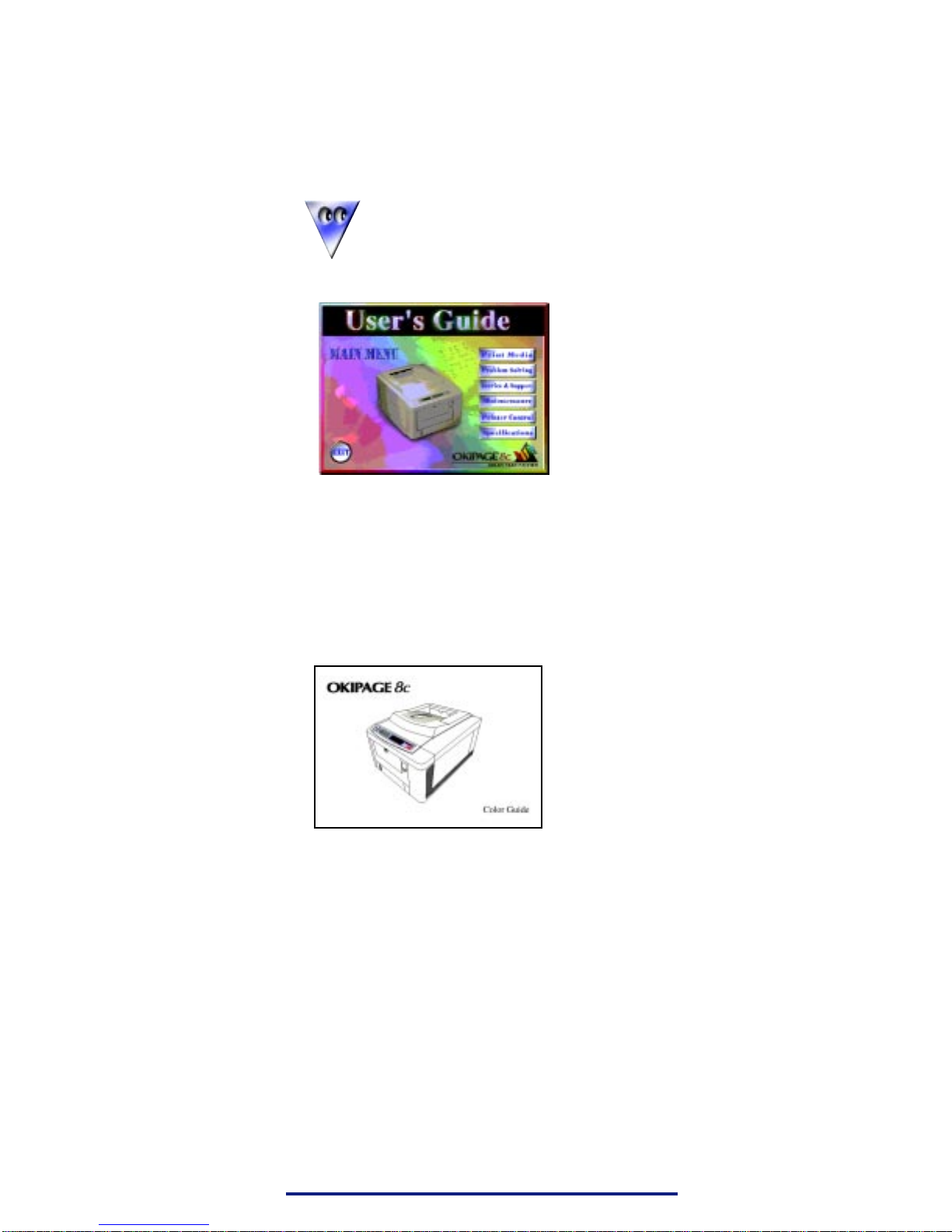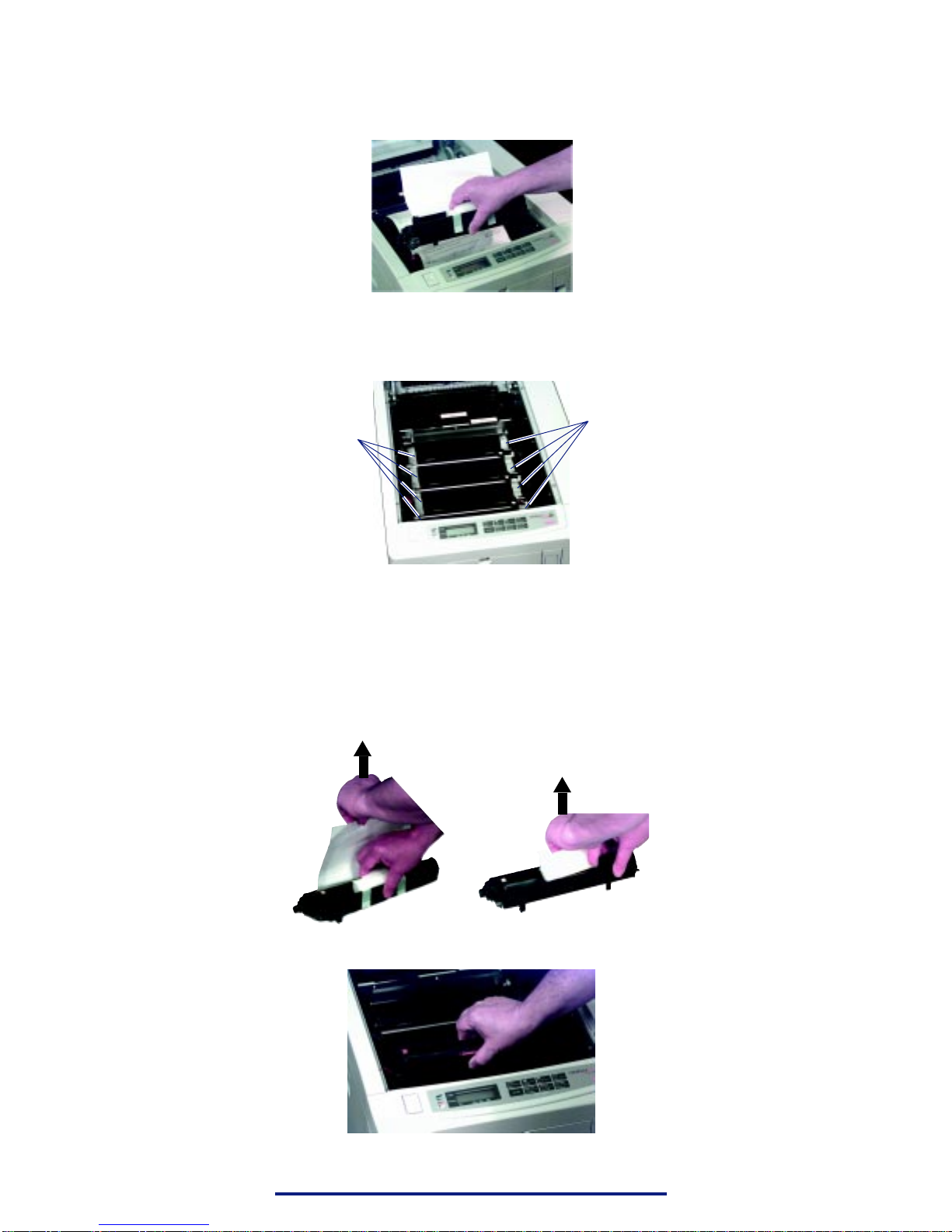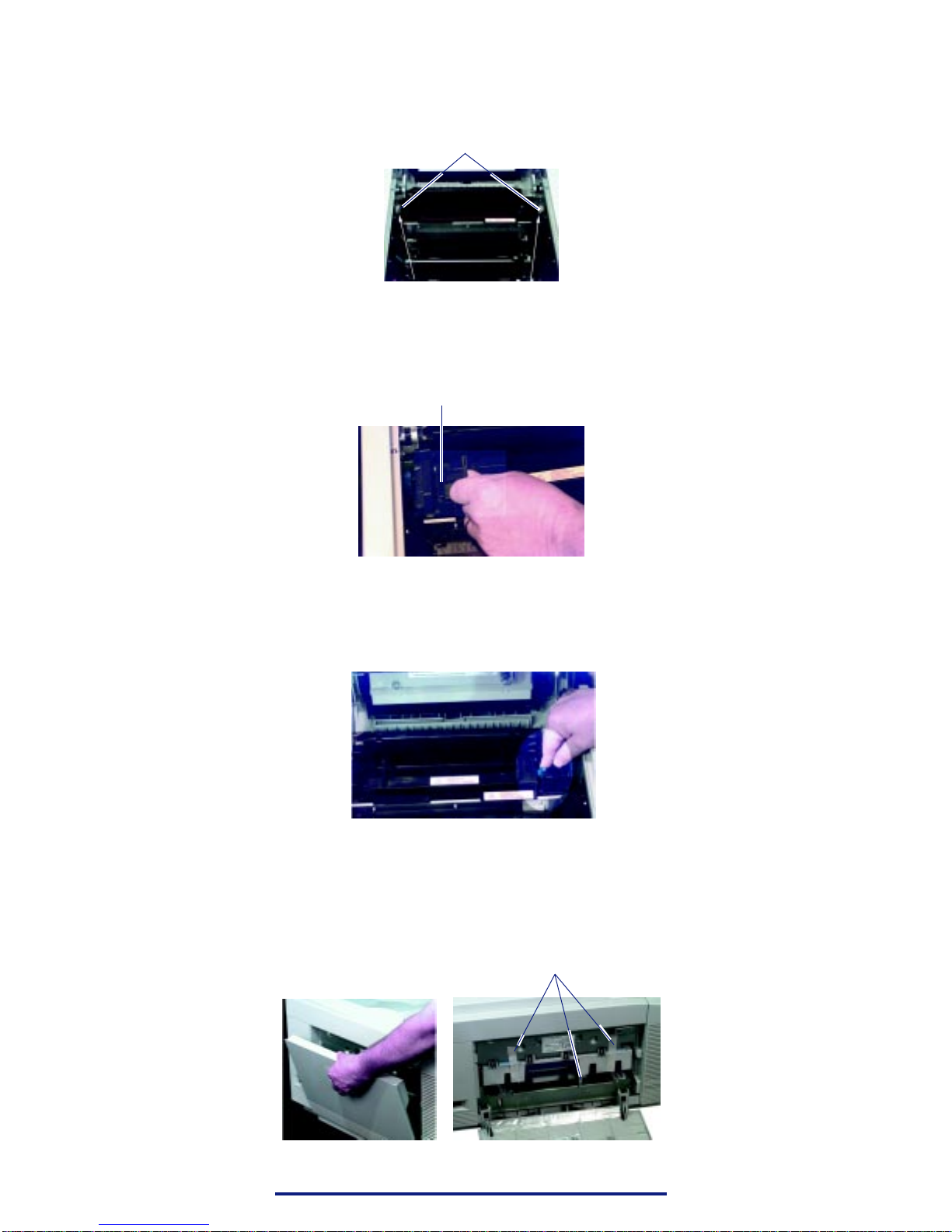1
Overview
Introduction ......................................................................2
Printer Features ...........................................................2
Select a Location .........................................................2
Unpacking .........................................................................3
Getting Started ............................................................3
Documentation Provided.............................................4
What’s on the CD ........................................................5
Printer Installation...........................................................6
Getting to KnowYour Printer......................................6
Begin the Installation ..................................................7
Prepare the Image Drums............................................ 8
Install the Toner Cartridges .........................................9
Install the Oil Roller..................................................10
Install the Toner Waste Box ......................................10
Load the Paper Tray ..................................................13
Connect to the Computer .......................................... 14
Connect to Power ......................................................15
Print the Demo Page..................................................15
Finishing:Windows 95/98 ............................................16
Software Installation .................................................16
Color Registration .....................................................20
Finishing:Windows NT 4.0 ...........................................22
Software Installation .................................................22
Color Registration .....................................................25
Finishing:Windows 3.1x ...............................................27
Software Installation .................................................27
Color Registration .....................................................30
Finishing:Windows NT 3.51 .........................................31
Finishing: Macintosh .....................................................32
Software Installation .................................................32
Color Registration .....................................................35
Control Panel ..................................................................37