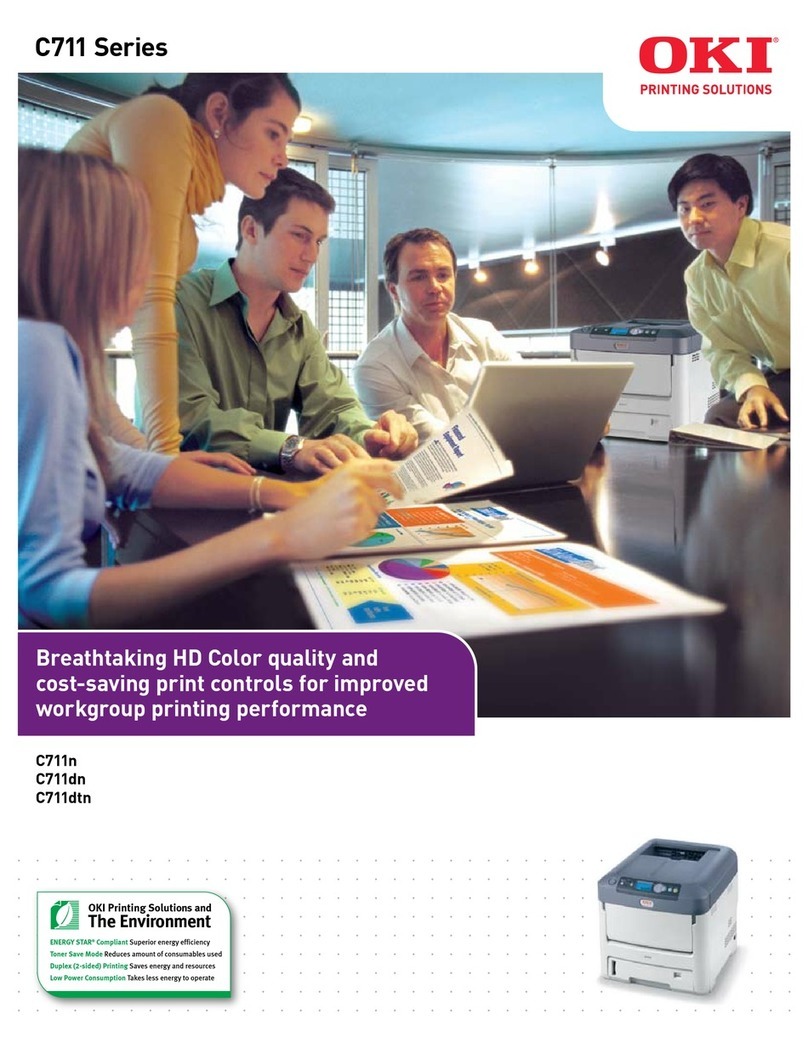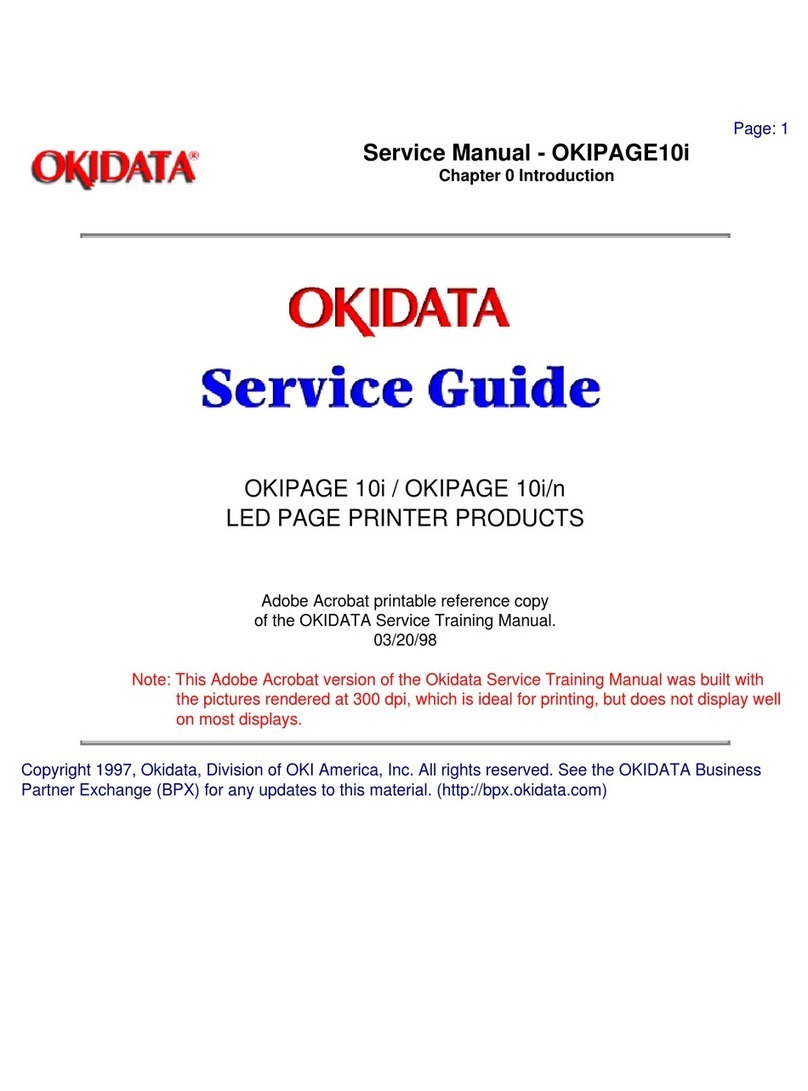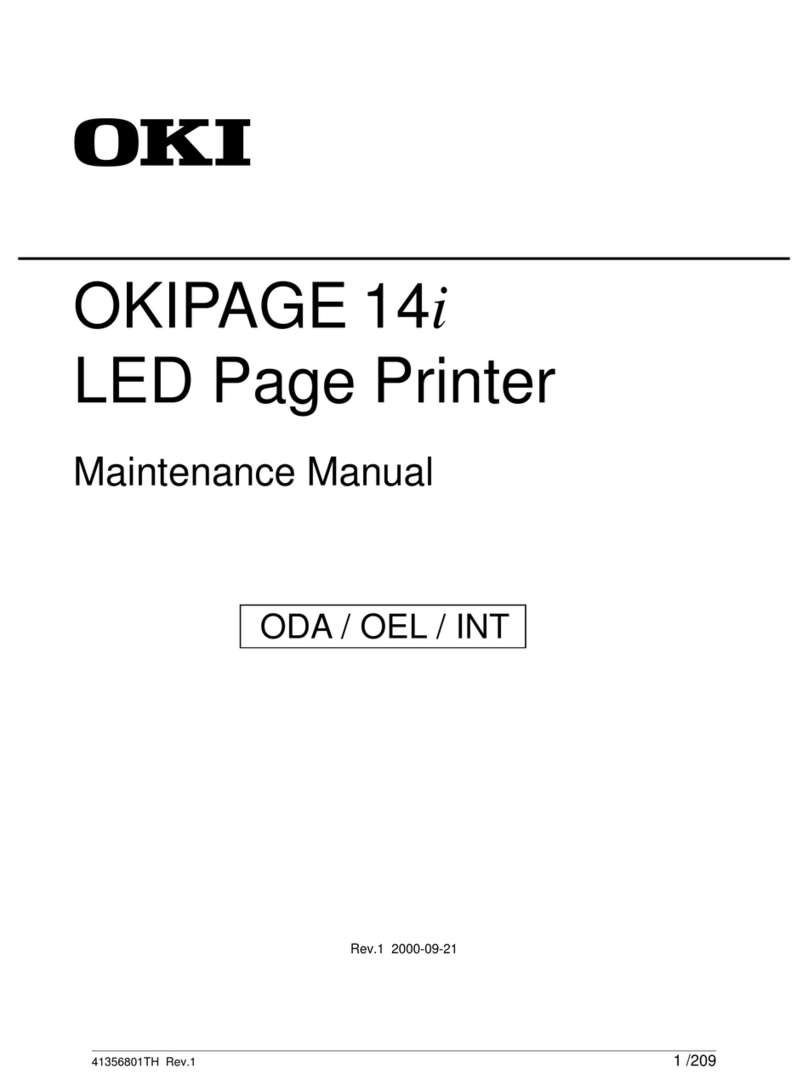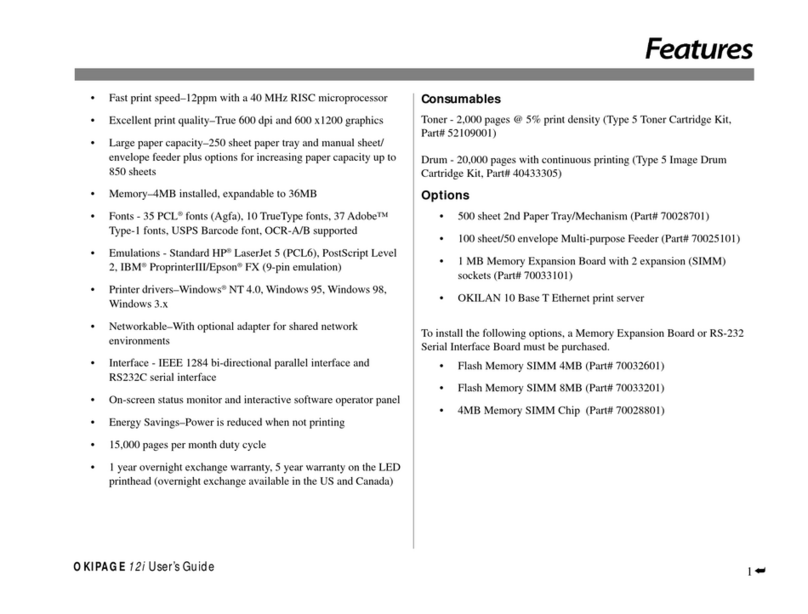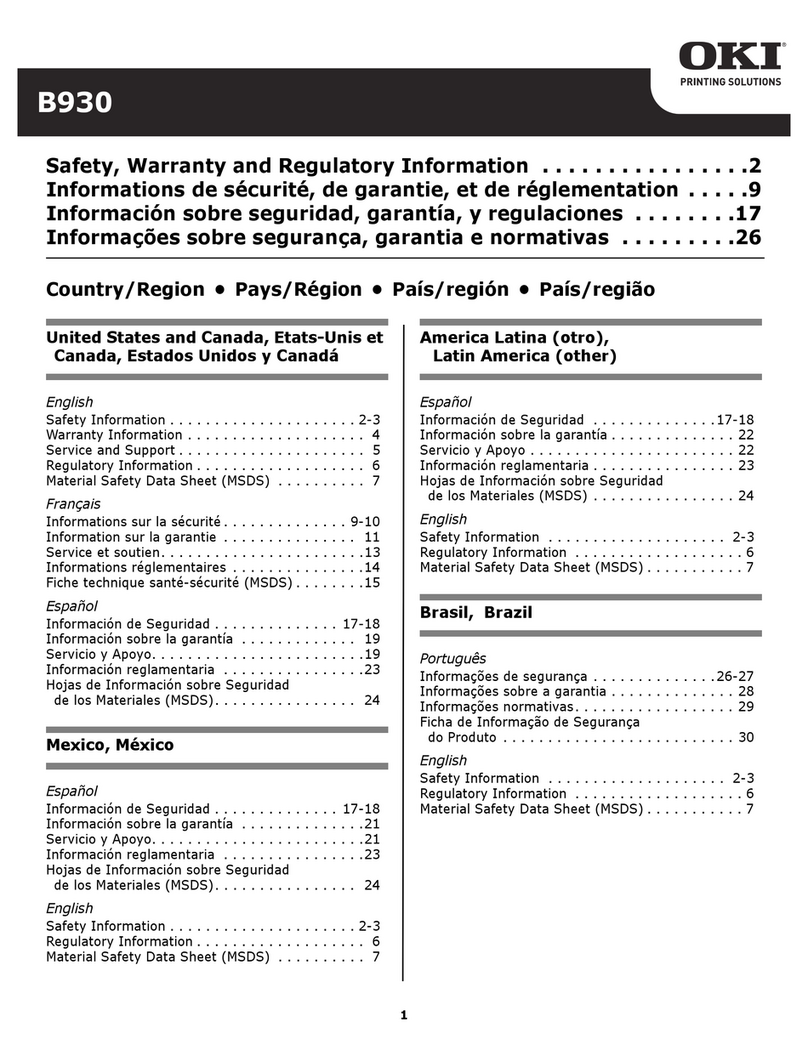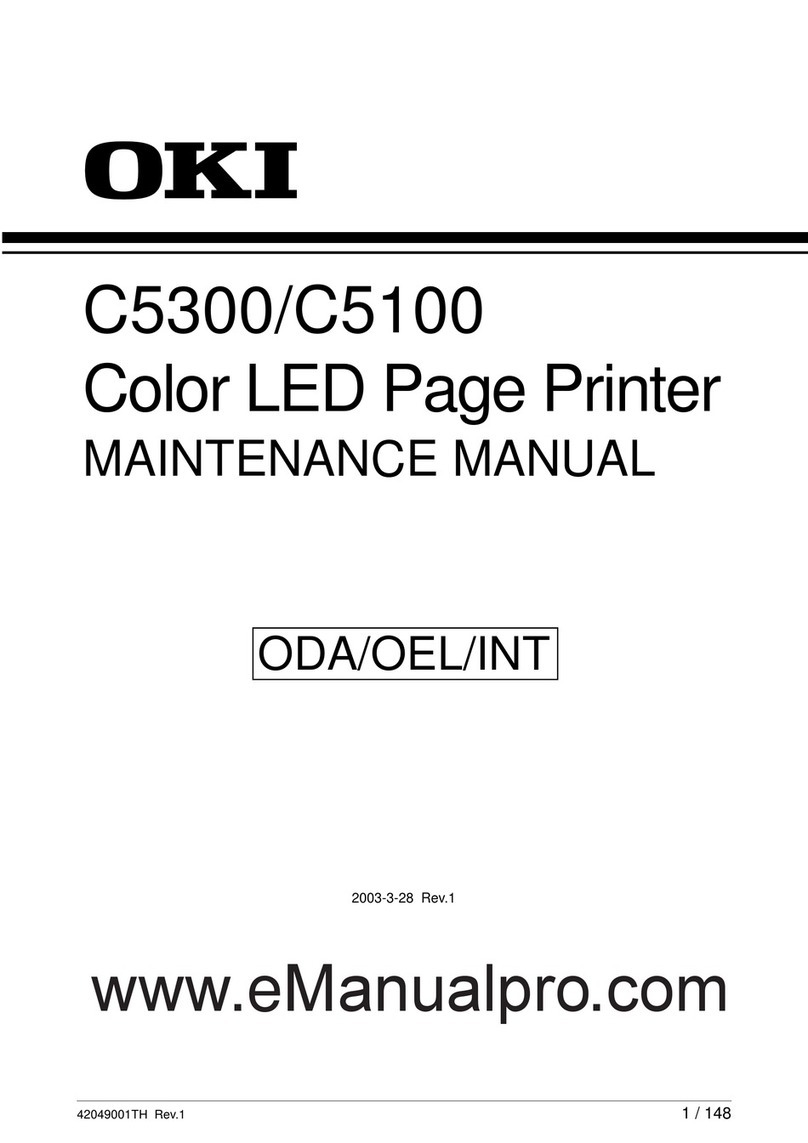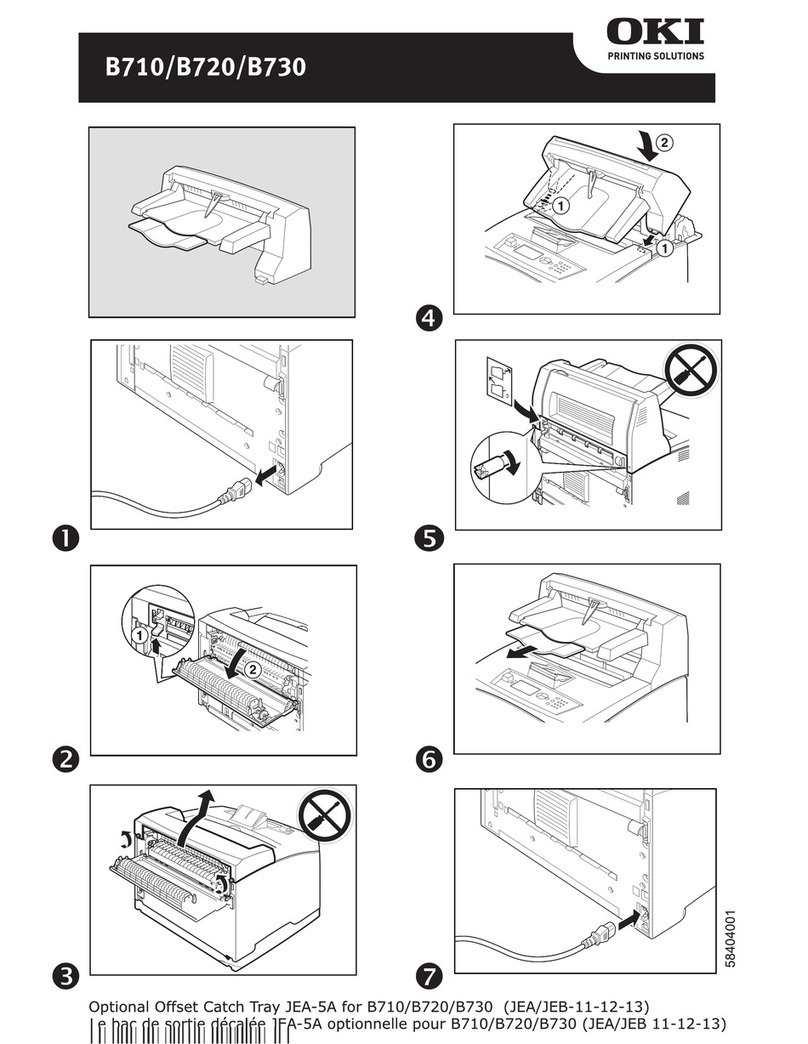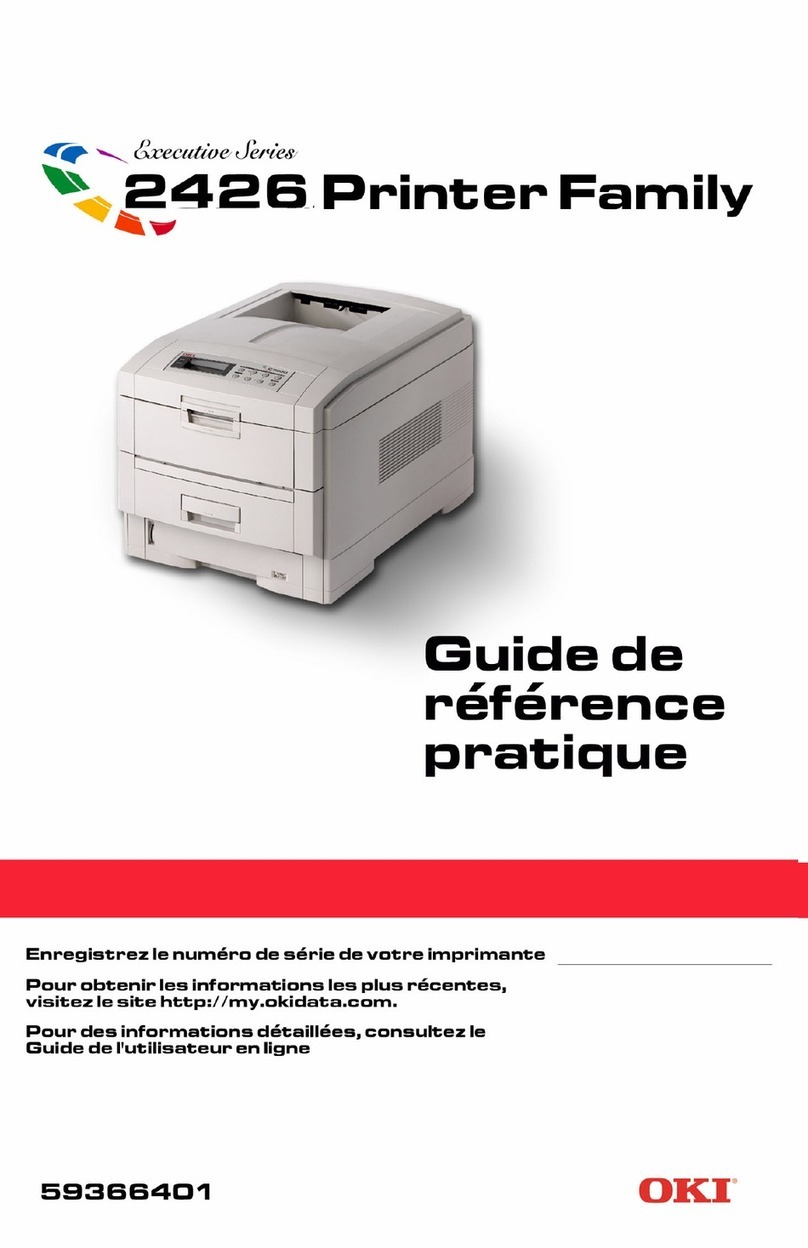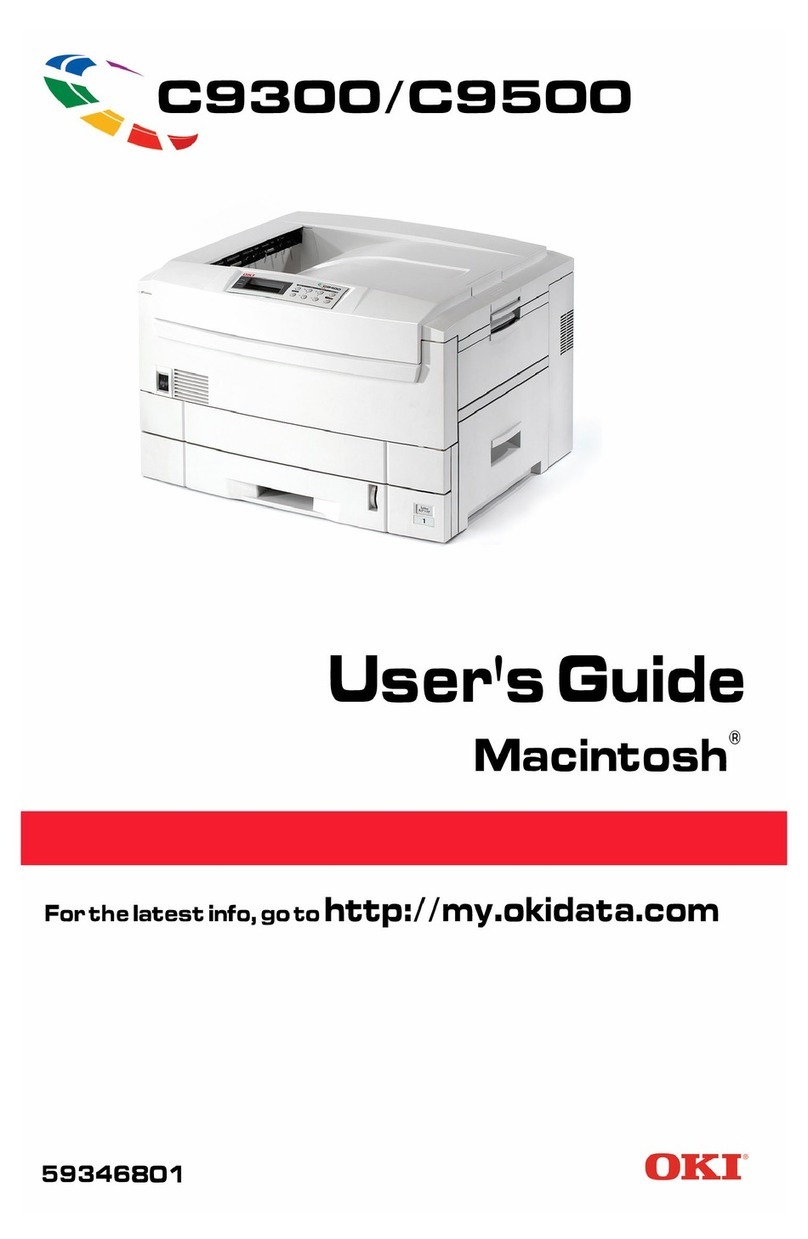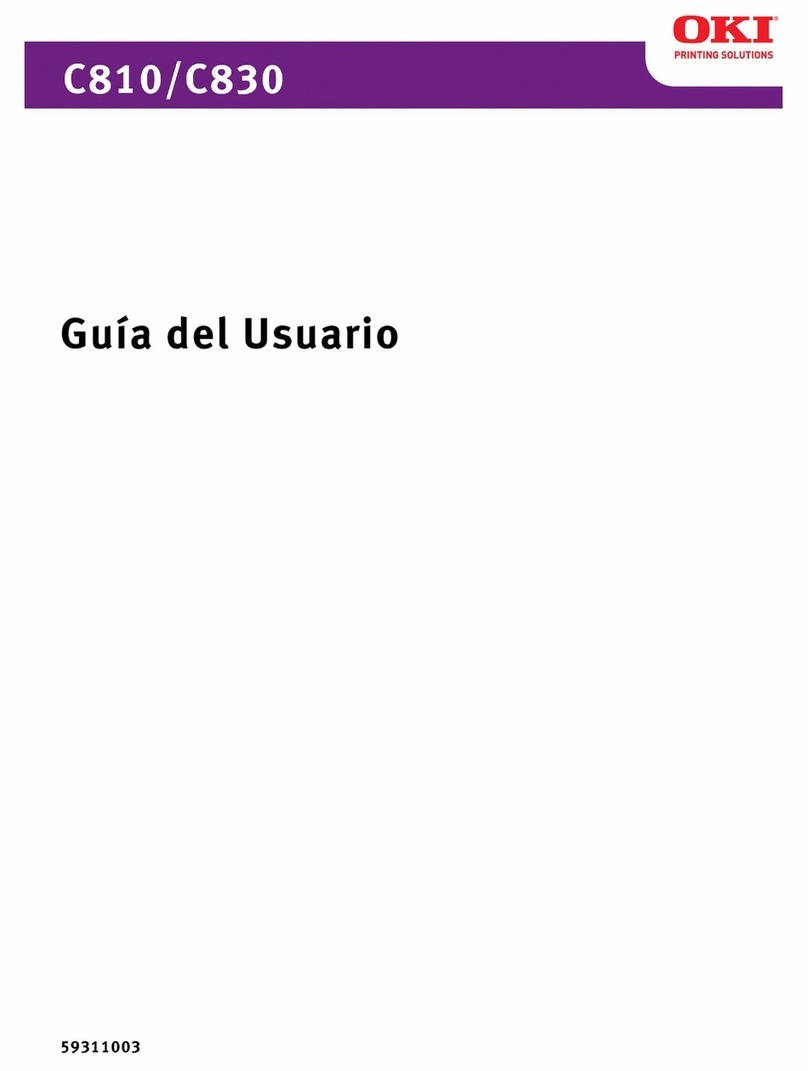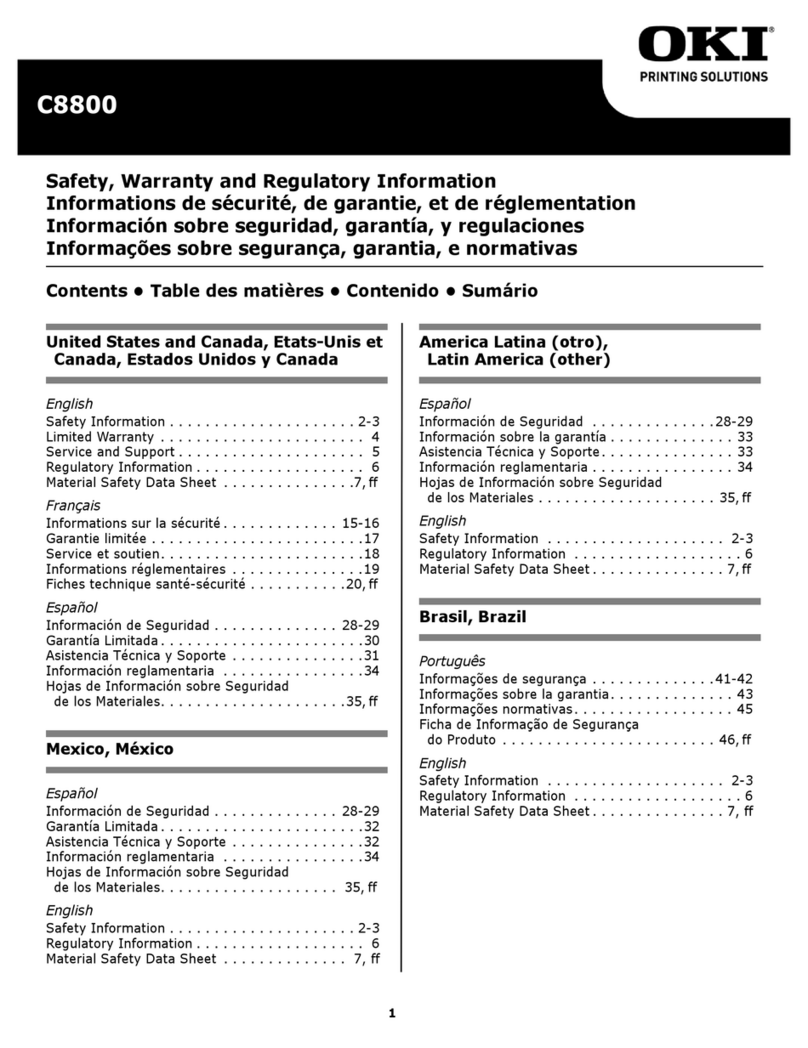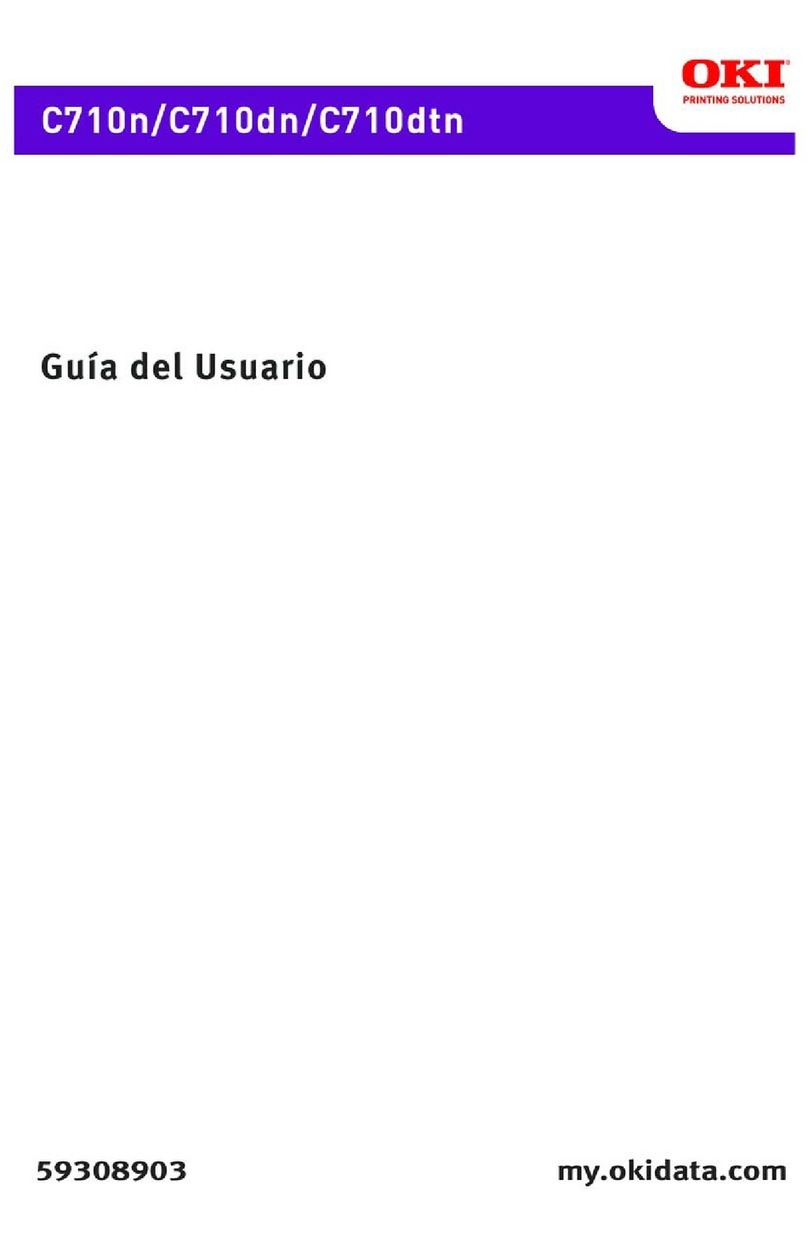ii
CONTENTS
Chapter 1: Setting Up Your Printer ........................................... 1-1
Connecting to Your Computer................................................... 1-11
Chapter 2: Operating Your Printer............................................ 2-1
Buttons, Levers and Indicators.................................................. 2-1
Menu Mode................................................................................. 2-6
Sample Menu.............................................................................. 2-7
Summary of Menu Settings ....................................................... 2-8
Paper Loading............................................................................. 2-14
Installing and Using the Roll Paper Stand ............................... 2-19
Loading Single Sheets ............................................................... 2-22
Installing and Using the Tractor Feed Unit.............................. 2-24
Installation of the Cut-Sheet Feeder ......................................... 2-29
Chapter 3: Working with Software ............................................ 3-1
Basic Terminology ..................................................................... 3-1
Printer Drivers ............................................................................ 3-2
Appendix A: Printer Commands ................................................ A-1
Appendix B: Interface Cable....................................................... B-1
Appendix C: ASCII Character Codes........................................ C-1
Appendix D: Menu Selections ..................................................... D-1
Appendix E: Specifications.......................................................... E-1