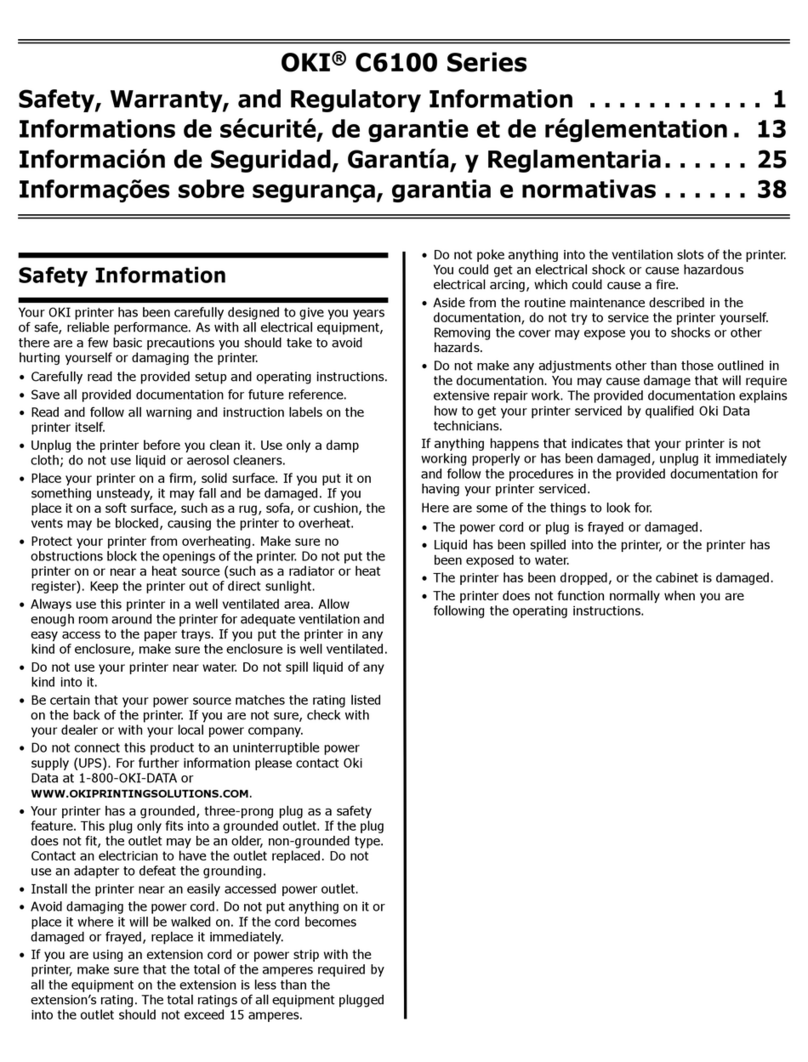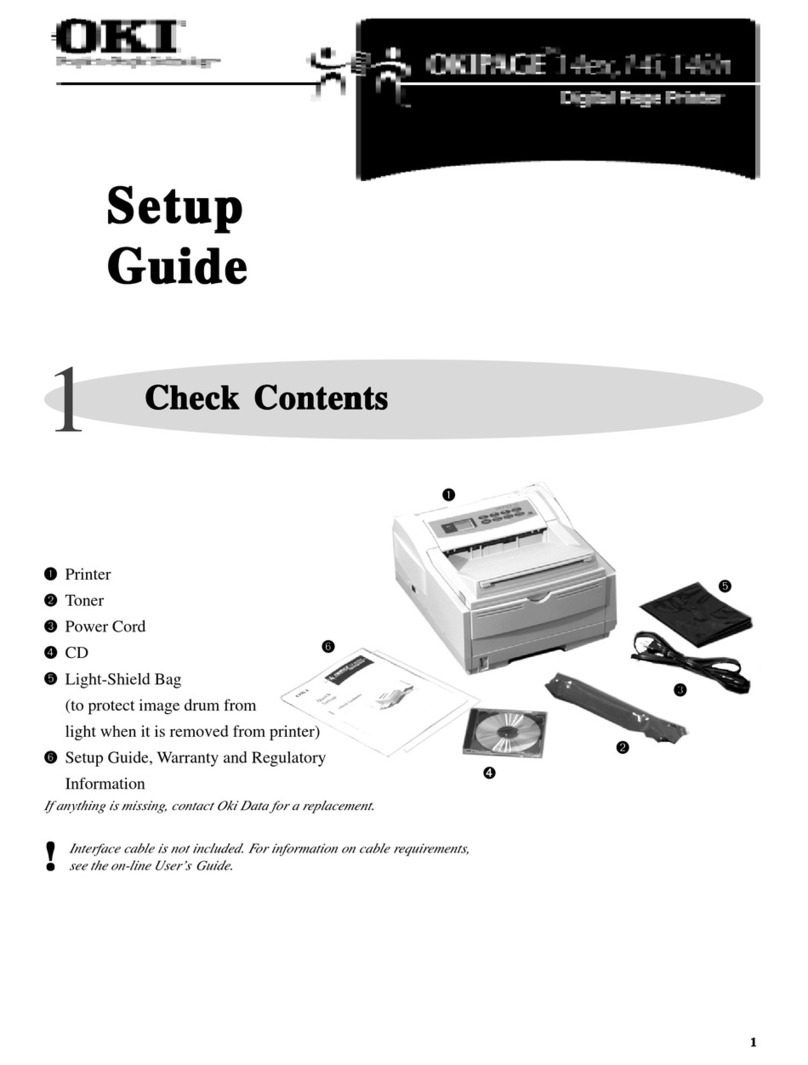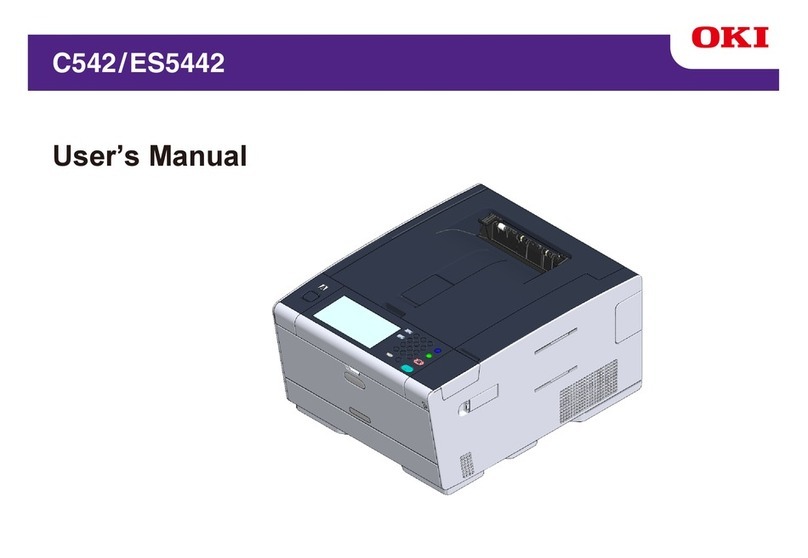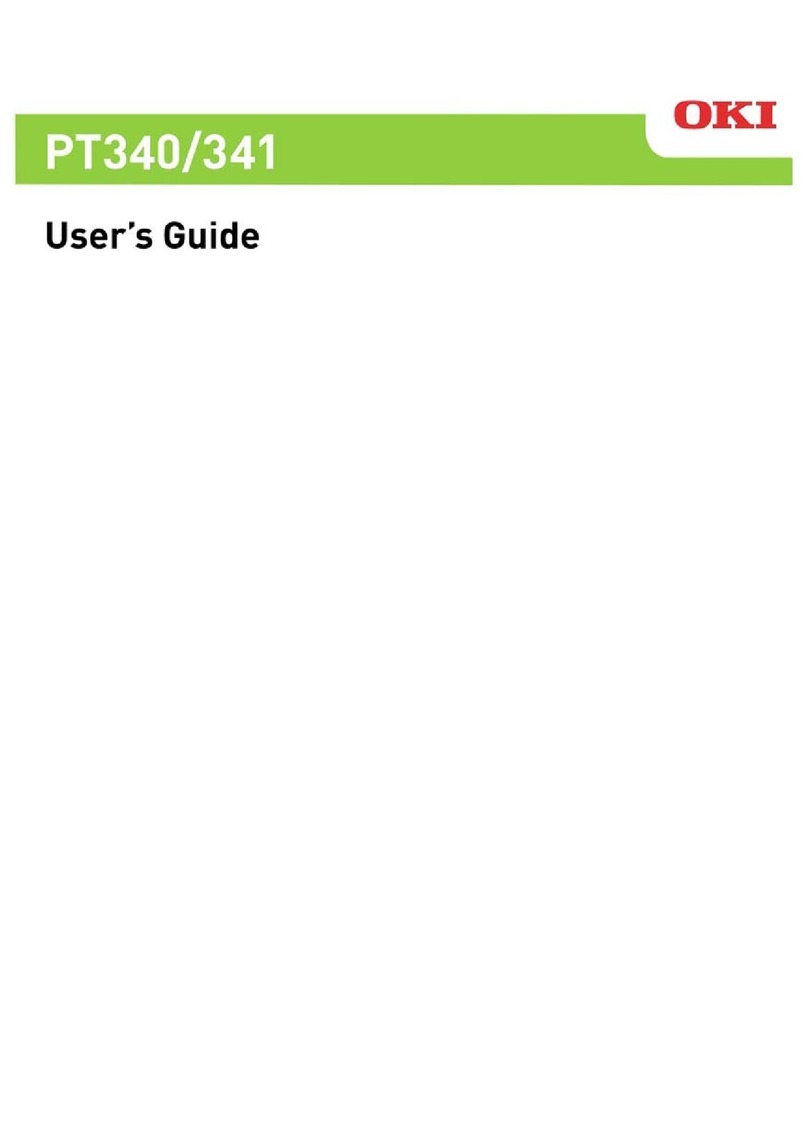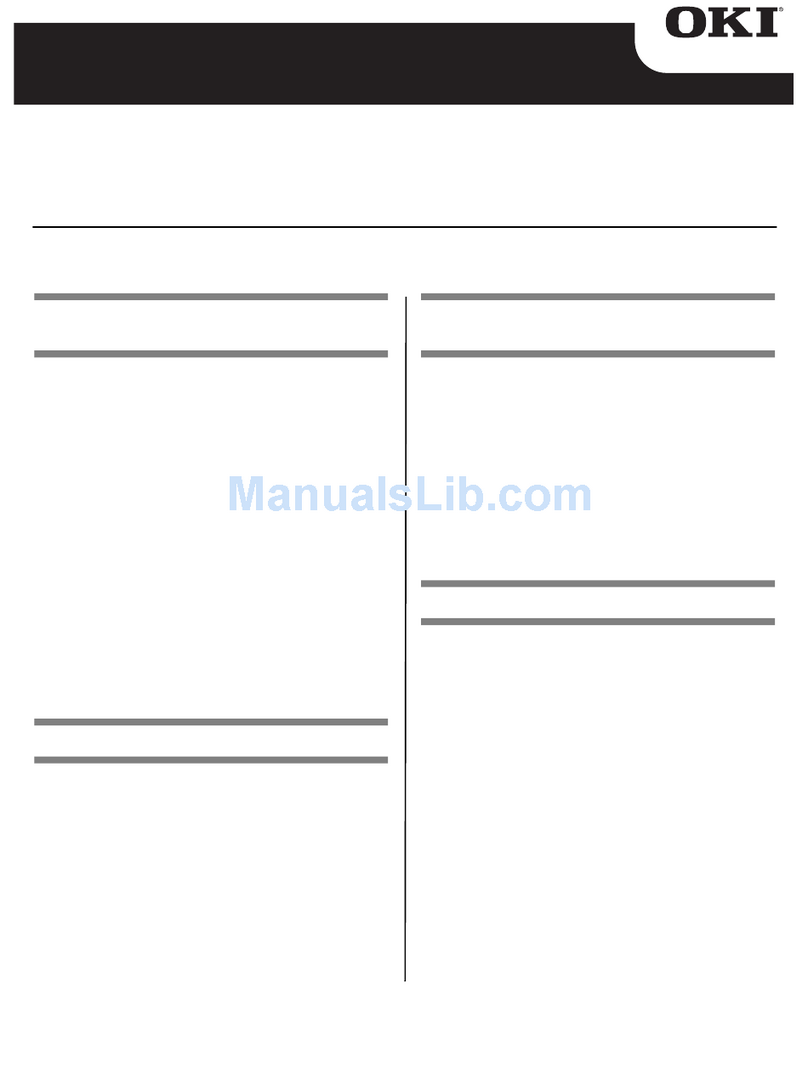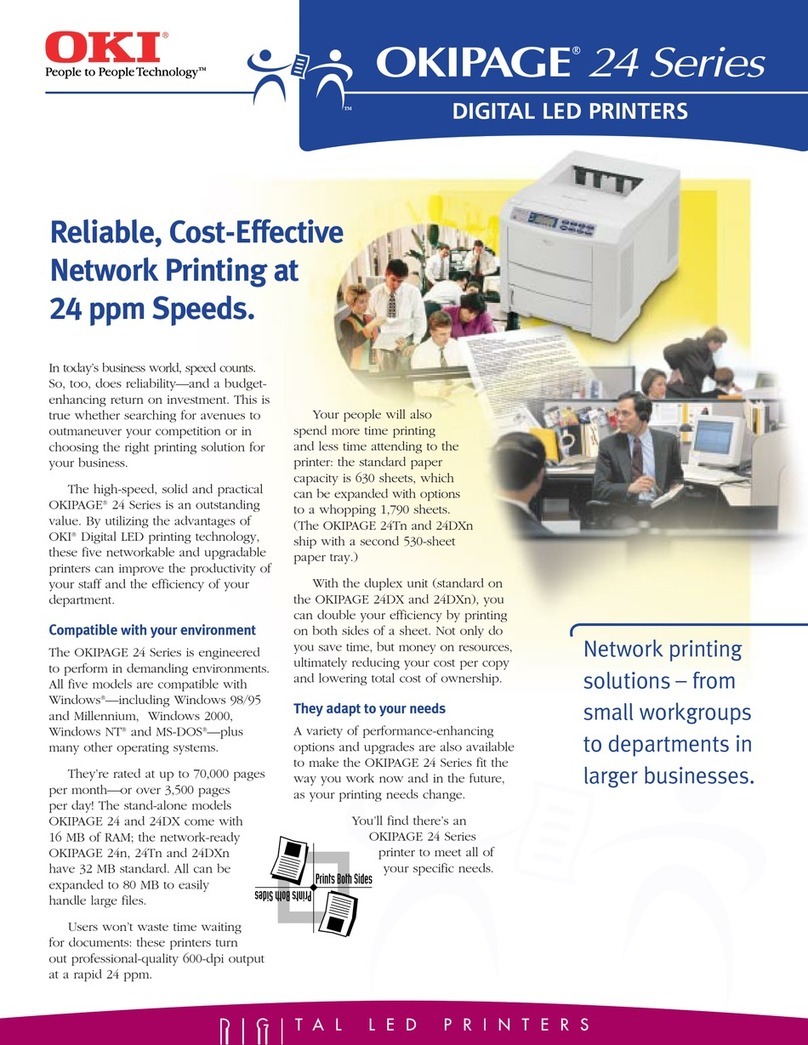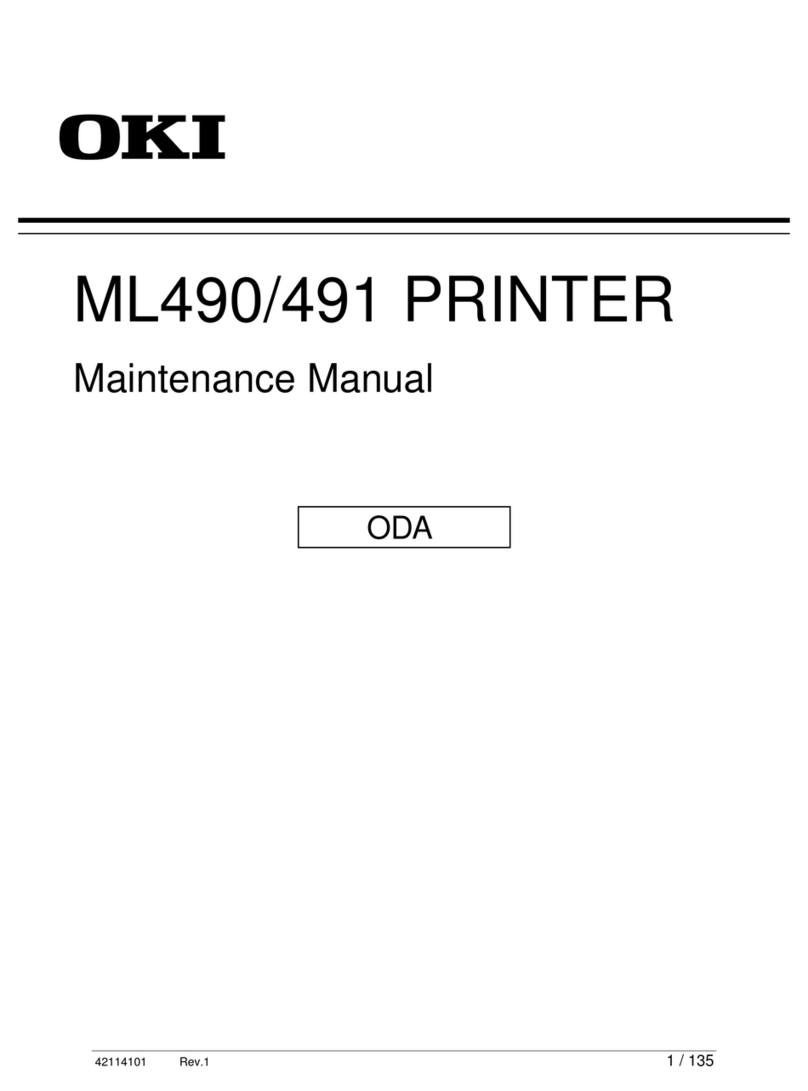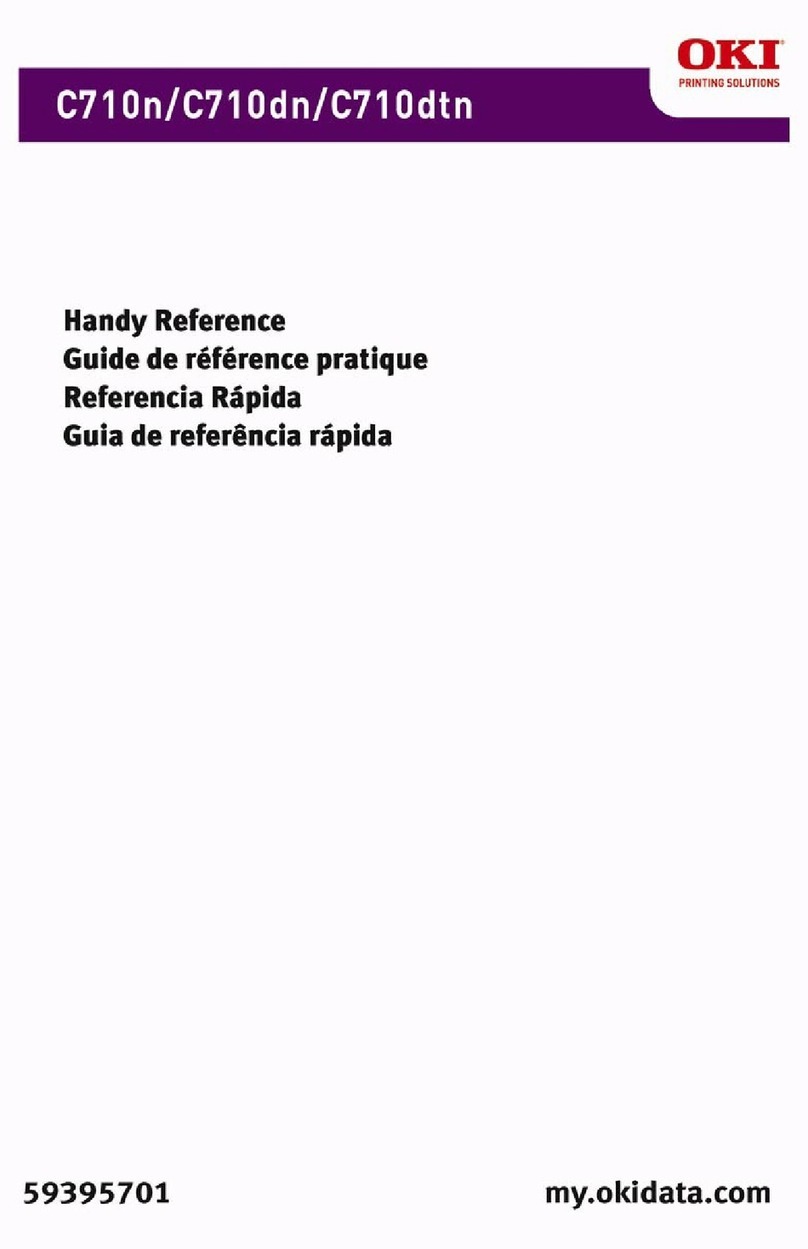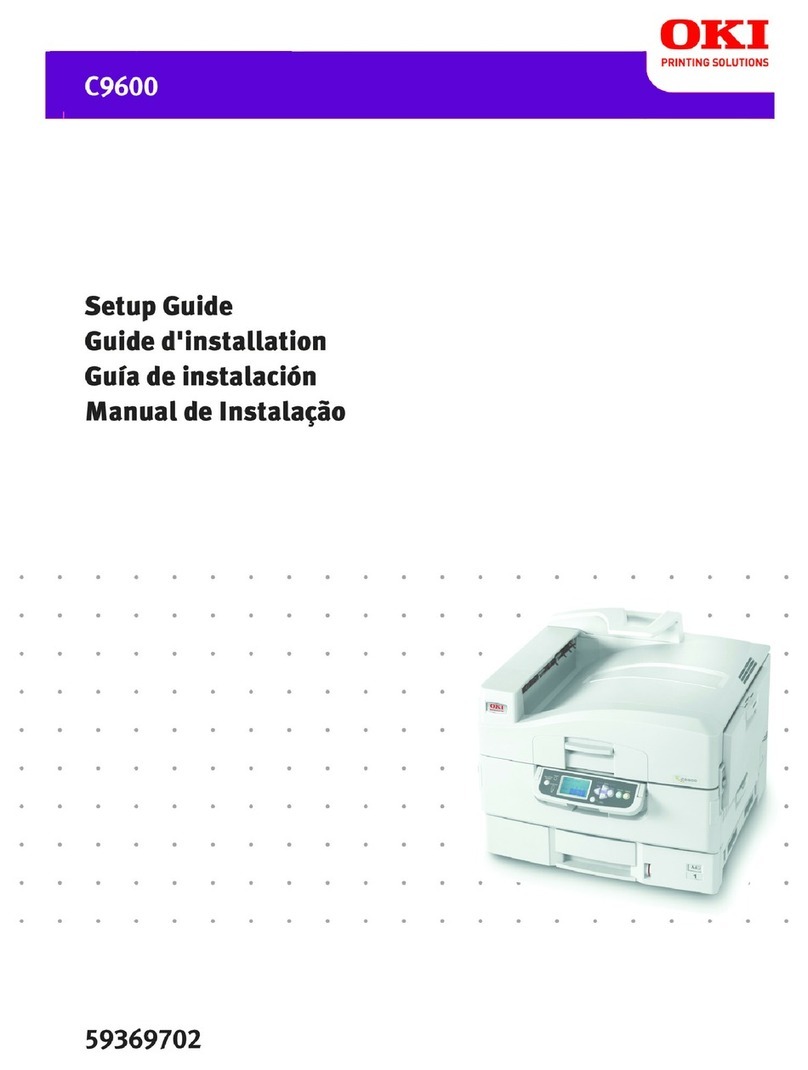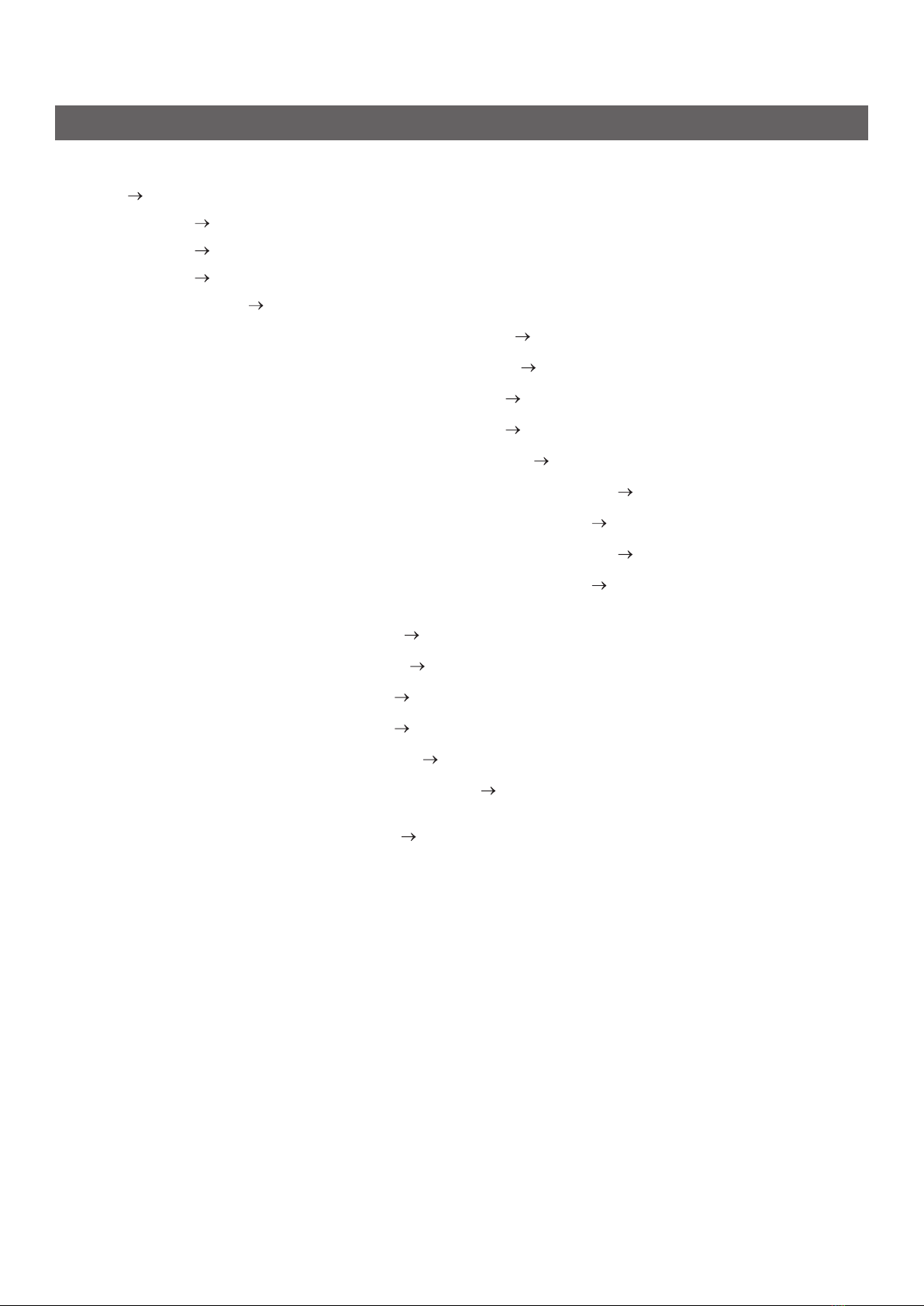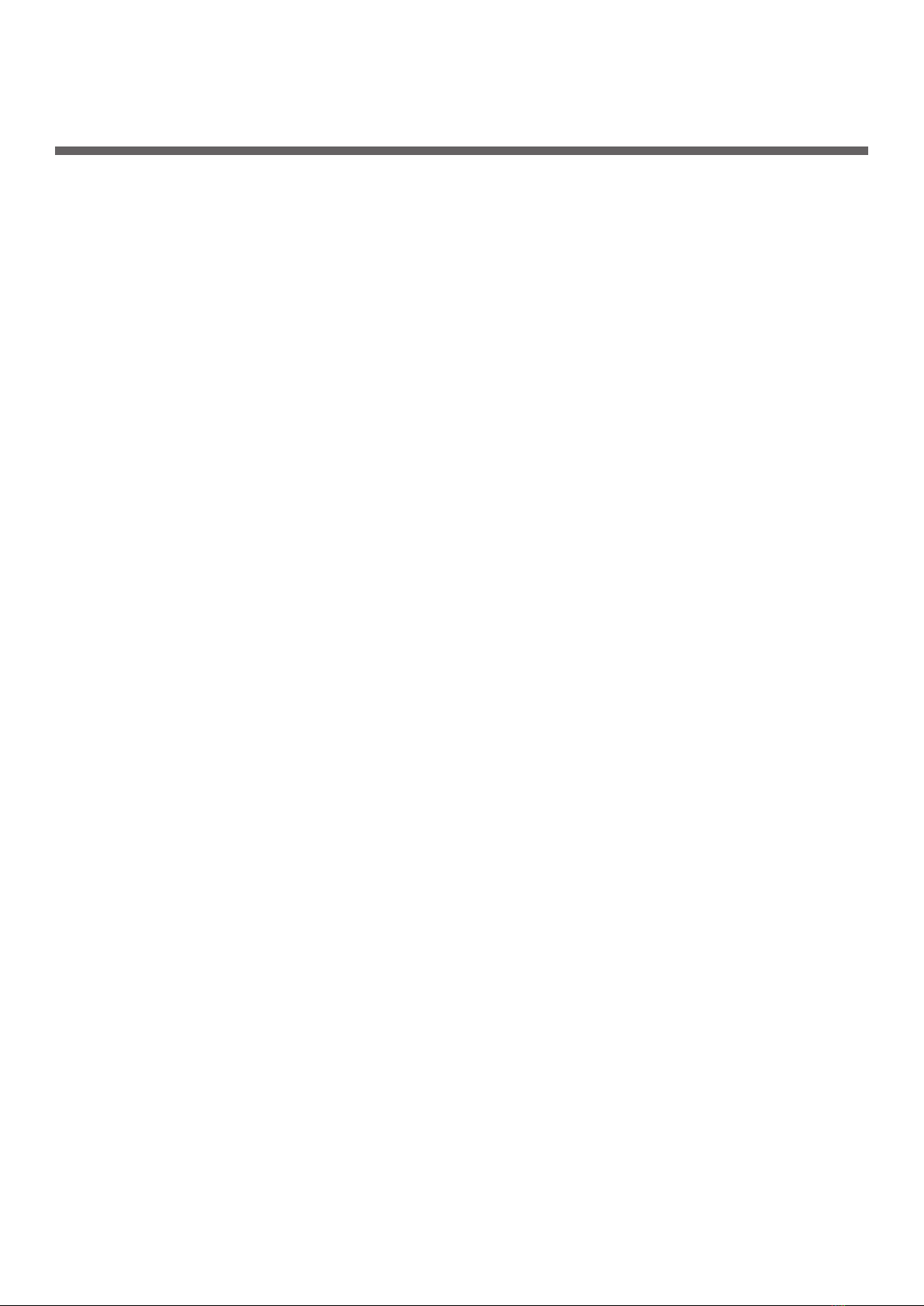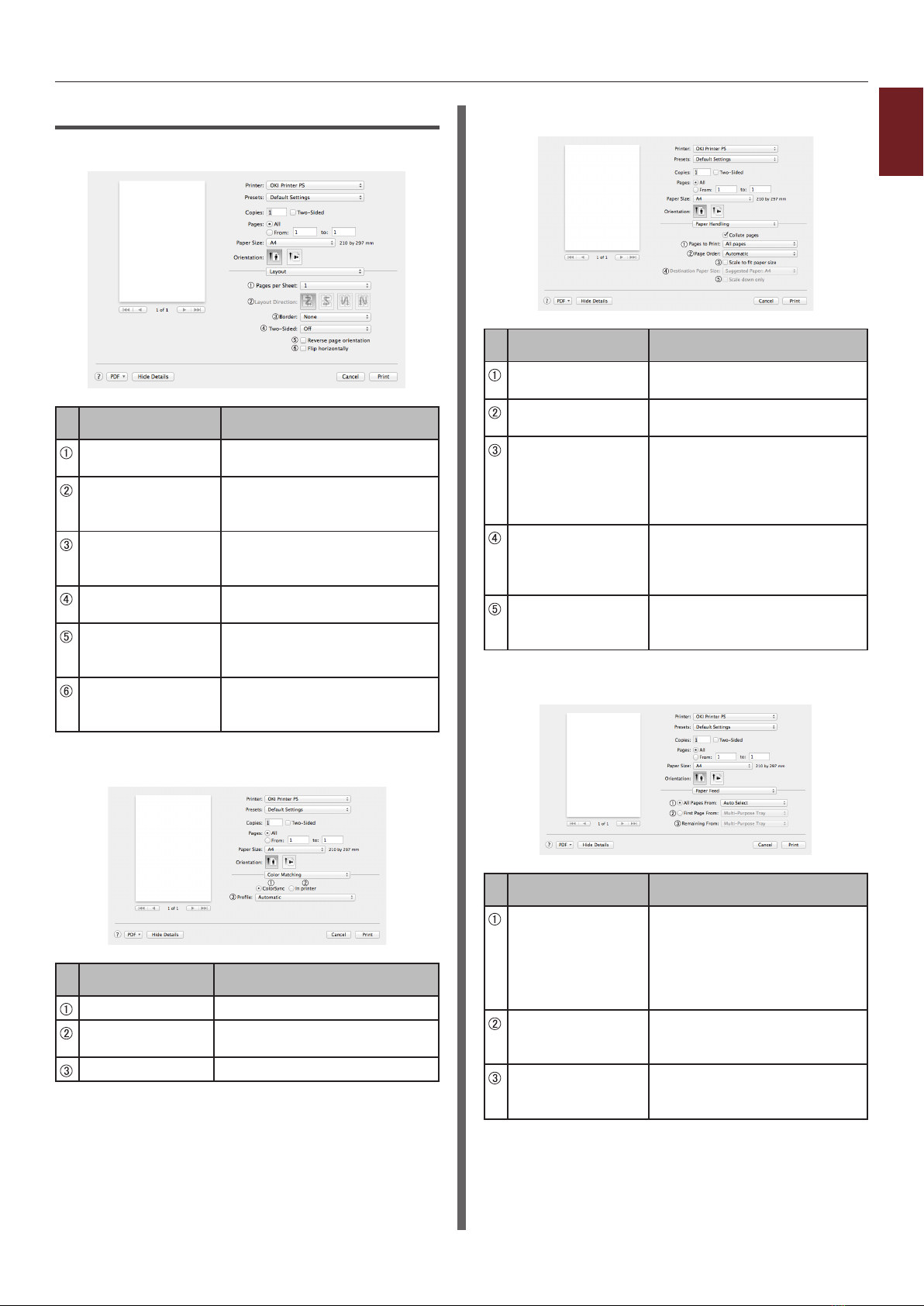- 5 -
Contents
Printing Out PS Errors ............................................................................................. 41
Changing Emulation Mode........................................................................................ 41
2. Adjusting Color .................................................................. 42
Adjusting Color on the Control Panel........................................................ 42
Adjusting Color Registration ..................................................................................... 42
Adjusting the Density .............................................................................................. 42
Adjusting the Color Balance (Density)........................................................................ 43
Adjusting Color on the Computer.............................................................44
Color Matching (Automatic)...................................................................................... 44
Color Matching (Ofce Color).................................................................................... 45
Color Matching (Graphic Pro).................................................................................... 45
Color Matching (No Color Matching)........................................................................... 46
Changing Black Finish.............................................................................................. 46
Eliminating White Gap Between Text and Background (Overprinting black) ..................... 47
Simulating Printing Results for Ink ........................................................................... 48
Color Separation..................................................................................................... 49
Adjusting Color with Color Correct Utility.................................................. 50
Changing Palette Color ............................................................................................ 50
Changing Gamma Value or Hue ................................................................................ 51
Printing in Adjusted Color Settings ............................................................................ 52
Saving Color Correction Settings............................................................................... 53
Importing Color Correction Settings........................................................................... 53
Deleting Color Correction Settings............................................................................. 54
Setting Color with Color Swatch Utility ..................................................... 55
Printing Color Swatch .............................................................................................. 55
Printing a File With the Color You Want ...................................................................... 55
Adjusting Color with PS Gamma Adjuster Utility ........................................ 56
Registering Half-tone............................................................................................... 56
Printing a File with the Adjusted Gamma Curve........................................................... 57
3. Changing Printer Settings.................................................. 58
Checking the Current Settings ................................................................ 58
Printing Out Print Information................................................................................... 58
Changing the Equipment Settings............................................................ 59
Admin Setup .......................................................................................................... 59
Print Statistics ........................................................................................................ 59
Boot Menu ............................................................................................................. 60
Other Settings........................................................................................................ 60
List of Each Setup Menu .......................................................................................... 61