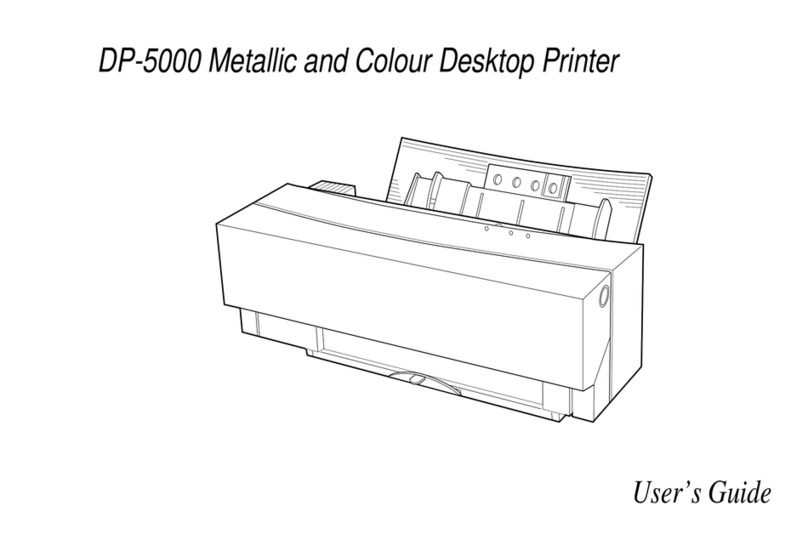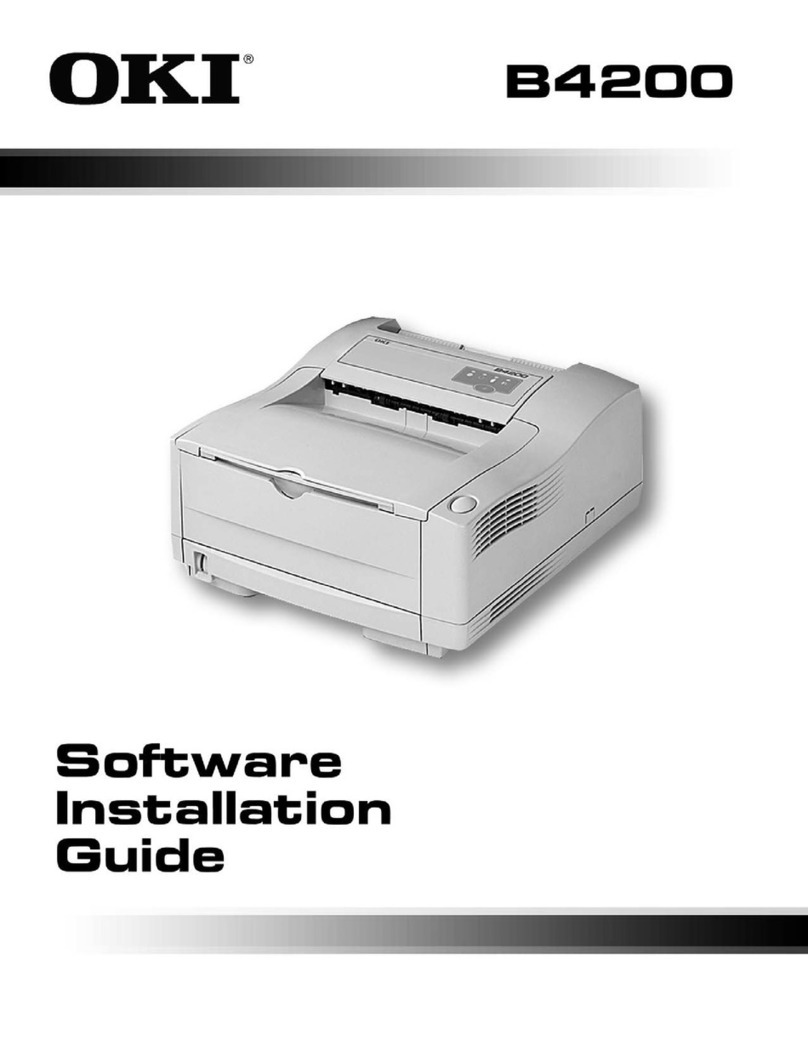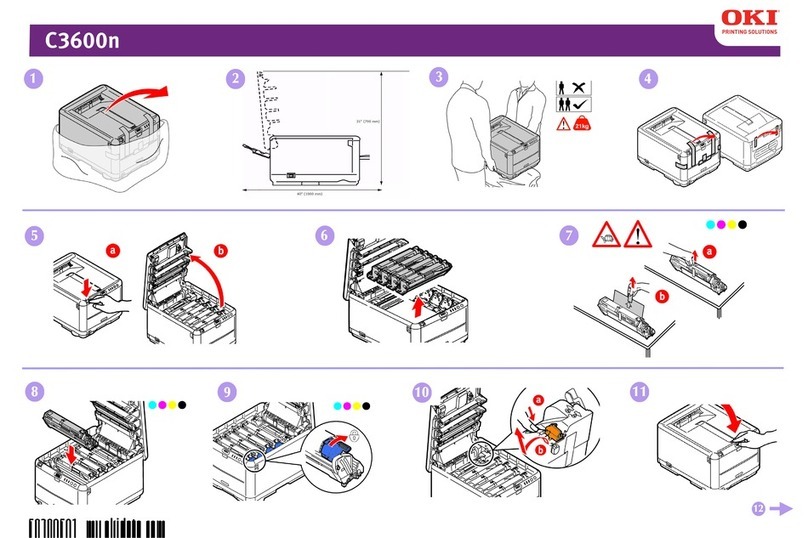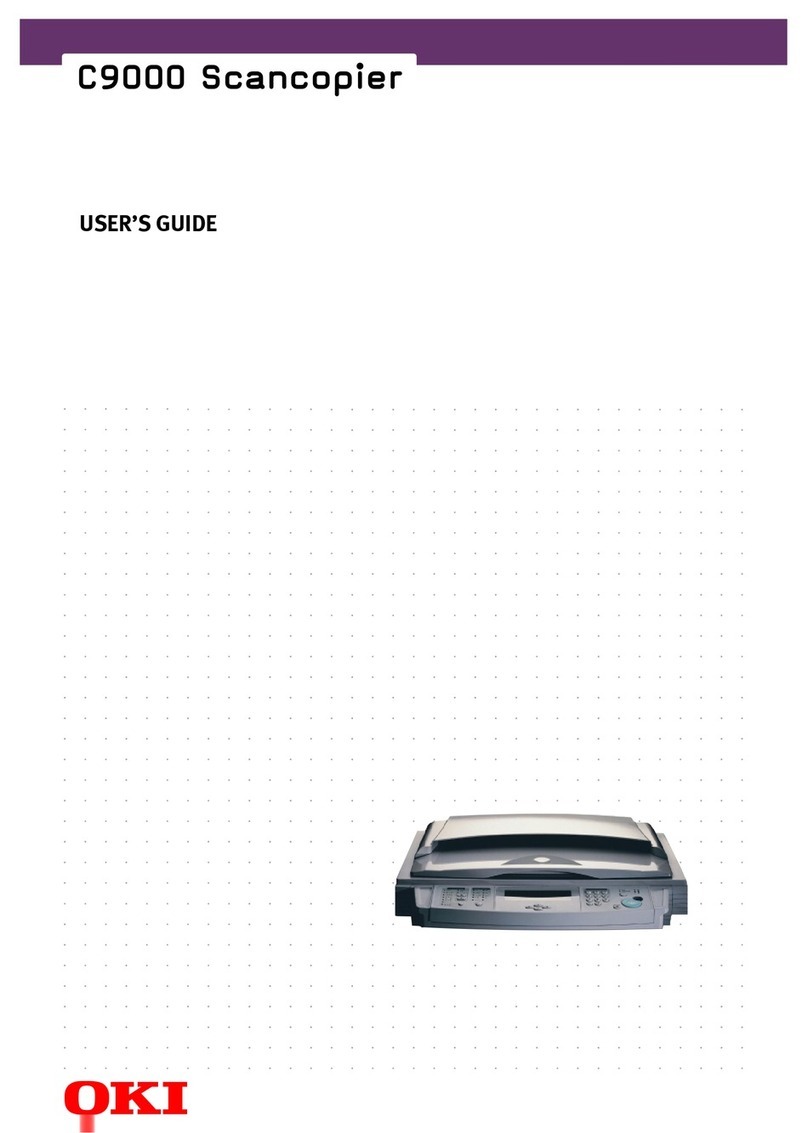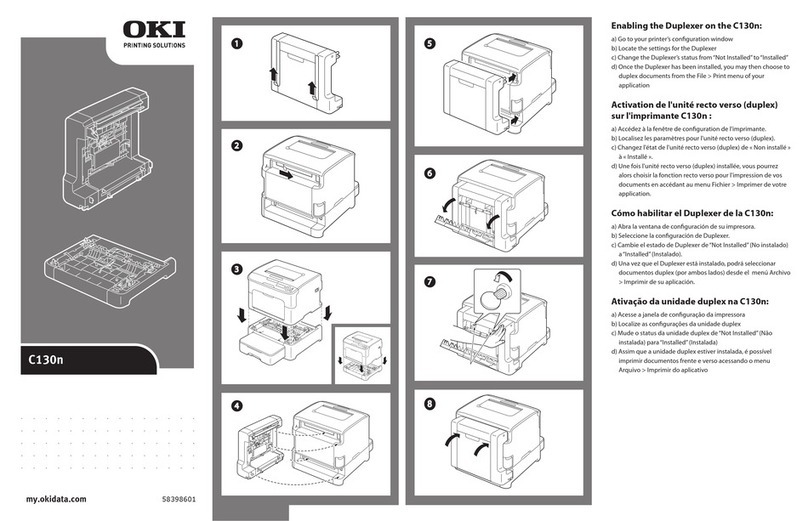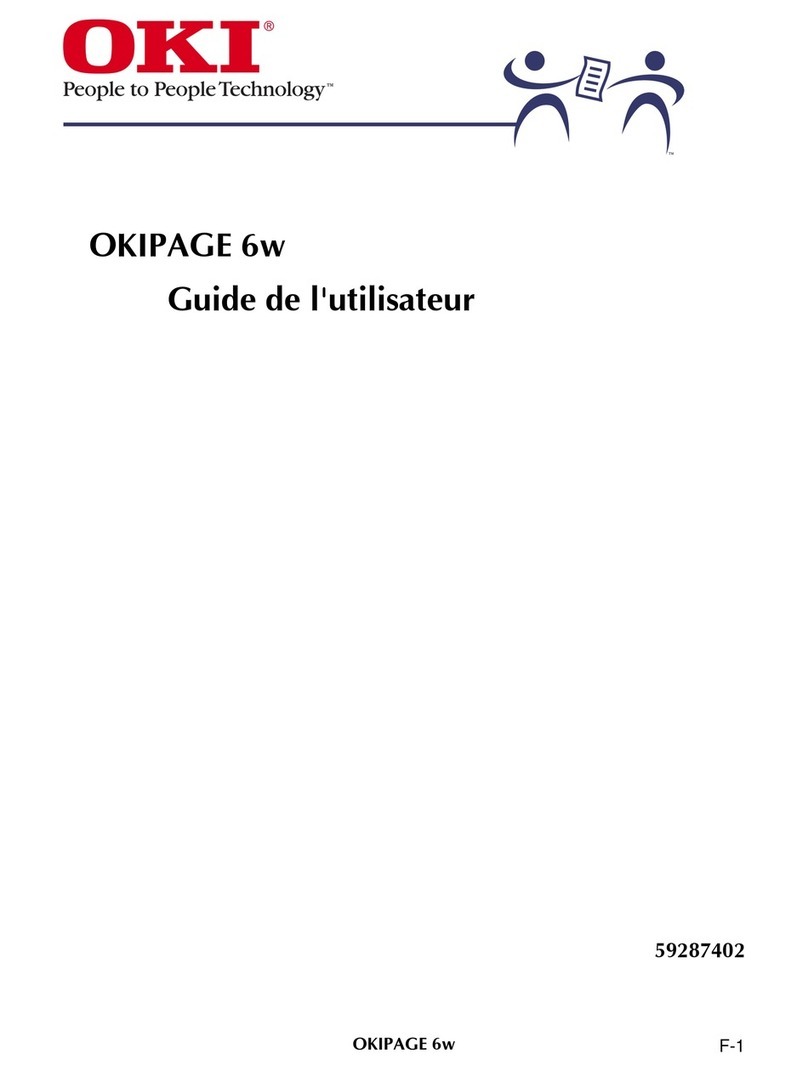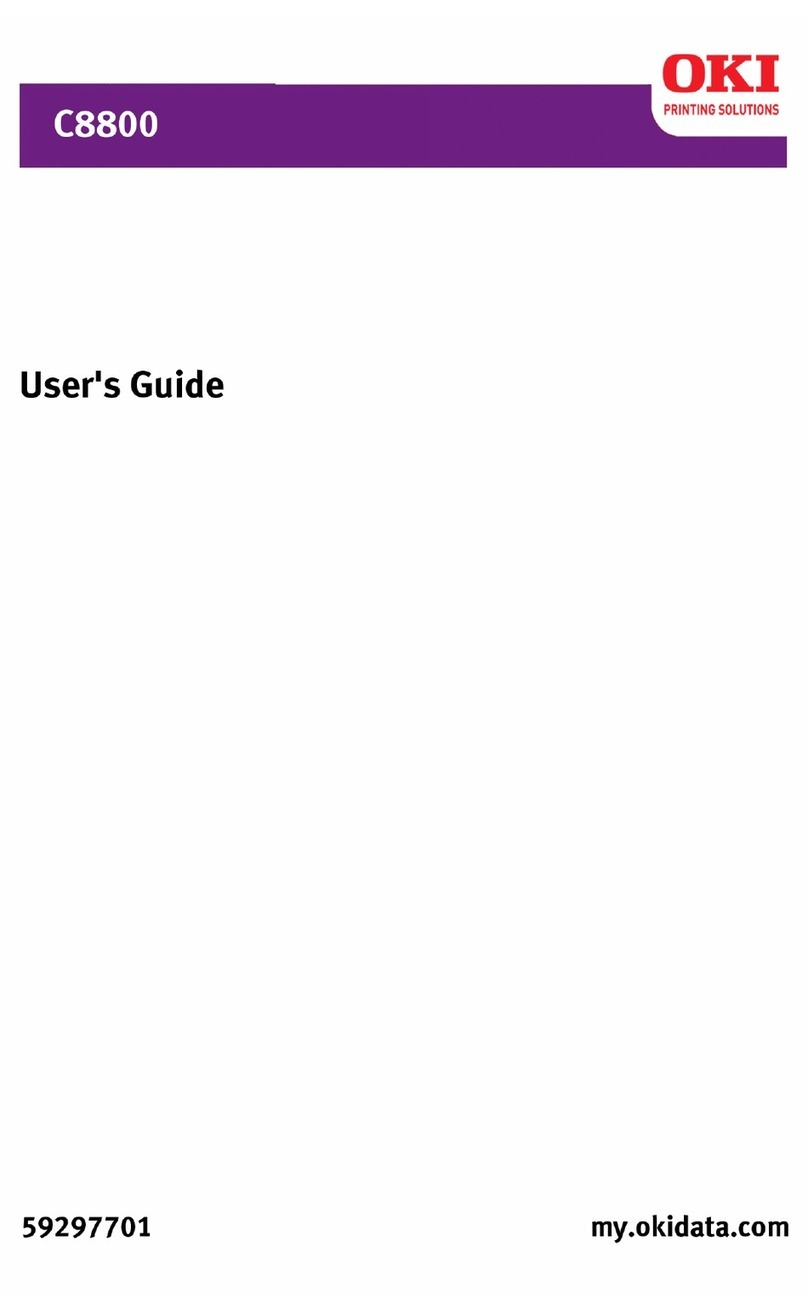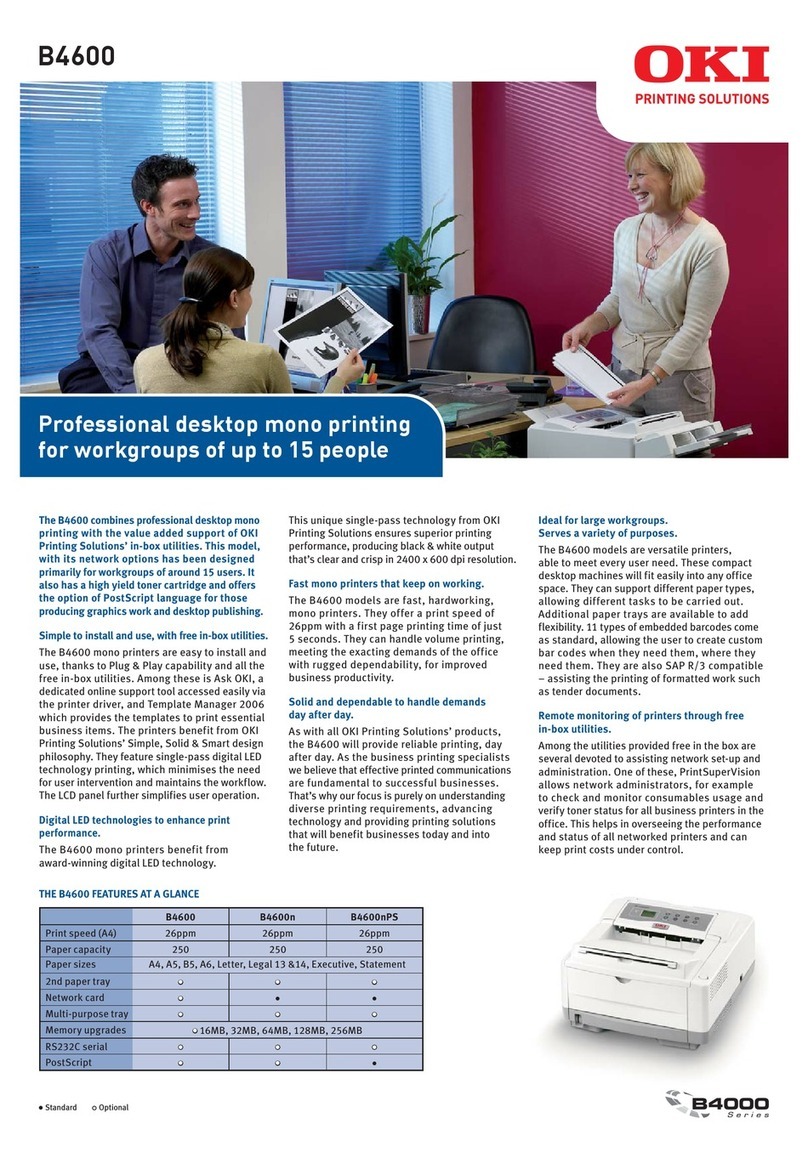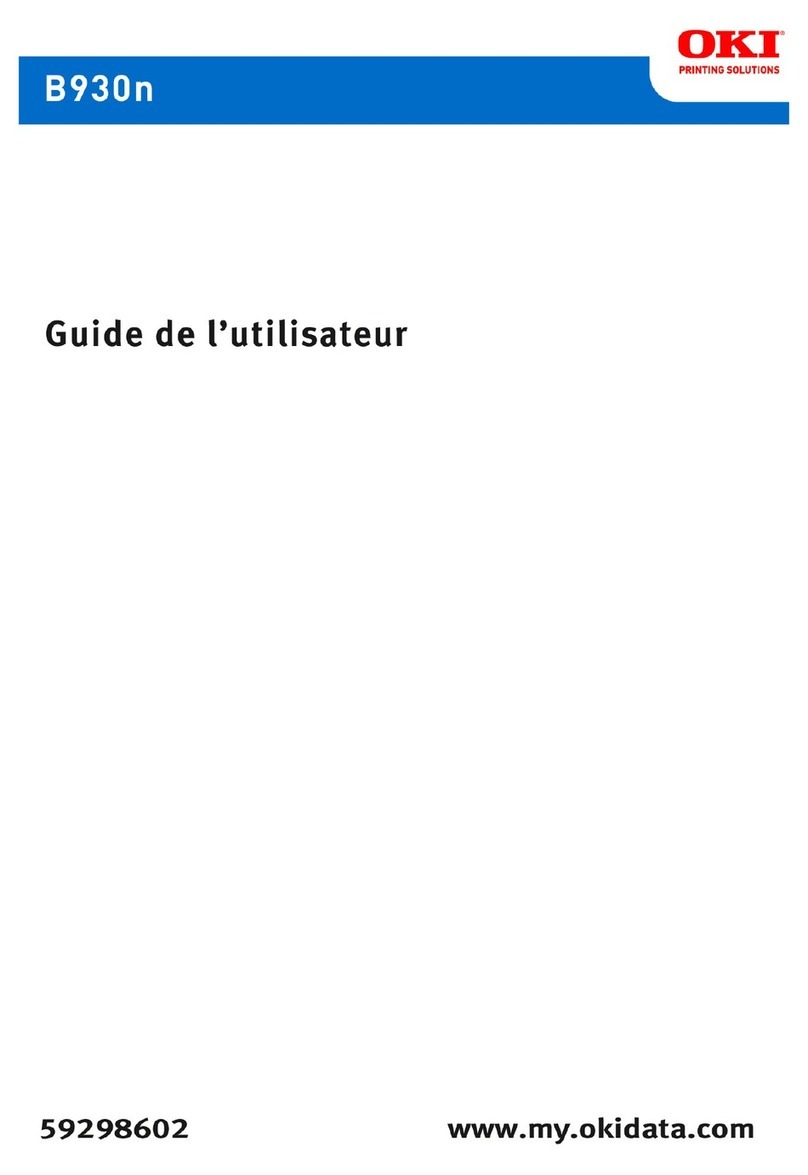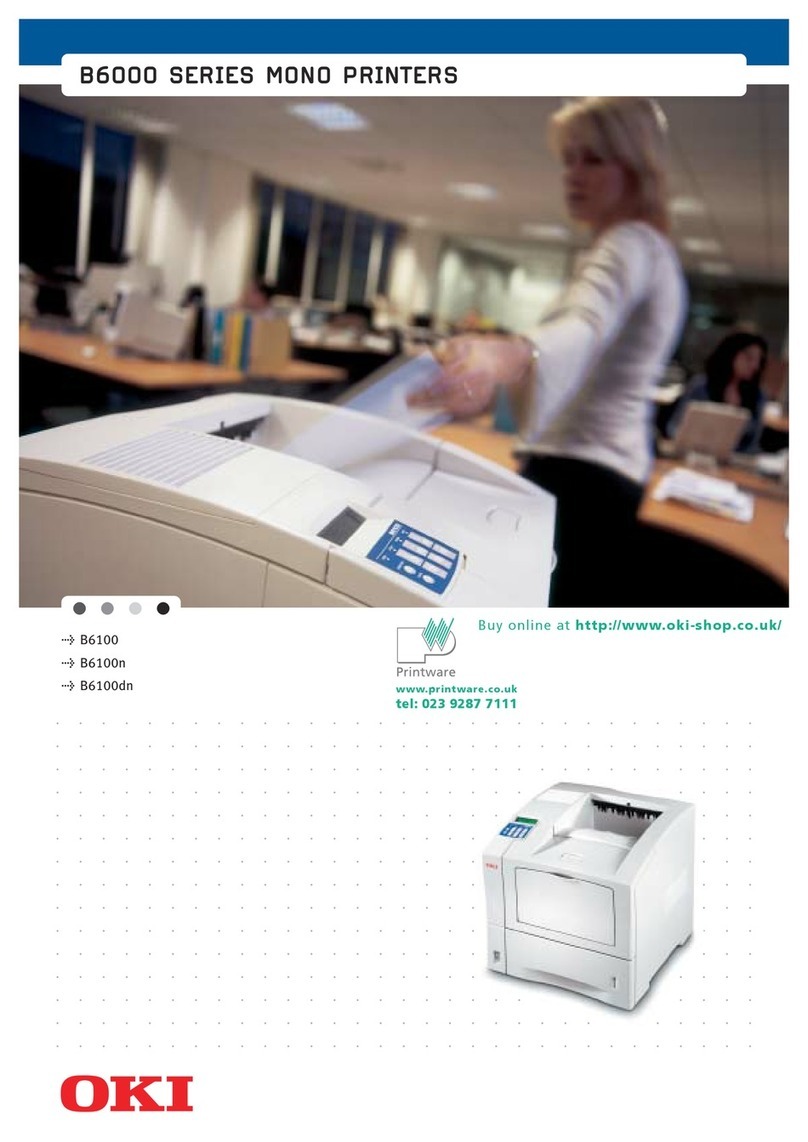TABLE OF CONTENTS
Opening Moves......................................................
Contents ............................................................... 2
Inserting the Control Module
.......................
3
Inserting Ribbon................................................. 4
Inserting Paper.................................................... 6
Controls and Levers
.........................................
9
Performing a Self T est..................................... 2
Connecting the Commodore Computer.... 3
Running the Demonstration
..........................
4
A Player's Guide
..................................................
7
More on Paper.................................................... 8
Working with Software Packages
.................
20
Using Word Processing Software
...............
20
Using Color Graphics Software
Packages............................................................22
Working with BASIC Programming
............
23
Character Pitches
.........................................
26
Cursor Up/Down...........................................28
New Page.........................................................30
Tabbing
............................................................. 3
Programming Hints......................................33
Advanced Strategies 35
Advanced Formatting........................................36
Black and White Graphics...............................38
Data Statements.................................................40
Repeating Graphics...........................................4
Color Printing......................................................4
Color Shading......................................................43
Dealing With Trouble 45
Cleaning................................................................ 46
Replacing the Printhead..................................47
Troubleshooting.................................................48
Repair.....................................................................53
Under Warranty............................................... 53
Beyond Warranty Period................................53
Ordering Parts and Supplies..........................53
Specifications 55
Limited Warranty 57