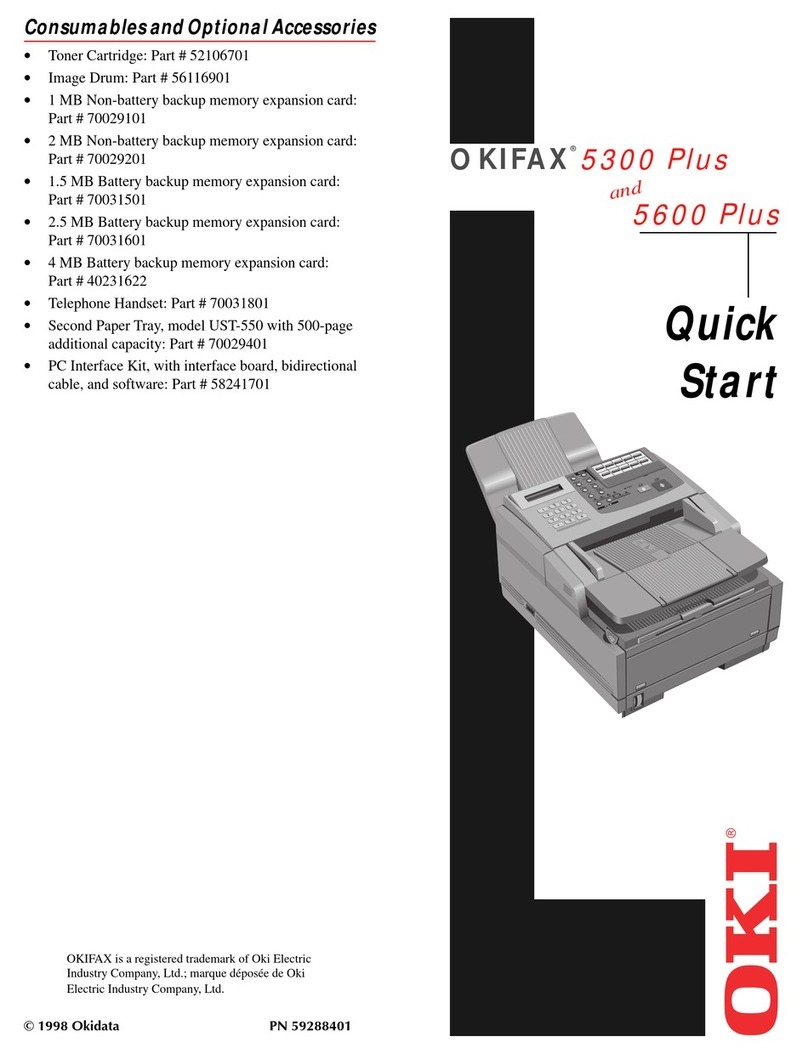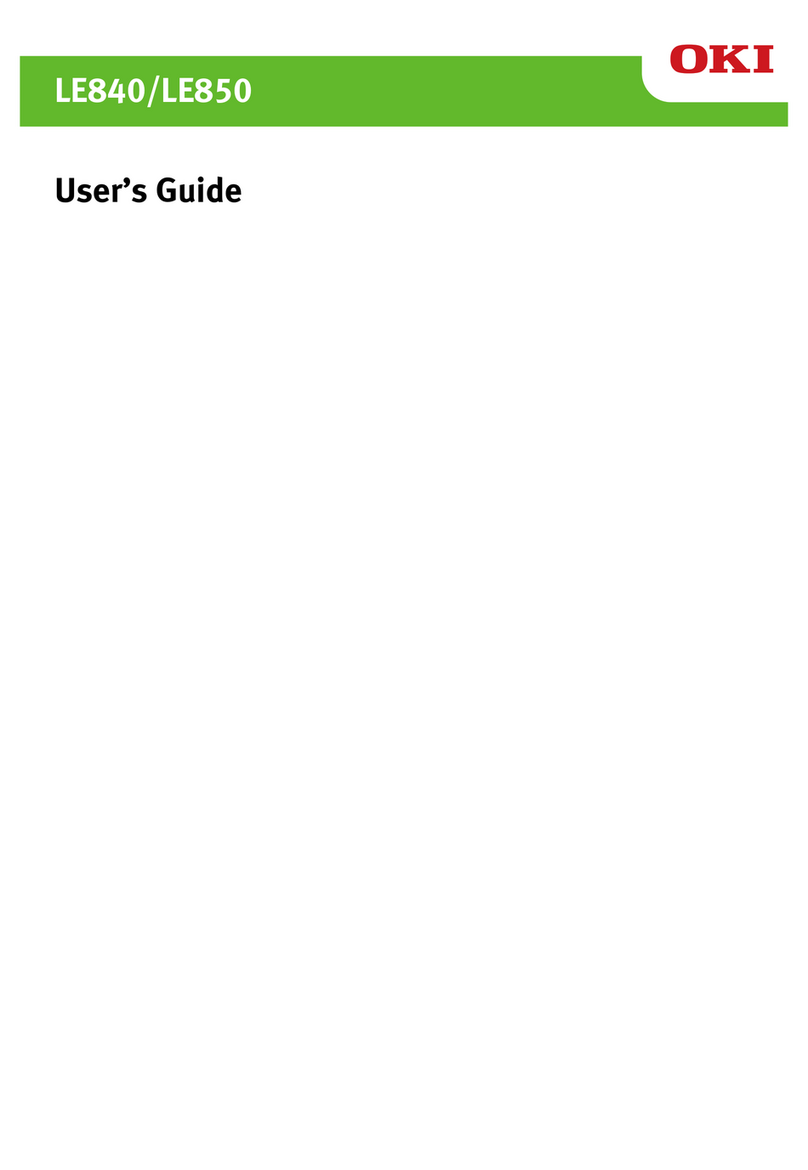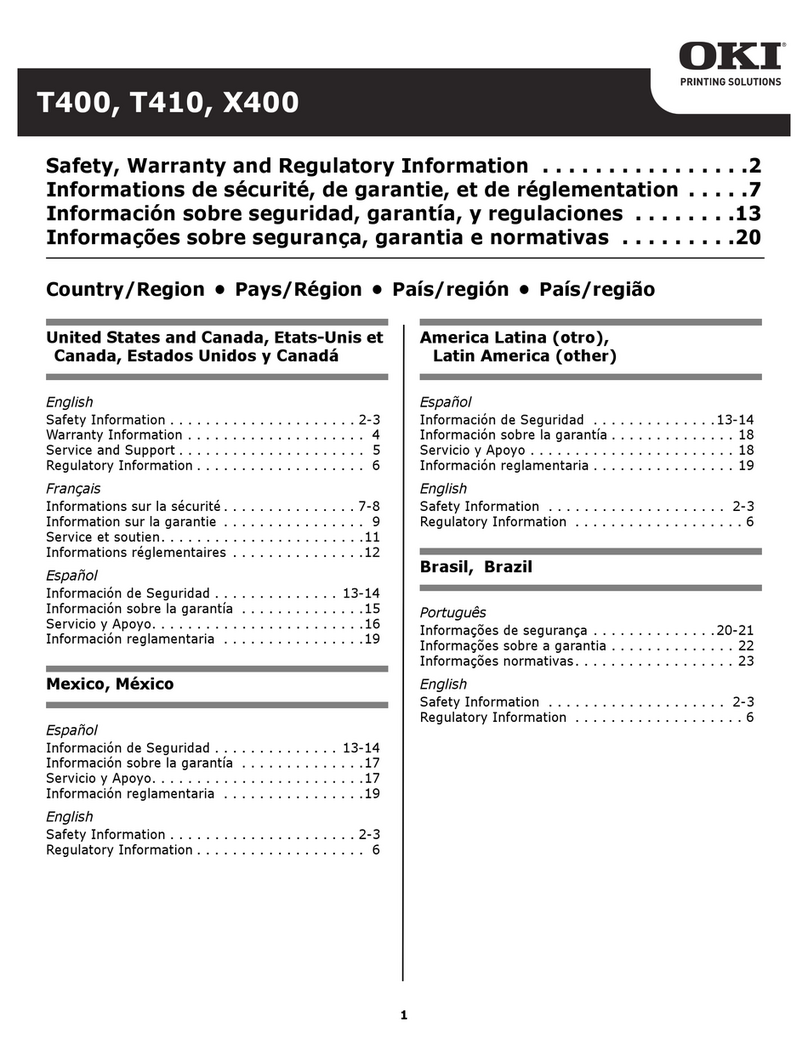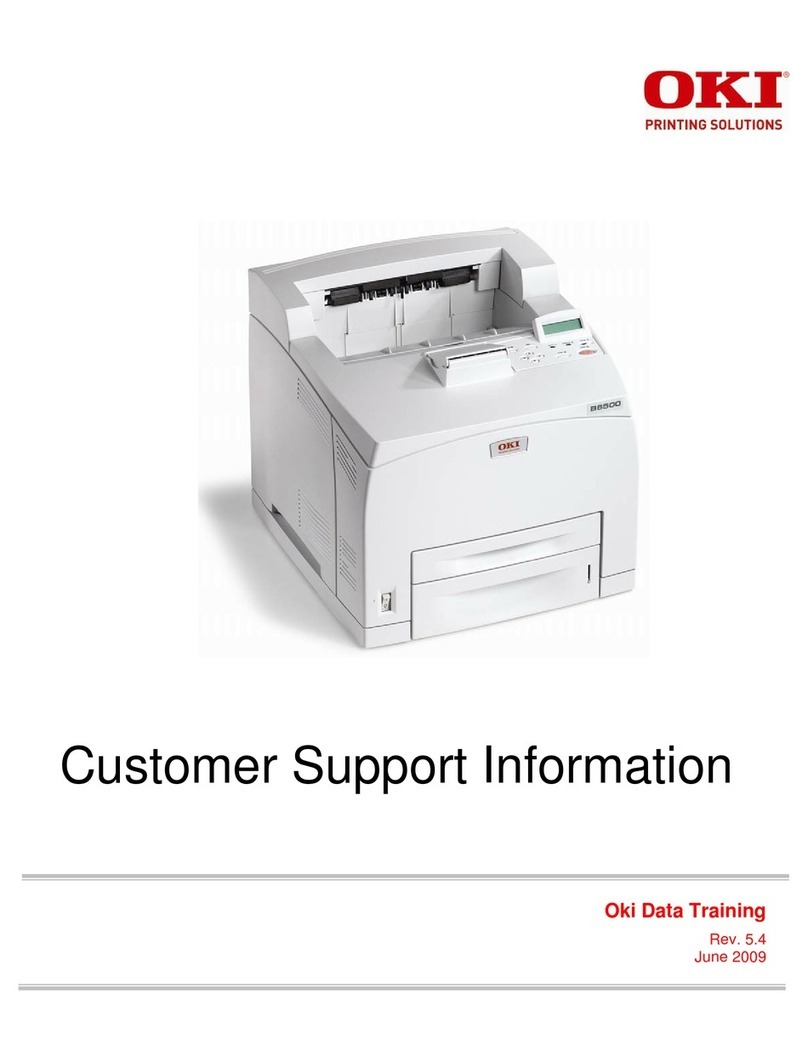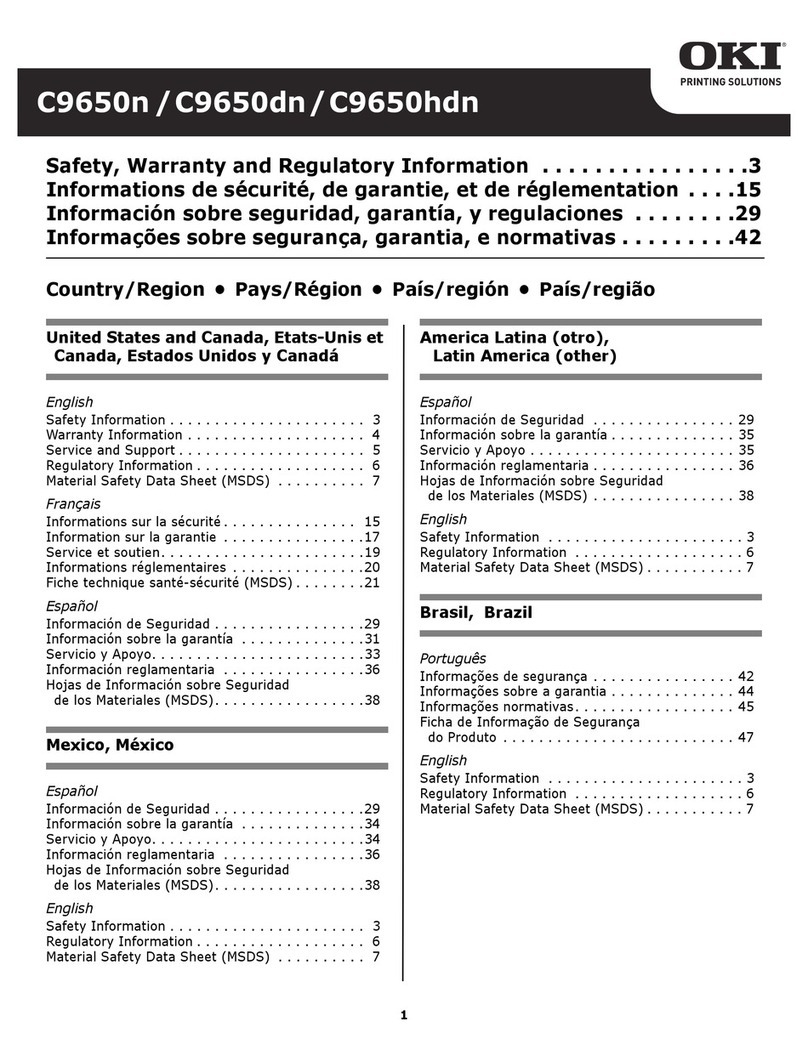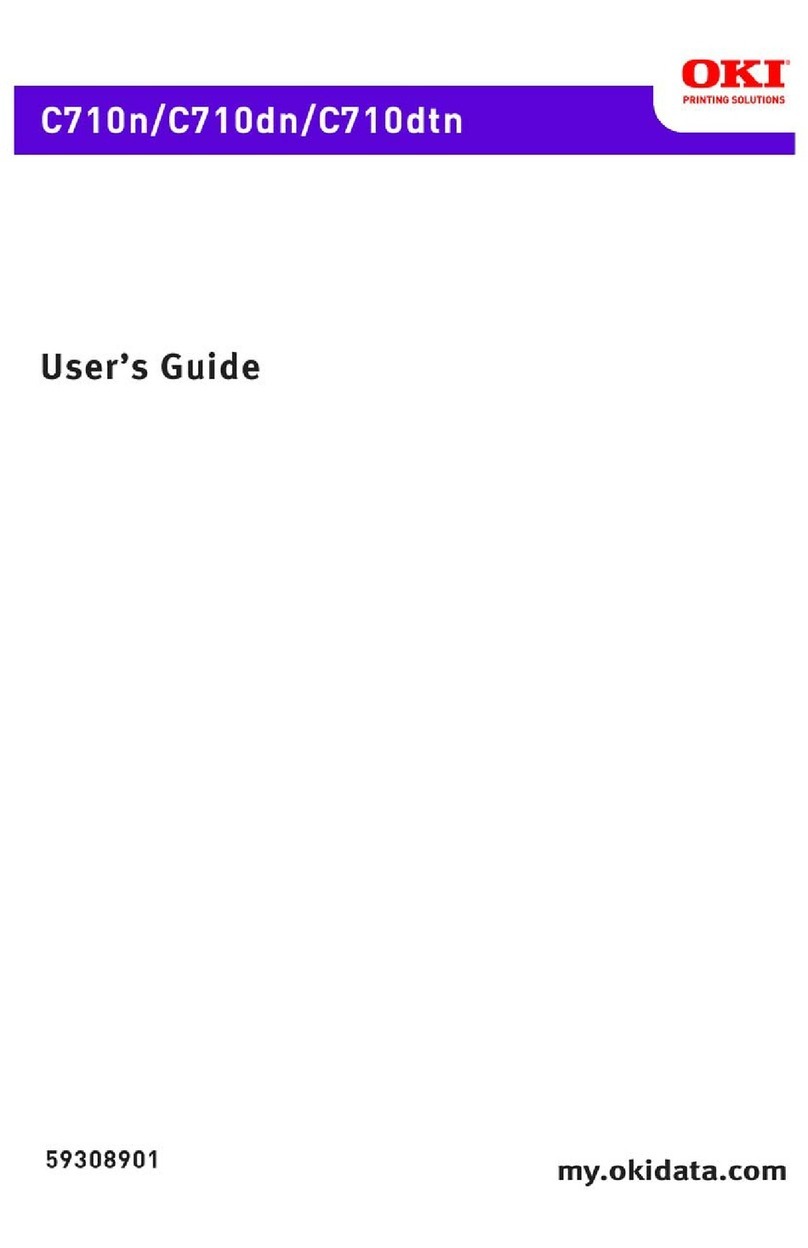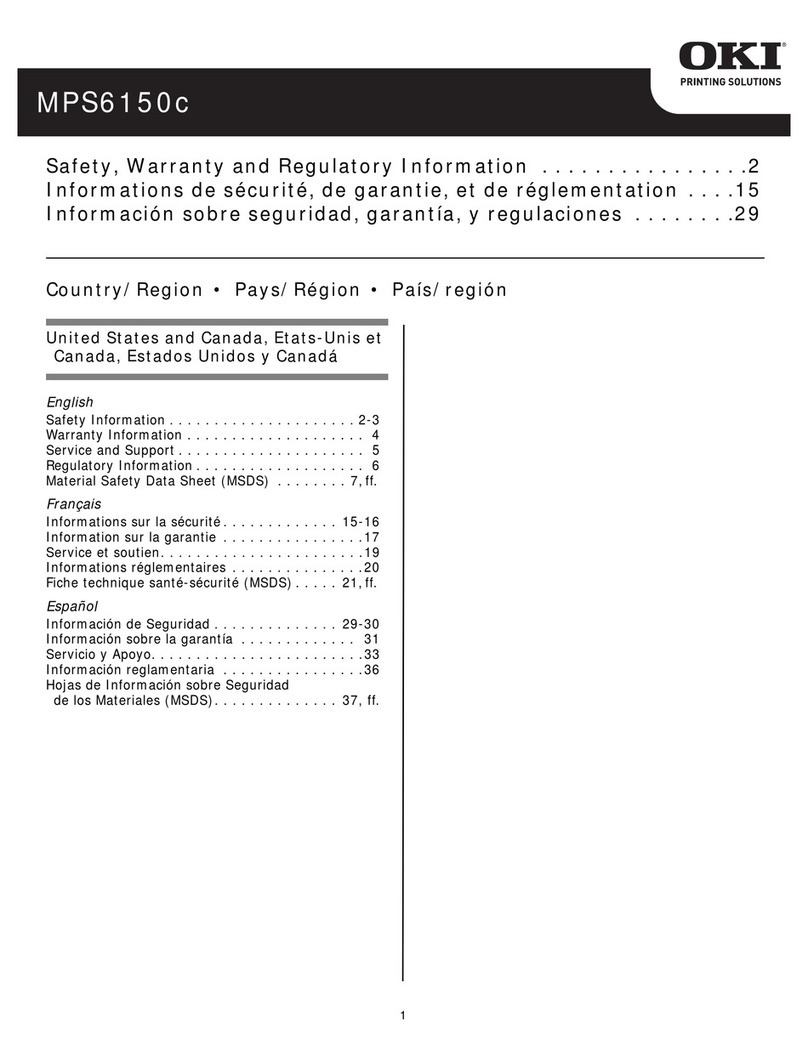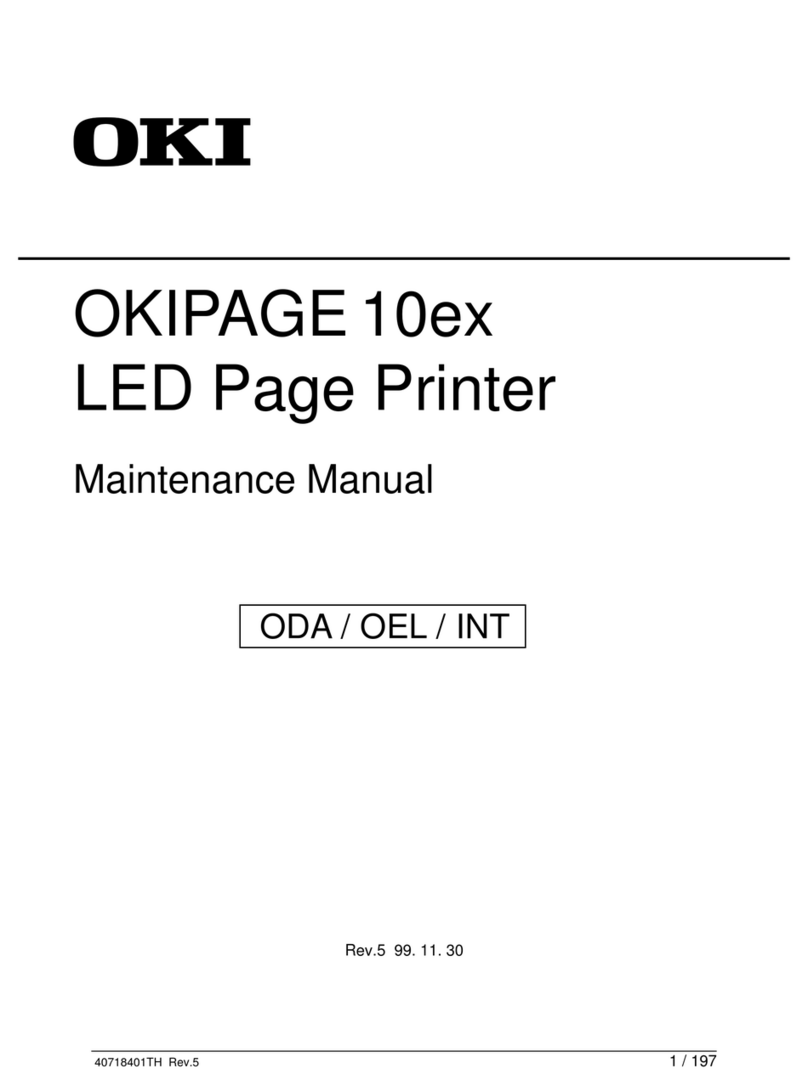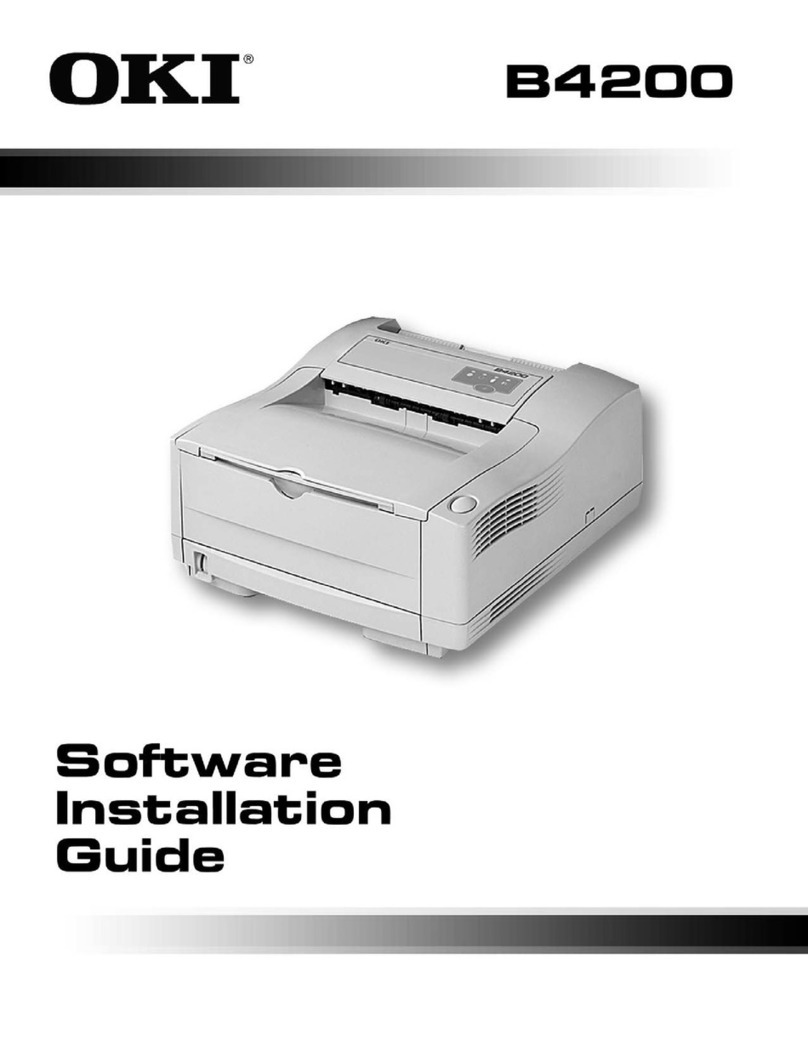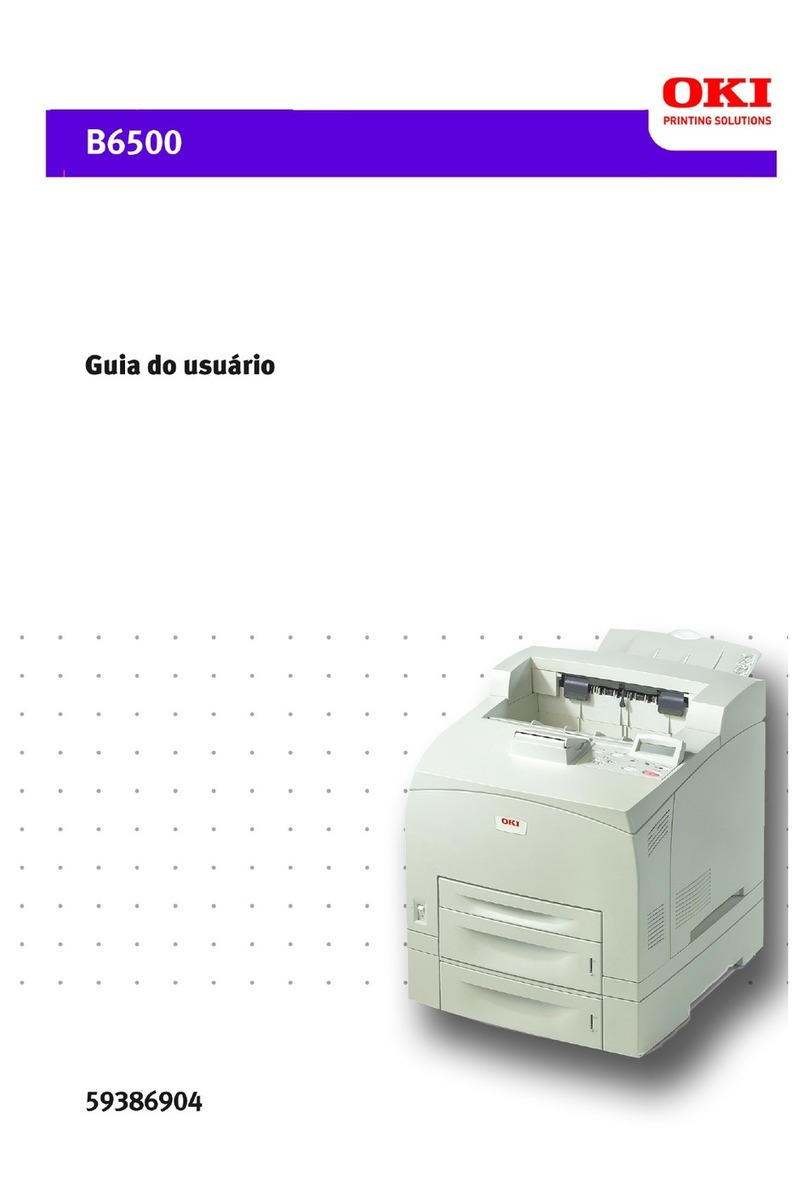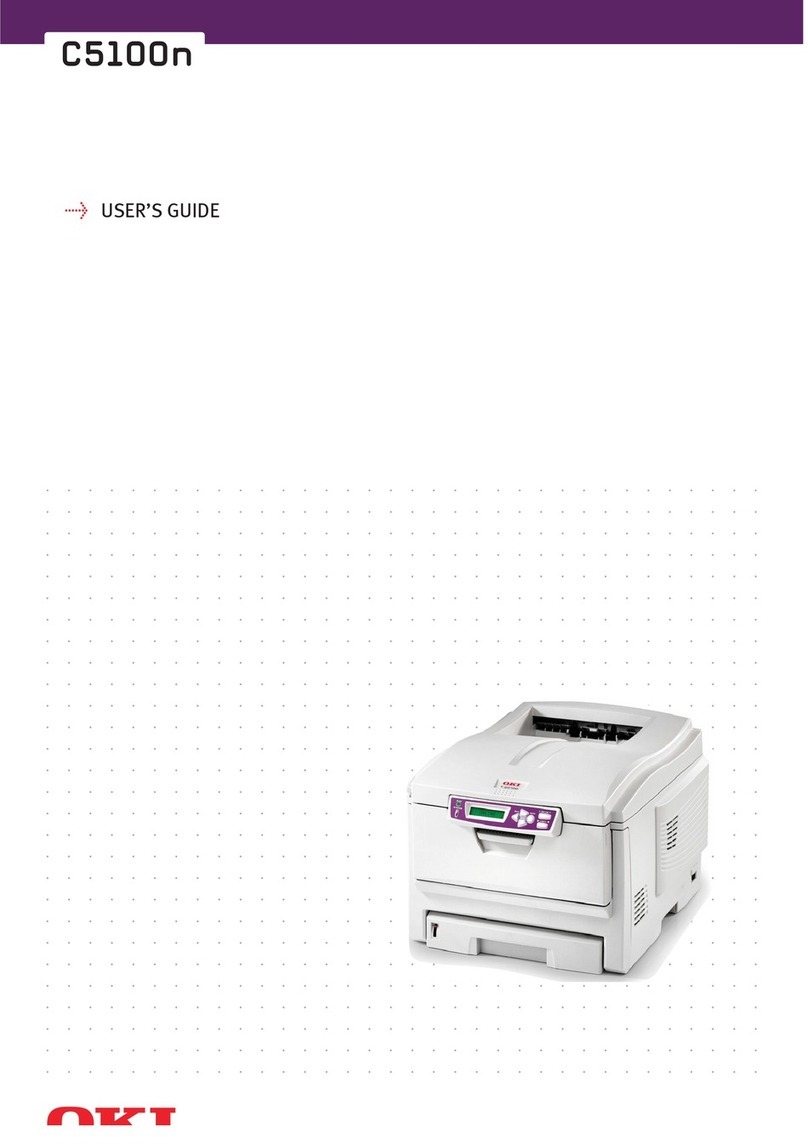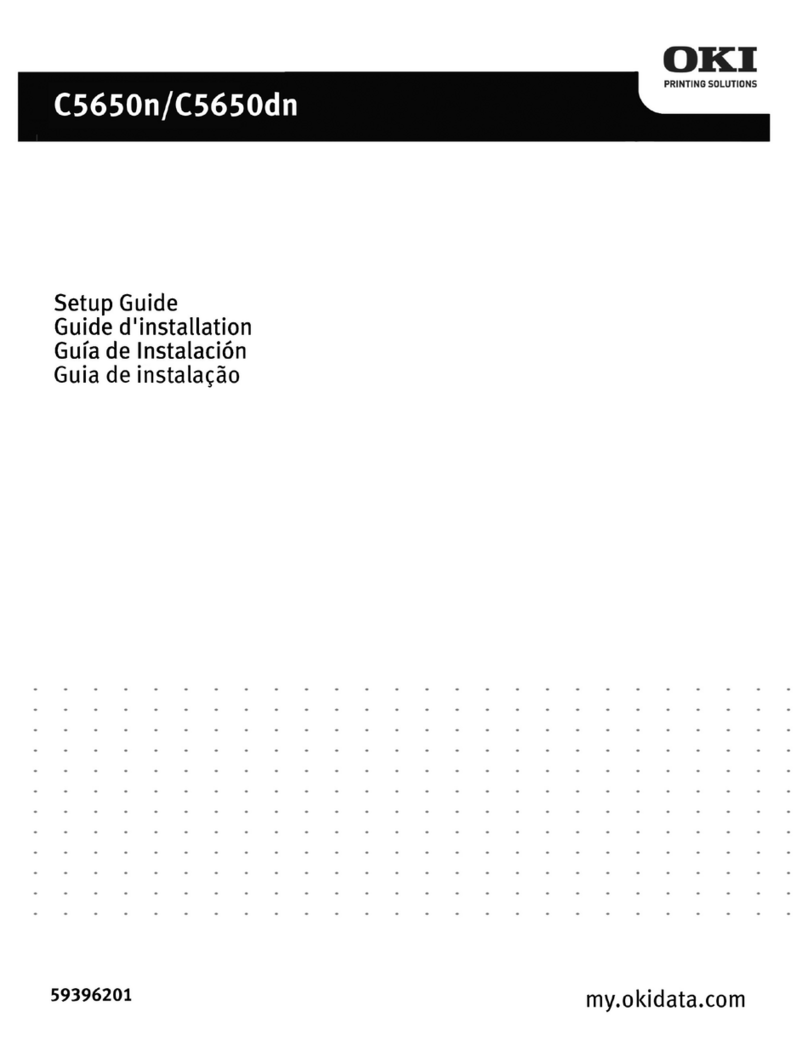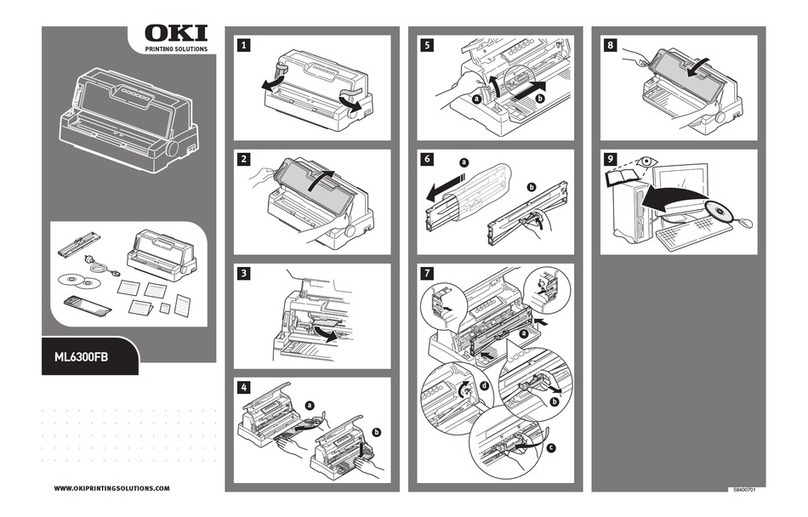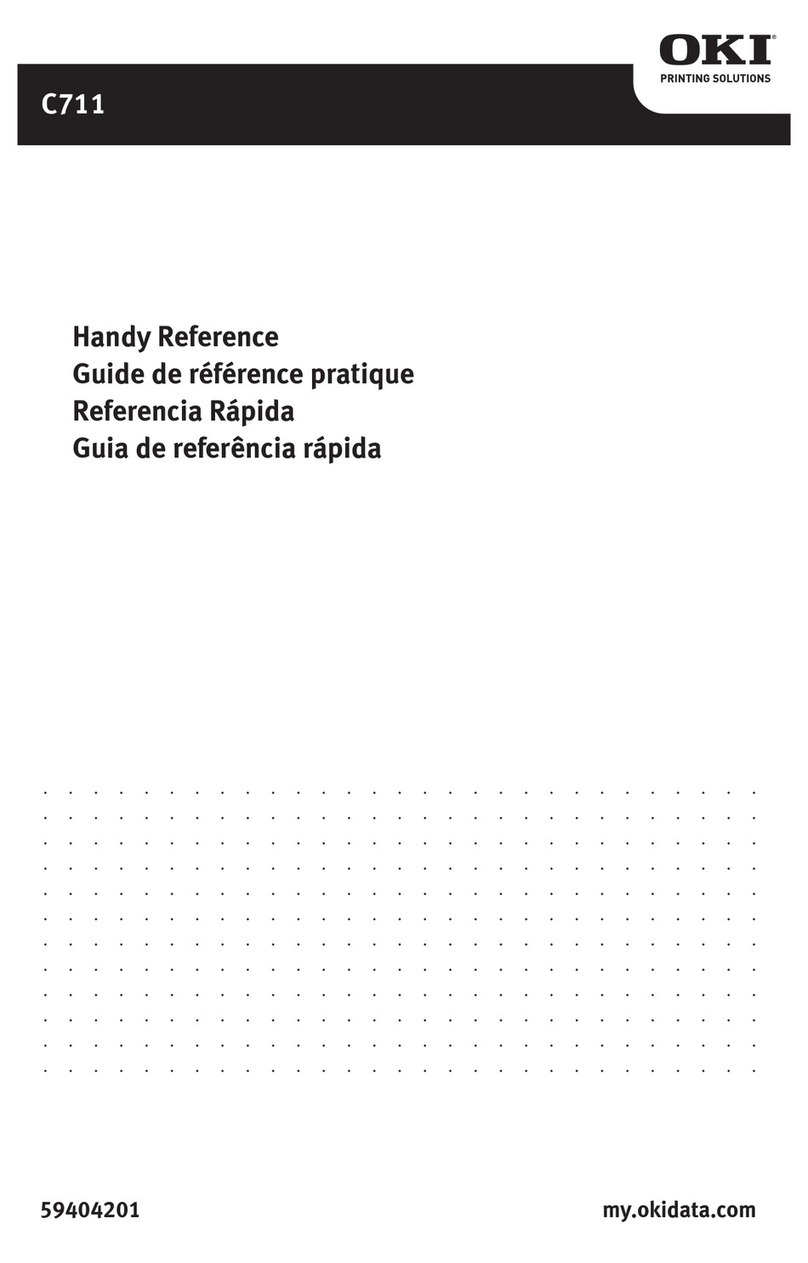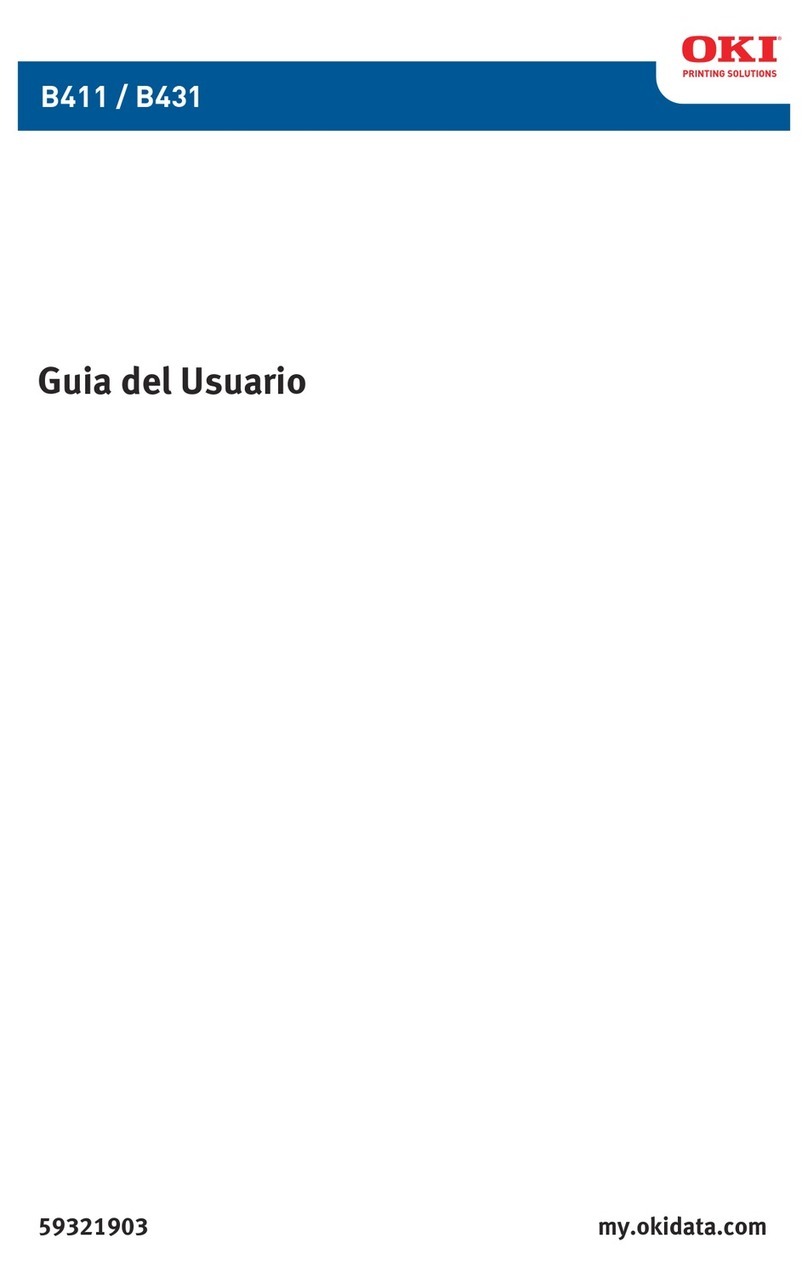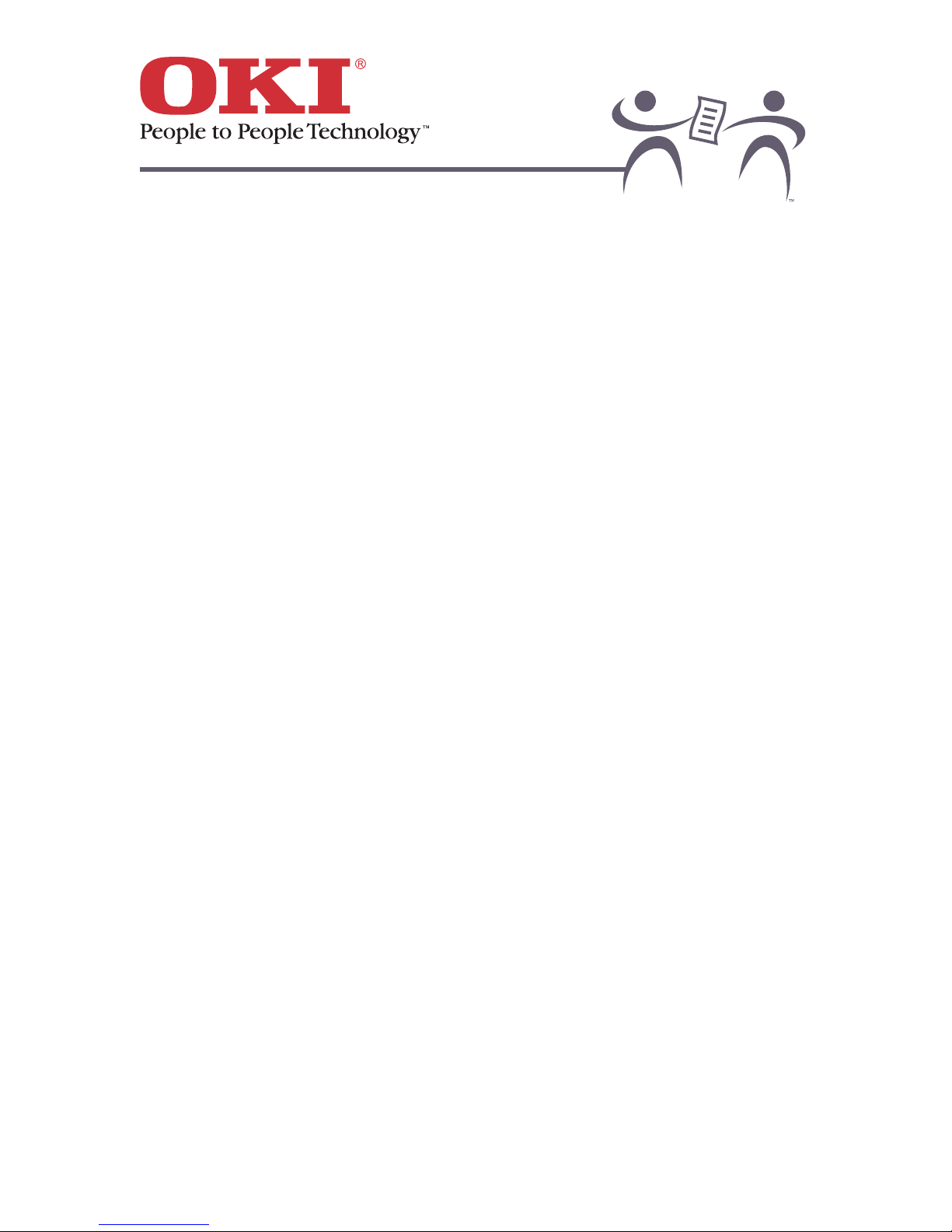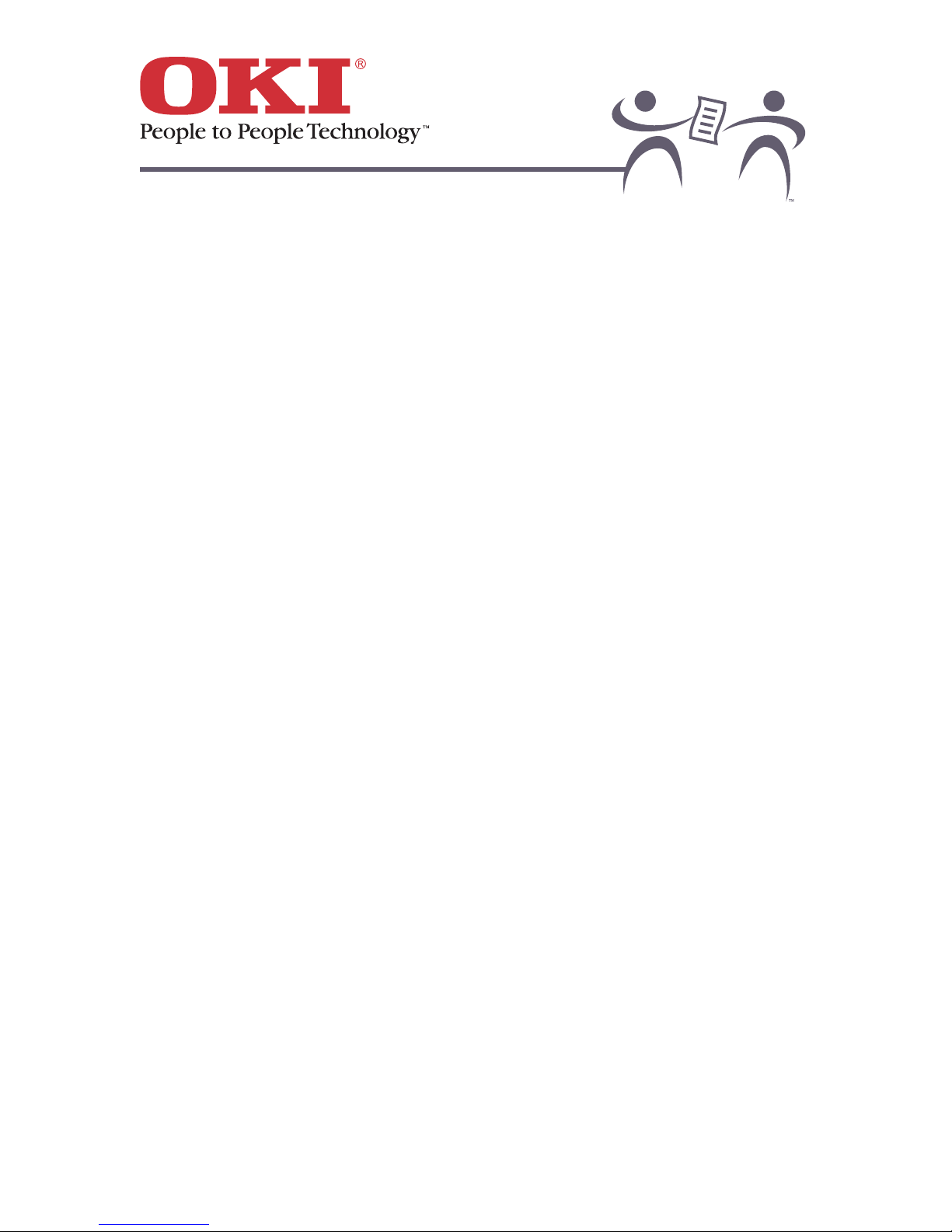OKIPAGE 6w
4
Using A Cleaning Page .............................................................................................................. 44
Cleaning the Image Drum Contacts ........................................................................................... 45
Cleaning the LED Array.............................................................................................................. 46
Problem Solving ............................................................................................................47
Clearing Paper Jams.................................................................................................................. 48
Paper Feeding Problem ............................................................................................................. 49
Print Quality Problems................................................................................................................ 50
Blank sheets are printed........................................................................................................................ 55
Entire page prints faintly........................................................................................................................ 56
Page has gray background.................................................................................................................... 57
Page prints all black. ............................................................................................................................. 58
Page has repetitive marks..................................................................................................................... 59
An oblong area of faint print appears on each page..............................................................................60
Vertical white streaking or faint areas on page...................................................................................... 61
Vertical black lines appear on page....................................................................................................... 63
Print is faded following installation......................................................................................................... 64
Print is fuzzy. ......................................................................................................................................... 65
Print is smeared or blotched.................................................................................................................. 66
Printed page is light or blurred............................................................................................................... 67
Bold characters and dark lines are smeared. ........................................................................................ 68
Print is darker than usual....................................................................................................................... 69
Pages curl excessively. ......................................................................................................................... 70
Hardware Problems.................................................................................................................... 71
Printer is on, but must warm up before a job is printed. ........................................................................72
Printer indicates it is ready, but does not print....................................................................................... 73
Top paper edge is dirty after installing image drum............................................................................... 74
Printing is garbled.................................................................................................................................. 75
Rebooting computer causes printer freeze or error. ..............................................................................76
Printer emits odors when printing. ......................................................................................................... 77
Software Problems ..................................................................................................................... 78
Service and Support ......................................................................................................80
Okidata on the Internet............................................................................................................... 81
Your Local Dealer....................................................................................................................... 82
The Customer Support Center ................................................................................................... 83