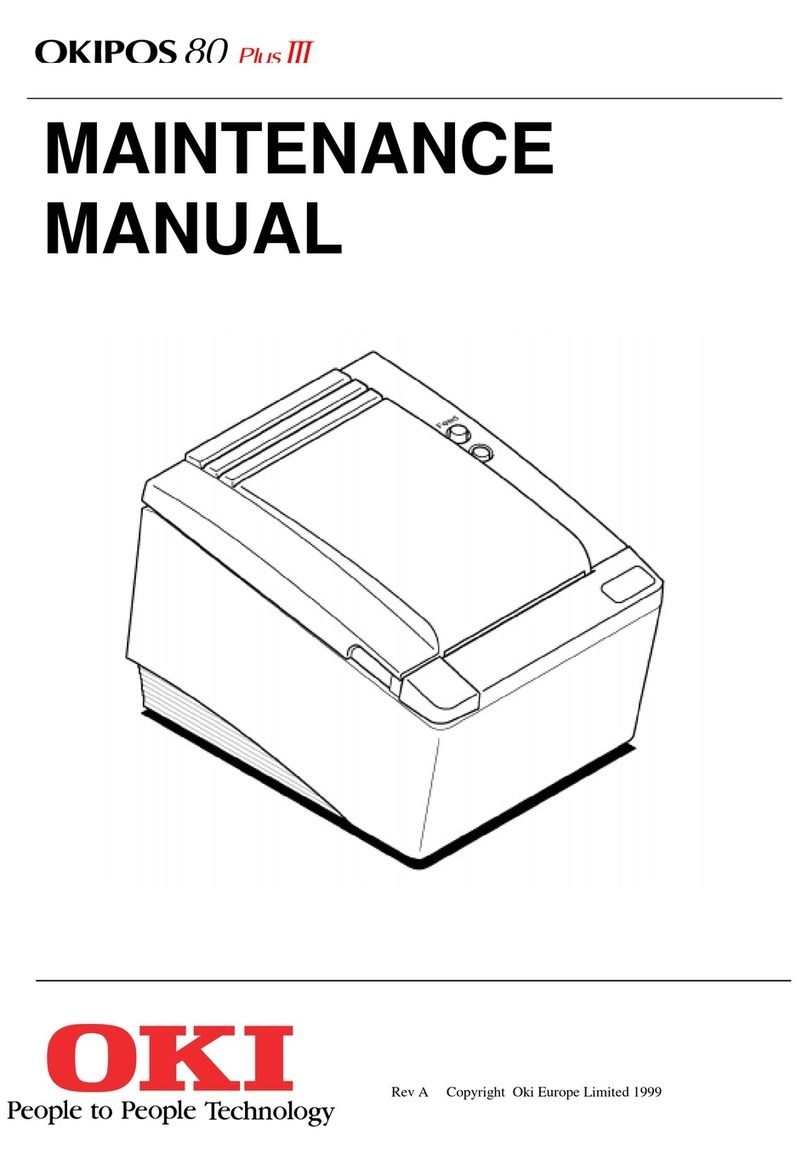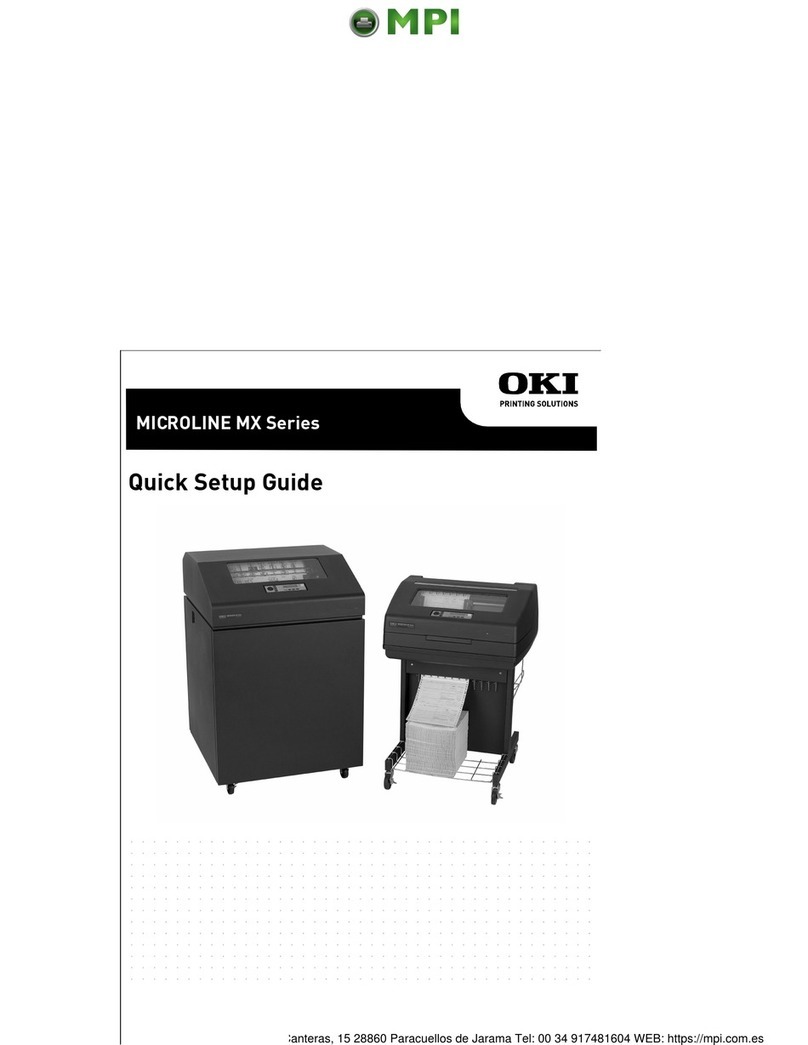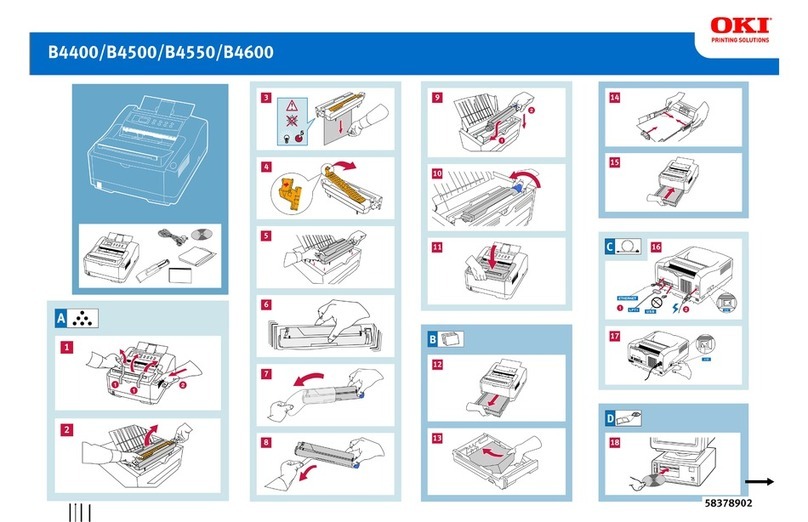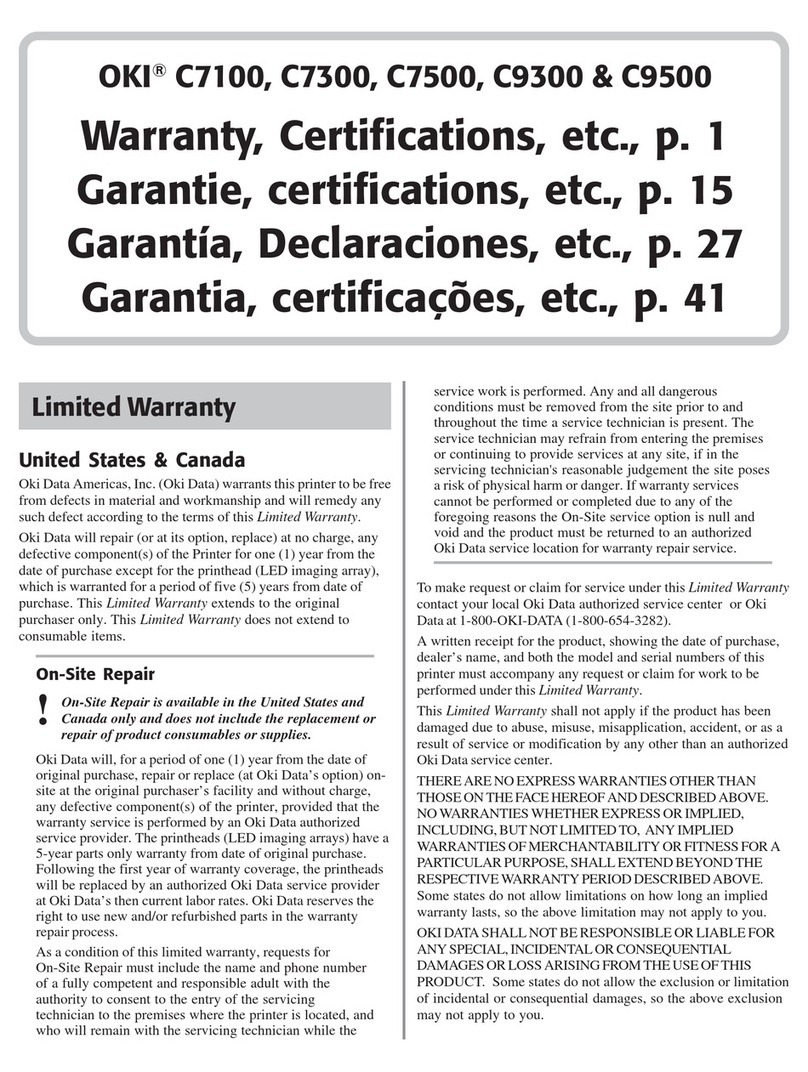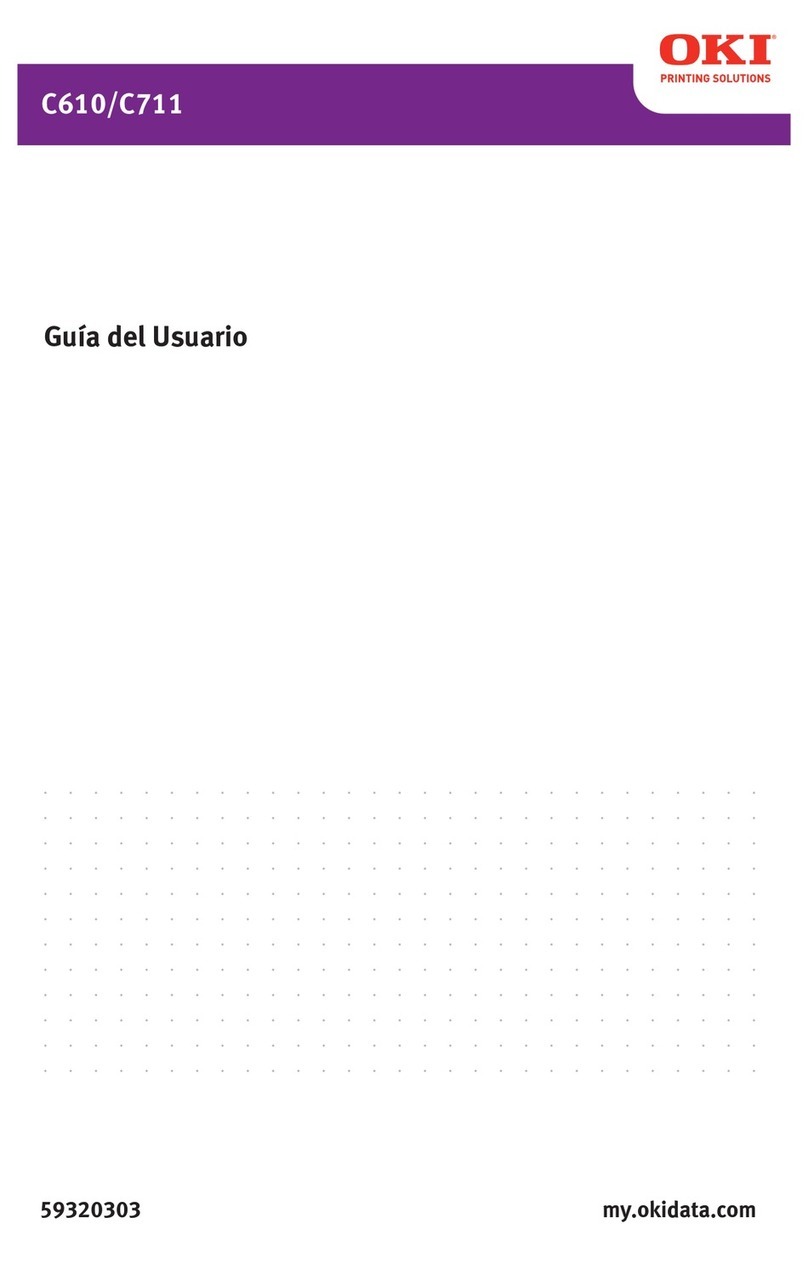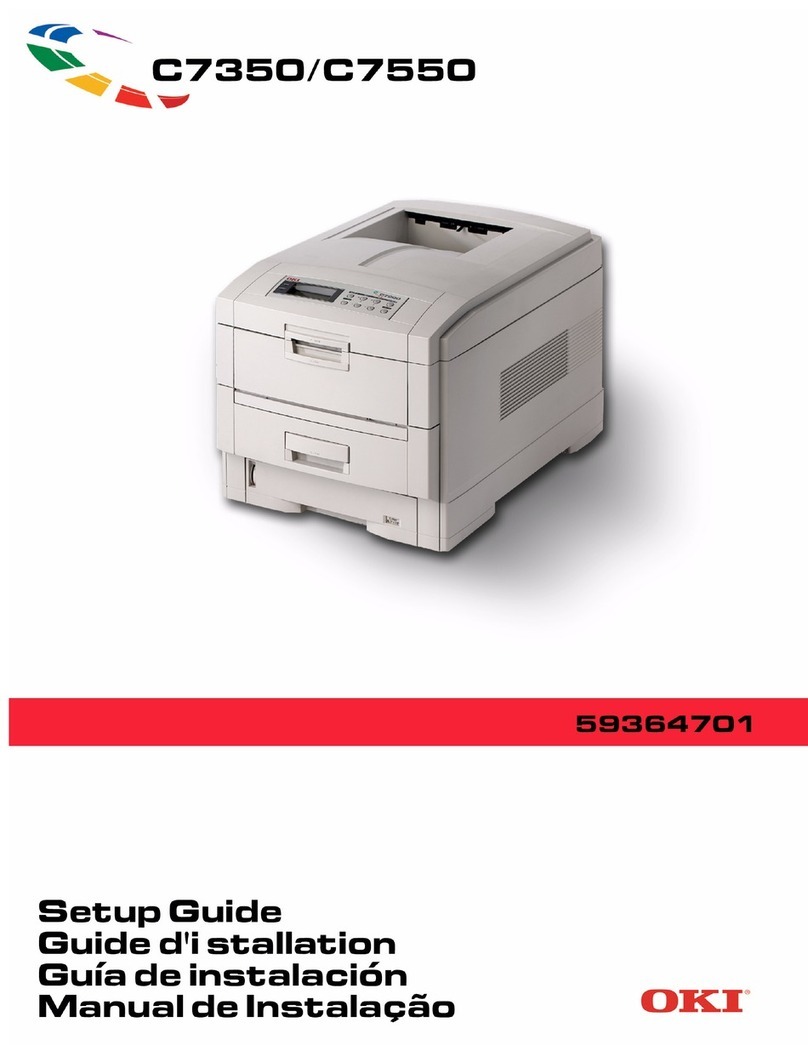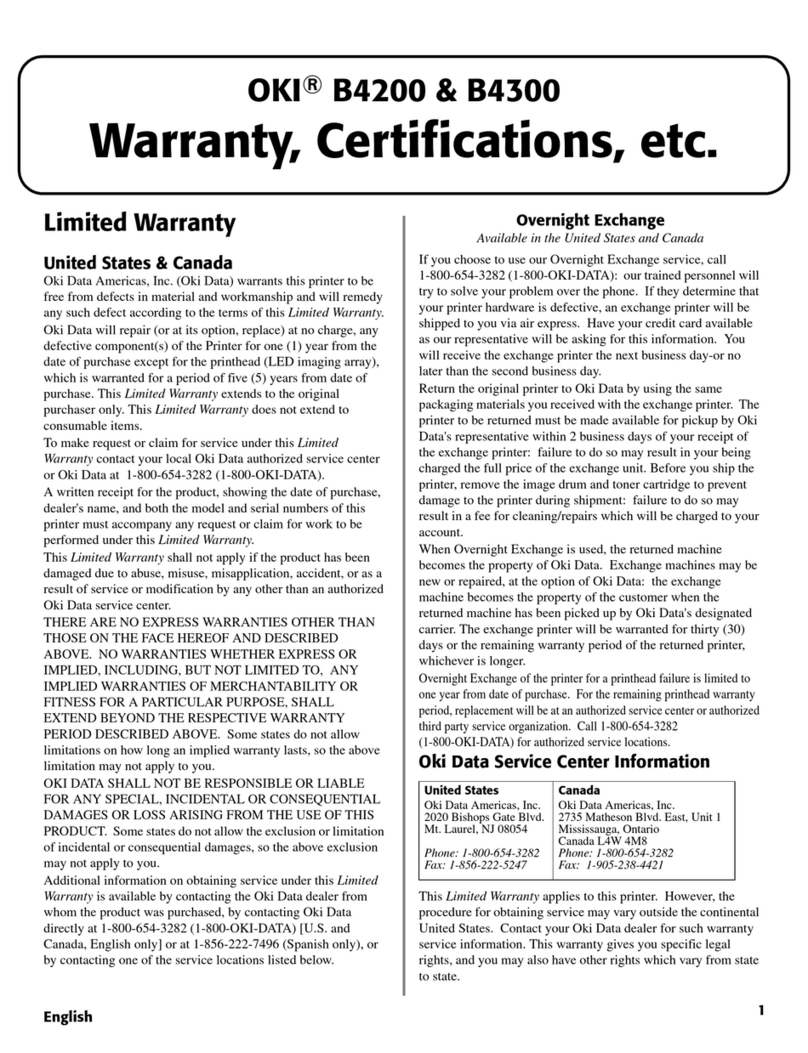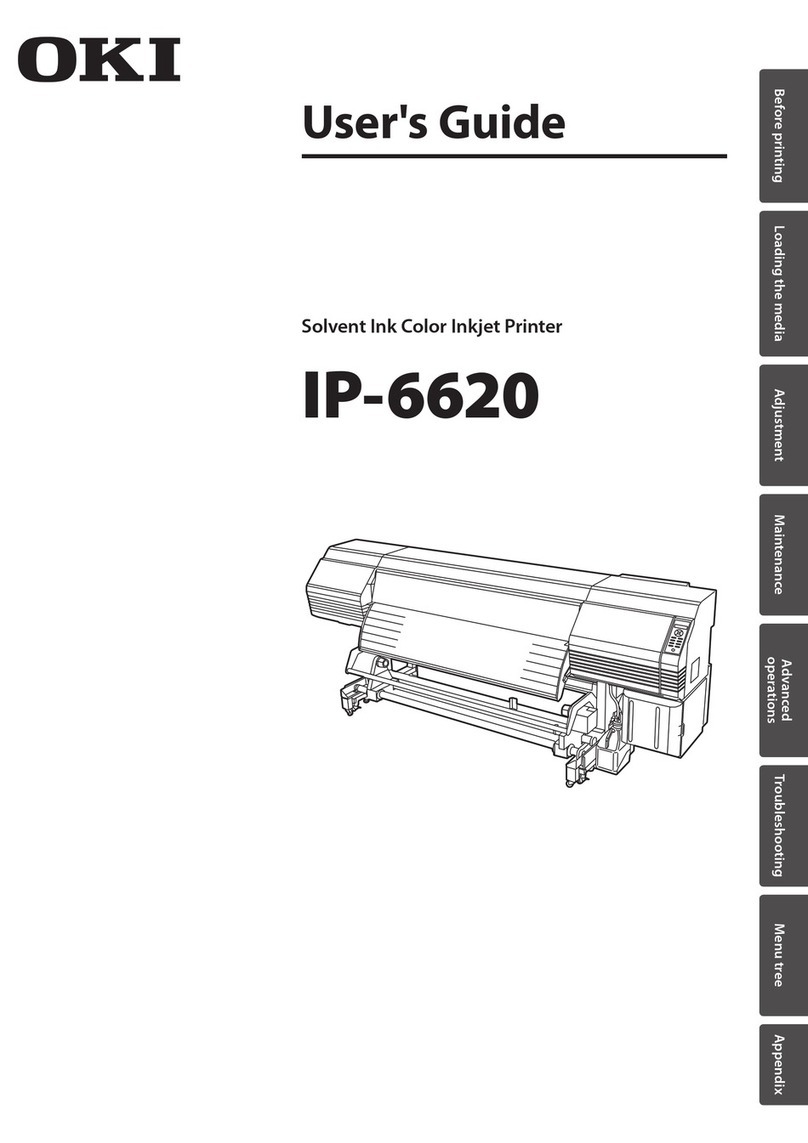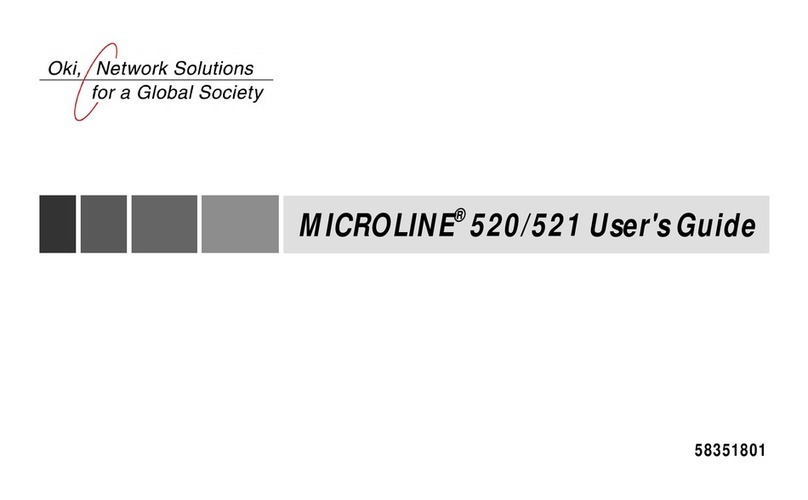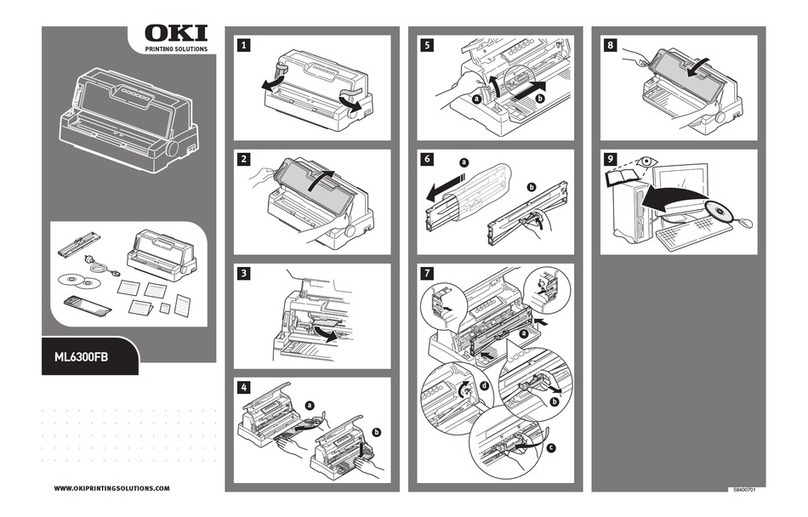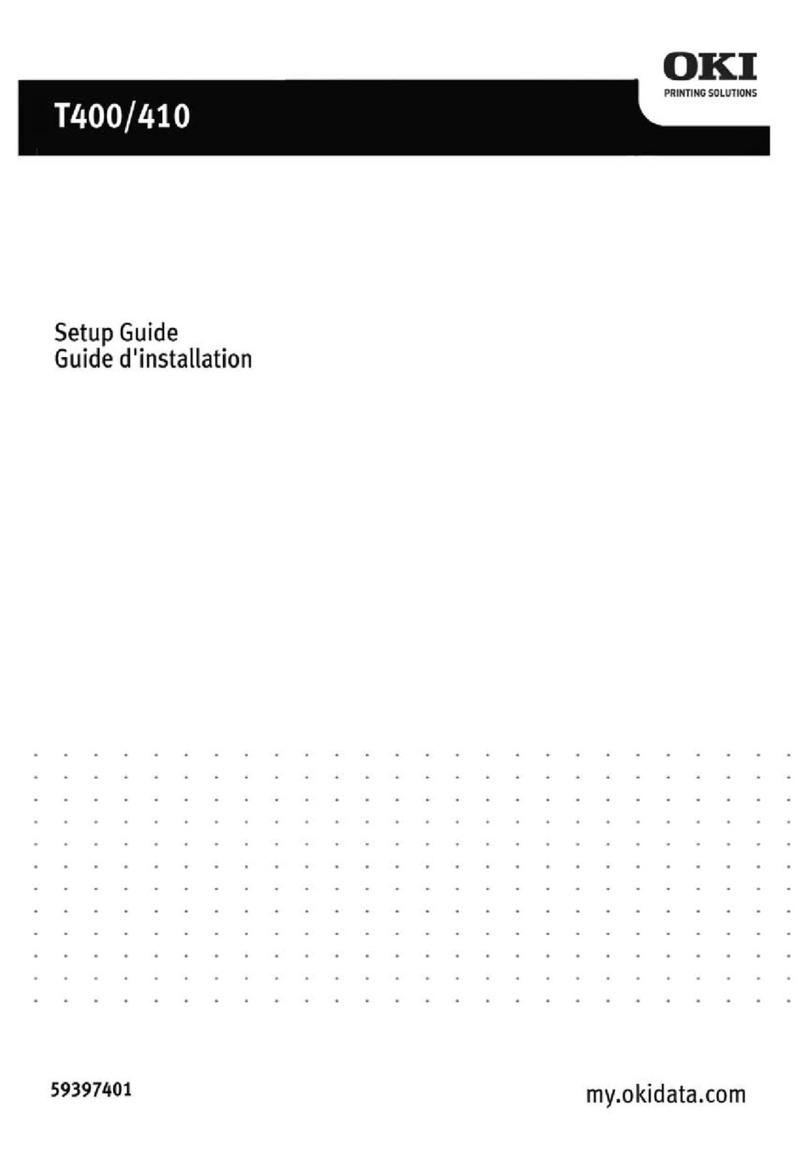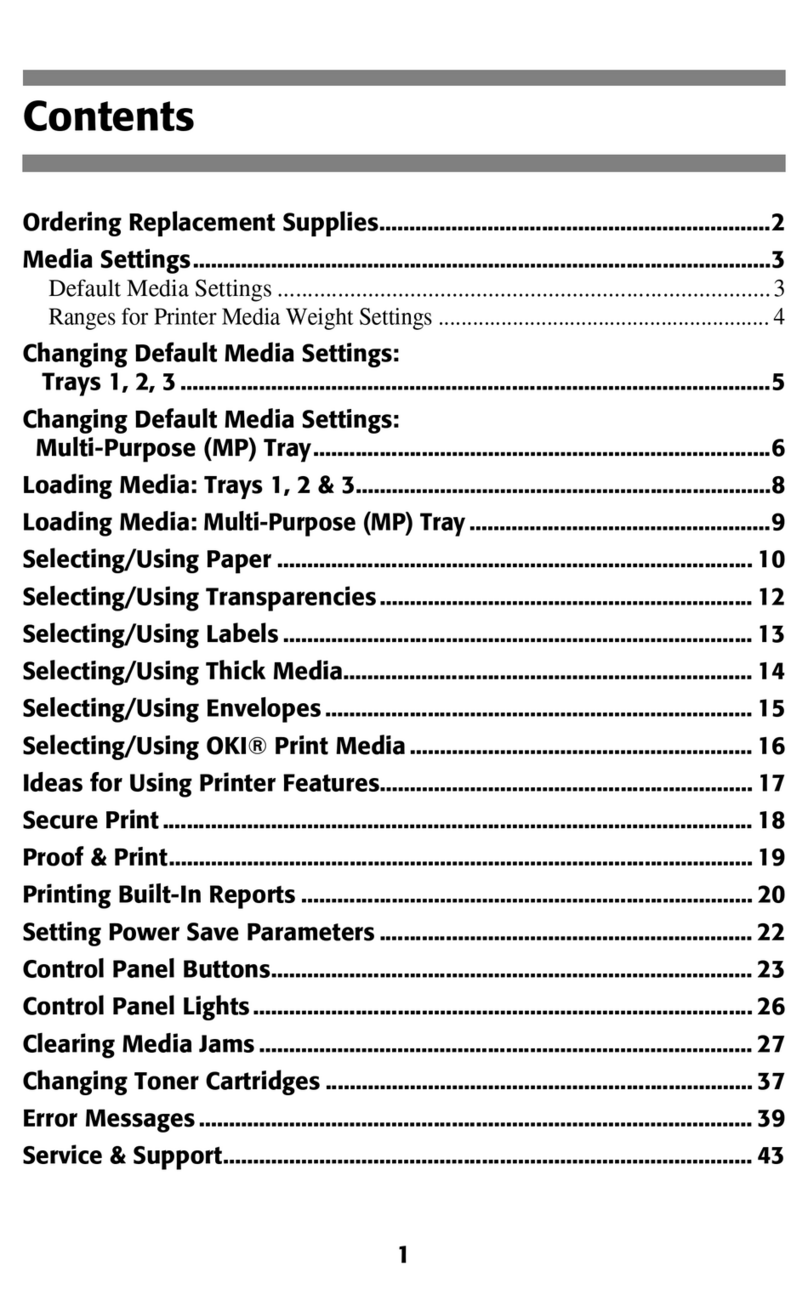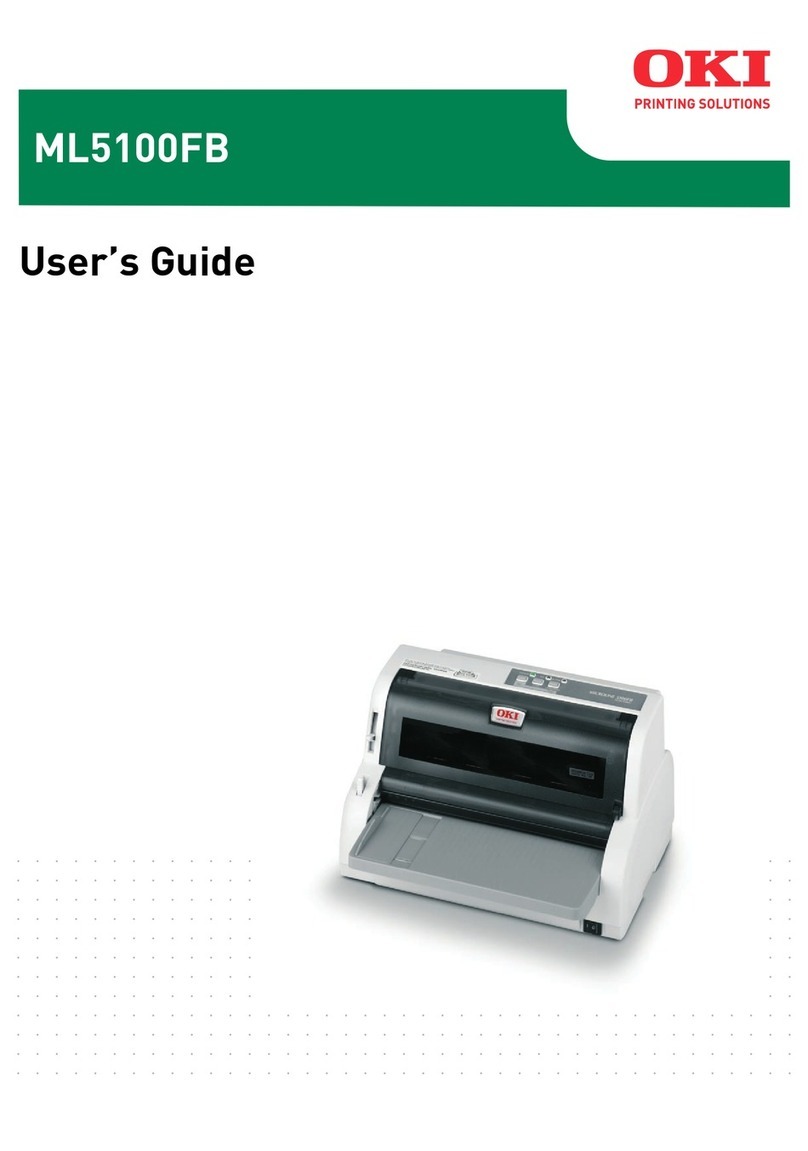Table of Contents
7
ACTIVE (IGP) EMUL .........................................................123
IGP/PGL Emulation ...........................................................124
Features ......................................................................124
Configuring The Emulation With The Control Panel ...126
IGP/PGL Submenu .....................................................127
IGP/PGL Submenu (with PCL-II) ................................129
IGP/PGL Submenu (with LG)......................................130
IGP/VGL Emulation ...........................................................144
Features ......................................................................144
Configuring The Emulation With The Control Panel ...145
IGP/VGL Submenu .....................................................146
IGP/VGL Submenu (with PCL-II) ................................148
IGP/VGL Submenu (with LG)......................................150
EMULATION......................................................................164
Coax/Twinax (CTHI) Emulation .........................................165
Standard......................................................................165
Simple Prot Conv ........................................................166
Coax Emulation...........................................................167
Twinax Params ...........................................................178
3270 Params...............................................................185
5250 Params...............................................................194
SPC Coax Params ......................................................200
SPC Twx Params........................................................204
LinePrinter Plus Emulation ................................................207
LinePrinter Plus Emulation (with PCL-II) ...........................210
P-Series Emulation .....................................................217
P-Series Emulation (with PCL-II) ................................218
P-Series Emulation (with LG)......................................219
P-Series XQ Emulation ...............................................226
Serial Matrix Emulation ...............................................230
Proprinter XL Emulation ..............................................234
Epson FX Emulation ...................................................239