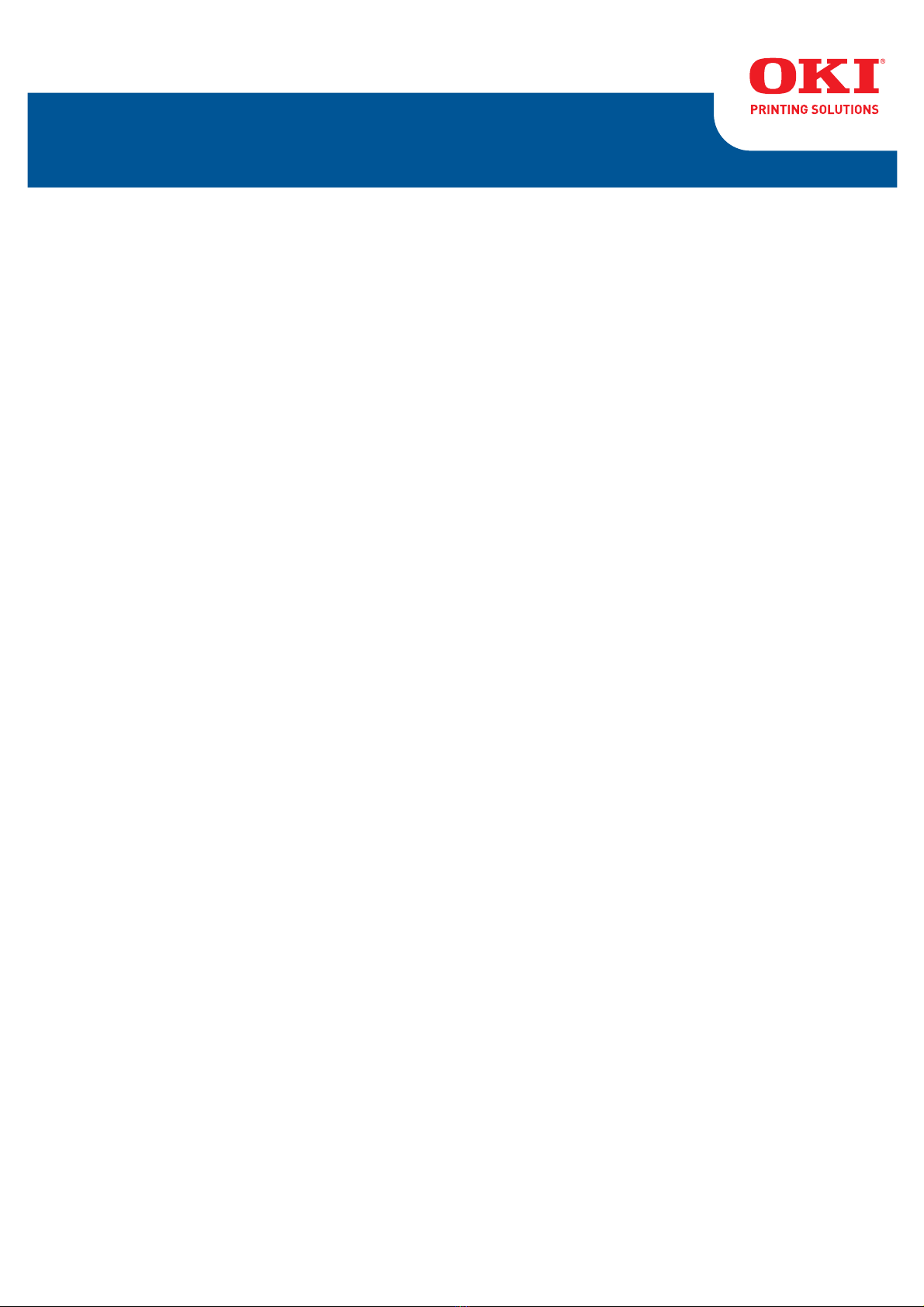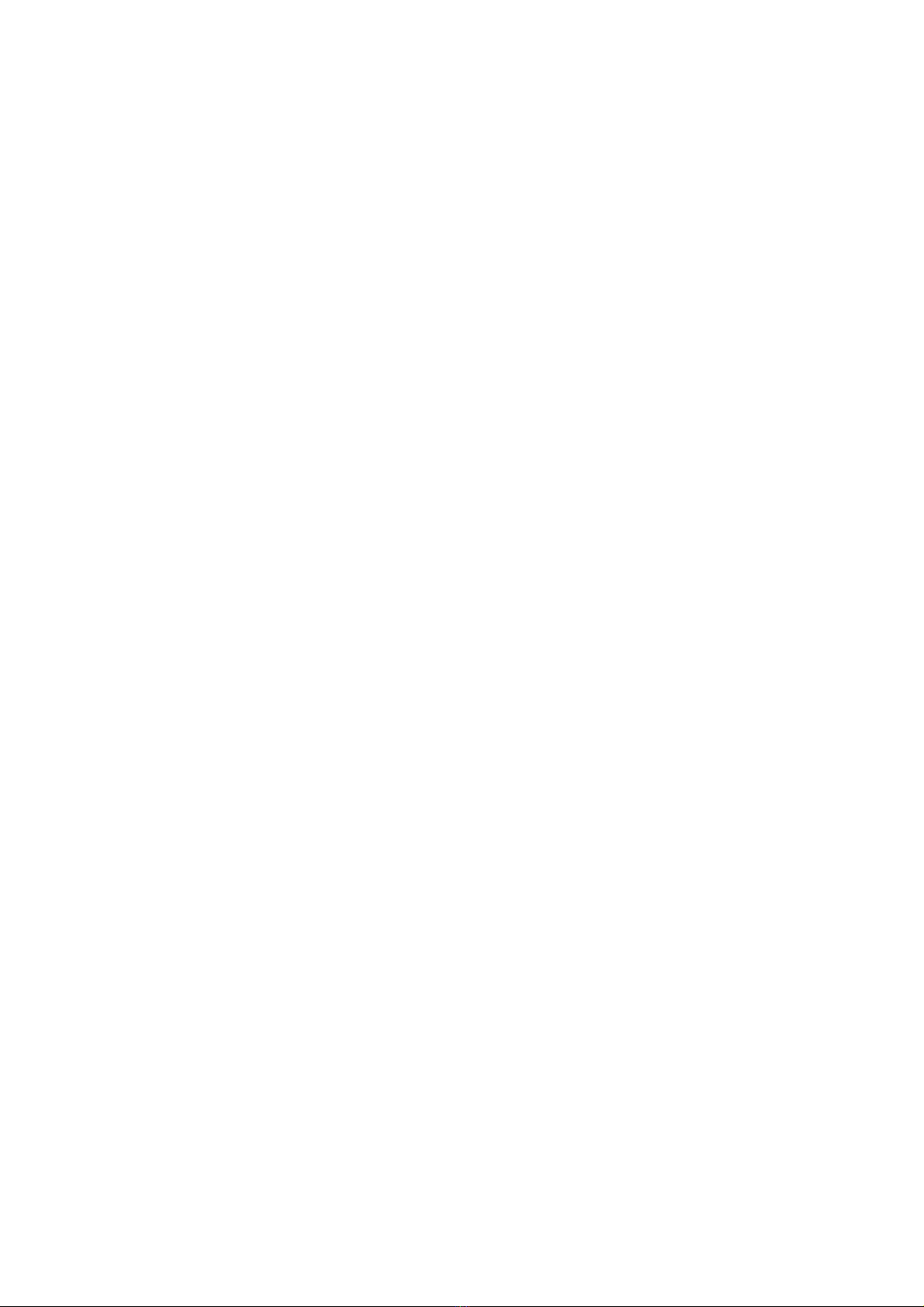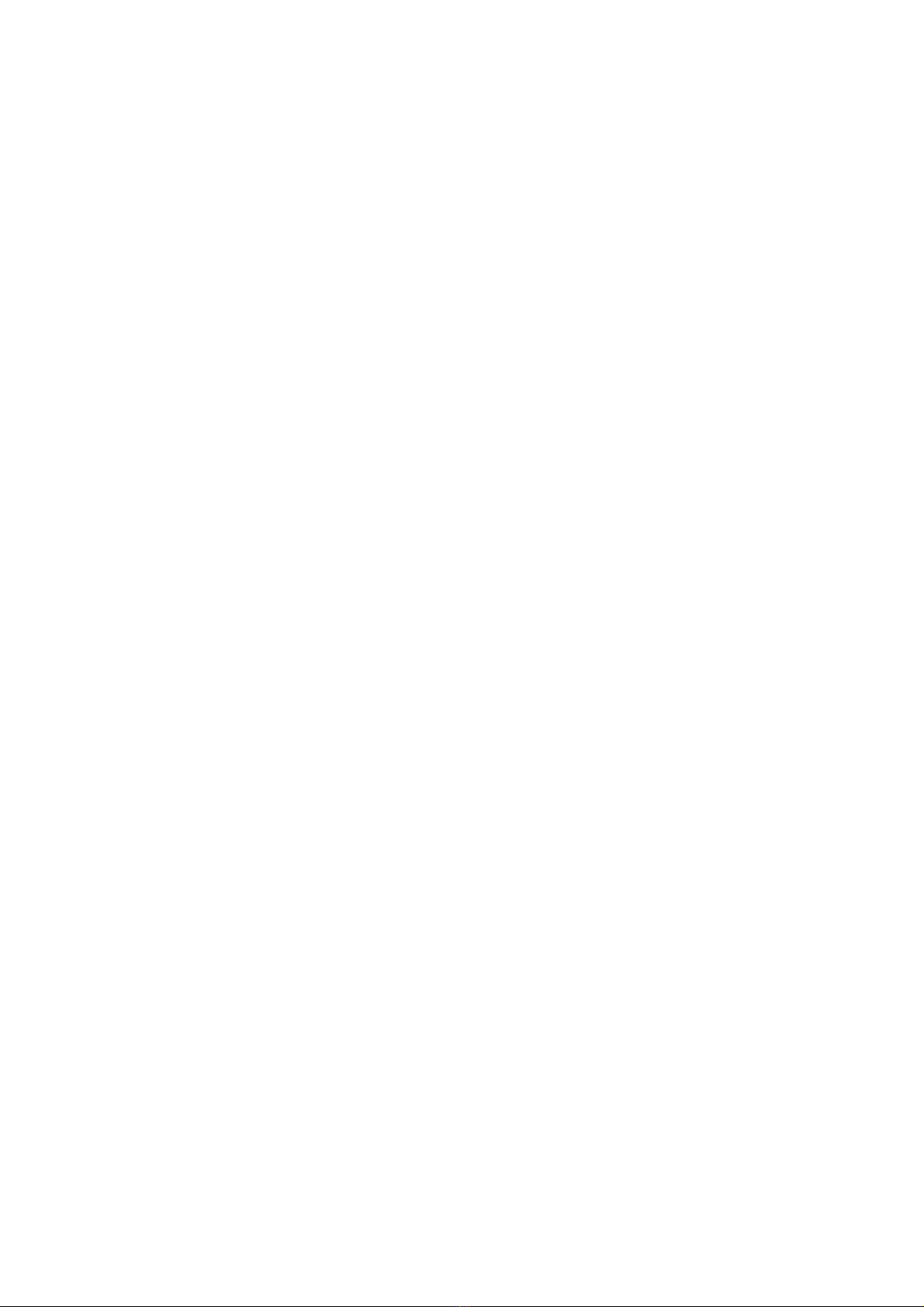Contents
> 3
Notes, Cautions and Warnings . . . . . . . . . . . . . . . . . . . . . . . . . . . . . . . . .5
Introduction . . . . . . . . . . . . . . . . . . . . . . . . . . . . . . . . . . . . . . . . . . . . . . .6
Printer features . . . . . . . . . . . . . . . . . . . . . . . . . . . . . . . . . . . . . . . . . . . 6
Printer Components . . . . . . . . . . . . . . . . . . . . . . . . . . . . . . . . . . . . . . . . .7
Front View . . . . . . . . . . . . . . . . . . . . . . . . . . . . . . . . . . . . . . . . . . . . . . 7
Back View . . . . . . . . . . . . . . . . . . . . . . . . . . . . . . . . . . . . . . . . . . . . . . 8
The Printer Operator Panel . . . . . . . . . . . . . . . . . . . . . . . . . . . . . . . . . . . .9
Panel elements . . . . . . . . . . . . . . . . . . . . . . . . . . . . . . . . . . . . . . . . . . . 9
Changing the Operator Panel language . . . . . . . . . . . . . . . . . . . . . . . . . .10
Menu functions . . . . . . . . . . . . . . . . . . . . . . . . . . . . . . . . . . . . . . . . . . . .11
Information menu . . . . . . . . . . . . . . . . . . . . . . . . . . . . . . . . . . . . . . . .11
Shutdown menu . . . . . . . . . . . . . . . . . . . . . . . . . . . . . . . . . . . . . . . . . .11
Print menum . . . . . . . . . . . . . . . . . . . . . . . . . . . . . . . . . . . . . . . . . . . .12
Media Menu . . . . . . . . . . . . . . . . . . . . . . . . . . . . . . . . . . . . . . . . . . . . .12
System configuration menu . . . . . . . . . . . . . . . . . . . . . . . . . . . . . . . . . .13
PCL emulation . . . . . . . . . . . . . . . . . . . . . . . . . . . . . . . . . . . . . . . . . . .13
PPR Emulation . . . . . . . . . . . . . . . . . . . . . . . . . . . . . . . . . . . . . . . . . . .14
FX Emulation . . . . . . . . . . . . . . . . . . . . . . . . . . . . . . . . . . . . . . . . . . . .14
Parallel menu . . . . . . . . . . . . . . . . . . . . . . . . . . . . . . . . . . . . . . . . . . . .15
USB menu . . . . . . . . . . . . . . . . . . . . . . . . . . . . . . . . . . . . . . . . . . . . . .15
Network menu . . . . . . . . . . . . . . . . . . . . . . . . . . . . . . . . . . . . . . . . . . .16
Print Statistics menu . . . . . . . . . . . . . . . . . . . . . . . . . . . . . . . . . . . . . . .16
Maintenance menu . . . . . . . . . . . . . . . . . . . . . . . . . . . . . . . . . . . . . . . .17
Usage menu . . . . . . . . . . . . . . . . . . . . . . . . . . . . . . . . . . . . . . . . . . . . .17
Printing menu settings
(The Menu Map). . . . . . . . . . . . . . . . . . . . . . . . . . . . . . . . . . . . . . . . . . .18
Paper Recommendations. . . . . . . . . . . . . . . . . . . . . . . . . . . . . . . . . . . . .19
Paper and envelope types . . . . . . . . . . . . . . . . . . . . . . . . . . . . . . . . . . .19
Transparencies and adhesive labels . . . . . . . . . . . . . . . . . . . . . . . . . . . . .19
Postcards . . . . . . . . . . . . . . . . . . . . . . . . . . . . . . . . . . . . . . . . . . . . . . .20
Loading Tray 1 and Optional Tray 2 . . . . . . . . . . . . . . . . . . . . . . . . . . . .21
Loadimg the Multi Purpose Tray . . . . . . . . . . . . . . . . . . . . . . . . . . . . . . .23
Paper feed, size and media setting . . . . . . . . . . . . . . . . . . . . . . . . . . . . .25
Paper feed selection . . . . . . . . . . . . . . . . . . . . . . . . . . . . . . . . . . . . . . .25
Paper size . . . . . . . . . . . . . . . . . . . . . . . . . . . . . . . . . . . . . . . . . . . . . .26
Media type and weight . . . . . . . . . . . . . . . . . . . . . . . . . . . . . . . . . . . . . .27
Selecting a Paper Exit Path . . . . . . . . . . . . . . . . . . . . . . . . . . . . . . . . . . .28
Face up printing (Top Exit Path) . . . . . . . . . . . . . . . . . . . . . . . . . . . . . . .28
face down printing (Straight Thrpugh, Rear Exit Path) . . . . . . . . . . . . . . . .28
Automatic feed sequence . . . . . . . . . . . . . . . . . . . . . . . . . . . . . . . . . . . .29
Interfaces . . . . . . . . . . . . . . . . . . . . . . . . . . . . . . . . . . . . . . . . . . . . . . . .30
Printer Drivers. . . . . . . . . . . . . . . . . . . . . . . . . . . . . . . . . . . . . . . . . . . . .31
Windows operating systems . . . . . . . . . . . . . . . . . . . . . . . . . . . . . . . . . .31
Installed options . . . . . . . . . . . . . . . . . . . . . . . . . . . . . . . . . . . . . . . .31
Macintosh operating systems . . . . . . . . . . . . . . . . . . . . . . . . . . . . . . . . .31
Installed options . . . . . . . . . . . . . . . . . . . . . . . . . . . . . . . . . . . . . . . .31
Choosing a Mac driver . . . . . . . . . . . . . . . . . . . . . . . . . . . . . . . . . . . .31
Operation . . . . . . . . . . . . . . . . . . . . . . . . . . . . . . . . . . . . . . . . . . . . . . . .32
Printer settings in Windows . . . . . . . . . . . . . . . . . . . . . . . . . . . . . . . . . .32
Printing preferences in Windows applications . . . . . . . . . . . . . . . . . . . .32
Setting using the Windows control panel . . . . . . . . . . . . . . . . . . . . . . .34
Printer settings in Macintosh. . . . . . . . . . . . . . . . . . . . . . . . . . . . . . . . . .37
Power Save Mode . . . . . . . . . . . . . . . . . . . . . . . . . . . . . . . . . . . . . . . . .38