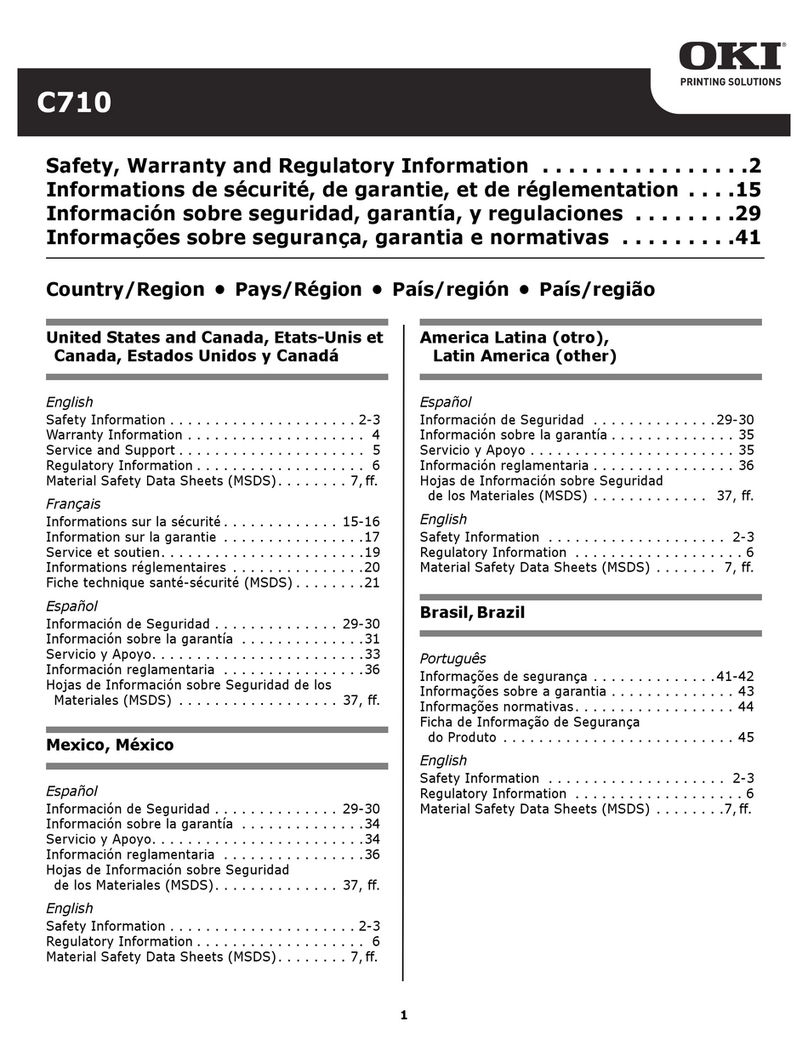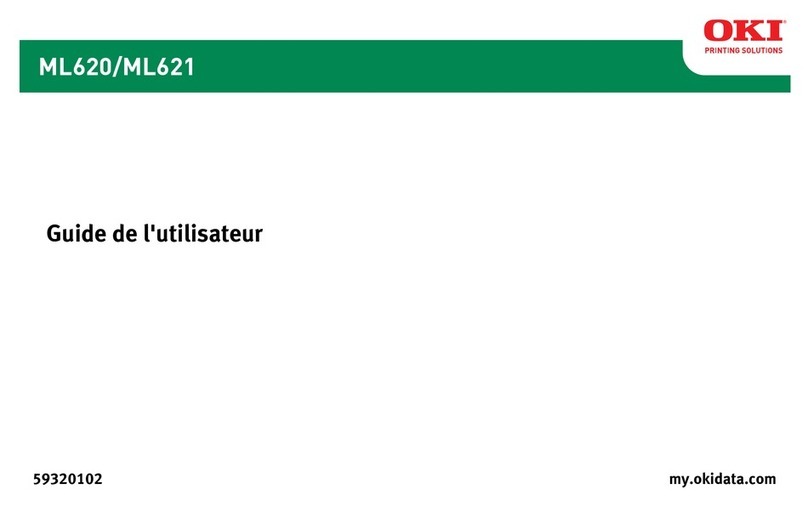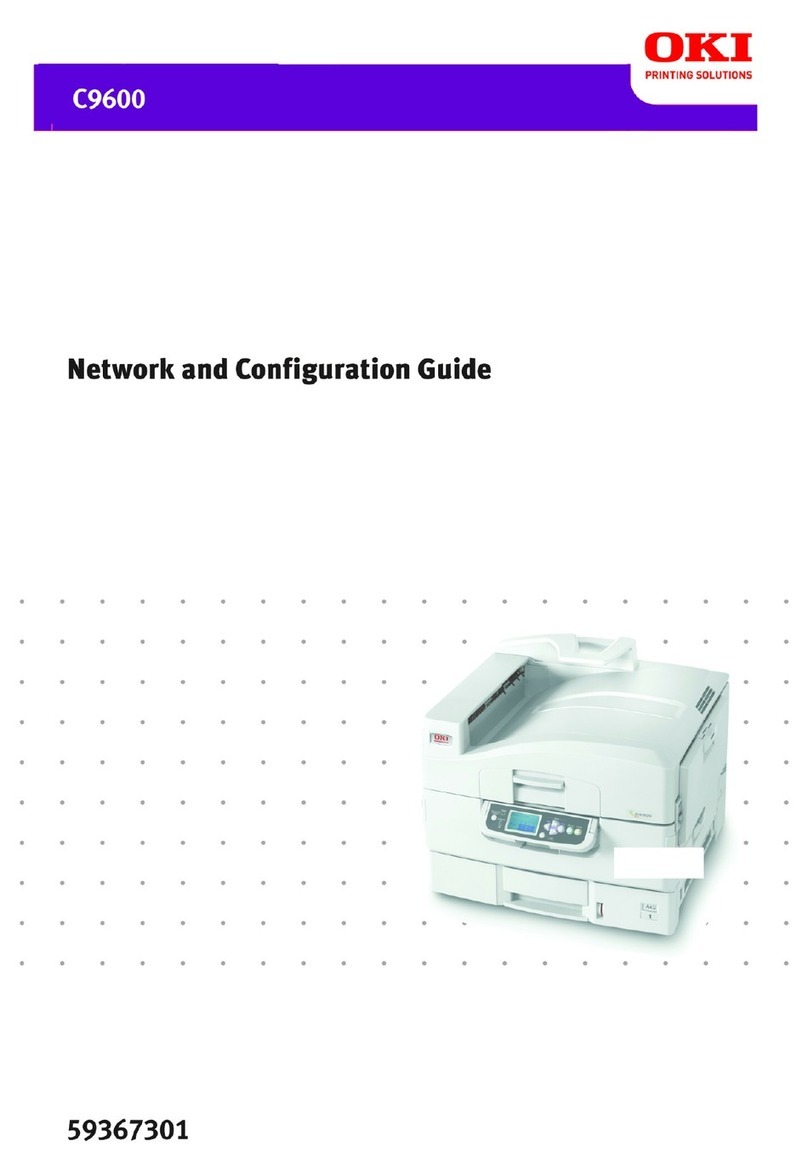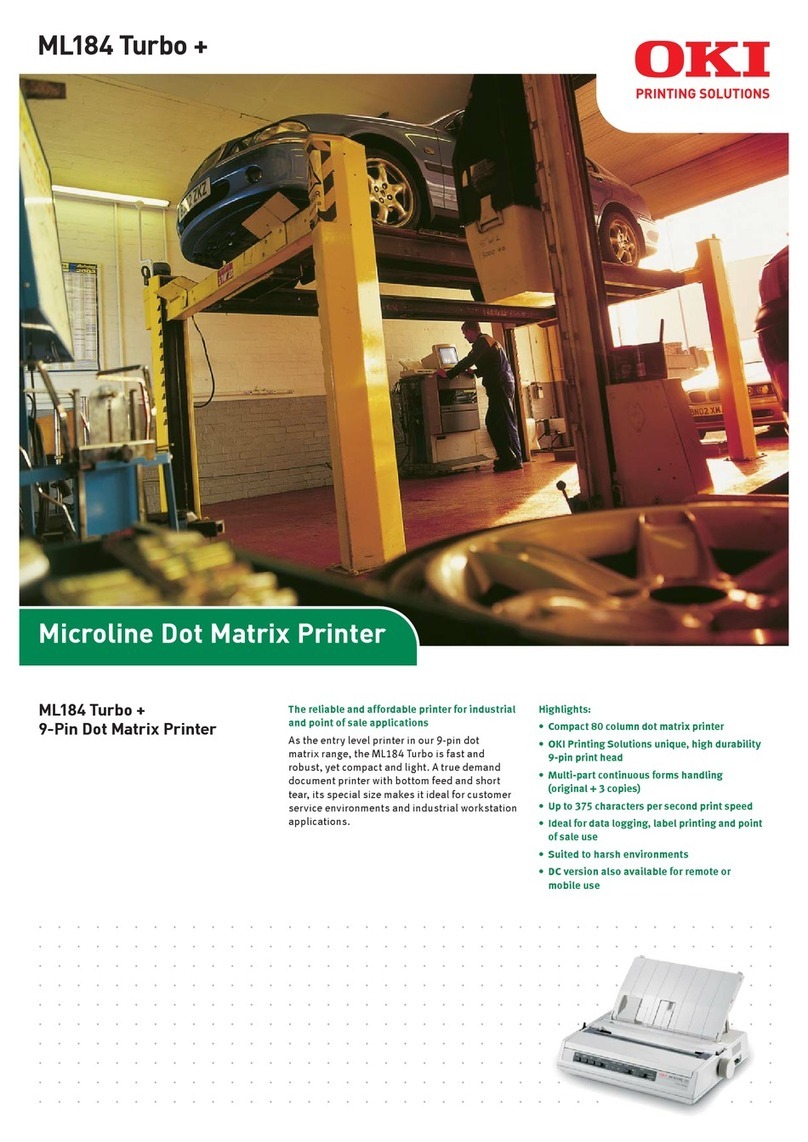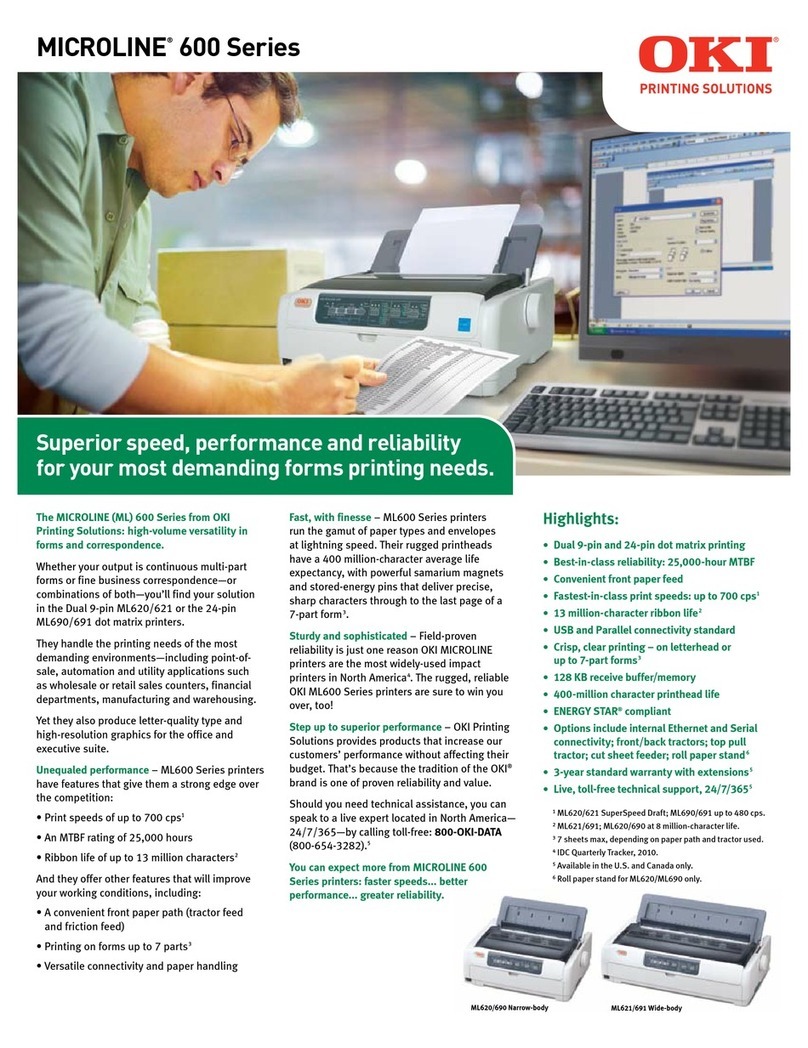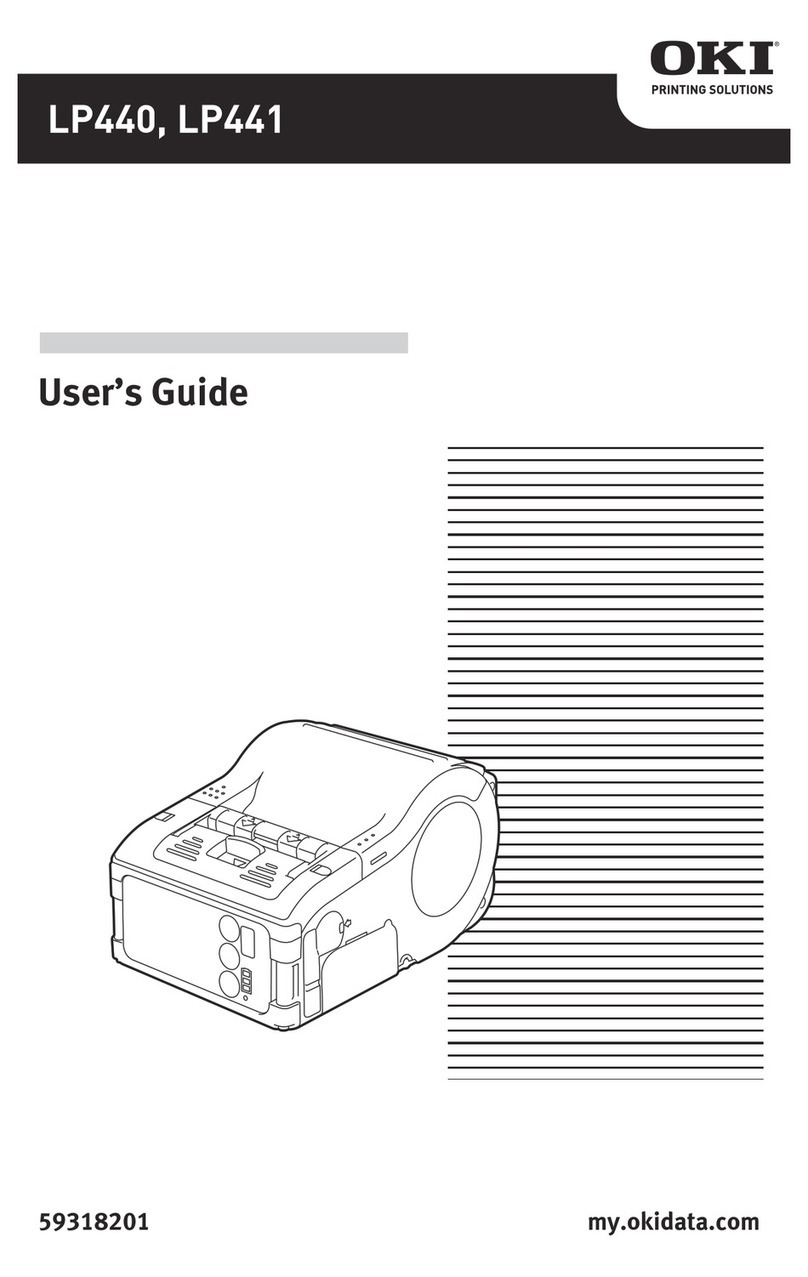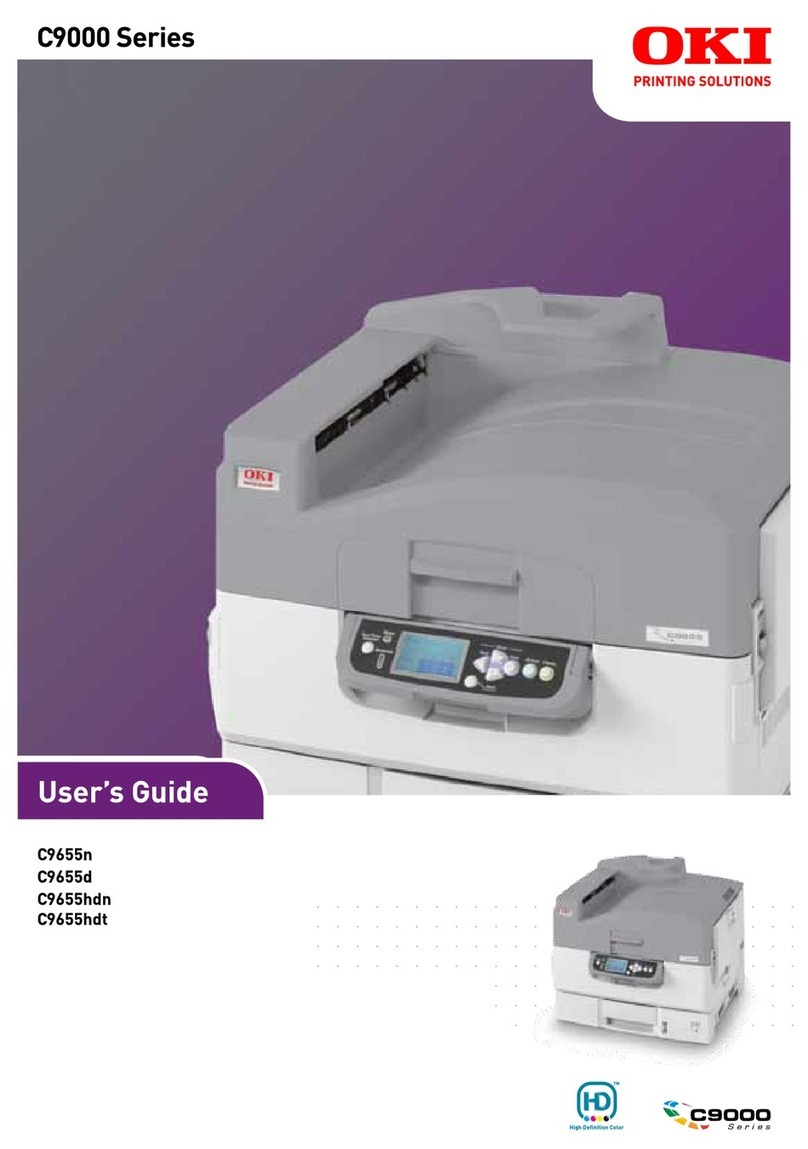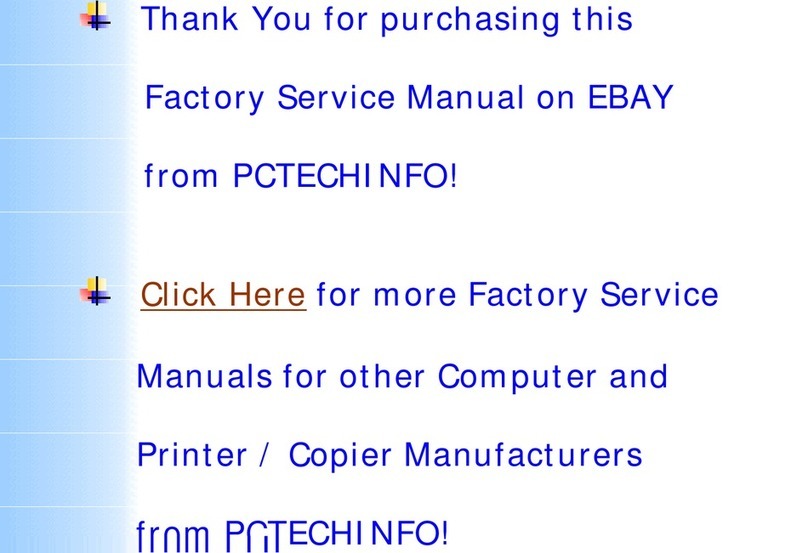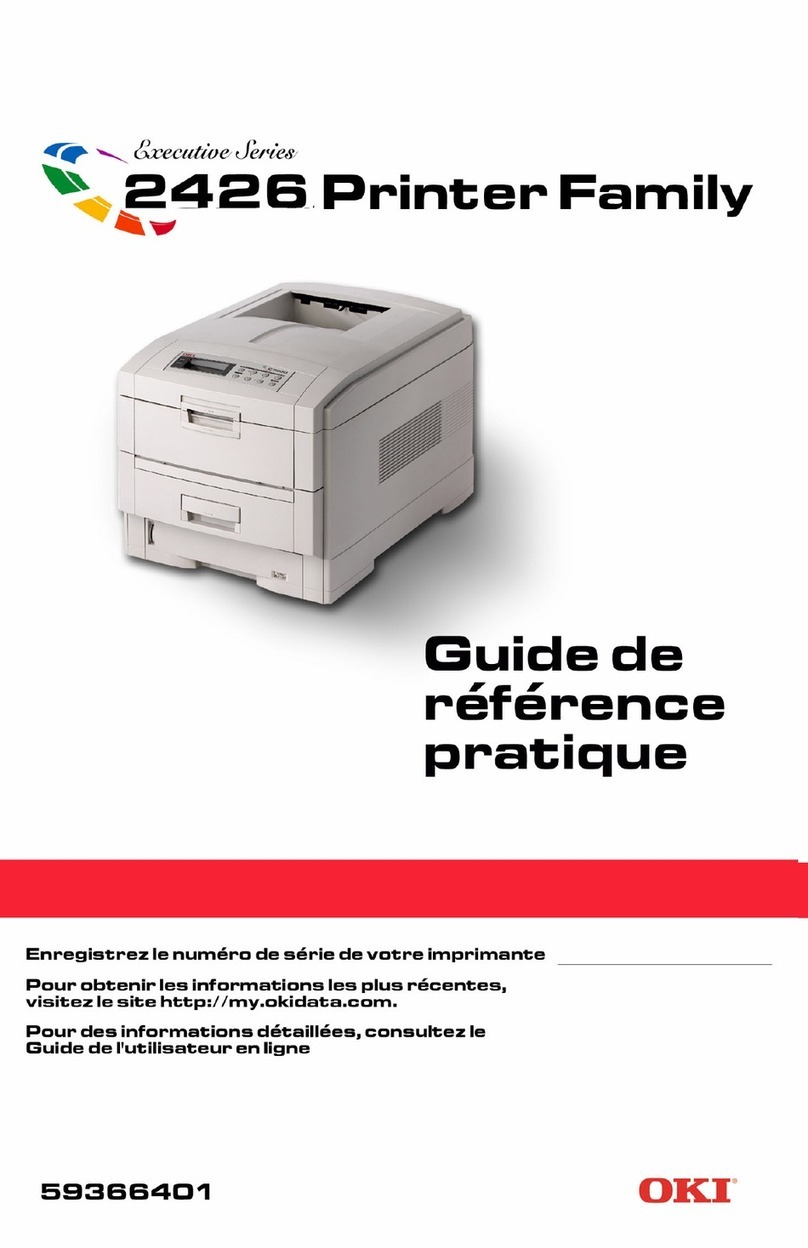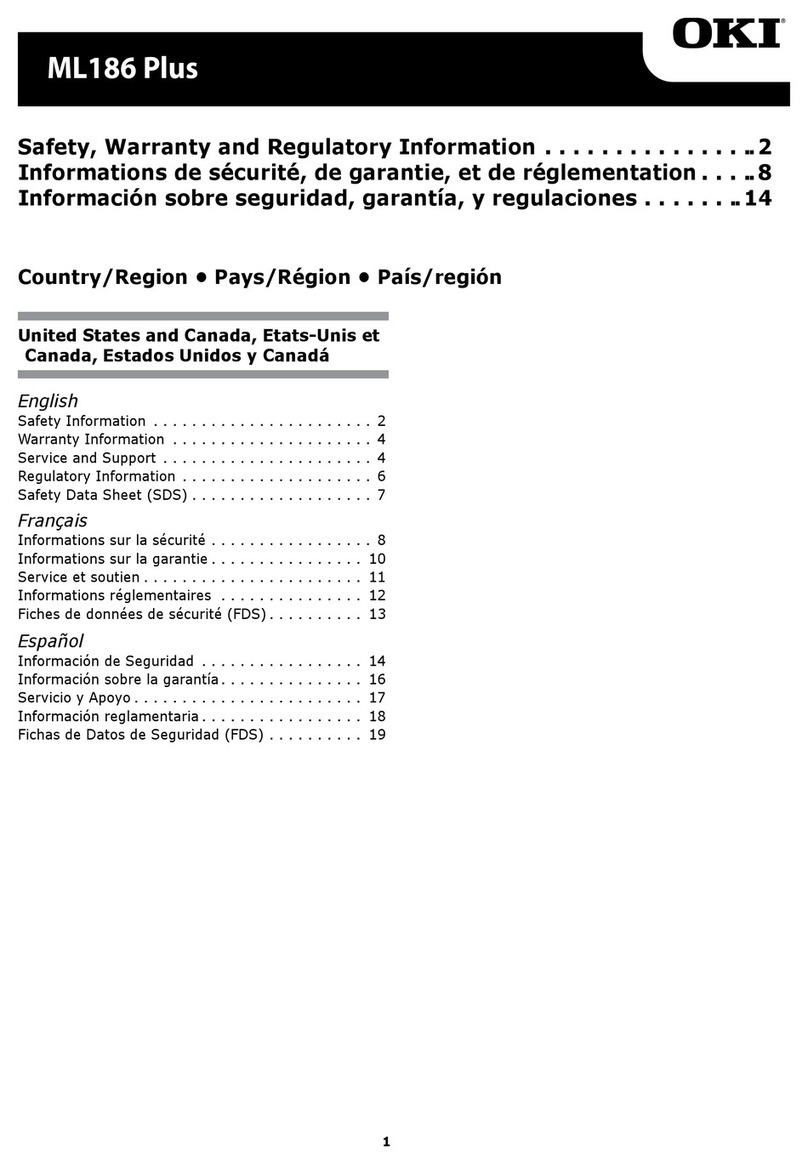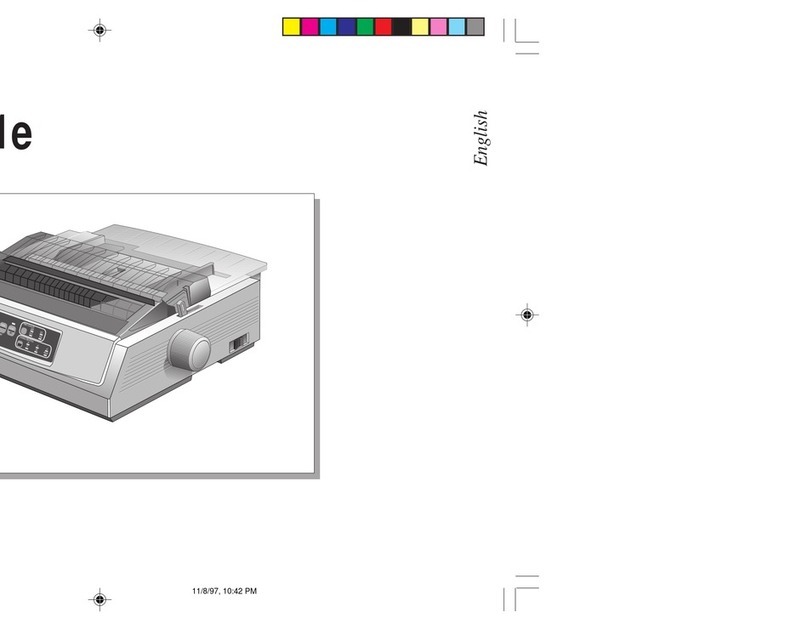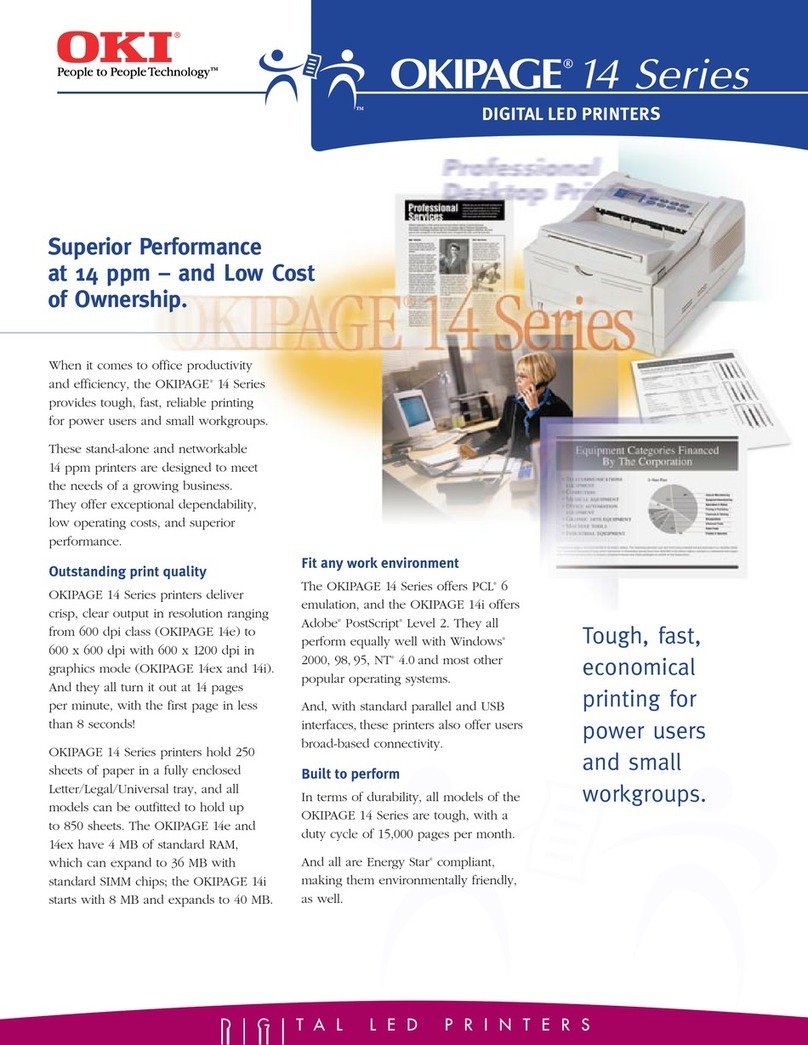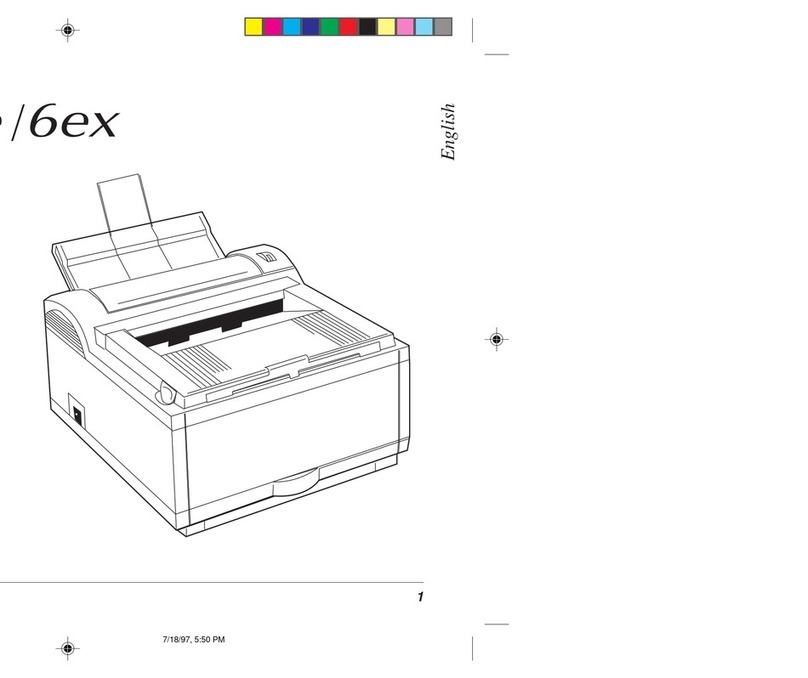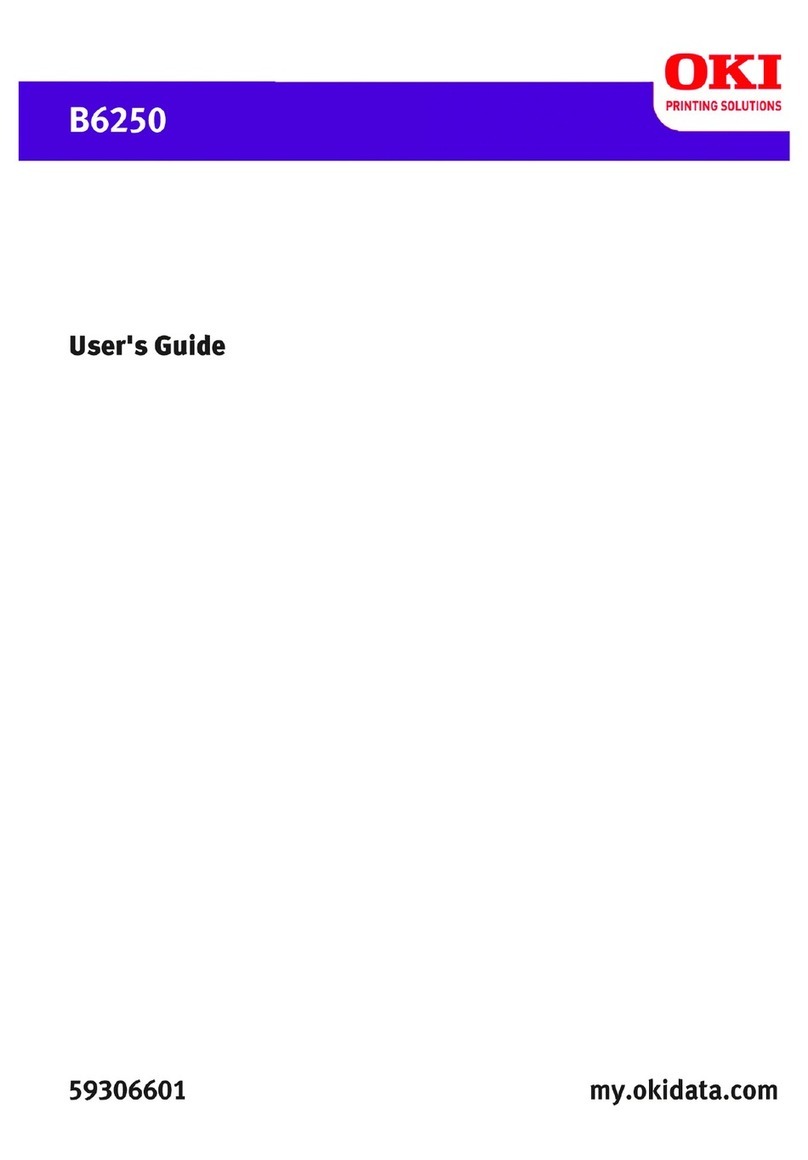B930 User’s Guide> 8
Getting to Know Your Printer . . . . . . . . . . . . . . . . . . . . 41
Front view . . . . . . . . . . . . . . . . . . . . . . . . . . . . . . . . . .41
Rear View . . . . . . . . . . . . . . . . . . . . . . . . . . . . . . . . . .42
Internal Components . . . . . . . . . . . . . . . . . . . . . . . . . .43
Turning the Printer On and Off . . . . . . . . . . . . . . . . . . . .44
Turning the Printer On . . . . . . . . . . . . . . . . . . . . . . .44
Turning the Printer Off . . . . . . . . . . . . . . . . . . . . . . .44
Available Printer Drivers . . . . . . . . . . . . . . . . . . . . . . . .45
Understanding Printing Options . . . . . . . . . . . . . . . . . . .45
Operator Panel Features . . . . . . . . . . . . . . . . . . . . . . . .45
LCD Display. . . . . . . . . . . . . . . . . . . . . . . . . . . . . . .46
LED Indicators . . . . . . . . . . . . . . . . . . . . . . . . . . . . .47
Push buttons . . . . . . . . . . . . . . . . . . . . . . . . . . . . . .47
Embedded Web Server . . . . . . . . . . . . . . . . . . . . . . . . .48
Driver Printer Properties . . . . . . . . . . . . . . . . . . . . . . . .49
Paper Usage. . . . . . . . . . . . . . . . . . . . . . . . . . . . . . . . .53
Standard Paper . . . . . . . . . . . . . . . . . . . . . . . . . . . . . .54
Special Media Types . . . . . . . . . . . . . . . . . . . . . . . . .55
Paper Tray capacity . . . . . . . . . . . . . . . . . . . . . . . . .57
Available Paper Sizes . . . . . . . . . . . . . . . . . . . . . . . .57
Unusable Paper . . . . . . . . . . . . . . . . . . . . . . . . . . . .59
System Settings. . . . . . . . . . . . . . . . . . . . . . . . . . . . . .60
Power Saver Modes. . . . . . . . . . . . . . . . . . . . . . . . . . . .61
Exiting Power Save Mode . . . . . . . . . . . . . . . . . . . . .61
Advanced Printing Tasks. . . . . . . . . . . . . . . . . . . . . . . . 62
Cover Pages. . . . . . . . . . . . . . . . . . . . . . . . . . . . . . . . .62
Separator Page . . . . . . . . . . . . . . . . . . . . . . . . . . . . . .62
Multiple Pages to Single Sheet (Nup) . . . . . . . . . . . . . . .62
Booklets . . . . . . . . . . . . . . . . . . . . . . . . . . . . . . . . . . .63
Automatically Resize Paper . . . . . . . . . . . . . . . . . . . . . .65
Watermarks. . . . . . . . . . . . . . . . . . . . . . . . . . . . . . . . .65
Brightness and Contrast . . . . . . . . . . . . . . . . . . . . . . . .66
Quality . . . . . . . . . . . . . . . . . . . . . . . . . . . . . . . . . . . .66
E-mail Notifications. . . . . . . . . . . . . . . . . . . . . . . . . . . .66
Job Storage and Secure Printing. . . . . . . . . . . . . . . . . . .67
Stored Jobs . . . . . . . . . . . . . . . . . . . . . . . . . . . . . . .67
Secure Print. . . . . . . . . . . . . . . . . . . . . . . . . . . . . . .67
Proof Print . . . . . . . . . . . . . . . . . . . . . . . . . . . . . . . . . .68
Time Specified Printing . . . . . . . . . . . . . . . . . . . . . . . . .69
Direct PDF Printing . . . . . . . . . . . . . . . . . . . . . . . . . . . .71
Overlays . . . . . . . . . . . . . . . . . . . . . . . . . . . . . . . . . . .71
Job Accounting. . . . . . . . . . . . . . . . . . . . . . . . . . . . . . .72
Sending Files . . . . . . . . . . . . . . . . . . . . . . . . . . . . . . . .74