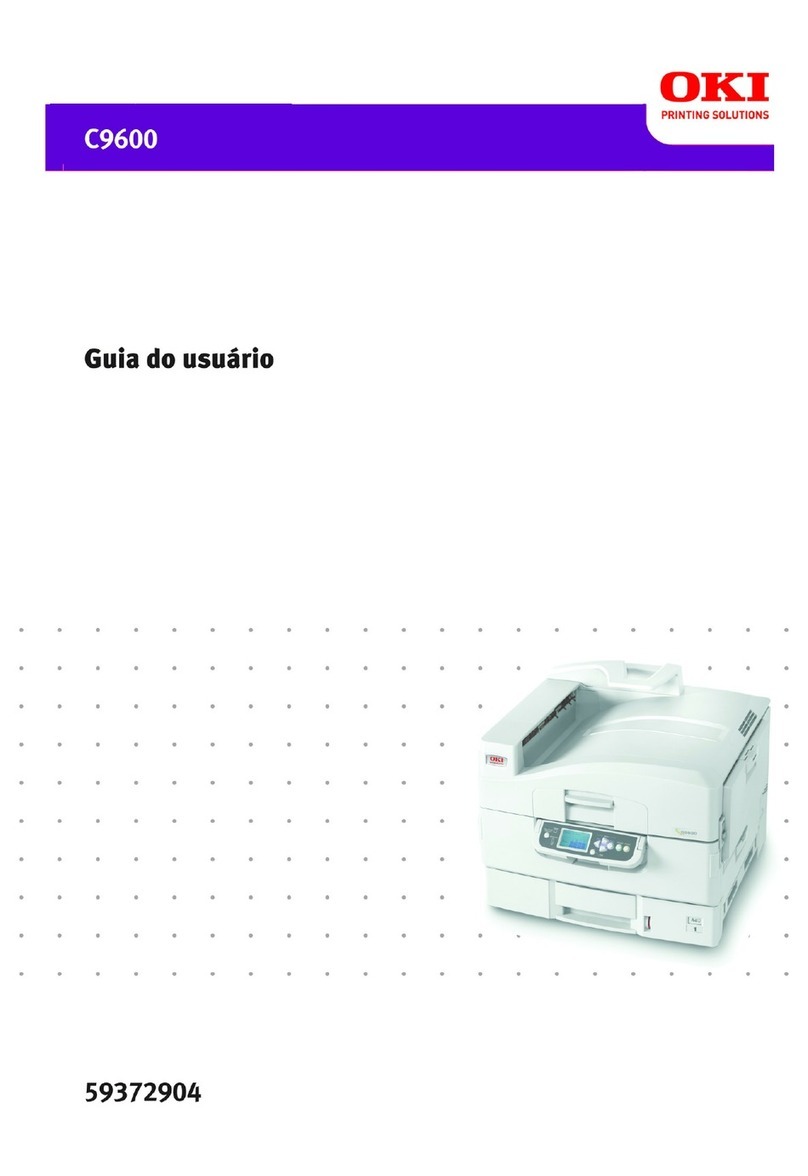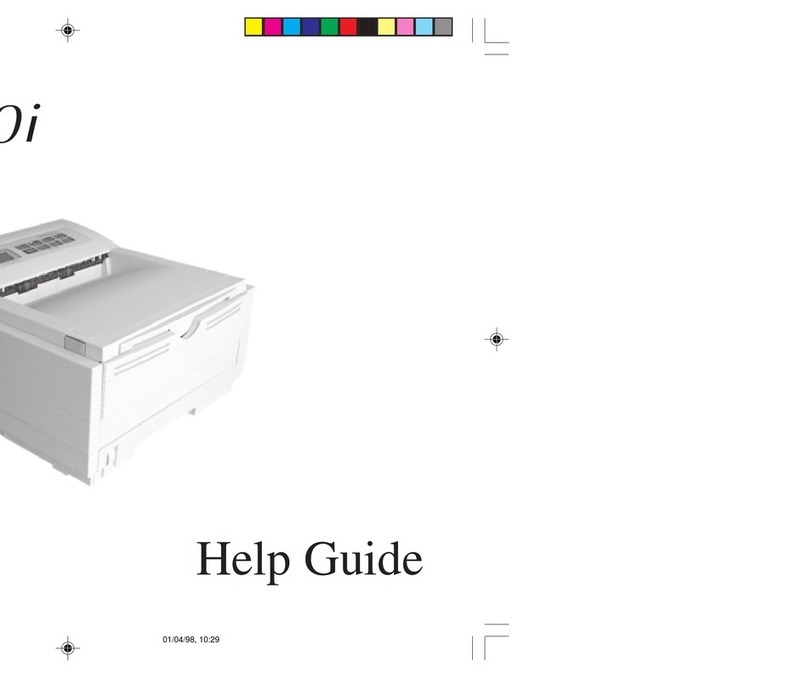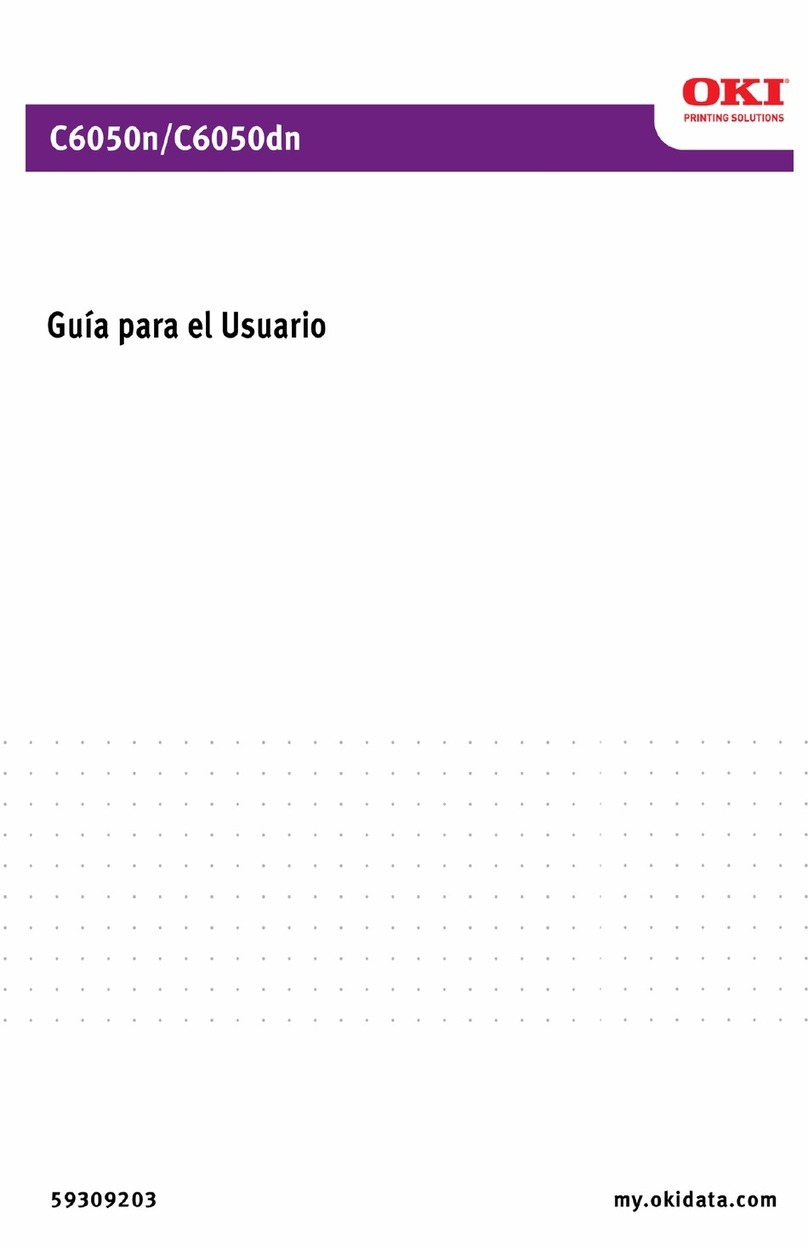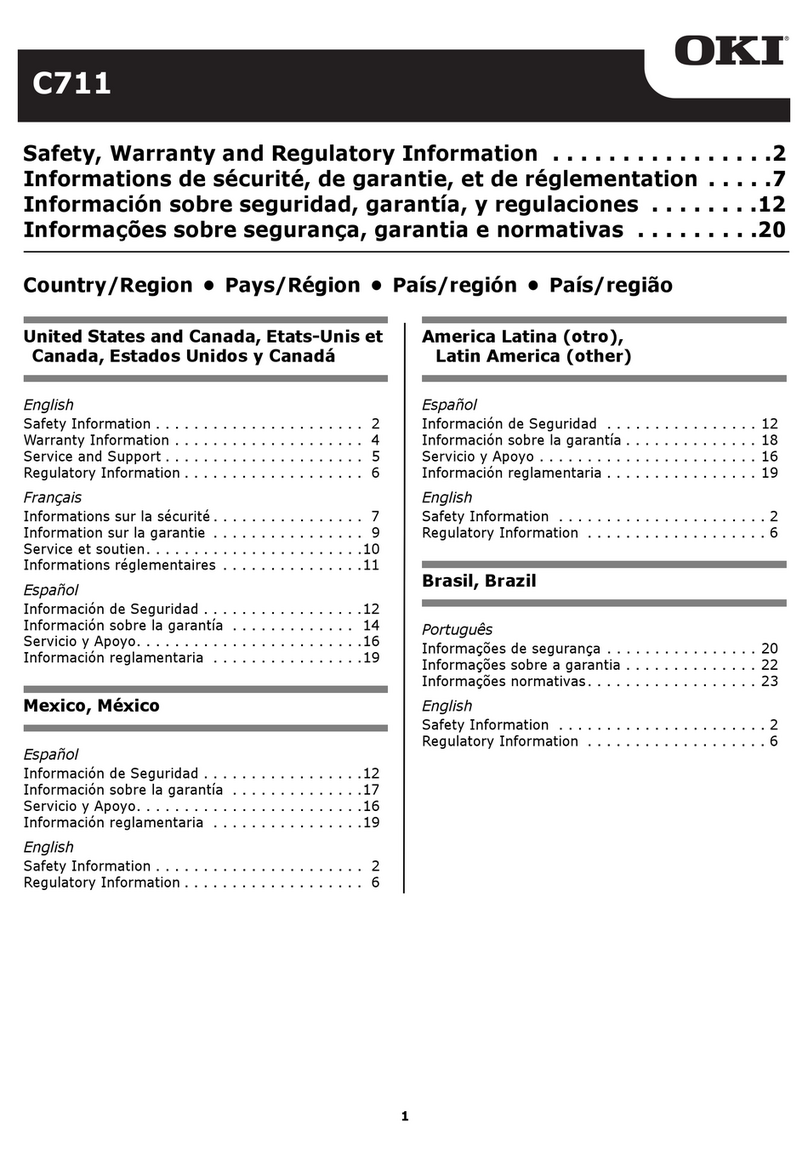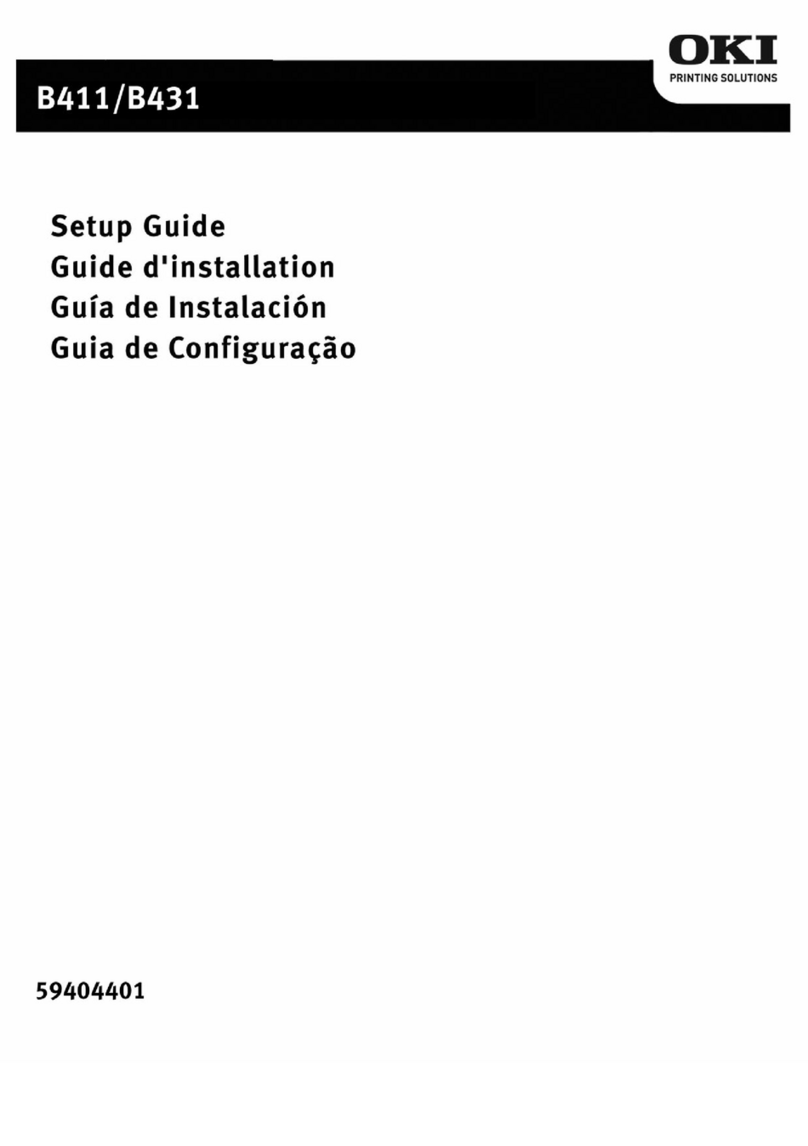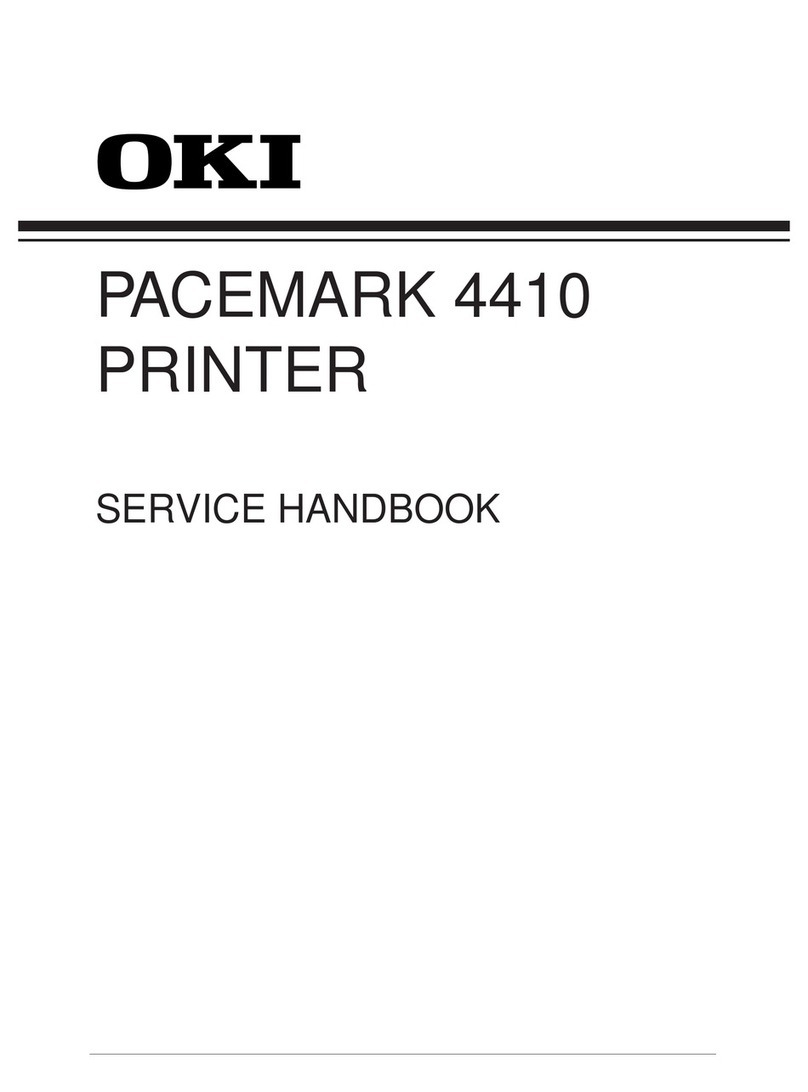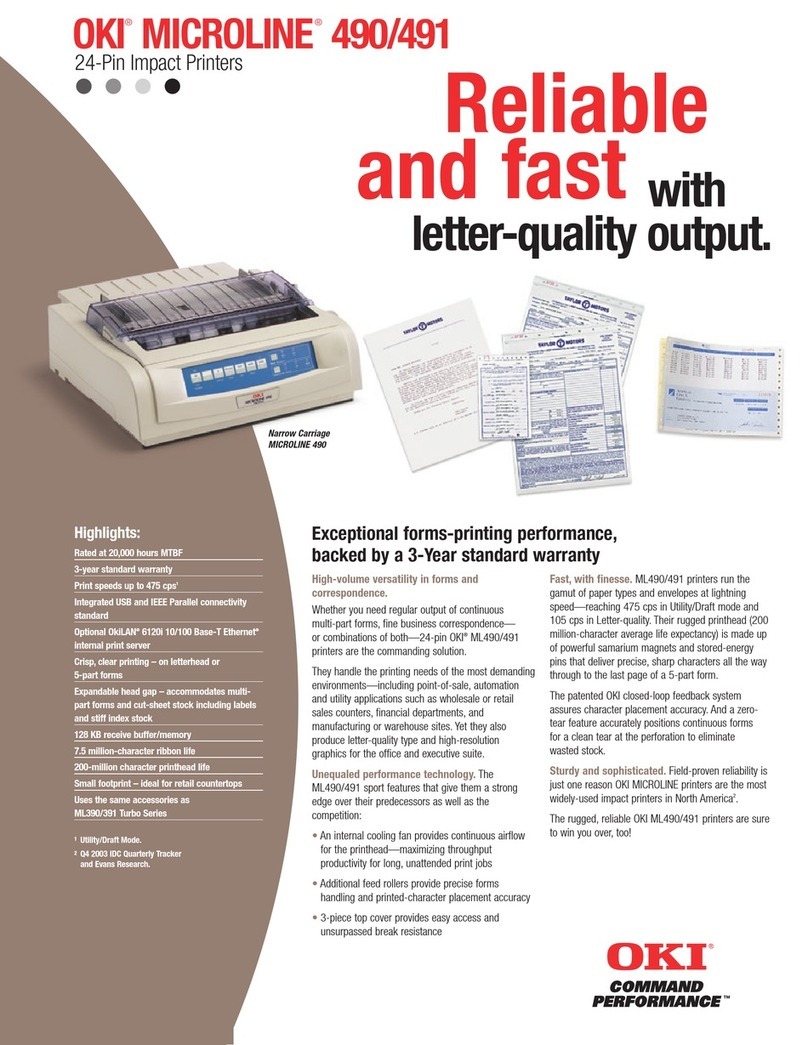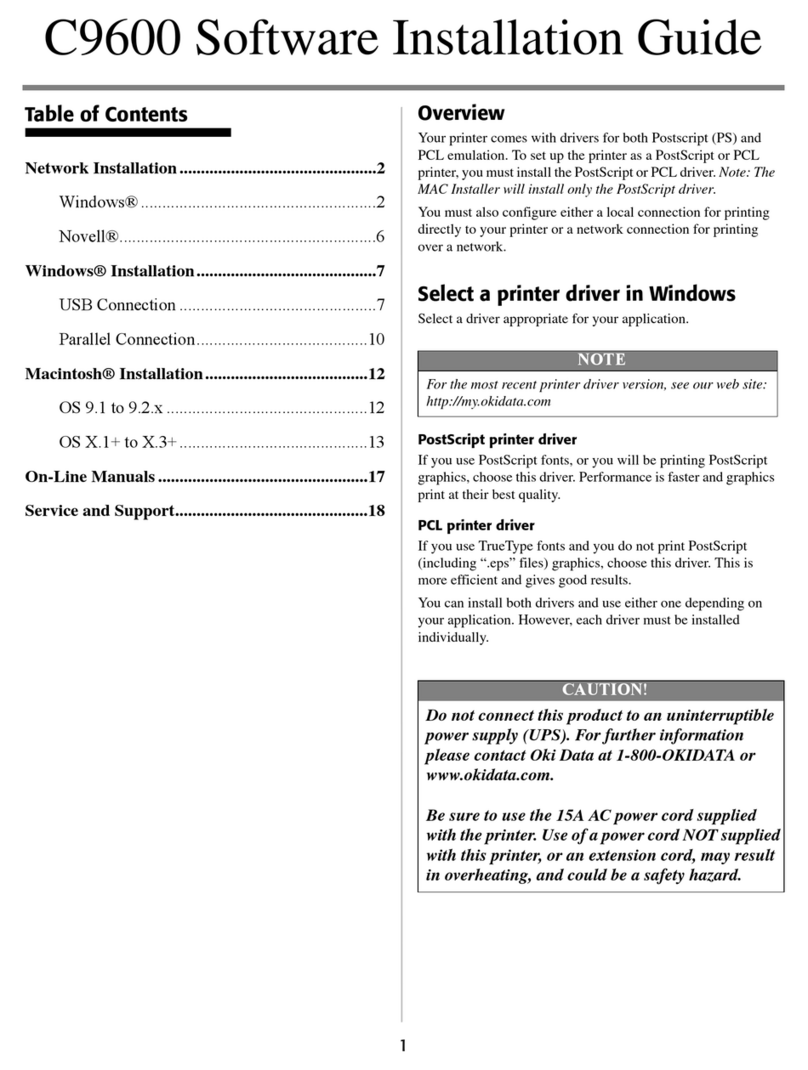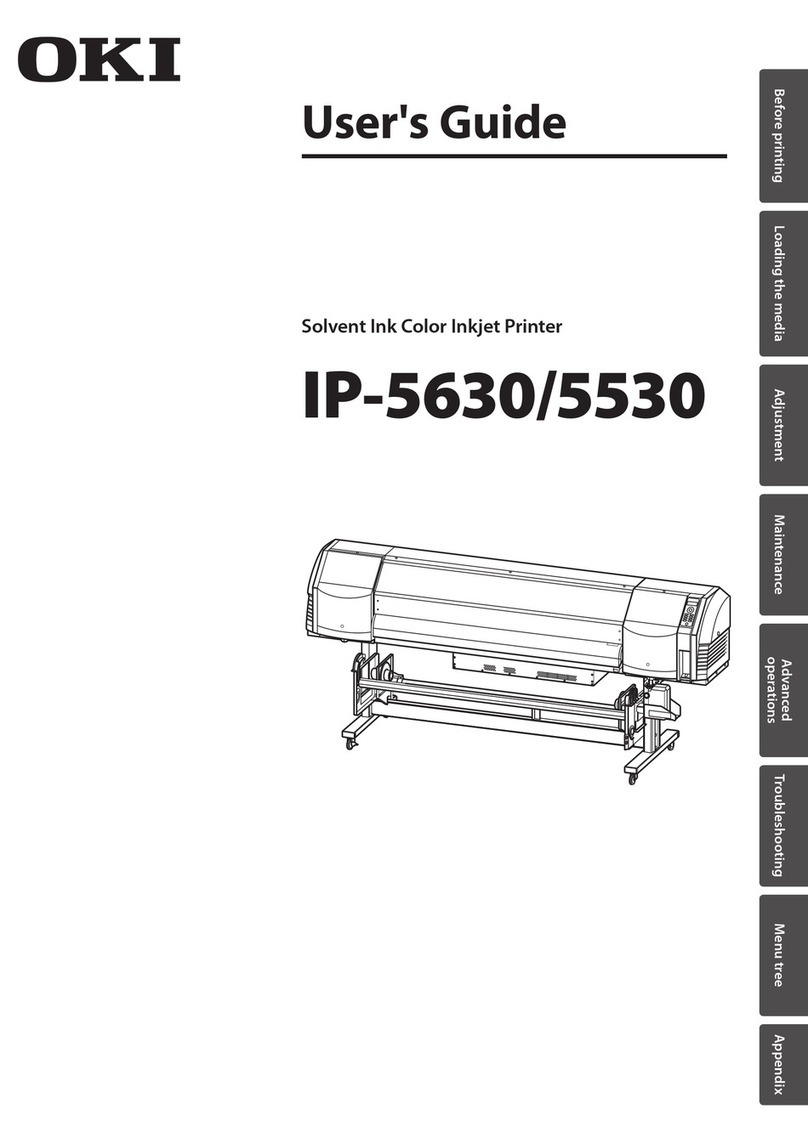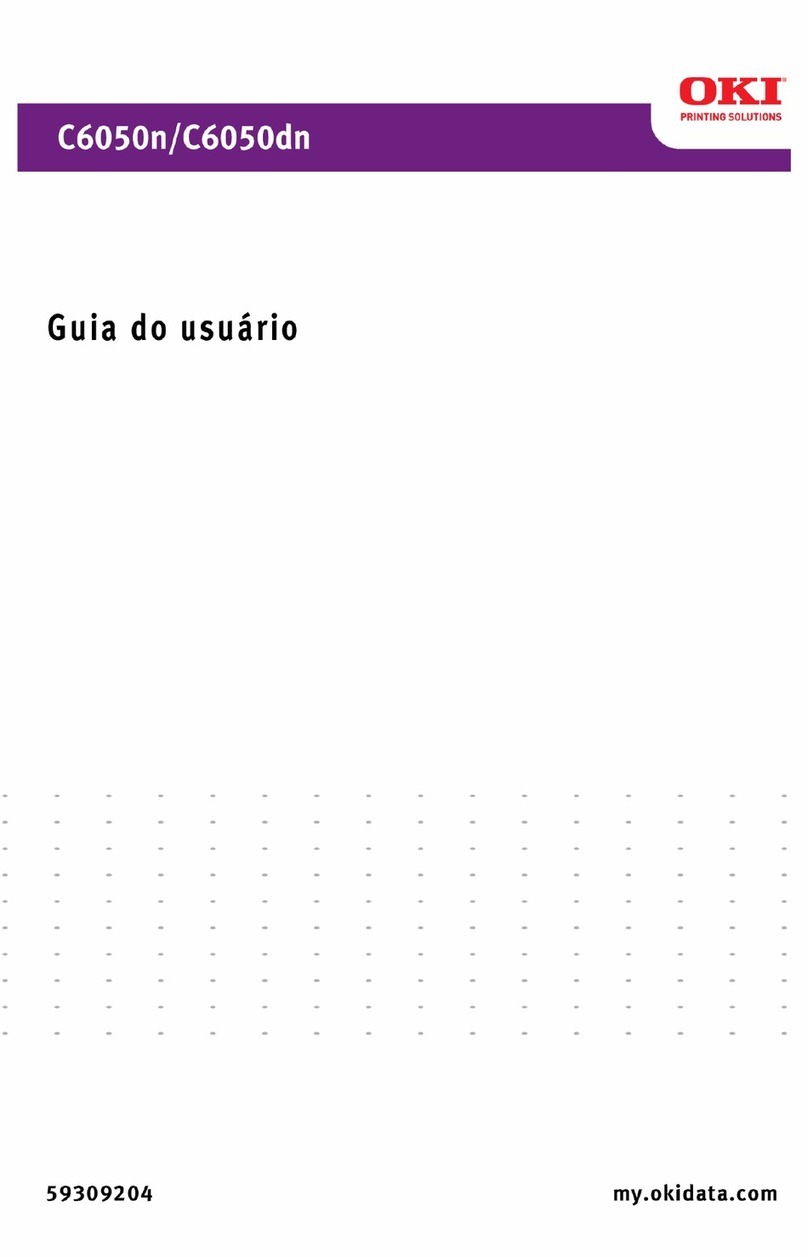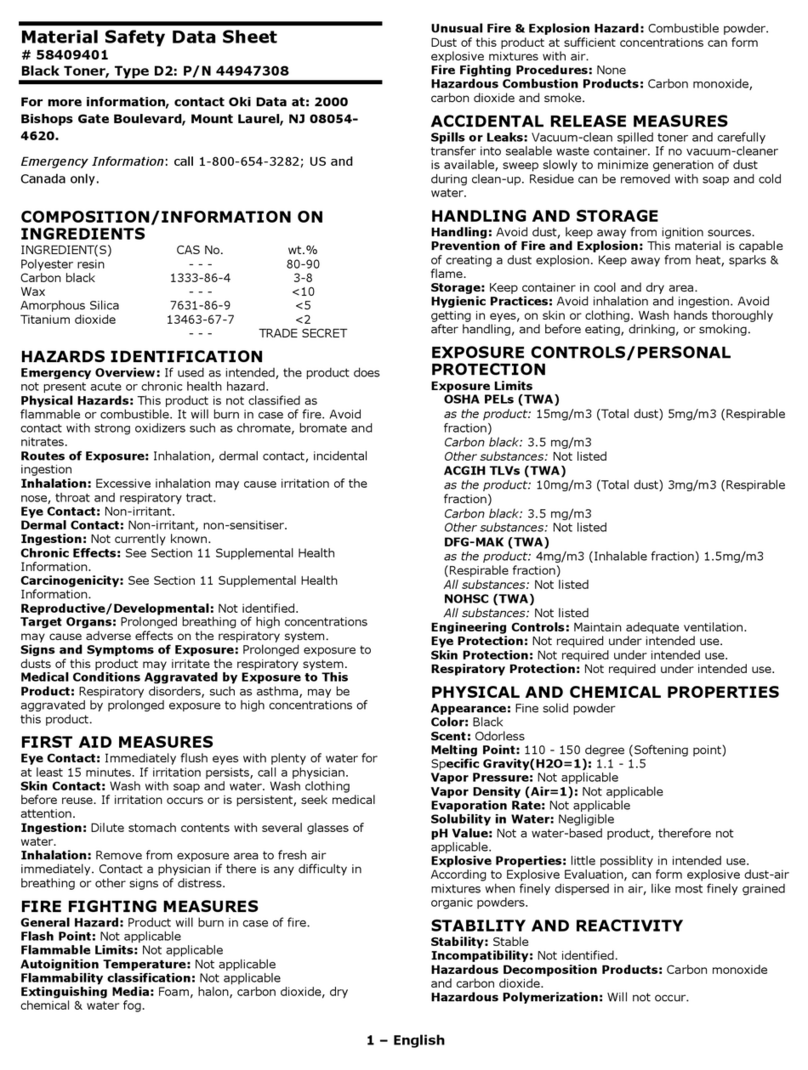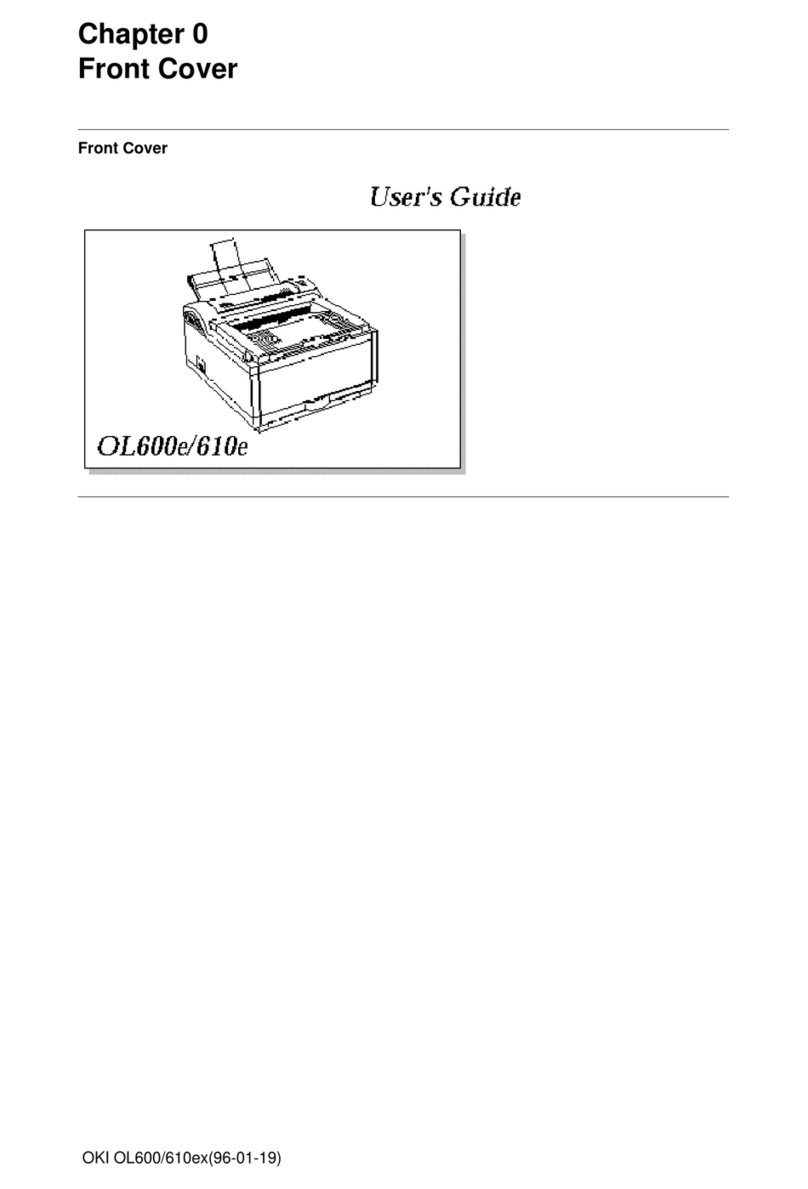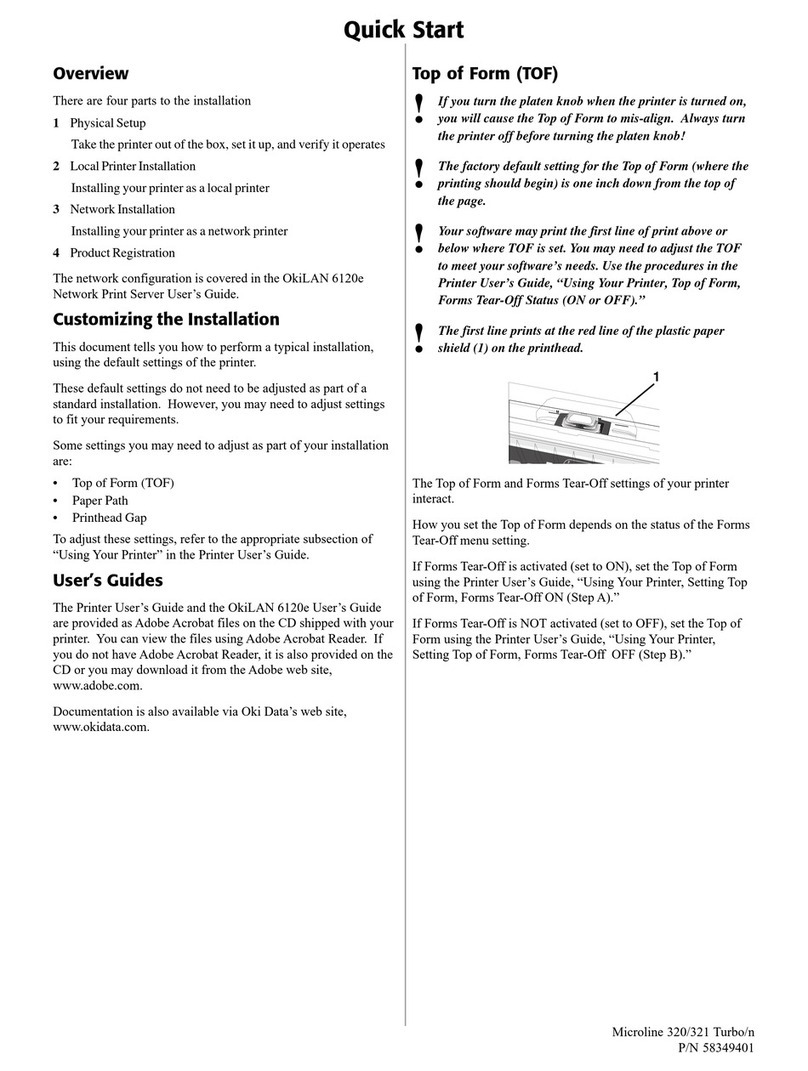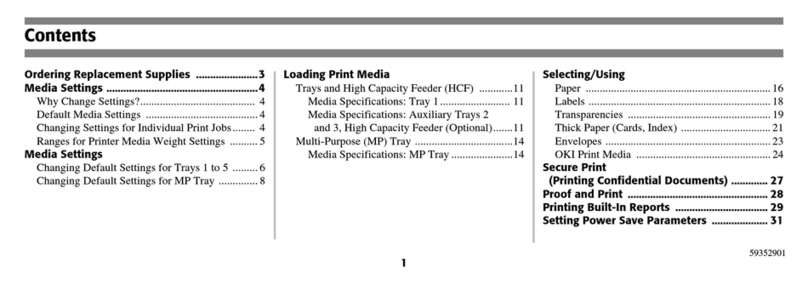Contents • 3
Contents
Introduction . . . . . . . . . . . . . . . . . . . . . . . . . . . . . . . . . . . . . . . . . . 6
Printer Overview . . . . . . . . . . . . . . . . . . . . . . . . . . . . . . . . . . . . . . 7
Changing the display language . . . . . . . . . . . . . . . . . . . . . . . . . . . 9
Media Recommendations. . . . . . . . . . . . . . . . . . . . . . . . . . . . . . 10
Media Weight Designations. . . . . . . . . . . . . . . . . . . . . . . . . . . . . 10
Media Types. . . . . . . . . . . . . . . . . . . . . . . . . . . . . . . . . . . . . . . . . 11
Media: Tray 1 and Optional Tray 2 . . . . . . . . . . . . . . . . . . . . . . . 14
Media: Multi-Purpose Tray . . . . . . . . . . . . . . . . . . . . . . . . . . . . . 15
Top Exit (Face Down Stacker). . . . . . . . . . . . . . . . . . . . . . . . . . . 17
Rear Exit (Face Up Stacker) . . . . . . . . . . . . . . . . . . . . . . . . . . . . 17
Optional Duplex Unit. . . . . . . . . . . . . . . . . . . . . . . . . . . . . . . . . . 17
Loading Paper . . . . . . . . . . . . . . . . . . . . . . . . . . . . . . . . . . . . . . . 18
Trays 1 and 2 . . . . . . . . . . . . . . . . . . . . . . . . . . . . . . . . . . . . . . . . 18
Multi-Purpose (MP) Tray. . . . . . . . . . . . . . . . . . . . . . . . . . . . . . . 22
Printer Menu . . . . . . . . . . . . . . . . . . . . . . . . . . . . . . . . . . . . . . . . 25
How To Make Changes in The Menus . . . . . . . . . . . . . . . . . . . . 25
Summary of Menu Defaults. . . . . . . . . . . . . . . . . . . . . . . . . . . . . 28
Printer Menus. . . . . . . . . . . . . . . . . . . . . . . . . . . . . . . . . . . . . . . . 32
Replacing Consumables . . . . . . . . . . . . . . . . . . . . . . . . . . . . . . . 46
Toner Cartridge Replacement . . . . . . . . . . . . . . . . . . . . . . . . . . . 47
Image Drum Replacement . . . . . . . . . . . . . . . . . . . . . . . . . . . . . . 55
Belt Unit Replacement. . . . . . . . . . . . . . . . . . . . . . . . . . . . . . . . . 64
Fuser Replacement. . . . . . . . . . . . . . . . . . . . . . . . . . . . . . . . . . . . 70
Clearing Paper Jams . . . . . . . . . . . . . . . . . . . . . . . . . . . . . . . . . . 75
Troubleshooting. . . . . . . . . . . . . . . . . . . . . . . . . . . . . . . . . . . . . . 96
LCD messages . . . . . . . . . . . . . . . . . . . . . . . . . . . . . . . . . . . . . . . 96
Problem solving . . . . . . . . . . . . . . . . . . . . . . . . . . . . . . . . . . . . . 101
Options . . . . . . . . . . . . . . . . . . . . . . . . . . . . . . . . . . . . . . . . . . . . 110
RAM Memory . . . . . . . . . . . . . . . . . . . . . . . . . . . . . . . . . . . . . . 110
Second Paper Tray . . . . . . . . . . . . . . . . . . . . . . . . . . . . . . . . . . . 111
Duplex Unit . . . . . . . . . . . . . . . . . . . . . . . . . . . . . . . . . . . . . . . . 112
Specifications. . . . . . . . . . . . . . . . . . . . . . . . . . . . . . . . . . . . . . . 113
Windows. . . . . . . . . . . . . . . . . . . . . . . . . . . . . . . . . . . . . . . . . . . 115
Black Printing . . . . . . . . . . . . . . . . . . . . . . . . . . . . . . . . . . . . 115
Color Printing . . . . . . . . . . . . . . . . . . . . . . . . . . . . . . . . . . . . 116
General Information. . . . . . . . . . . . . . . . . . . . . . . . . . . . . . . . . . 116
Choosing a Color Matching Method . . . . . . . . . . . . . . . . . . . . . 119
Color Matching . . . . . . . . . . . . . . . . . . . . . . . . . . . . . . . . . . . . . 121