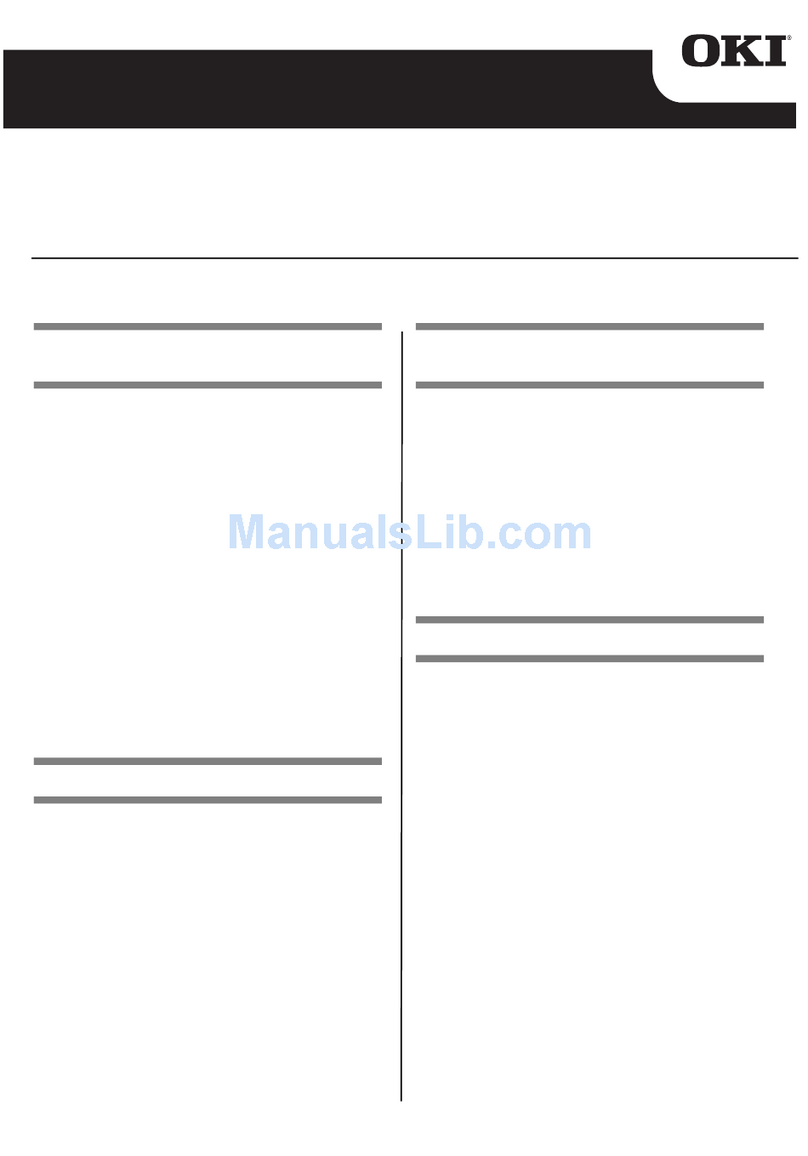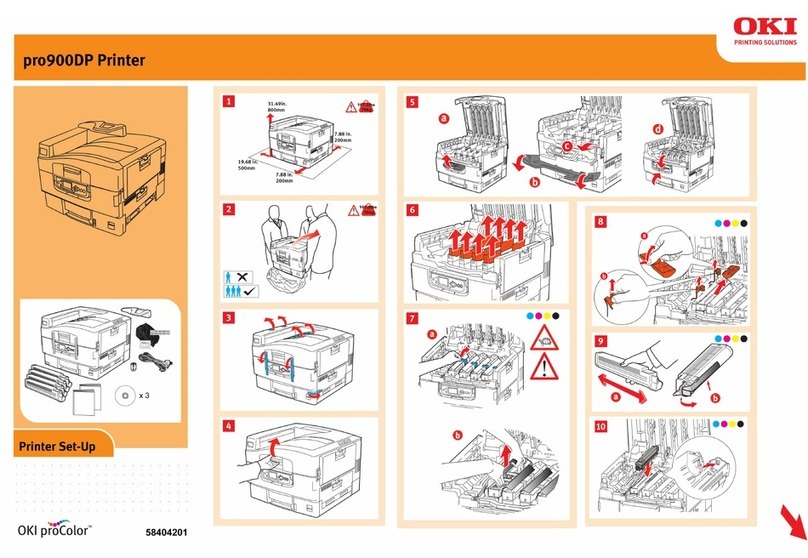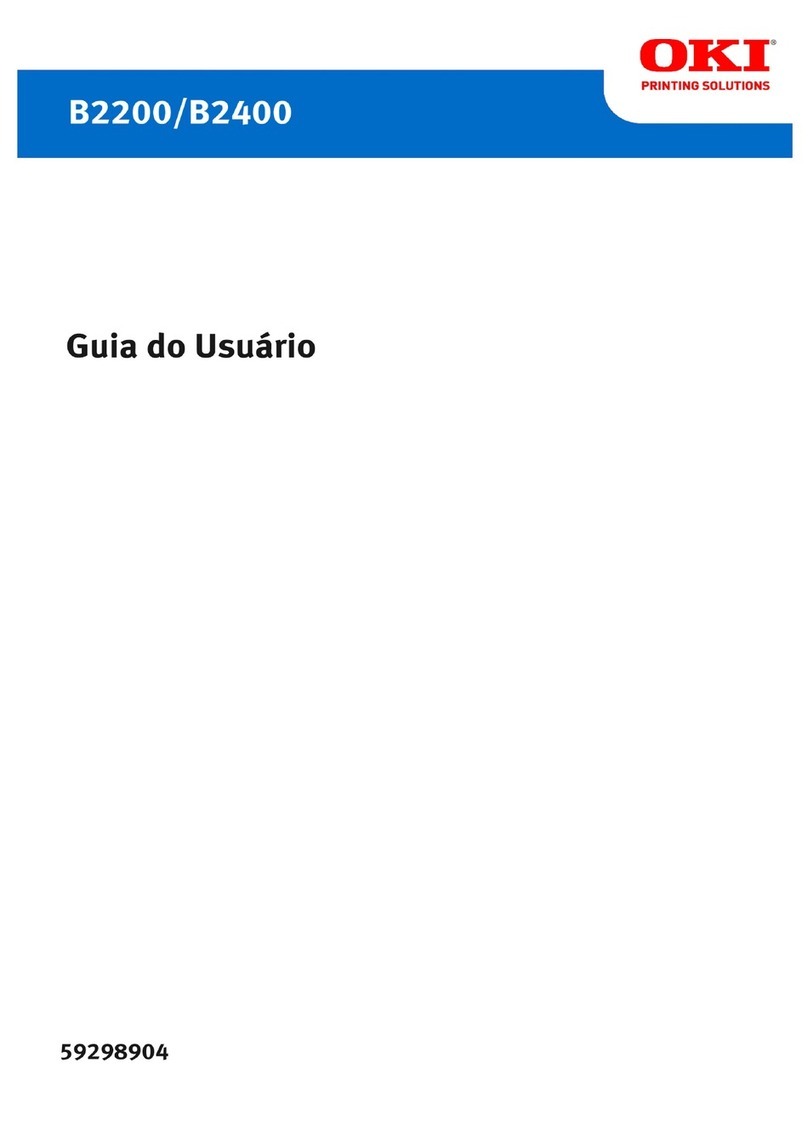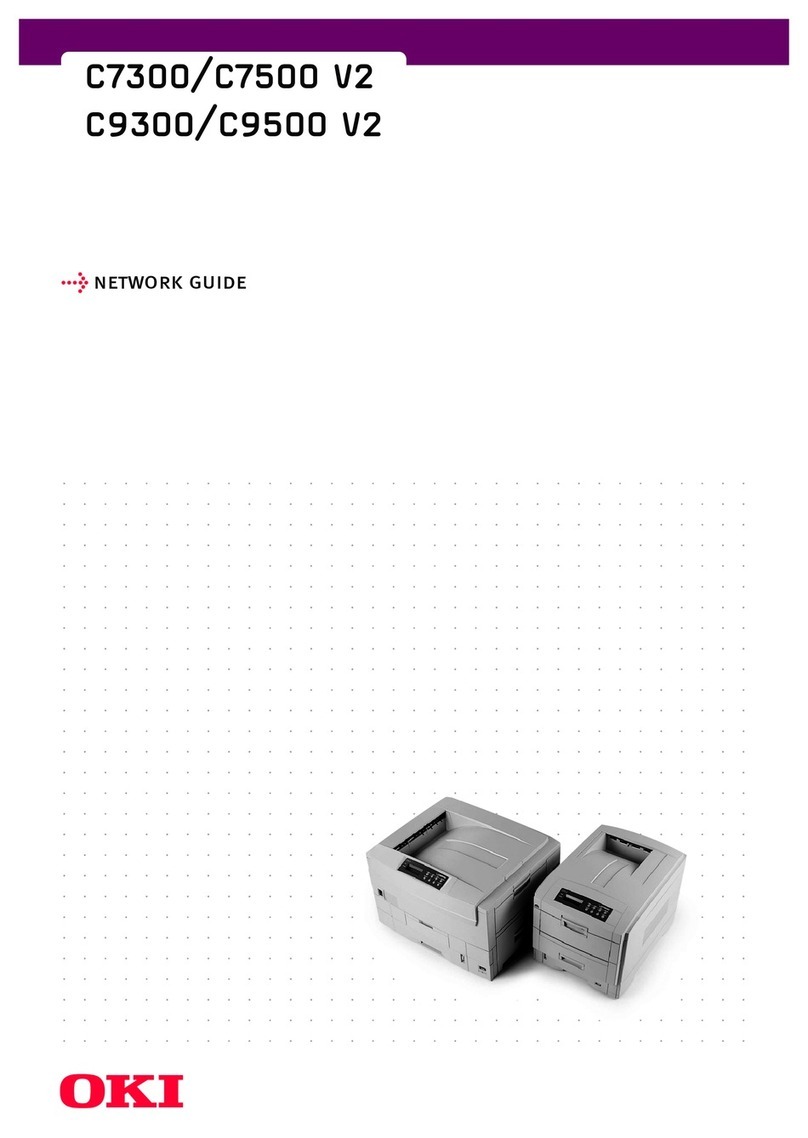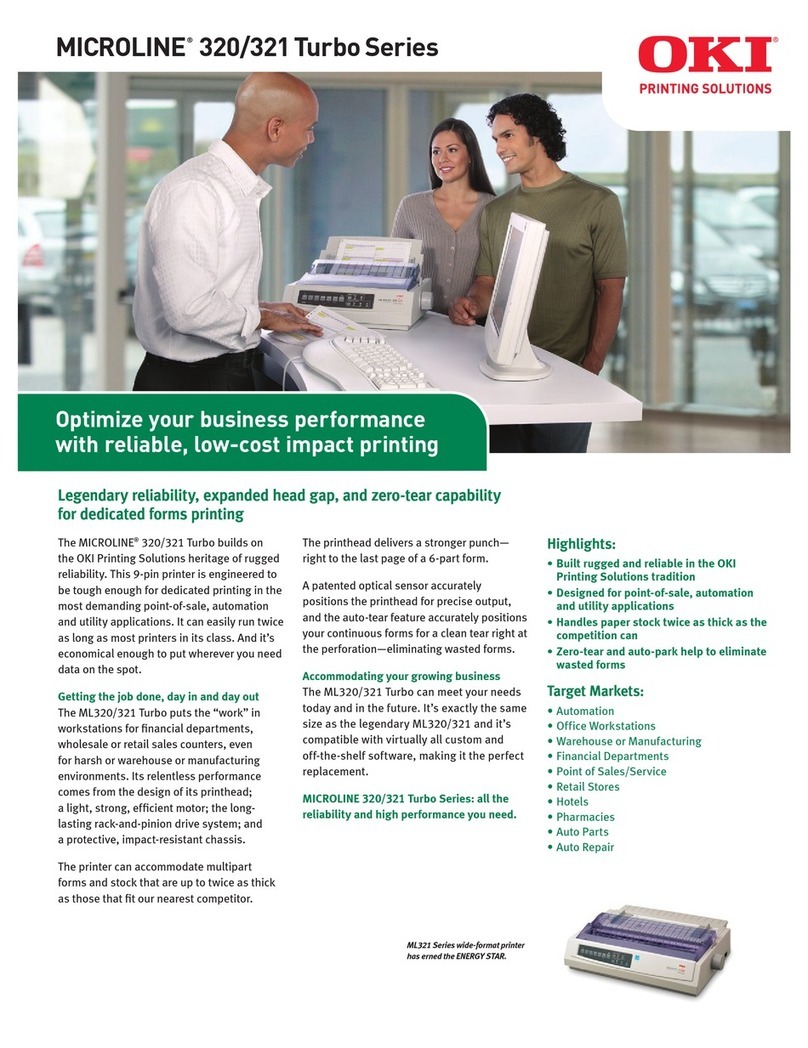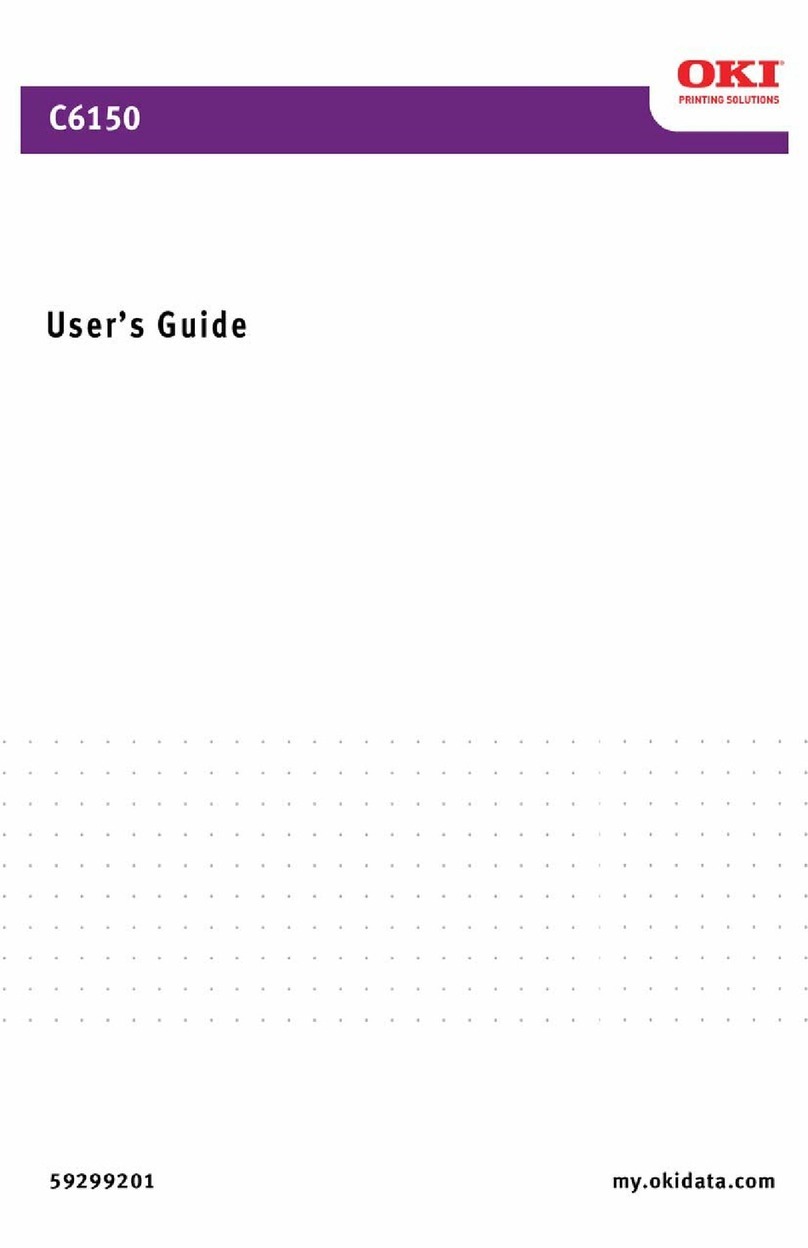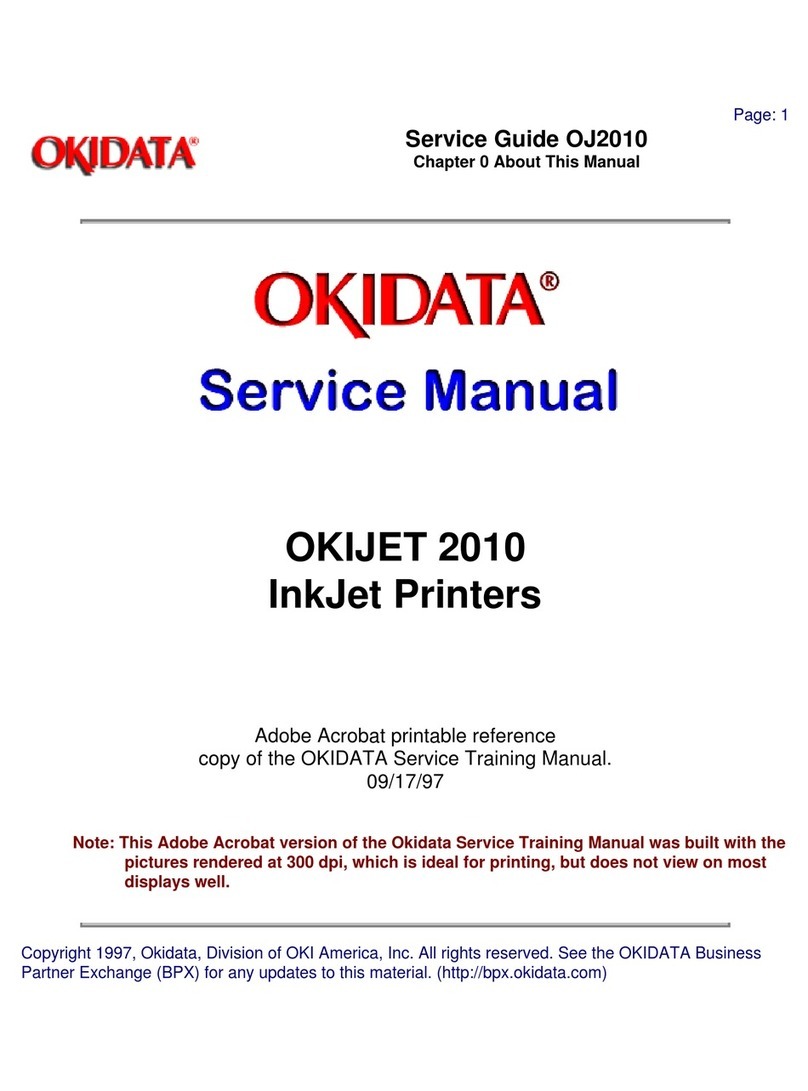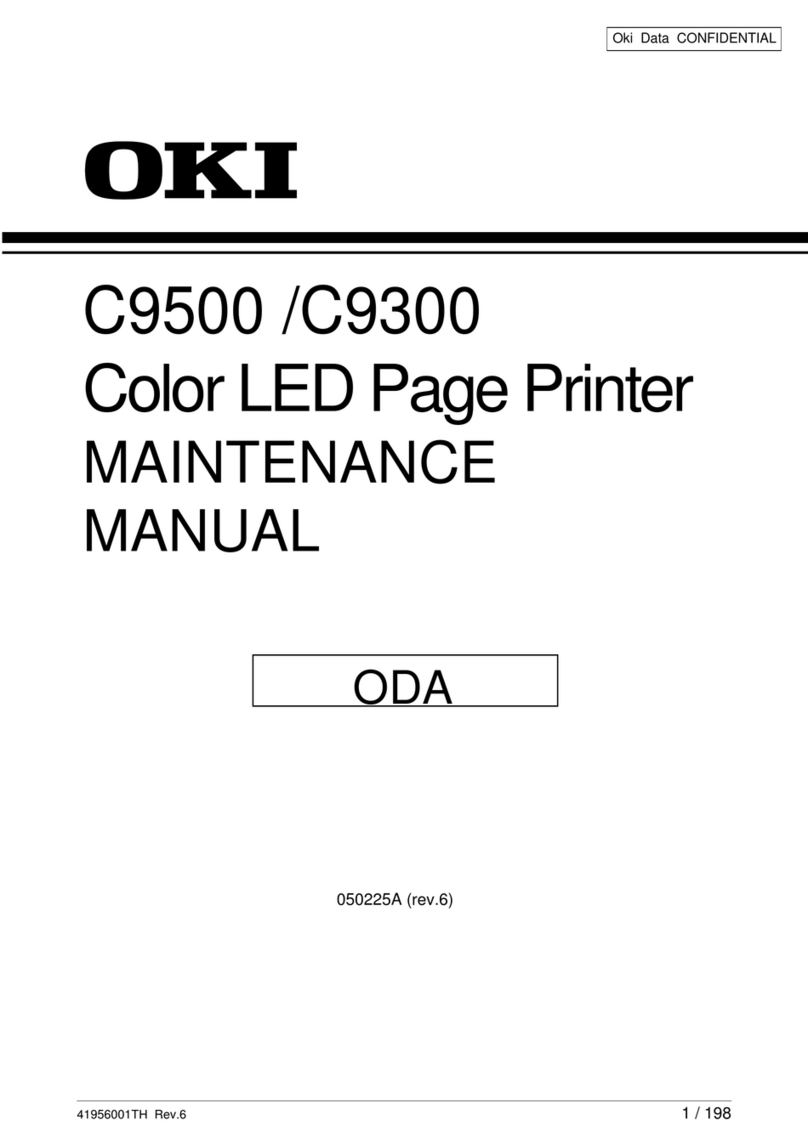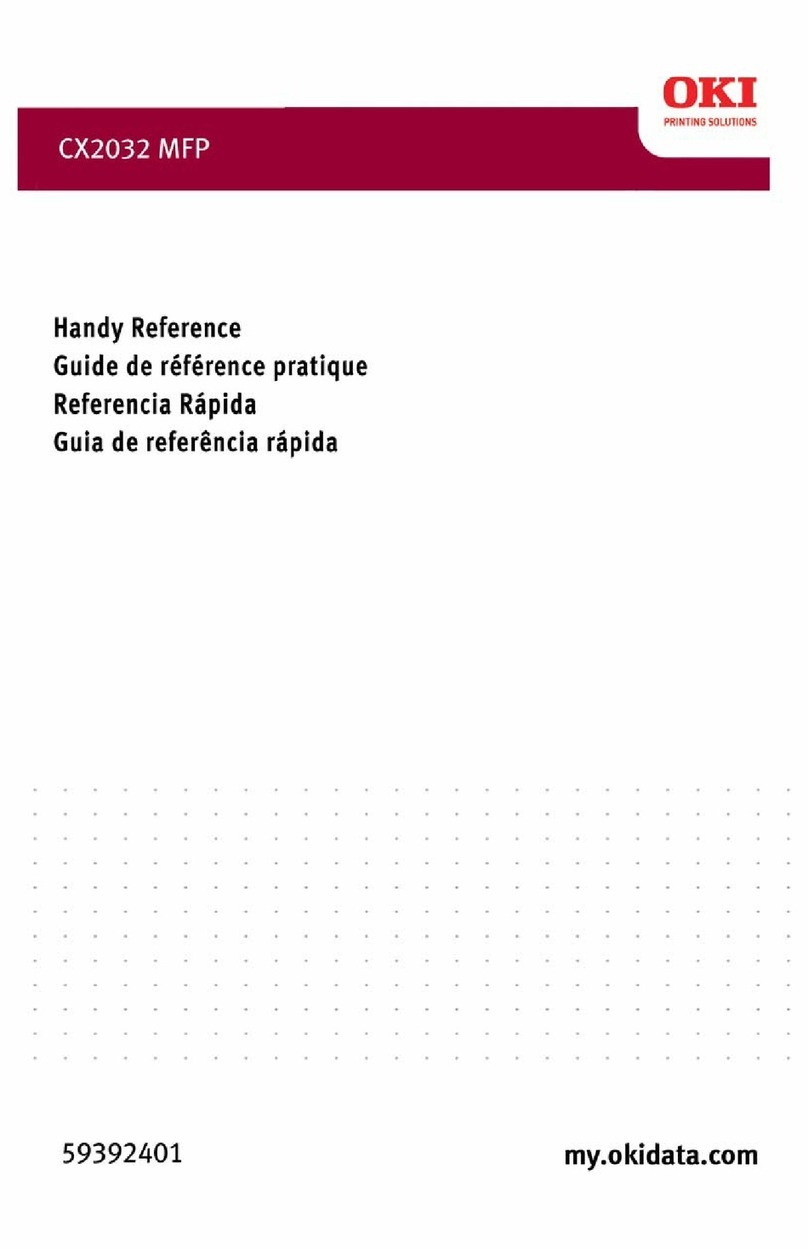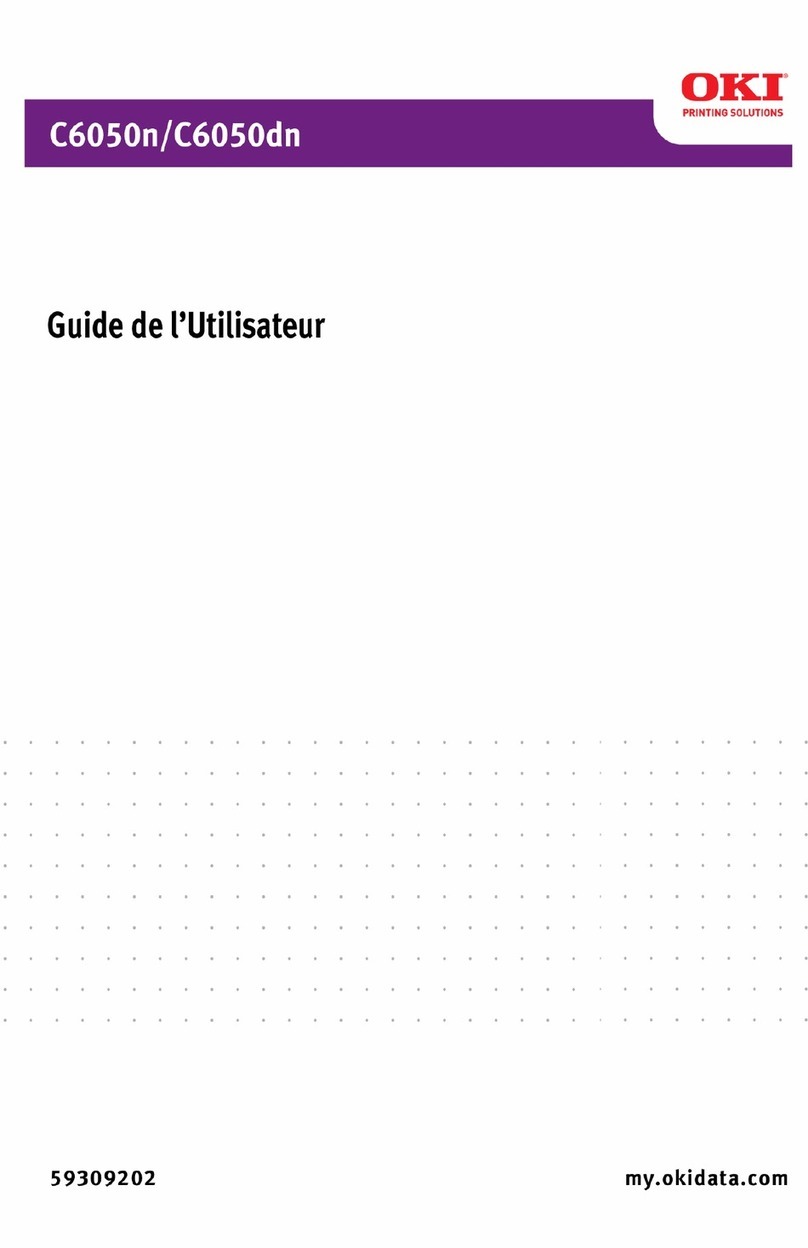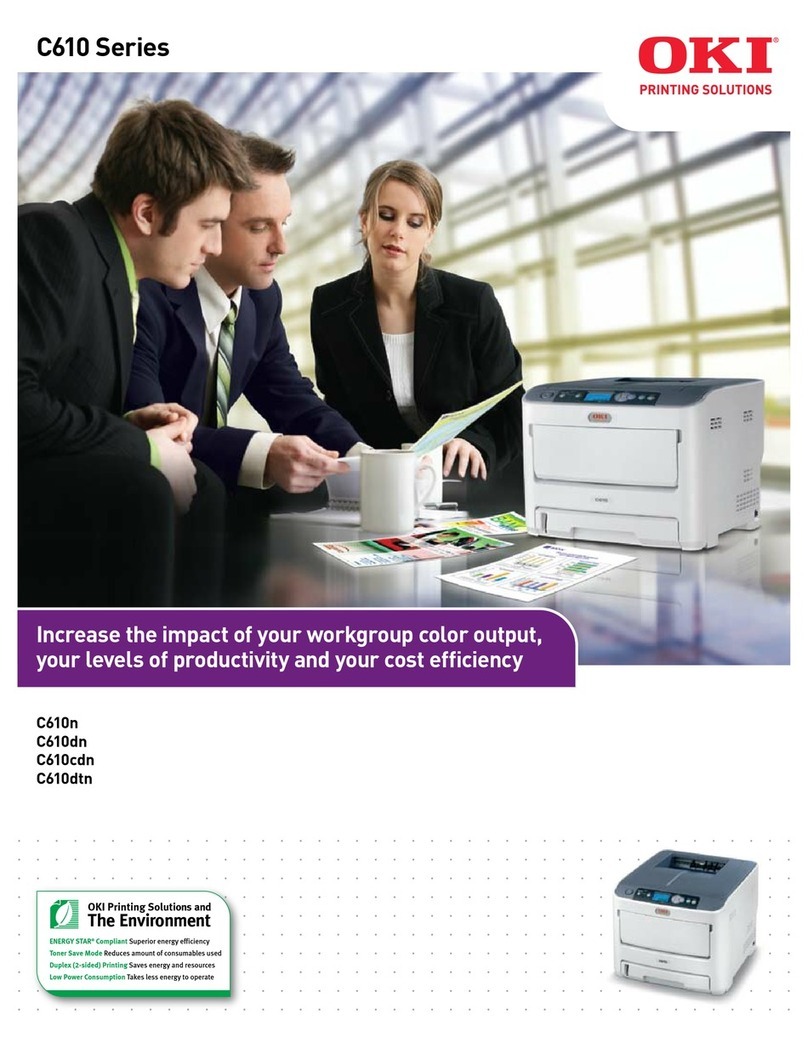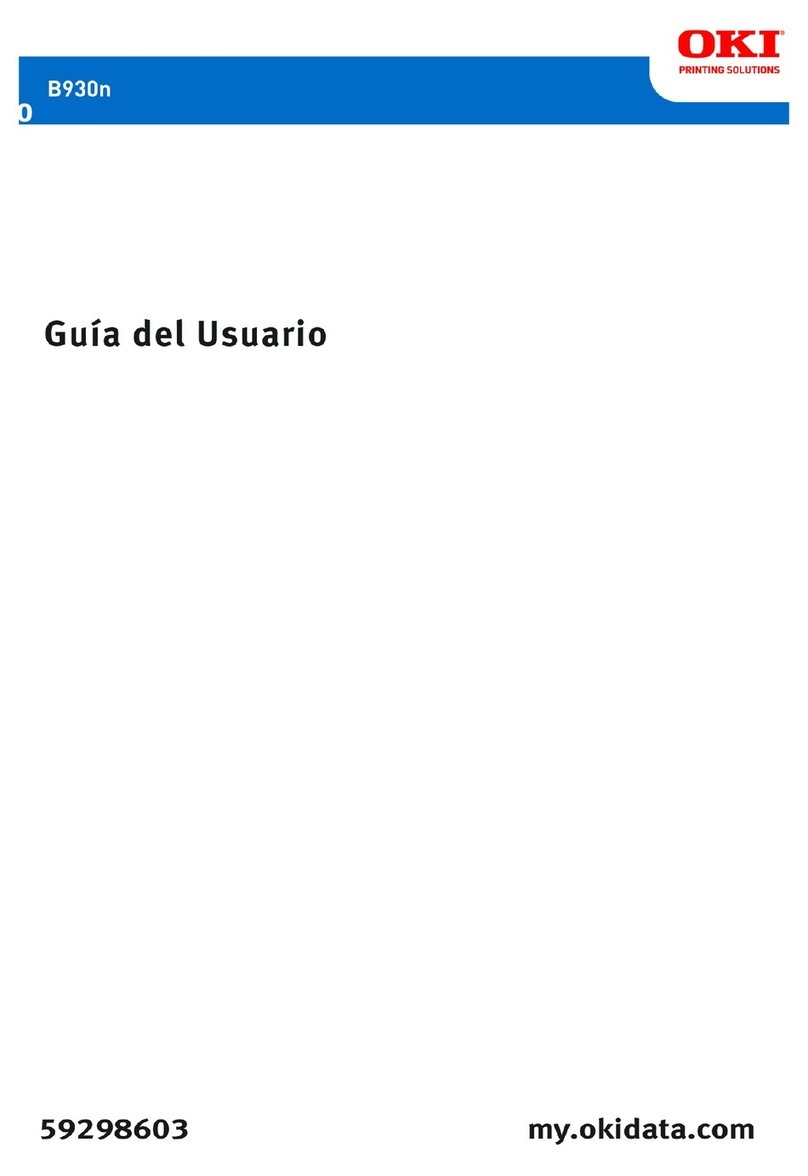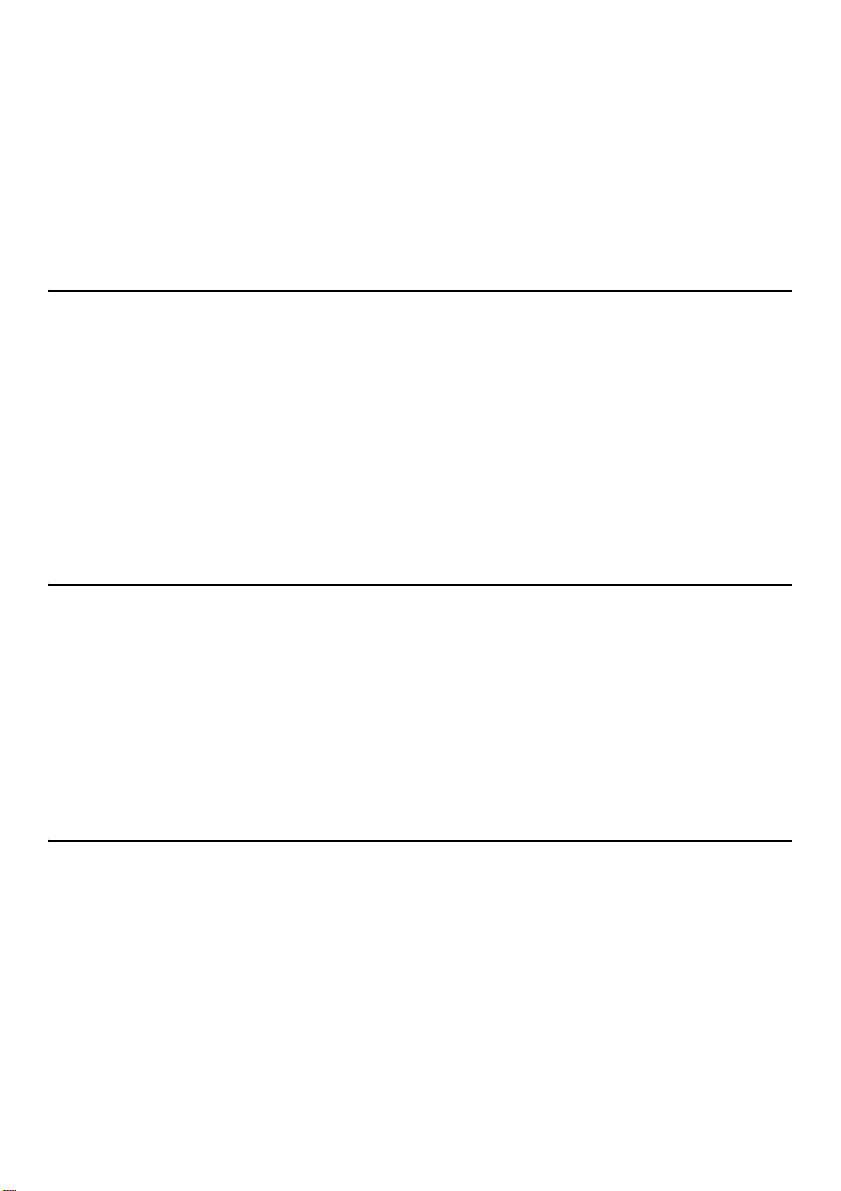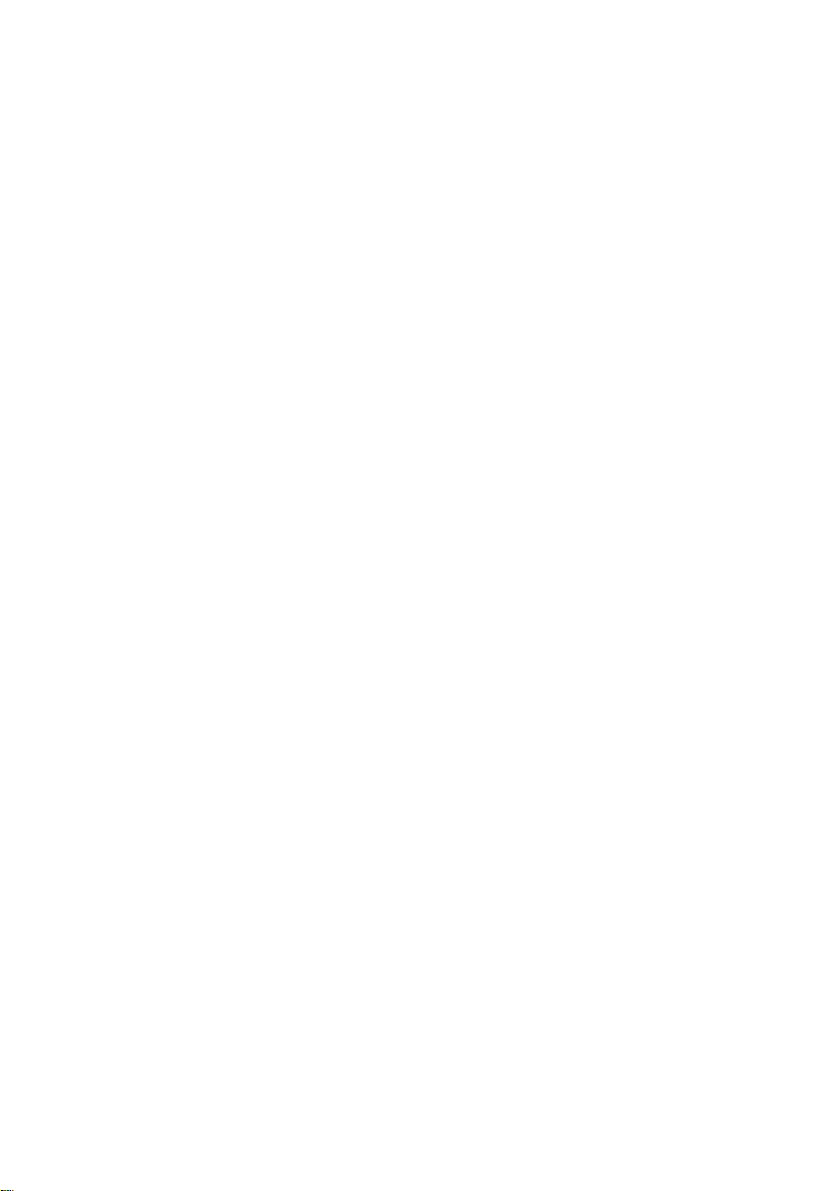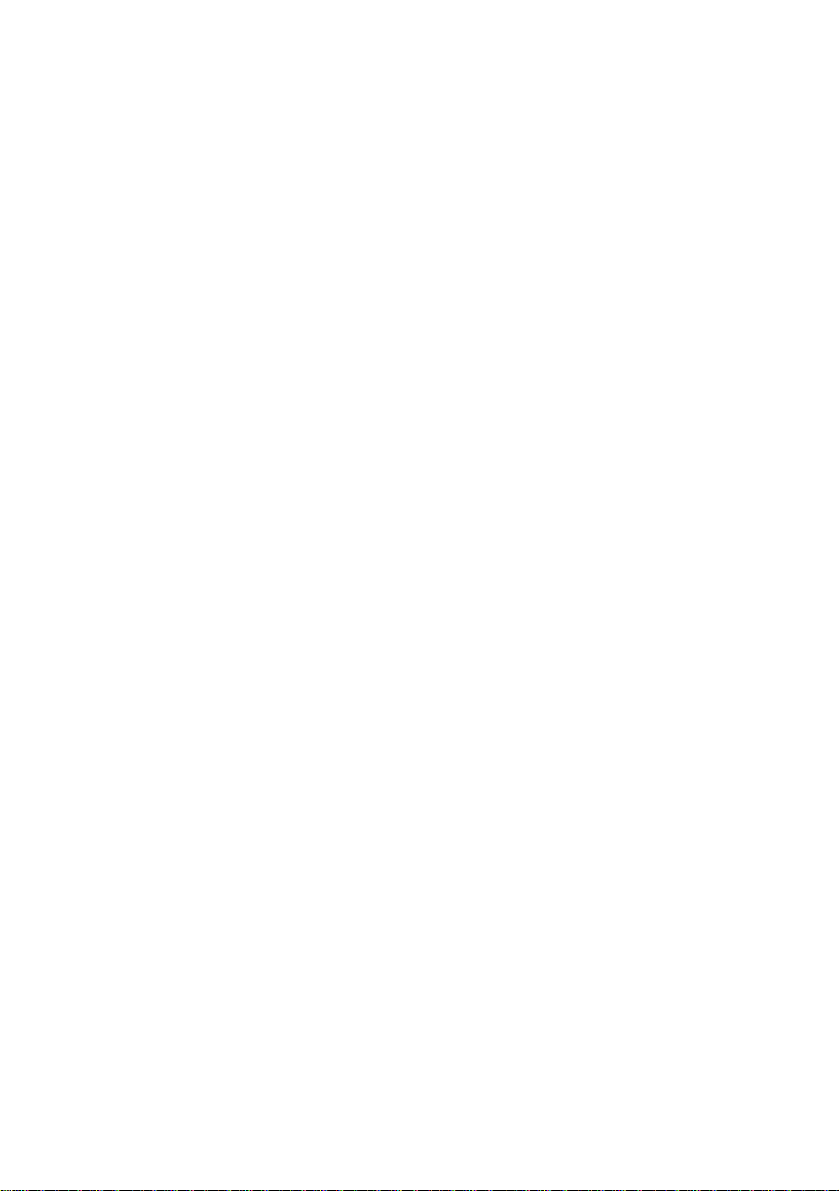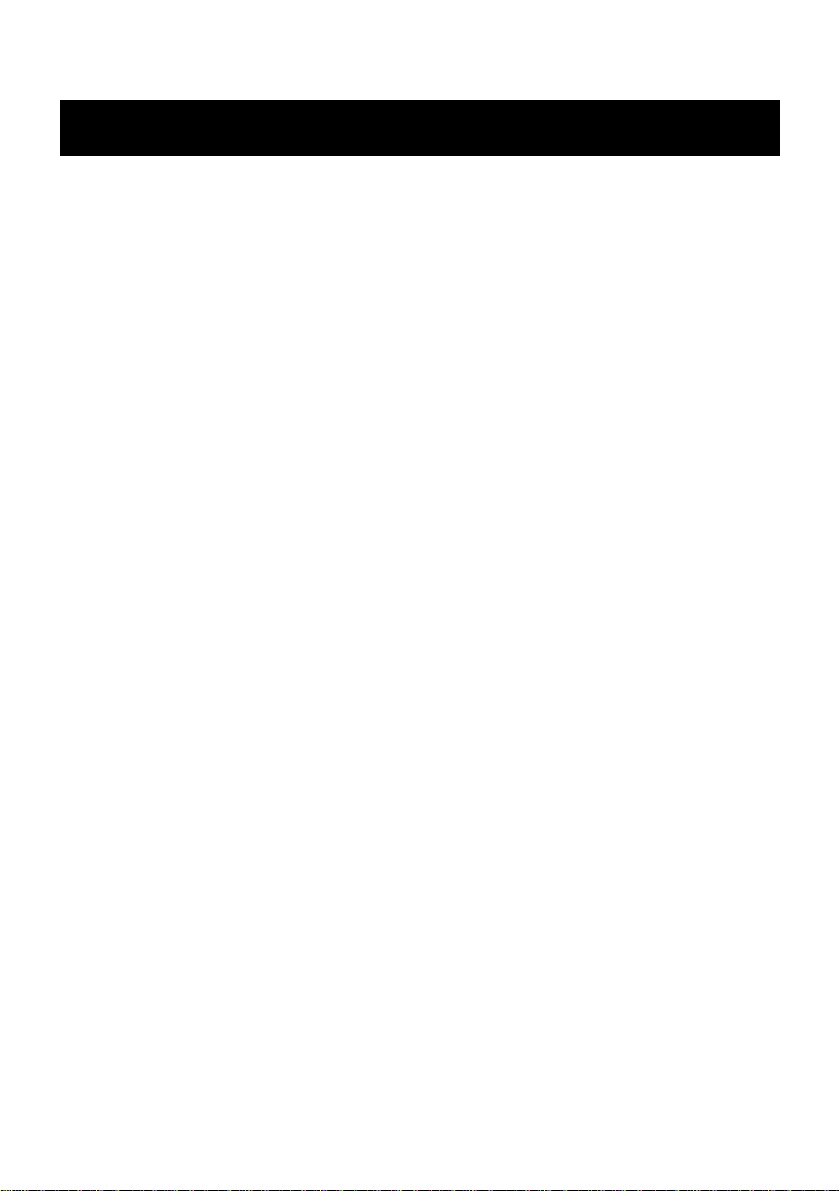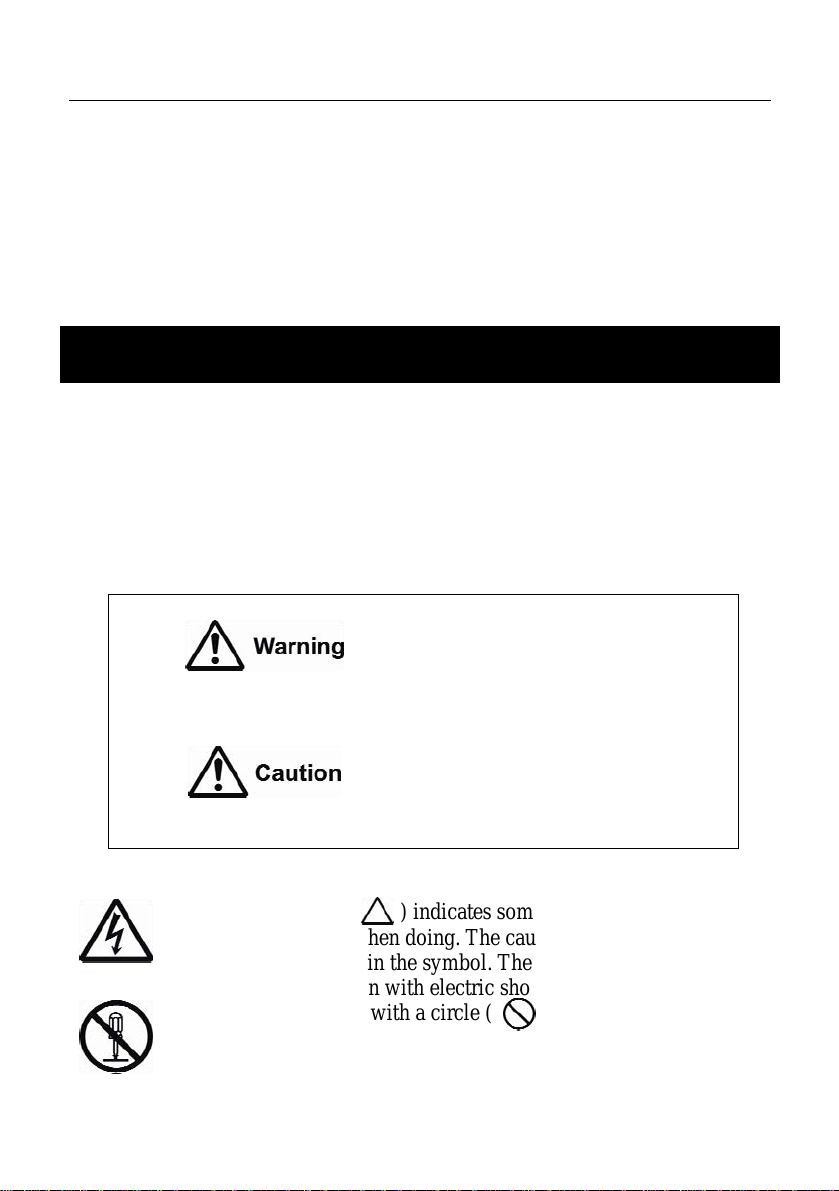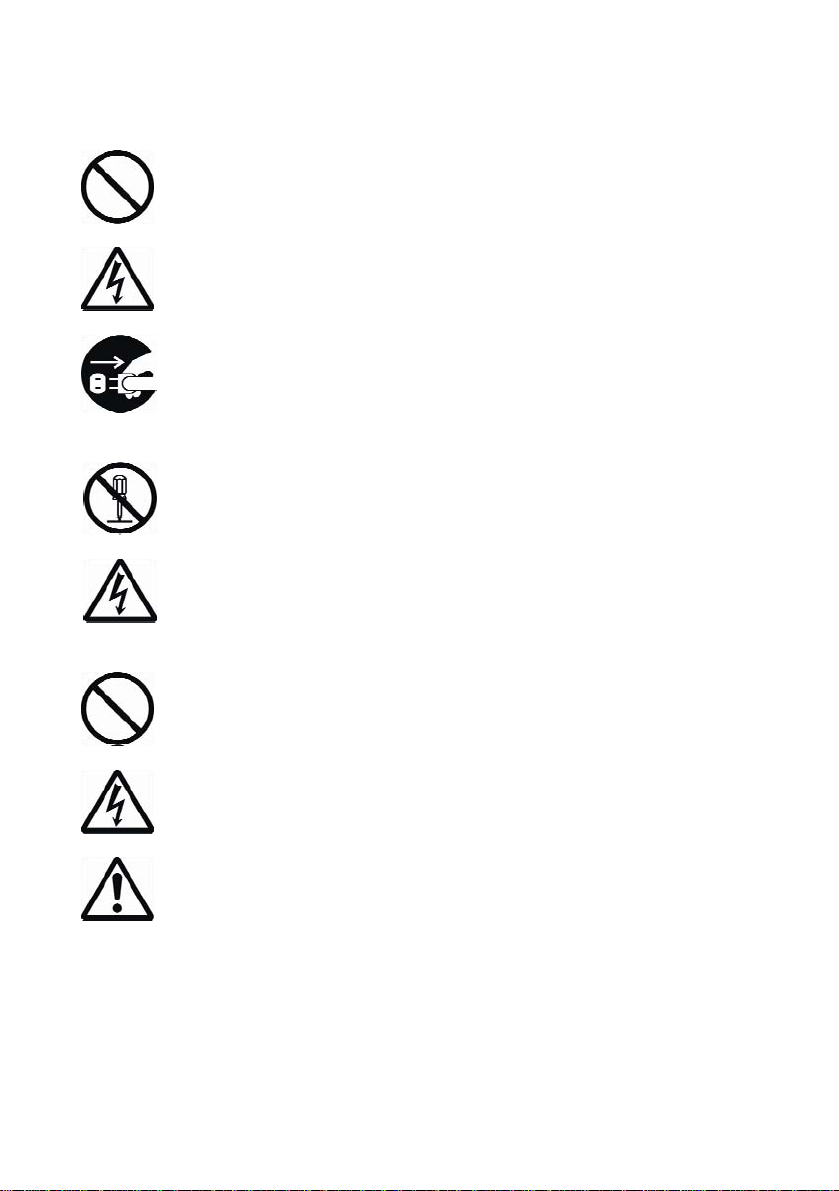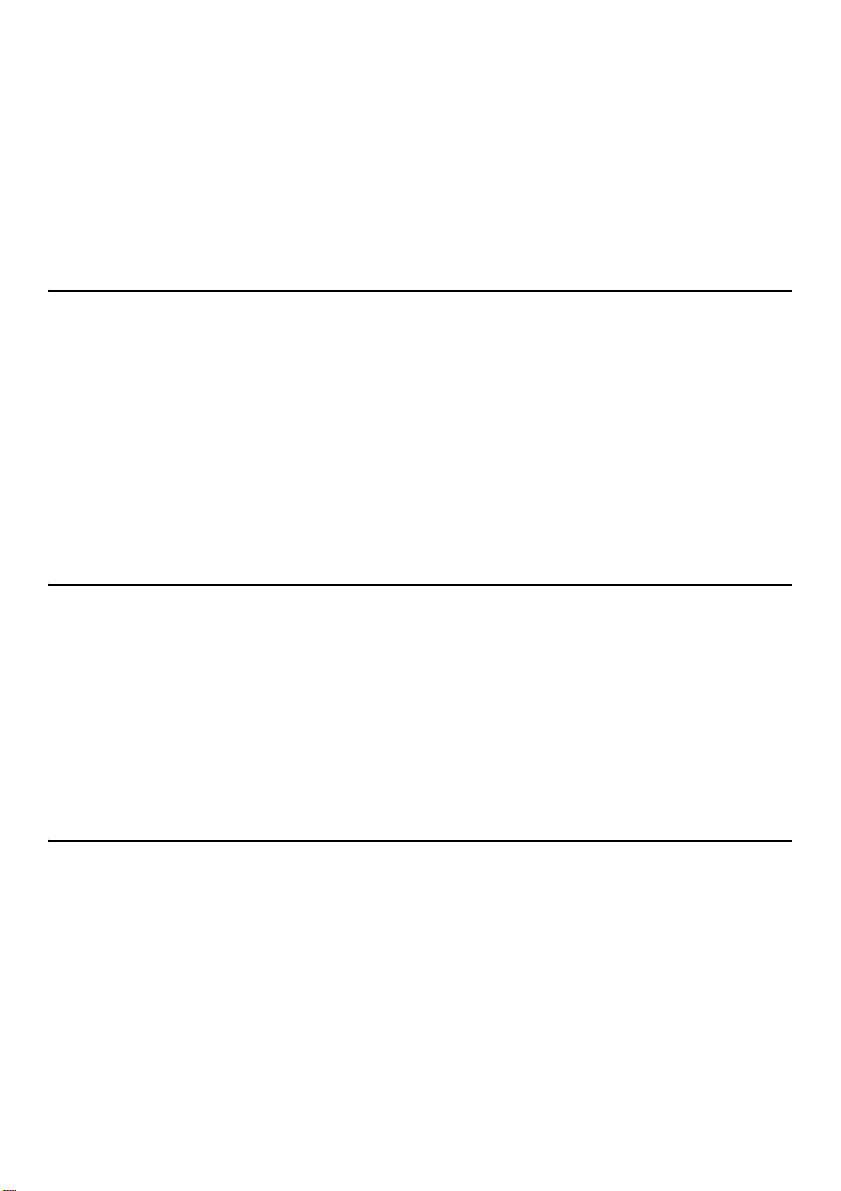
Copyright © 2008 Oki Data Americas, Inc. All rights reserved.
X400 Setup Guide P/N 59309601 Revision 1.0
Every effort has been made to ensure that the information in this document is complete, accurate, and
up-to-date. The manufacturer assumes no responsibility for the results of errors beyond its control.
The manufacturer also cannot guarantee that changes in software and equipment made by other
manufacturers and referred to in this guide will not affect the applicability of the information in it.
Mention of software products manufactured by other companies does not necessarily constitute
endorsement by Oki.
While all reasonable efforts have been made to make this document as accurate and helpful
as possible, we make no warranty of any kind, expressed or implied, as to the accuracy or
completeness of the information contained herein.
Copyright © 2008 Oki Data Americas, Inc. Tous droits réservés.
X400 Guide d’installation N° réf. 59309601 N° réf. 1.0
Tous les efforts ont été déployés pour assurer que l’information contenue dans ce document est
complète, exacte et à jour. Le fabricant rejette toute responsabilité pour toute situation qui pourrait
résulter d’erreurs hors de son contrôle. De plus, le fabricant ne peut pas garantir que des changements
de logiciels ou d’équipement effectués par d’autres fabricants et mentionnés dans ce guide
n’affecteront pas la manière selon laquelle cette information pourra s’y appliquer. La mention
d’autres produits logiciels fabriqués par d’autres compagnies ne constituent pas nécessairement
l’approbation d’Oki pour ces produits.
Bien que tous les efforts raisonnables aient été fait pour rendre ce document aussi précis et
utile que possible, nous n’offrons aucune garantie quelle qu’elle soit, expresse ou implicite,
relativement à l’exactitude et à l’intégrité de l’information contenue dans les présentes.
Copyright © 2008 Oki Data Americas, Inc. Todos los derechos reservados.
X400 Guía de Instalación N/P 59309601 Rev. 1.0
Se ha realizado todo esfuerzo posible para garantizar que la información contenida en estedocumento
sea completa, exacta y actualizada. El fabricante no asume ninguna responsabilidad por resultados
debidos a errores más allá de su control. El fabricante no puede garantizar que los cambios al software
y equipos manufacturados por otros fabricantes a los que se hace referencia en esta guía no afecten la
exactitud de la información contenida en la misma. La mención de productos de software
manufacturados por otras compañías no constituyen necesariamente el endoso de Oki.
Aunque se han realizado todos los esfuerzos posibles para que este documento sea exacto
y útil, no se ofrece ninguna garantía, expresa o implícita, de que la información contenida
en el documento es exacta y completa.
Copyright © 2008 Oki Data Americas, Inc. Todos os direitos reservados.
X400 Guía de instalação N/P 59309601 Rev. 1.0
Foram feitos todos os esforços possíveis para garantir que as informações neste documento sejam
completas, precisas e atualizadas. O fabricante não assume nenhuma responsabilidade pelas
conseqüências de erros fora de seu controle. O fabricante também não pode garantir que mudanças
em software e equipamentos feitos por outros fabricantes e mencionados neste manual não afetarão
a aplicabilidade das informações nele contidas. A menção de softwares fabricados por outras
empresas não constitui necessariamente um endosso por parte da Oki.
Apesar de todos os esforços razoáveis terem sido feitos para que este documento fosse tão preciso e
útil quanto possível, não oferecemos qualquer tipo de garantia, expressa ou implícita, quanto à
precisão ou completeza das informações nele contidas.