OKIDATA B6300 Installation and maintenance instructions
Other OKIDATA Printer manuals
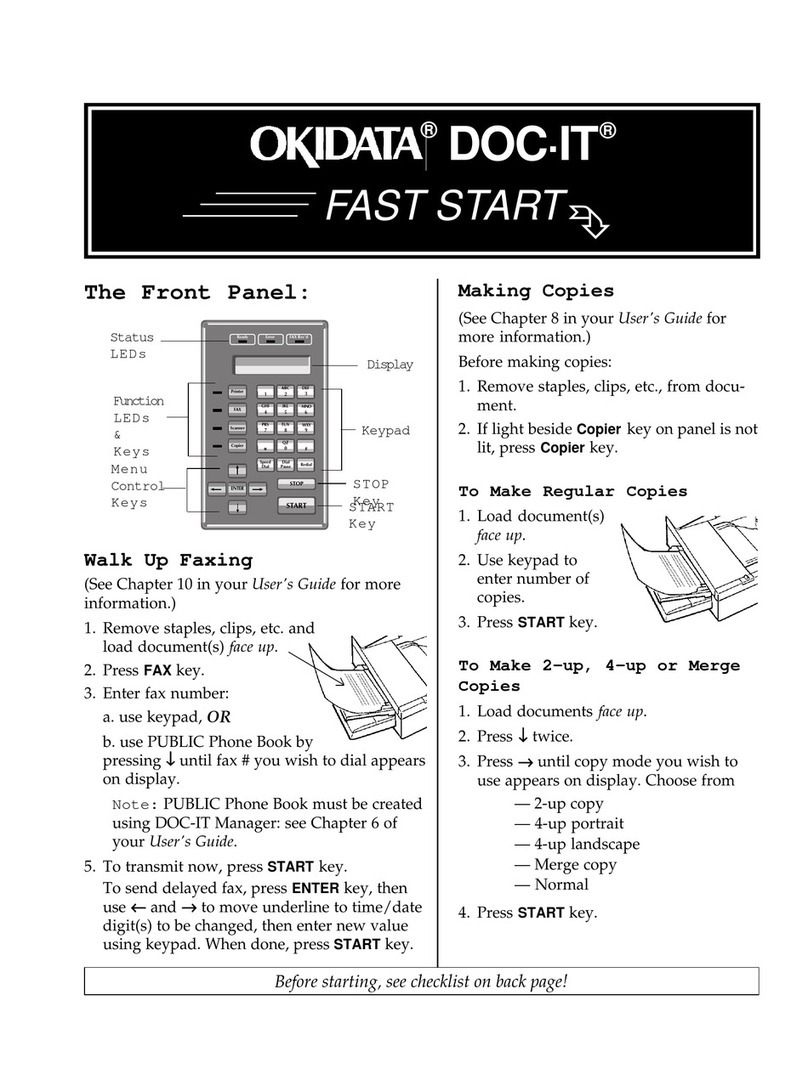
OKIDATA
OKIDATA DOC-IT Series User manual
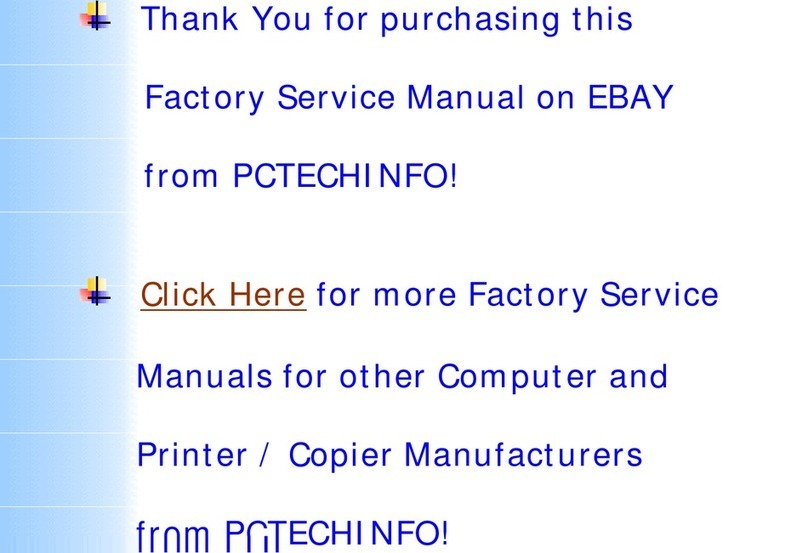
OKIDATA
OKIDATA Okipage 16n User manual
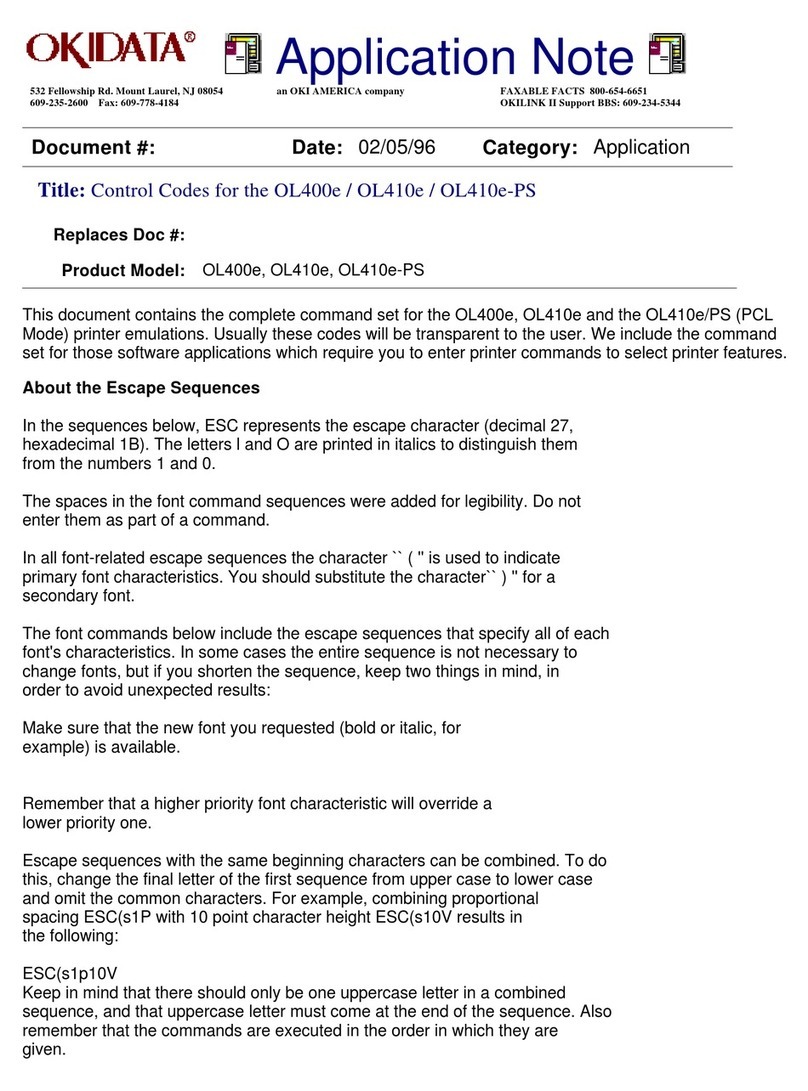
OKIDATA
OKIDATA OL400e Series Installation and operating instructions

OKIDATA
OKIDATA OL600e User manual

OKIDATA
OKIDATA MICROLINE 320 User manual

OKIDATA
OKIDATA PT330 Installation instructions

OKIDATA
OKIDATA OKIPAGE 8c User manual
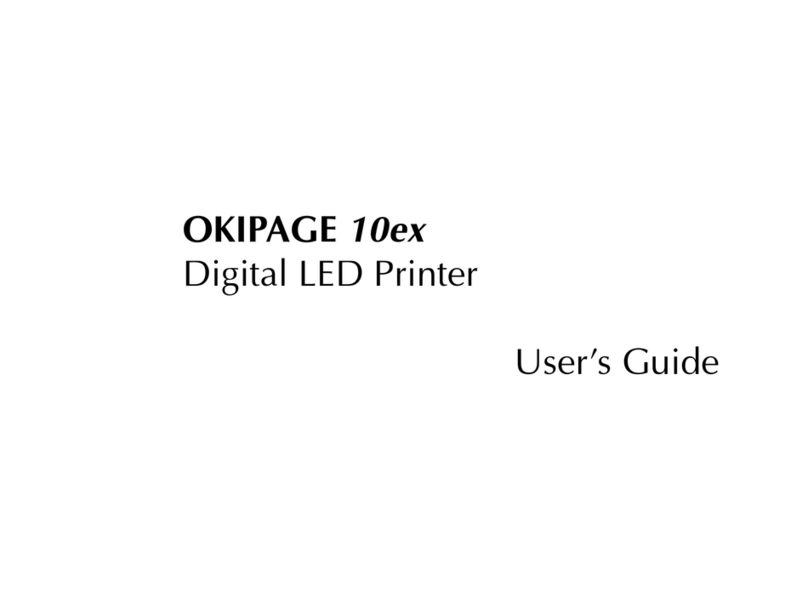
OKIDATA
OKIDATA OKIPAGE 10ex User manual
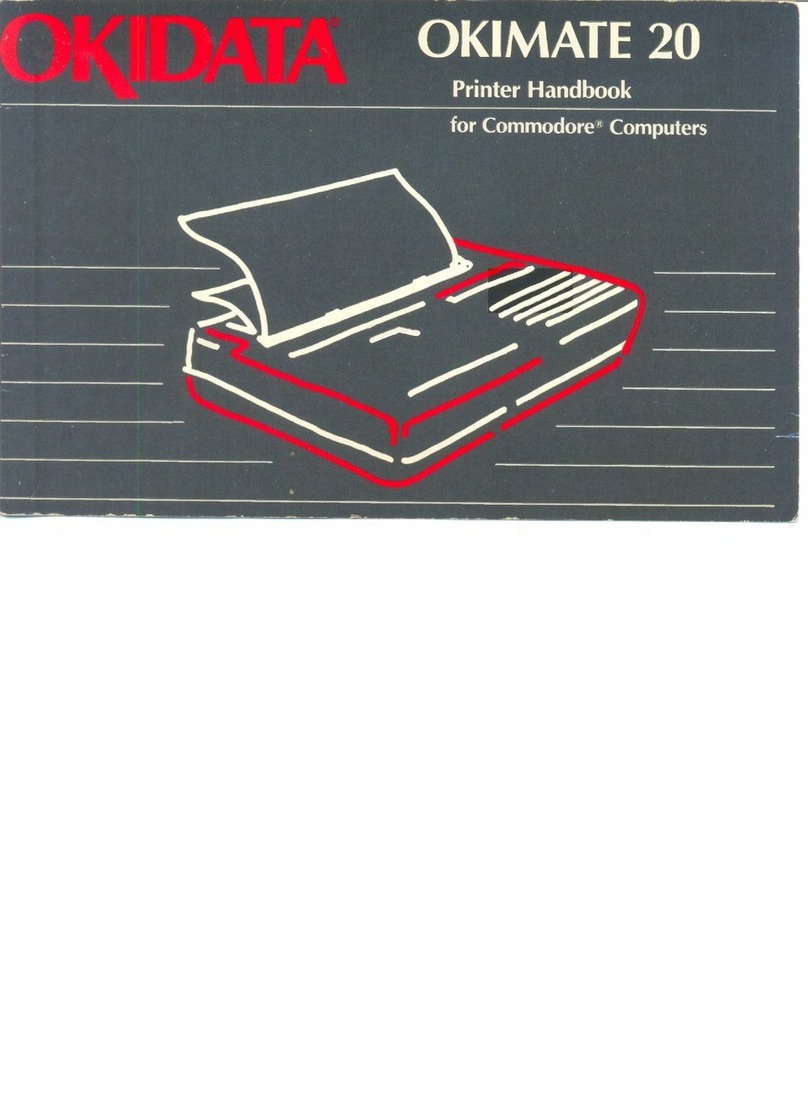
OKIDATA
OKIDATA OKIMATE 20 User manual
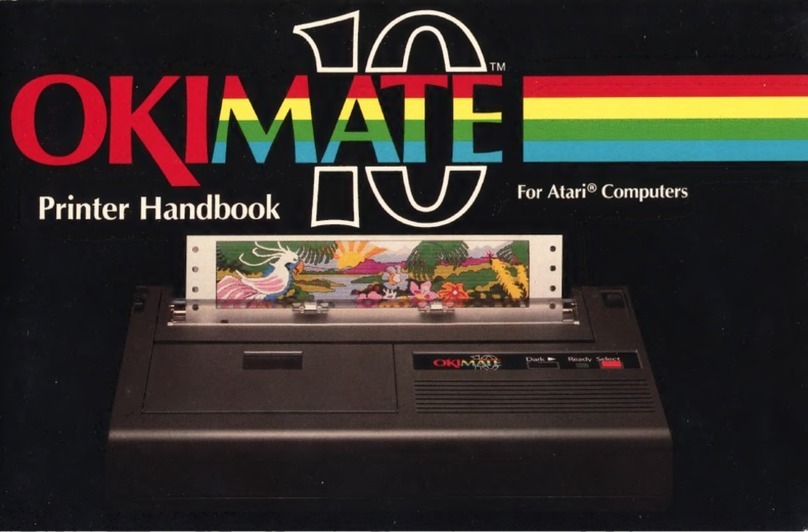
OKIDATA
OKIDATA OKIMATE 10 User manual
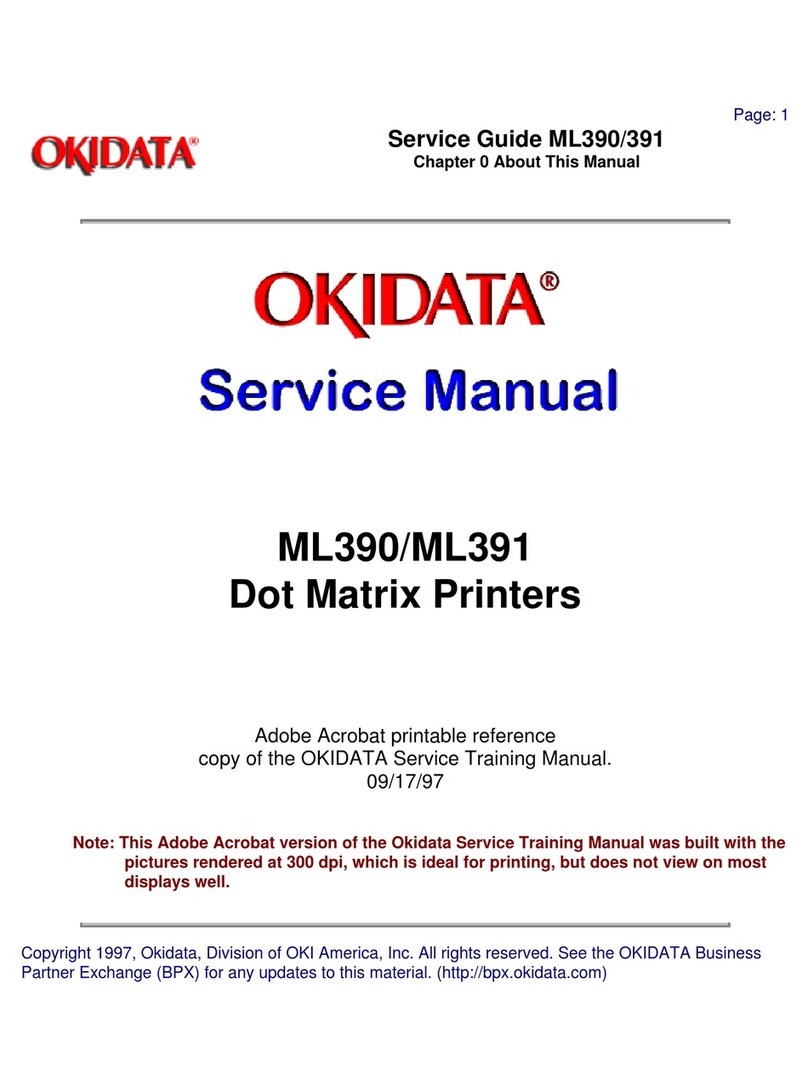
OKIDATA
OKIDATA ML390 Turbo User manual

OKIDATA
OKIDATA OKIMATE 20 User manual

OKIDATA
OKIDATA Pacemark 3410 User manual

OKIDATA
OKIDATA Pacemark 3410 How to use

OKIDATA
OKIDATA OKIPAGE 20 User manual

OKIDATA
OKIDATA 120 User manual

OKIDATA
OKIDATA Pacemark 3410 User manual

OKIDATA
OKIDATA Pacemark 2410 User manual

OKIDATA
OKIDATA Microline 395 How to use
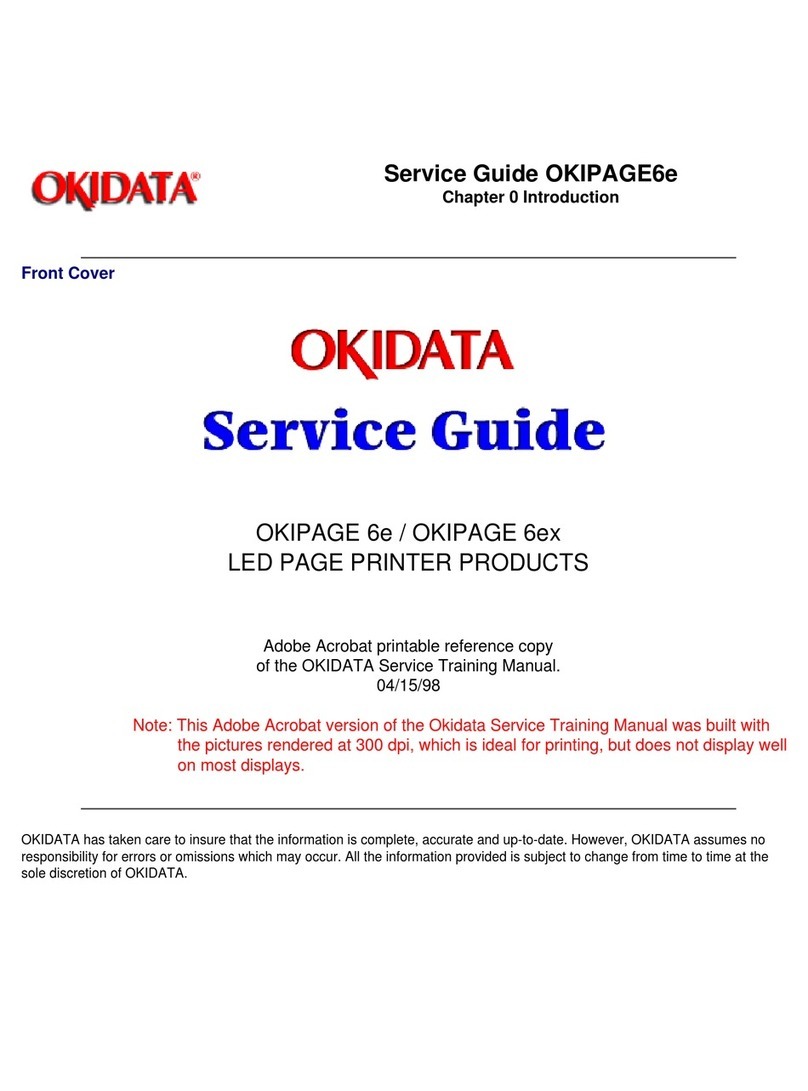
OKIDATA
OKIDATA Okipage6e User manual





























