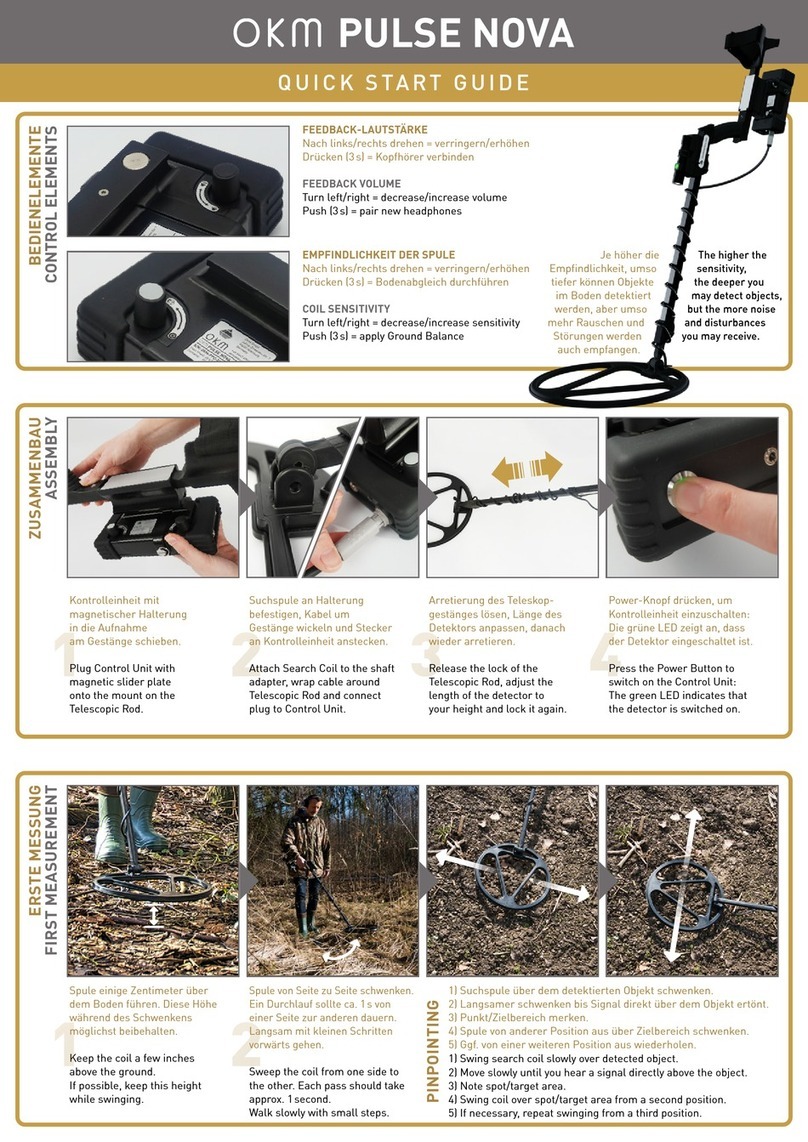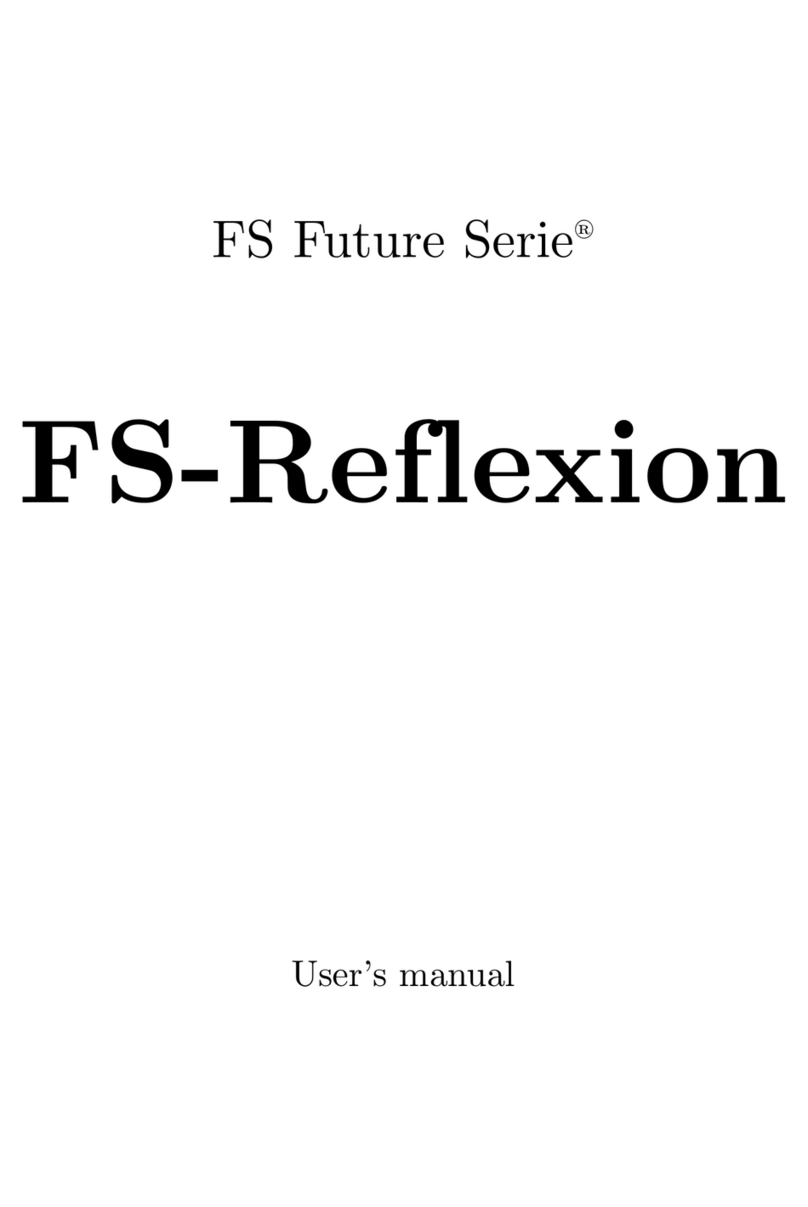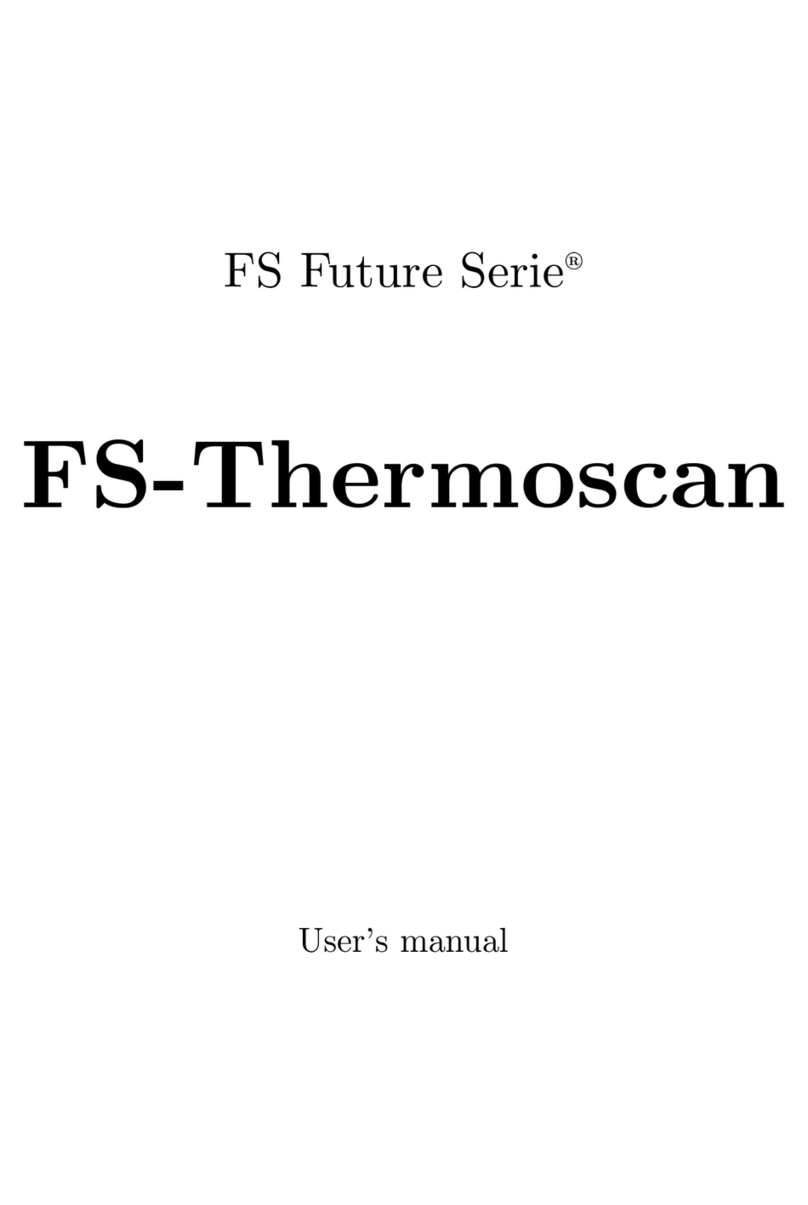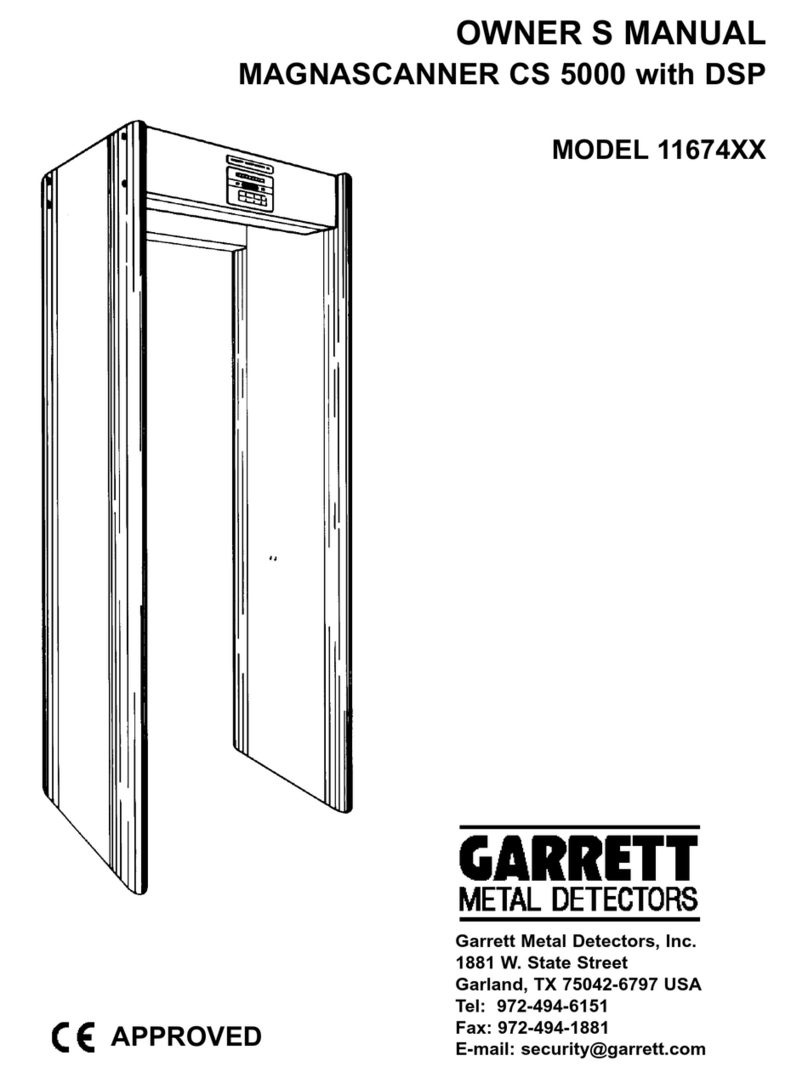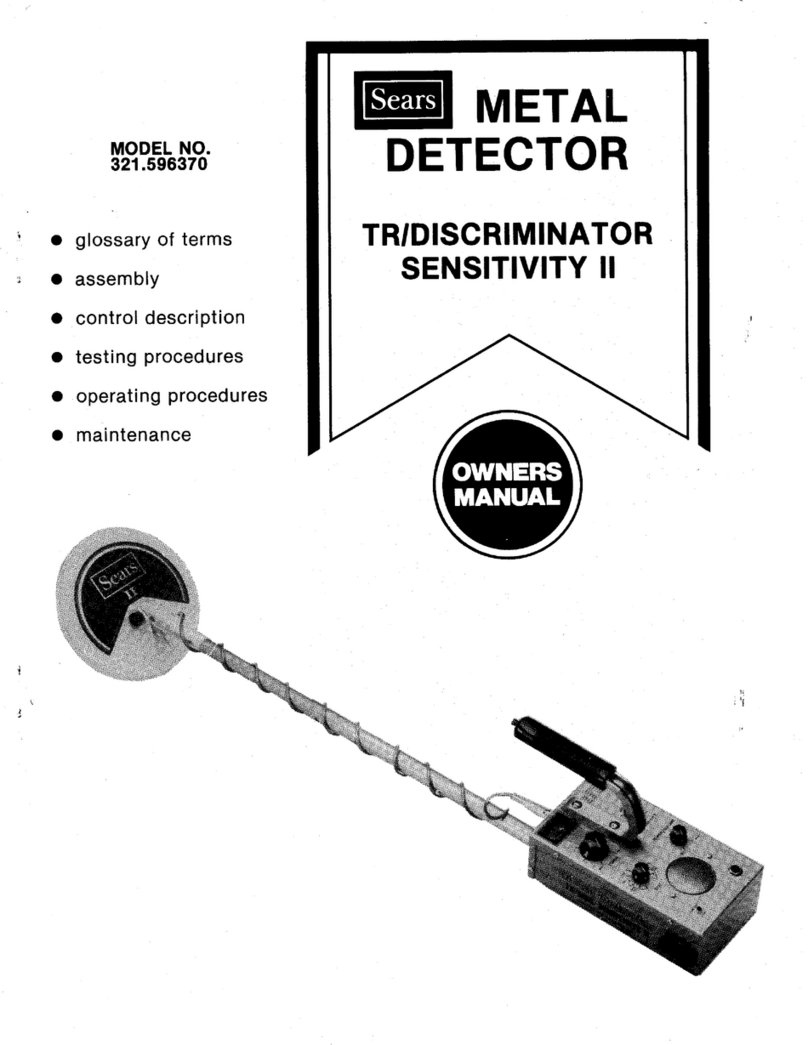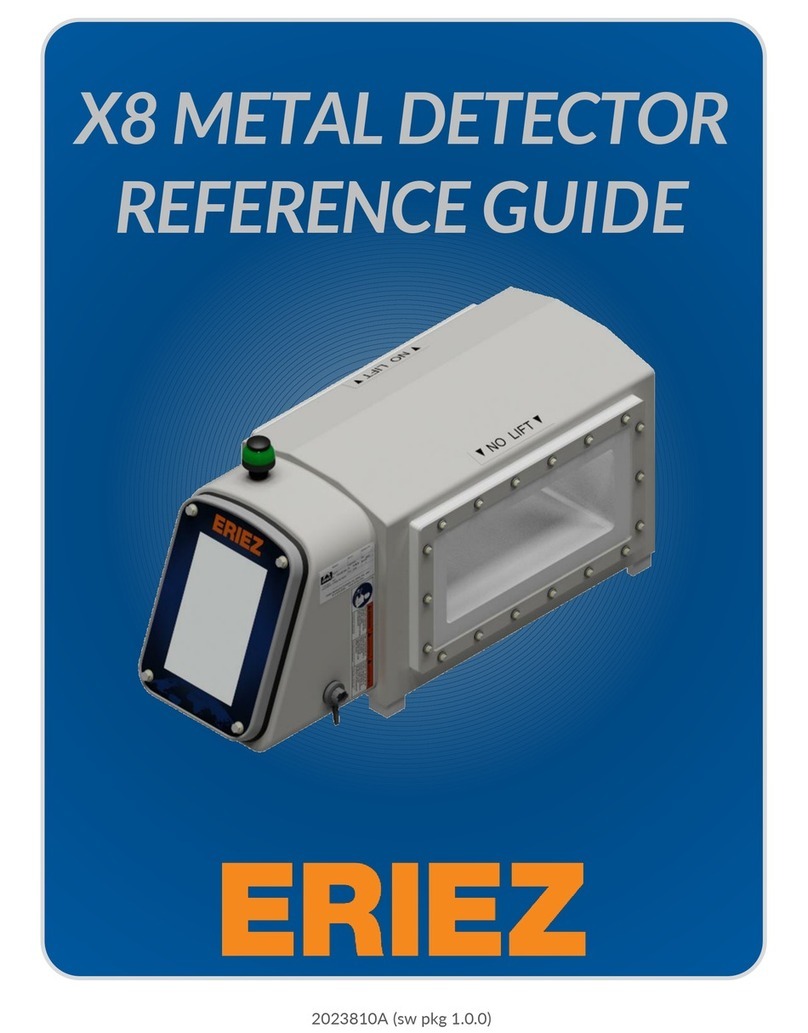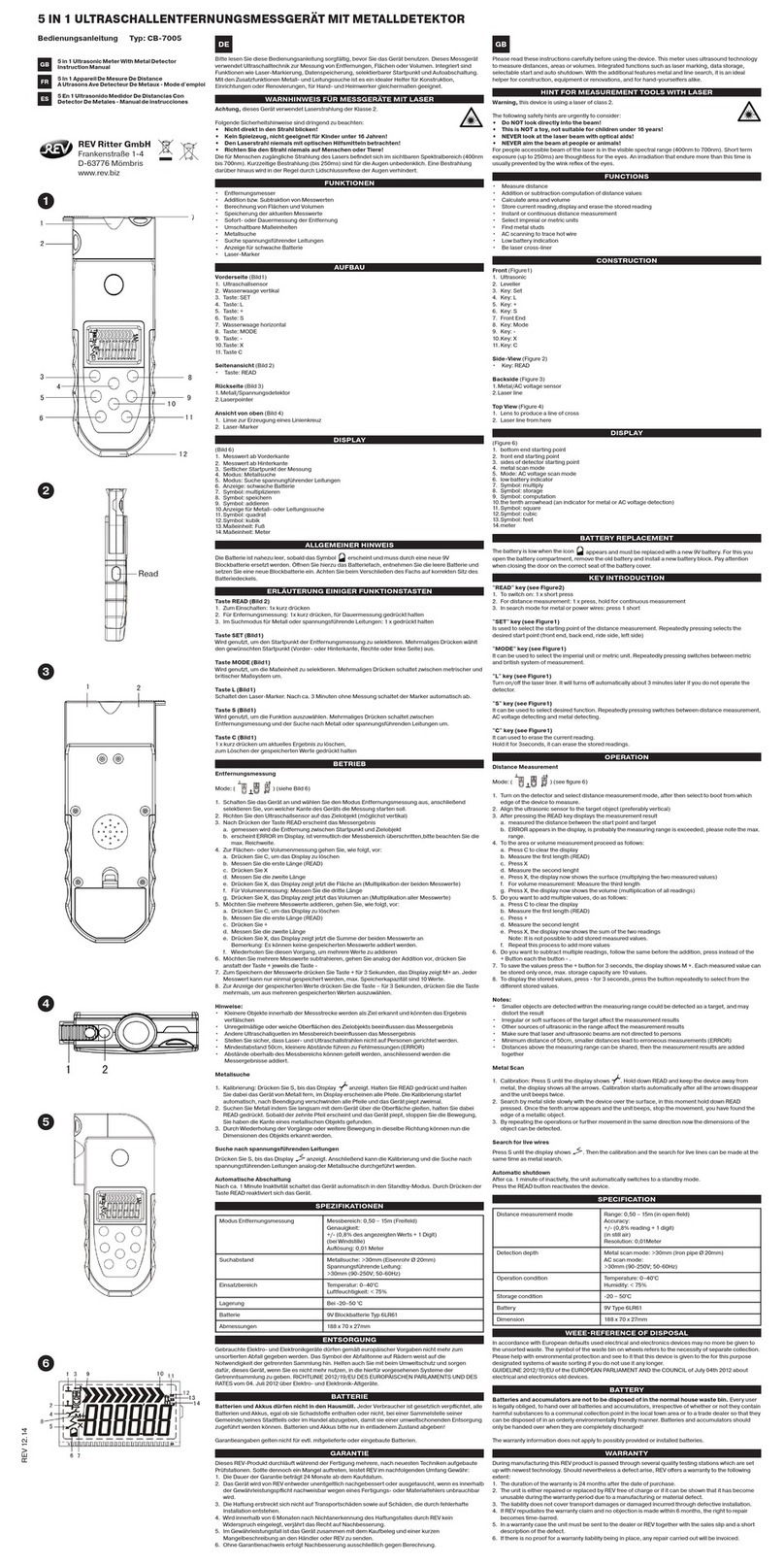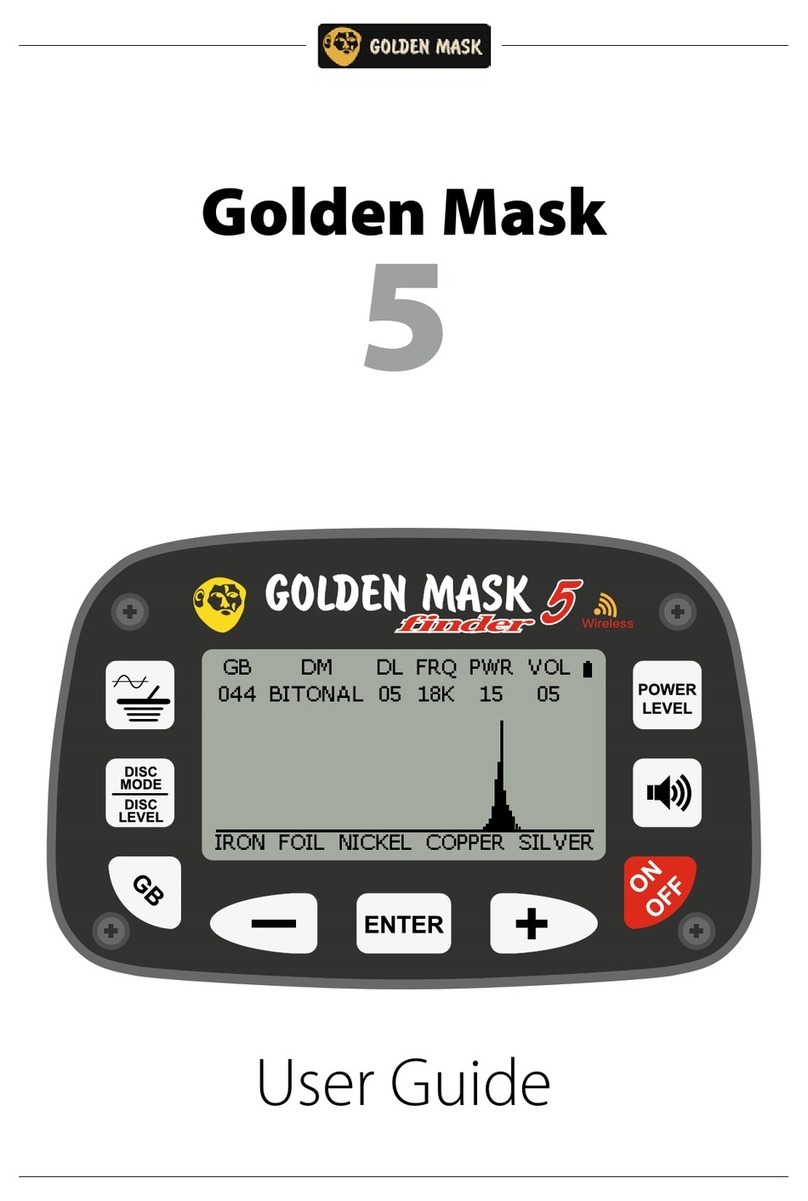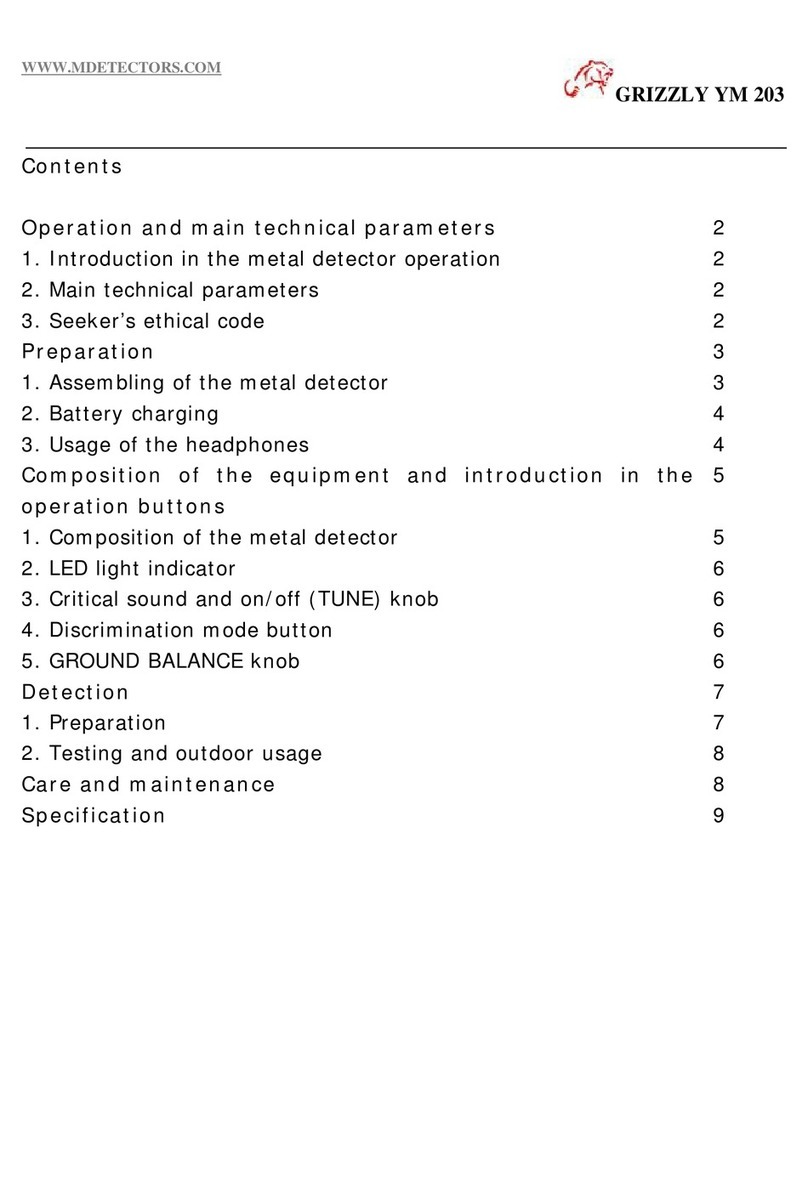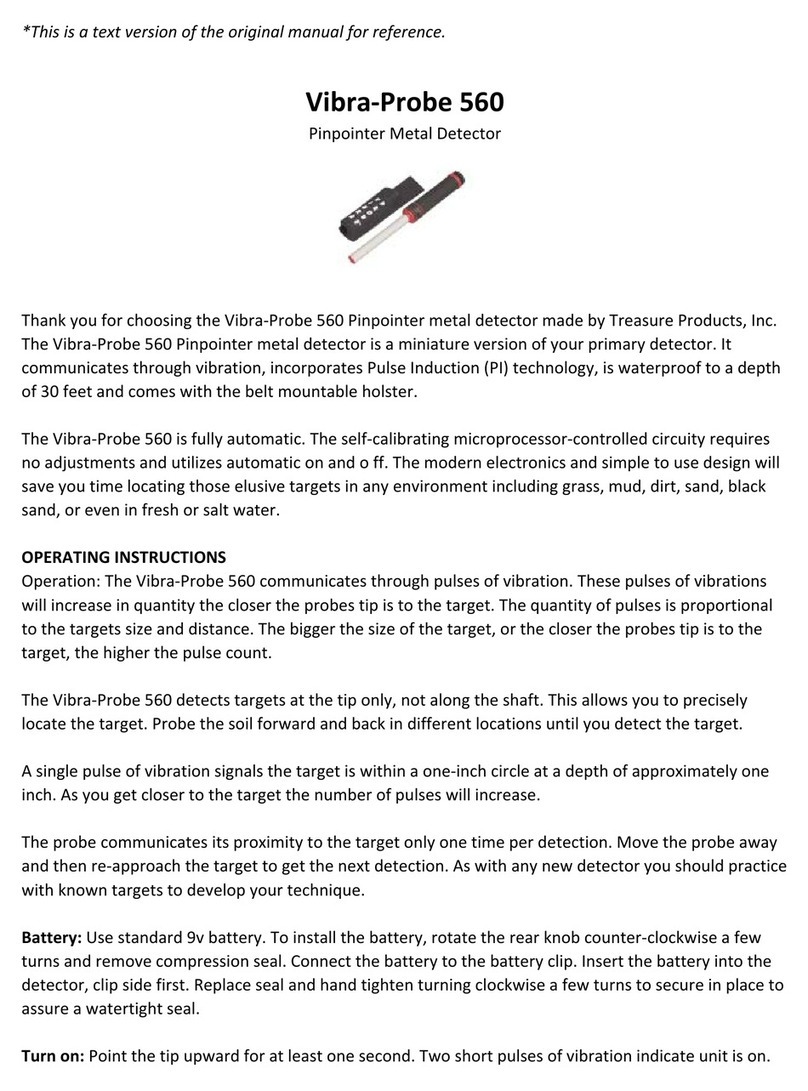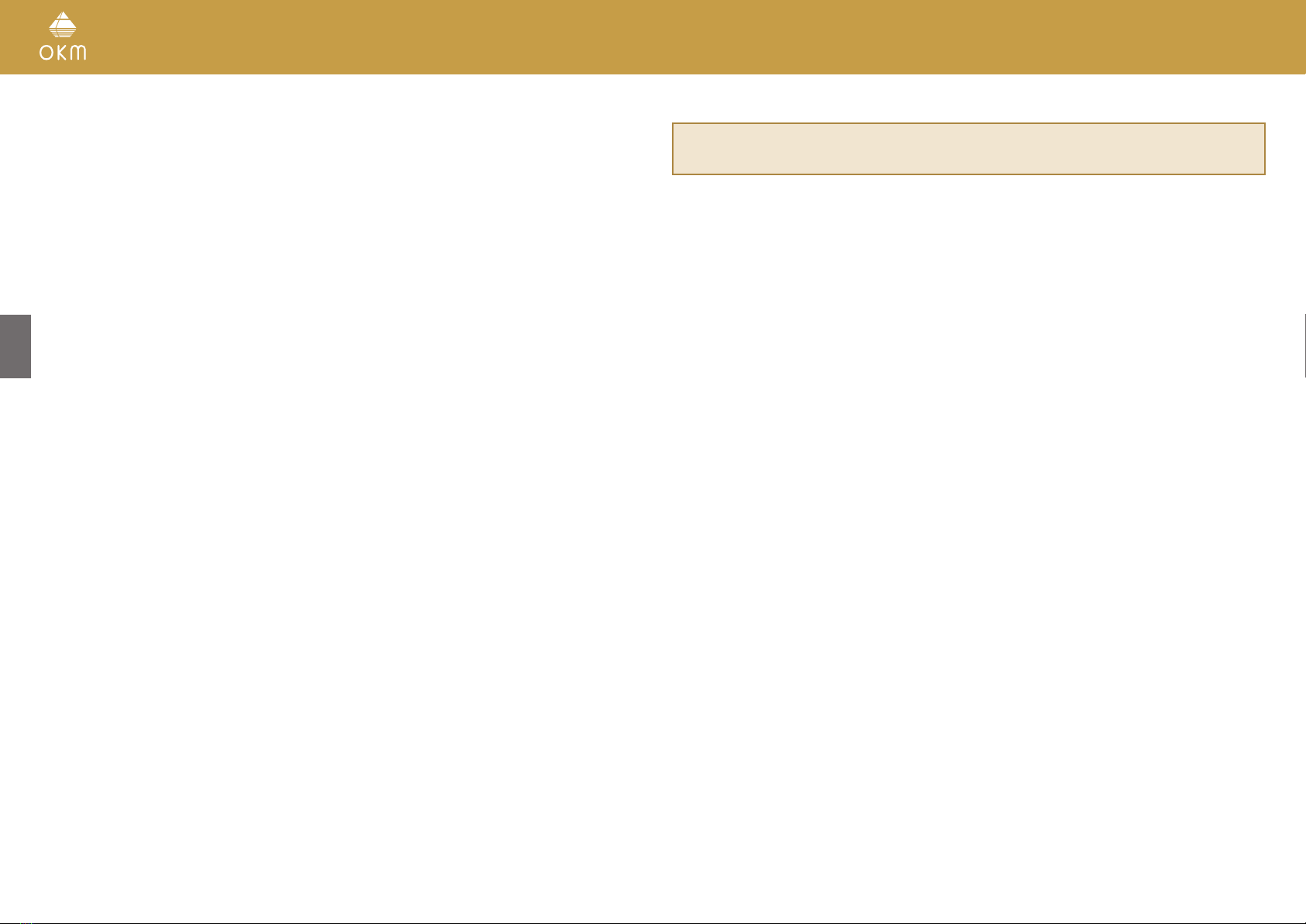6 / 36
1.4 DANGER OF EXPLOSION DURING EXCAVATION
Unfortunately, the last two world wars also made the ground in many places of the world a po-
tentially explosive scrap heap. A host of those lethal relics are still buried in the ground. Do not
start digging and hacking for an object wildly when you receive a signal of a piece of metal from
your device. Firstly, you might indeed cause irreparable damage to a truly rare find, and second-
ly, there is a chance that the object reacts in an insulted way and strikes back.
Note the color of the ground close to the surface. A red or reddish color of the ground is an
indicator of rust traces. As regards to the finds themselves, you should definitely pay attention
to their shape. Curved or round objects should be a sign of alarm, especially if buttons, rings or
little pegs can be identified. The same applies to recognizable ammunition or bullets and shells.
Leave ammonition where it is, do not touch it and, most importantly, do not take any of it home
with you. The devices of war made use of rocker fuses, acid fuses and ball fuses. Those compo-
nents have been rusting away in the course of time, and the slightest movement may cause parts
of them to break and be triggered. Even seemingly harmless objects such as cartridges or large
ammunition are anything but that.
Moving such an object may cause those crystals to produce friction, leading to an explosion. If
you come across such relics, mark the place and do not fail to report the find to the police. Such
objects always pose a danger to the life of hikers, walkers, farmers, children and animals.
1.5 CARE AND USE
The Rover C4 is a sturdy instrument, but it is not designed to withstand abuse. In caring for your
ground scanner, there are several important DOs and DON‘Ts to remember:
• DO NOT use to get rid of bushes, flatten area by swinging wildly or pry rocks loose.
• DO NOT drop the machine into water or use it while it is raining or wet.
• DO NOT leave it exposed at night where dew could form on it.
• DO NOT store it in places that could get extremely hot.
• DO NOT leave it in the trunk of a car where high temperatures could build up.
• DO NOT spray lubricants, or any type of cleaners, solvents, sealants or other chemicals
into or onto the electronic parts, switches or controls.
• DO NOT attempt to modify or repair the detector‘s electronics as this will void your detec-
tor‘s warranty.
• DO clean your unit with a soft dry or slightly damp cloth to remove dust and residue from
the previous use.
• DO use the device within the proper operating guidelines.
• DO use the detector with the proper OKM Power Pack as to not cause damage to the unit.
The warranty does not cover damage resulting from an accident, neglect or abuse.
1.6 PROTECTING YOUR INVESTMENT
Often detector users become disappointed when their new detector becomes less and less re-
sponsive and seems to have lost some of its original peak performance. You can help prevent
this from happening to your detector by following these basic care and protection guidelines:
• Operate your detector exactly as recommended in this User Manual.
• Use only approved OKM Power Packs.
• Avoid hitting the probe against hard, solid objects and surfaces.
• Keep your probe slightly off of the ground, especially when using in gravel or hard, rocky dirt.
• If working in or near water, or if there is a possibility of rain, use a protective weather resis-
tant pouch or plastic bag to cover the control housing. Make sure it can “breathe” in order to
ensure against condensation buildup inside.
• After each use, clean the detector with a soft cloth to remove dust, moisture or other con-
taminants.
• When transporting the detector in a car during hot weather, store it on the floor of the pass-
enger compartment if possible. Using the Peli case gives additional protection. In any case,
never allow the detector to roll around unprotected in the trunk or back of a pickup truck.
• Protect your detector from dust, moisture, and extreme temperatures during storage.
• When shipping, use the original factory carton or similar heavy-duty container and provide
sufficient padding around all parts.
• Treat your detector as you would treat any sensitive electronic instrument. Though it is de-
signed to withstand the demands of normal treasure hunting, proper care is essential.