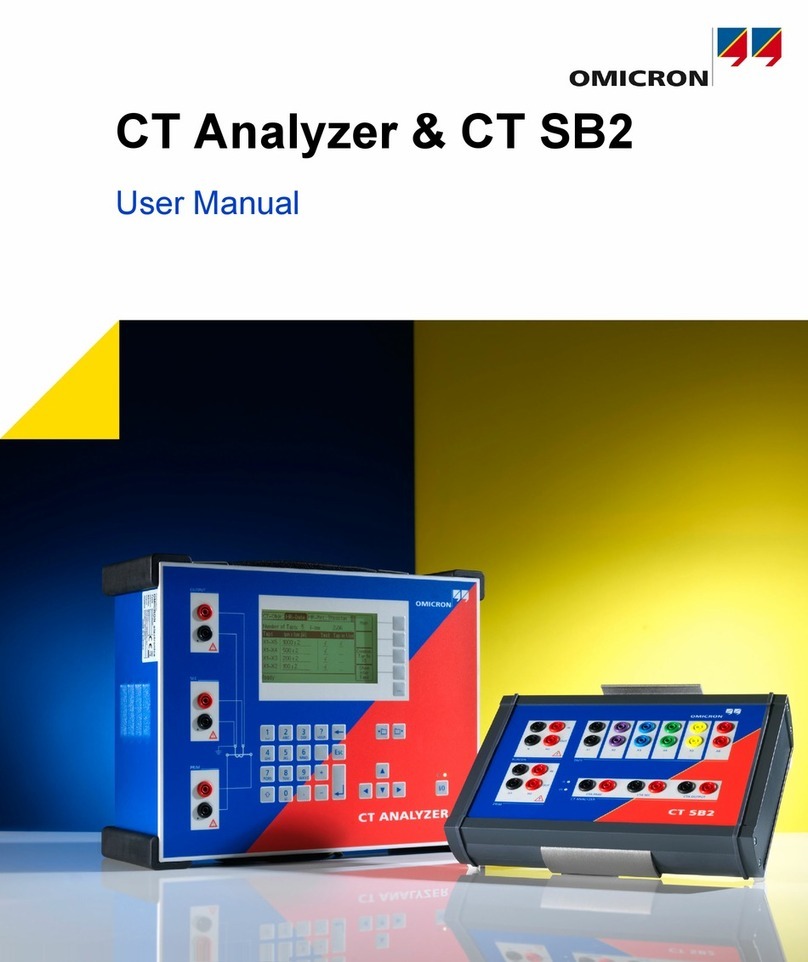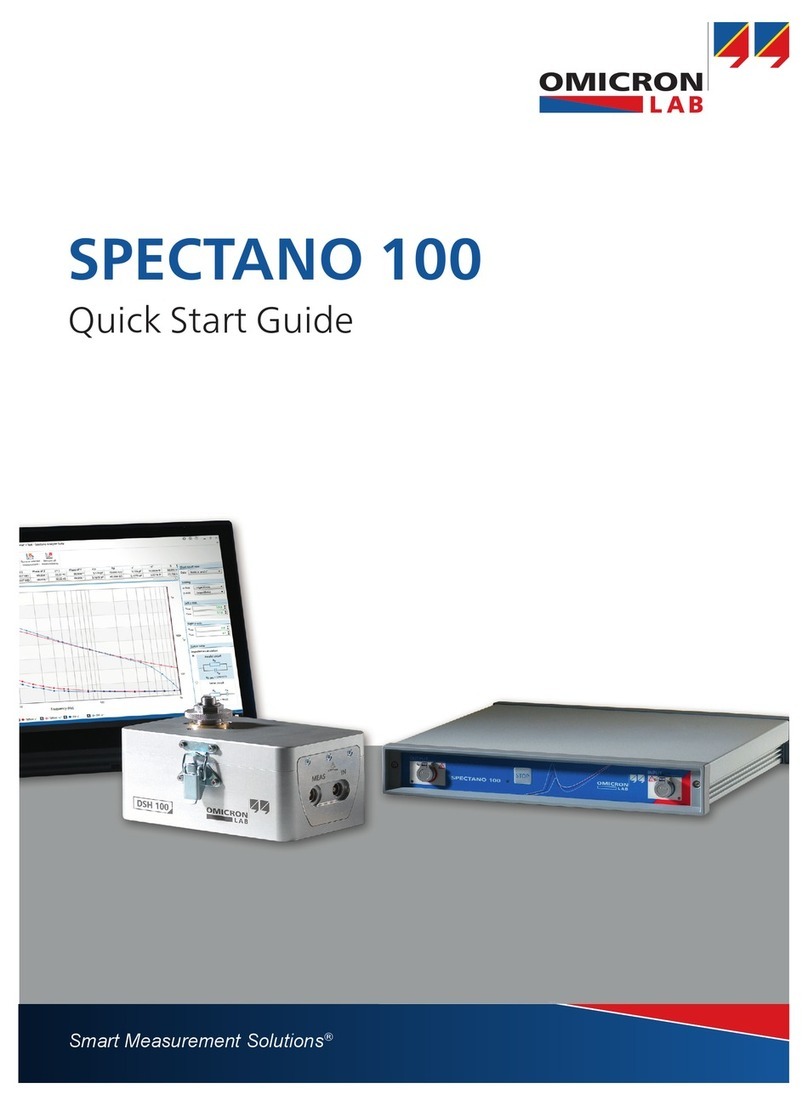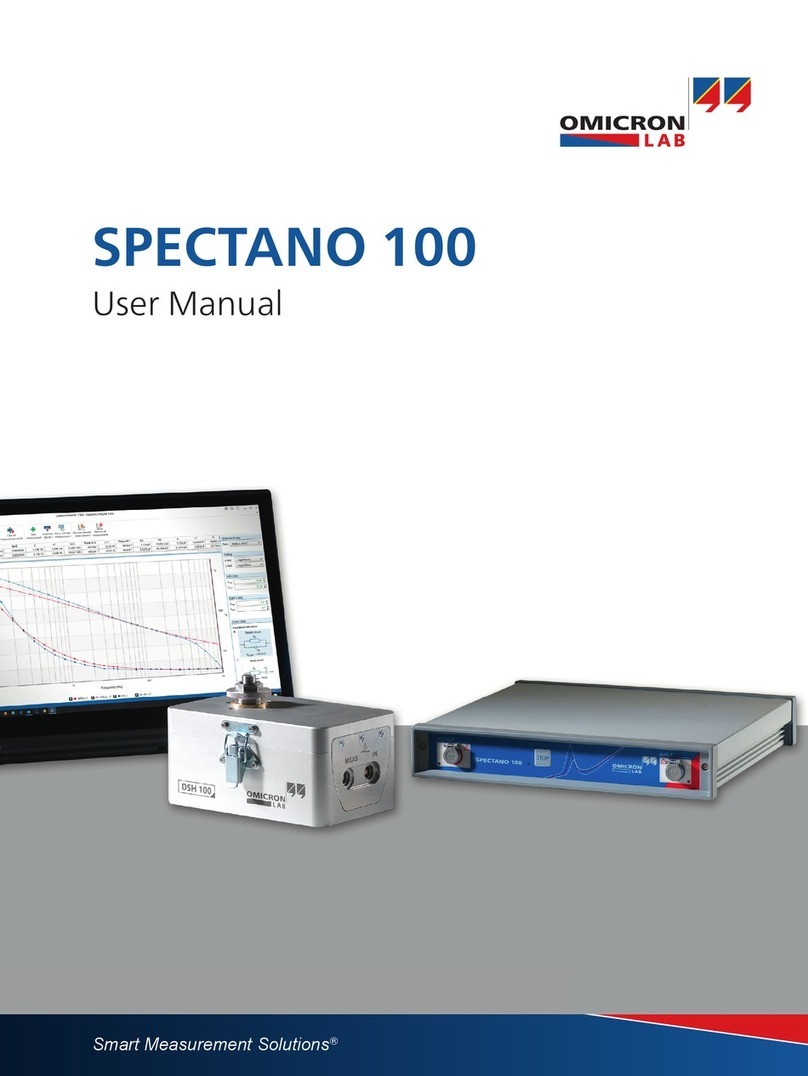3 Mounting
3.1 Safety instructions
A position with good view to the sky will usually be located in a lightning endangered zone outside of a
building. OTMC 100 must not be exposed to direct lightning strokes and thus has to be protected
sufficiently. Therefore, OTMC 100 has to be mounted in an area protected by a lightning protection
system according to the relevant standards and regulations. The user is responsible for sufficient
lightning protection of the device and the observance of all lightning protection regulations relevant for
the site of installation.
Always use the waterproof RJ45 Ethernet connector supplied with OTMC 100 in order to maintain the
watertightness of the device. Do not use OTMC 100 outdoors without a waterproof connector inserted.
CAUTION
Risk of injury or damage due to high voltages caused by lightning stroke.
► The installation of OTMC 100 and the implementation of lightning protection
measures have to be performed by accordingly qualified experts.
► Always observe all relevant lightning protection regulations.
► The local lightning protection regulations and the protection concept of the building
and the electrical installation may require a suitable surge protection device for the
Ethernet network cable leading into the building.
► For outdoor installation always use a shielded Ethernet cable. The cable shield has
to be connected to the shield of the Ethernet connectors.
3.2 Suitable mounting positions
OTMC 100 receives the time information from the satellites of the GPS system. However, GPS
reception generally requires a plain line of sight between the antenna and the satellites.
For proper function, OTMC 100 requires signal reception from at least 4 GPS satellites. The more
satellites it can receive, the more reliable the time information OTMC 100 can deliver.
OTMC 100 should generally be mounted outdoors at a location that provides free view in a range of
180° vertically to the sky and 360° horizontally around the device. The view to the sky must not be
blocked by any objects. This is usually given when mounting OTMC 100 on a roof or a sufficiently high
mast. Refer to the figure below.
You should furthermore consider that GPS signals may be reflected by large buildings and structures
around your OTMC 100, which may deteriorate the timing accuracy of OTMC 100.
OTMC 100 Quick Start Guide
8OMICRON