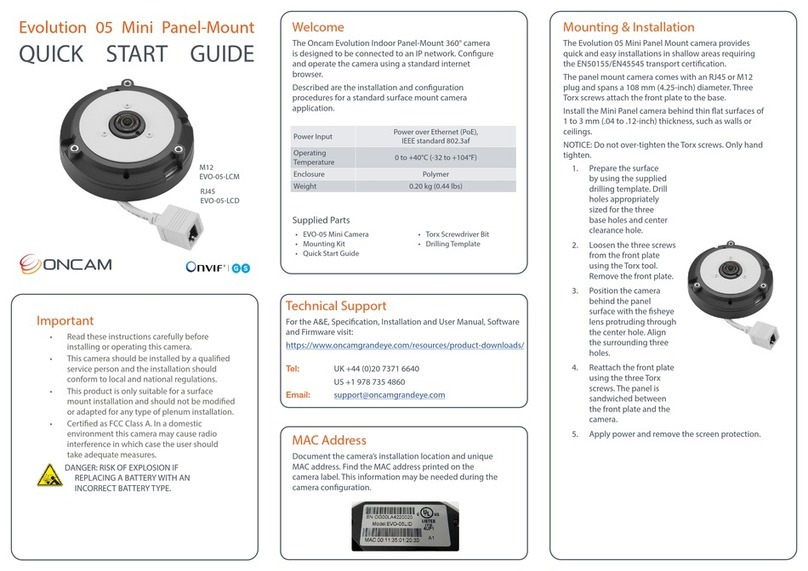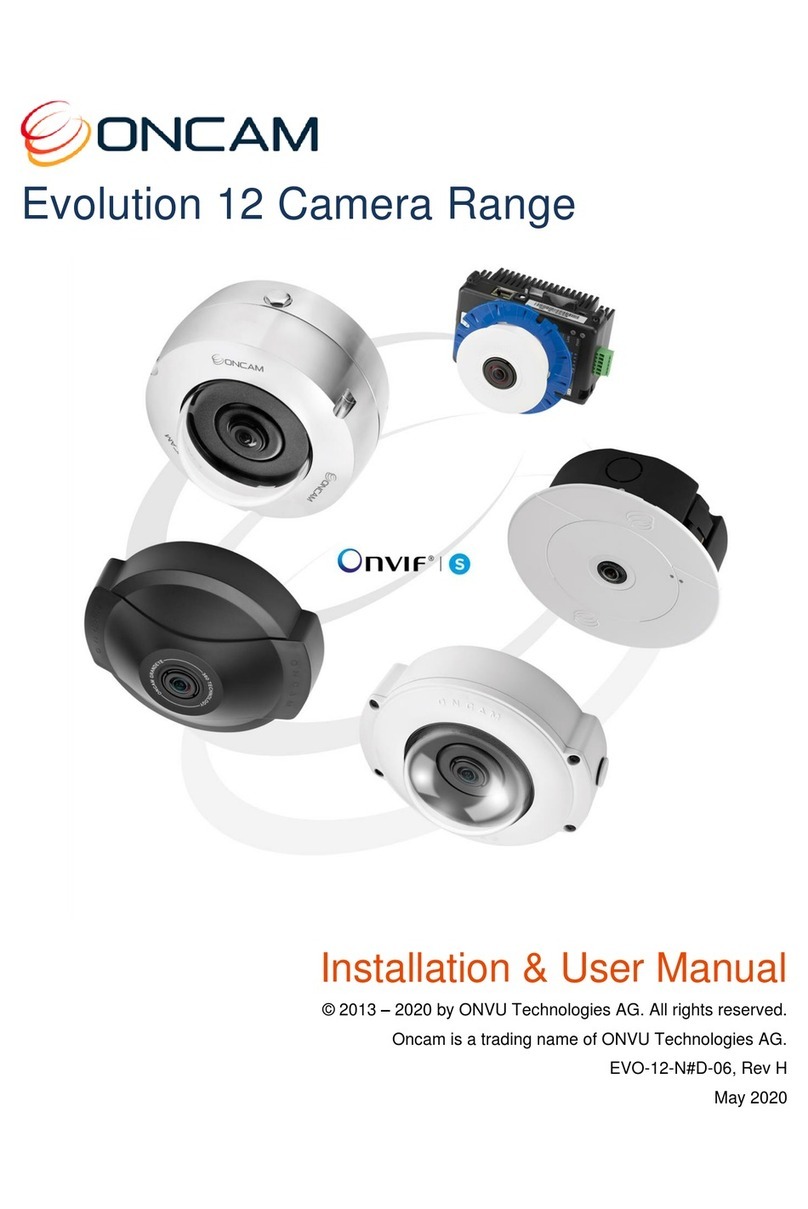Evolution 05 Indoor Camera
QUICK START GUIDE
Important
• Read these instructions carefully before
installing or operating this camera.
• This camera should be installed by a qualied
service person and the installation should
conform to local and national regulations.
• This camera is not suitable for installation in
a ceiling void also used as an air handling
space.
• Certied as FCC Class A. In a domestic
environment this camera may cause radio
interference in which case the user should
take adequate measures.
DANGER: RISK OF EXPLOSION IF
REPLACING A BATTERY WITH AN
INCORRECT BATTERY TYPE.
Welcome
The Oncam Evolution 05 Indoor 360° camera is designed to be
connected to an IP network. Congure and operate the camera
using a standard internet browser.
Described are the installation and conguration procedures for
a standard surface mount camera application.
Power Input
12 VDC, 1.0 A (min) LPS, NEC Class 2
power supply or Power over Ethernet
(PoE),
IEEE standard 802.3af
Operating
Temperature 0 to +40°C (-32 to +104°F)
Enclosure Polymer
Weight 0.56 kg (1.23 lbs)
EVO-05-NID
MAC Address
Document the camera’s installation location and unique
MAC address. Find the MAC address printed on the
camera label. This information may be needed during the
camera conguration.
Supplied Parts
• EVO-05 Camera • Quick Start Guide
• Surface Mounting Plate • Drilling Template
• Trim Cover
Installation & Mounting
The Evolution Indoor camera is intended for surface
and pendant mount applications. Route cables in the
enclosure from either the back or side.
Using the optional Pendant Mount, attach the camera
directly to any length of pipe (1 1/2-inch NPT diameter).
Preparation
1. Using the Torx driver (provided), unscrew the side
Torx screw then carefully unclip the plastic trim
cover.
2. Carefully remove the dome cover removing the
camera module.
Installation
1. Using the drilling template, drill mounting holes.
2. Pull wires through the center hole.
3. Attach the Mounting Plate with appropriate
fasteners.
NOTICE: Ensure the fasteners are appropriate
for the surface material and support at least
four times the weight of the camera and
assembled enclosure.
4. Secure the Mounting Plate to the surface.
Note: Considering the orientation of the
sheye image, consider the thumbscrew
equal to the sheye image top.
5. Connect the Ethernet cable and wiring. Remove
the alarm connector (if used) to facilitate
connection.
6. Install the Camera
Module by rotating the
camera into the clip in the
Mounting Plate.
7. Fasten the Camera
module with the thumb
screw.
8. Attach the Trim Cover
over the Mounting Plate
by aligning the two
section guides. Ensure
wires travel around the
lens.
9. Install the Torx screw.
10. Apply power.
11. Remove the protection lm from the camera lens.
Technical Support
For the A&E, Specication, Installation and User Manual, Software
and Firmware visit:
https://www.oncamgrandeye.com/resources/product-downloads/
Tel: UK +44 (0)20 7371 6640
US +1 978 735 4860