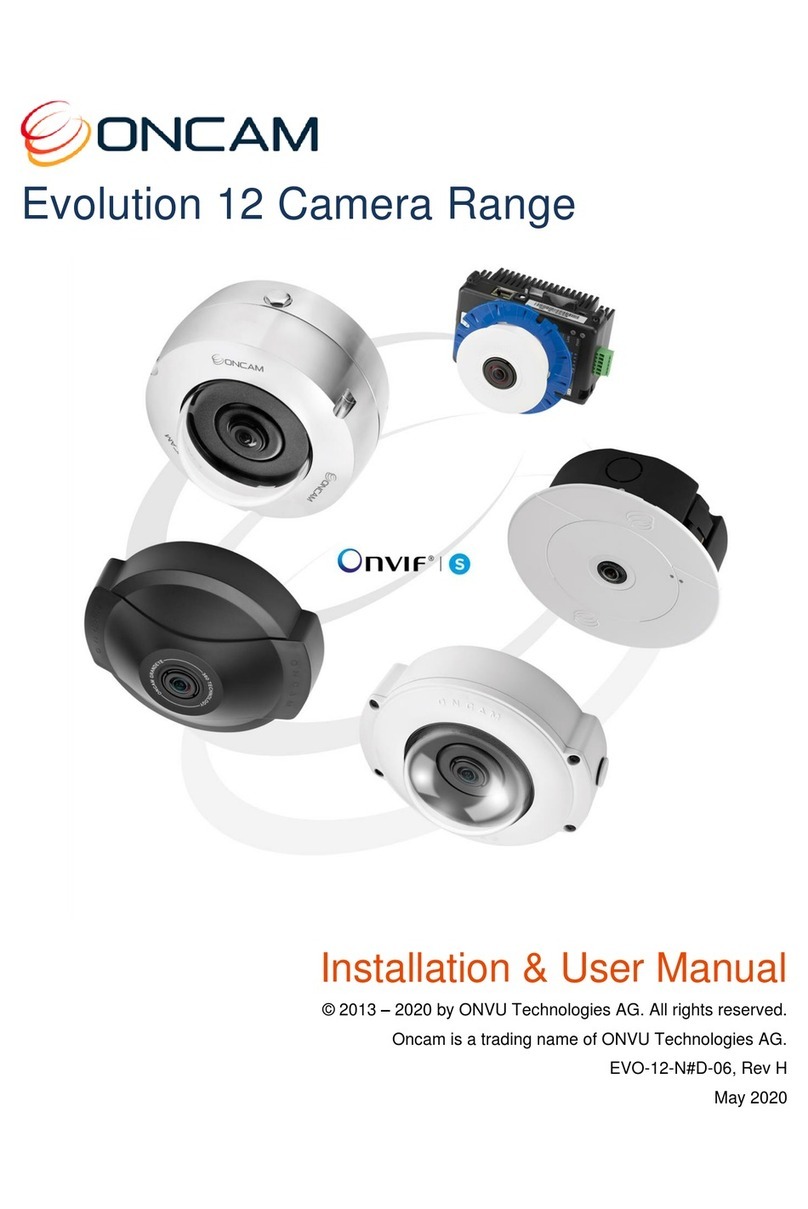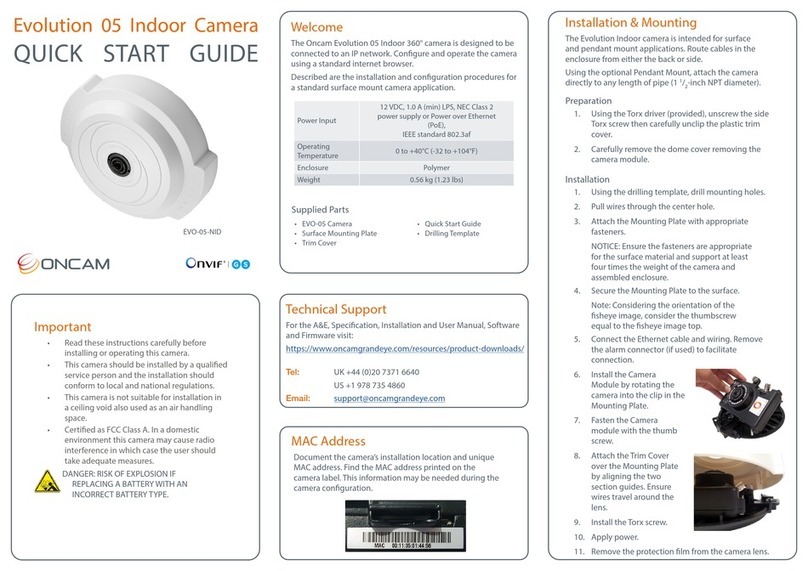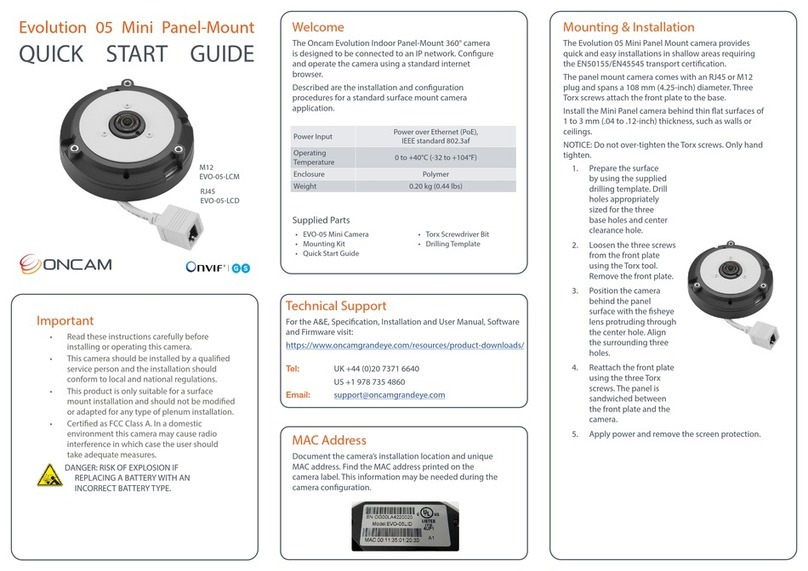Evolution Stainless Steel Camera
QUICK START GUIDE
PENDANT MOUNT
Welcome
The Oncam Evolution 05 & 12 Stainless Steel 360° cameras
are designed for industrial environments and for connecting
to IP networks. Configure and operate the cameras using a
standard internet browser.
Described is the installation and configuration procedures for
a standard pendant mount camera application.
Installation & Mounting
Use compatible wall, pole and pendant mount brackets with
the Evolution Stainless Steel Pendant Mount camera.
Preparation
1. Remove the four dome
cover screws using the Hex
Screwdriver.
2. Carefully remove the dome
cover.
3. Detach the dome cover from
the safety wire and remove the
camera module.
4. Remove the three Pendant
Mount screws and washers.
5. Aligning the holes, secure the
Sunshield to the Pendant Mount
Adapter using the three screws
and washers.
Installation
1. Use the Pipe Thread Adapter when
connecting to a female 1.5-inch NPT
connection.
2. Attach the Sunshield and Pendant
Mount assembly to the Pipe Thread
Adapter or mounting bracket.
3. Pass the unterminated network
cable through the camera base.
4. Align the camera base to the
Pendant Mount assembly and twist into place.
5. Secure the camera base to the Pendant Mount
assembly.
6. Pull approximately 25 cm (10 in.) of the network cable
through the cable gland.
7. Tighten the cable gland using the supplied spanner.
CAUTION: Ensure all cable entries are sealed to
maintain the IP69K rating.
8. Terminate the network cable and
secure the camera module into
the camera base.
9. Connect the network cable to
the camera.
10. Reattach the dome cover safety
wire.
11. Secure the dome cover screws using
the Hex Screwdriver.
Notice: Use the provided screw caps
after fitting the dome cover for NSF
rating and compliance.
Power Input
12 VDC, 1.0 A (min) LPS, NEC Class 2 power
supply or Power over Ethernet (PoE),
IEEE standard 802.3af
Operating
Temperature -40 to +55°C (-40 to +131°F)
Enclosure Electropolished marine grade 316 stainless steel
with polymer bubble
Weight EVO-05 6.30 kg
(13.89 lbs)
EVO-12 6.34 kg
(13.97 lbs)
Important
• Read these instructions carefully before installing or
operating this camera.
• This camera should be installed by a qualified
service person and the installation should conform
to local and national regulations.
• Maintain the IP69K rating by ensuring all cable
entries are sealed.
• Certified as FCC Class A. In a domestic
environment this camera may cause radio
interference in which case the user should take
adequate measures.
DANGER: RISK OF EXPLOSION IF
REPLACING A BATTERY WITH AN
INCORRECT BATTERY TYPE.
EVO-05-PSK
EVO-12-PSK
Supplied Parts
• EVO-05 or EVO-12 Camera • Hex Screwdriver
• Pendant Mount Adapter • Spanner
• Sunshield • Drilling Template
• Pipe Thread Adapter • Quick Start Guide
• NSF Kit
MAC address
Document the camera’s installation location and unique
MAC address. Find the MAC address printed on the camera
label. This information may be needed during the camera
configuration.
Technical Support
For the A&E, Specification, Installation and User Manual,
Software and Firmware visit:
https://www.oncamgrandeye.com/resources/product-
downloads/
Tel: UK +44 (0)20 7371 6640
US +1 978 735 4860