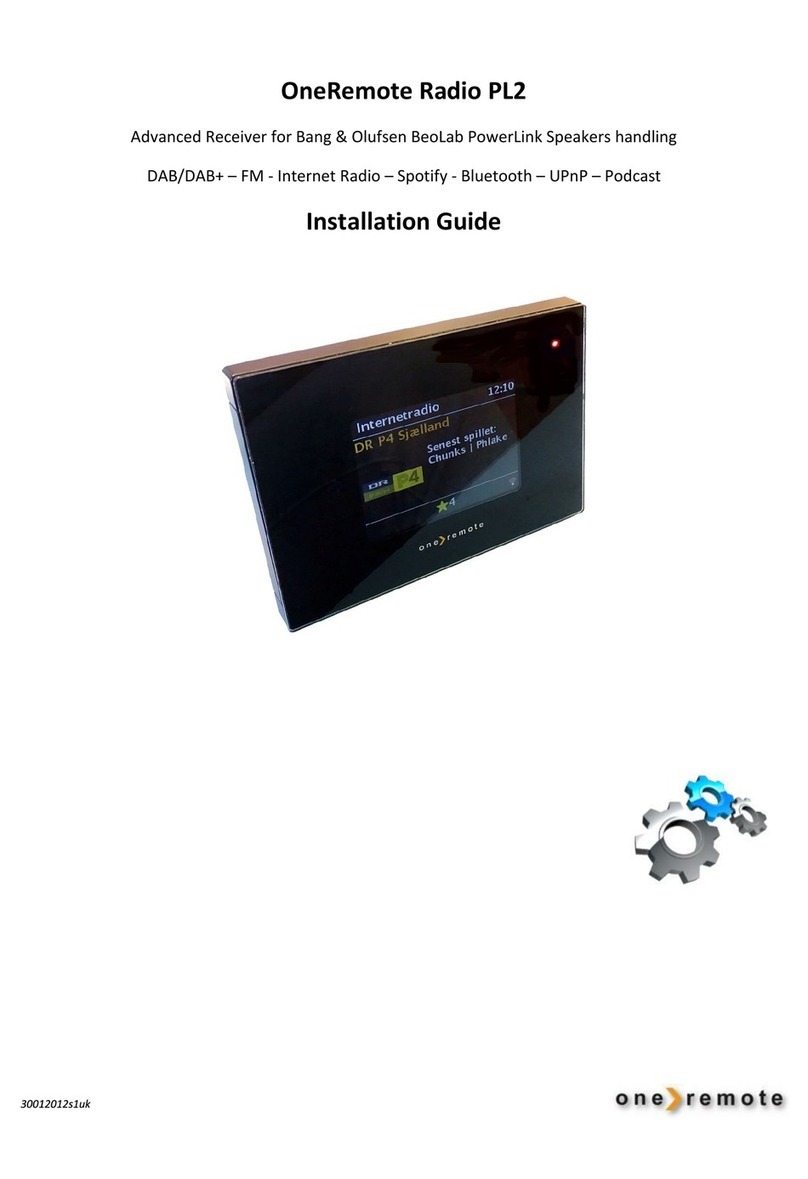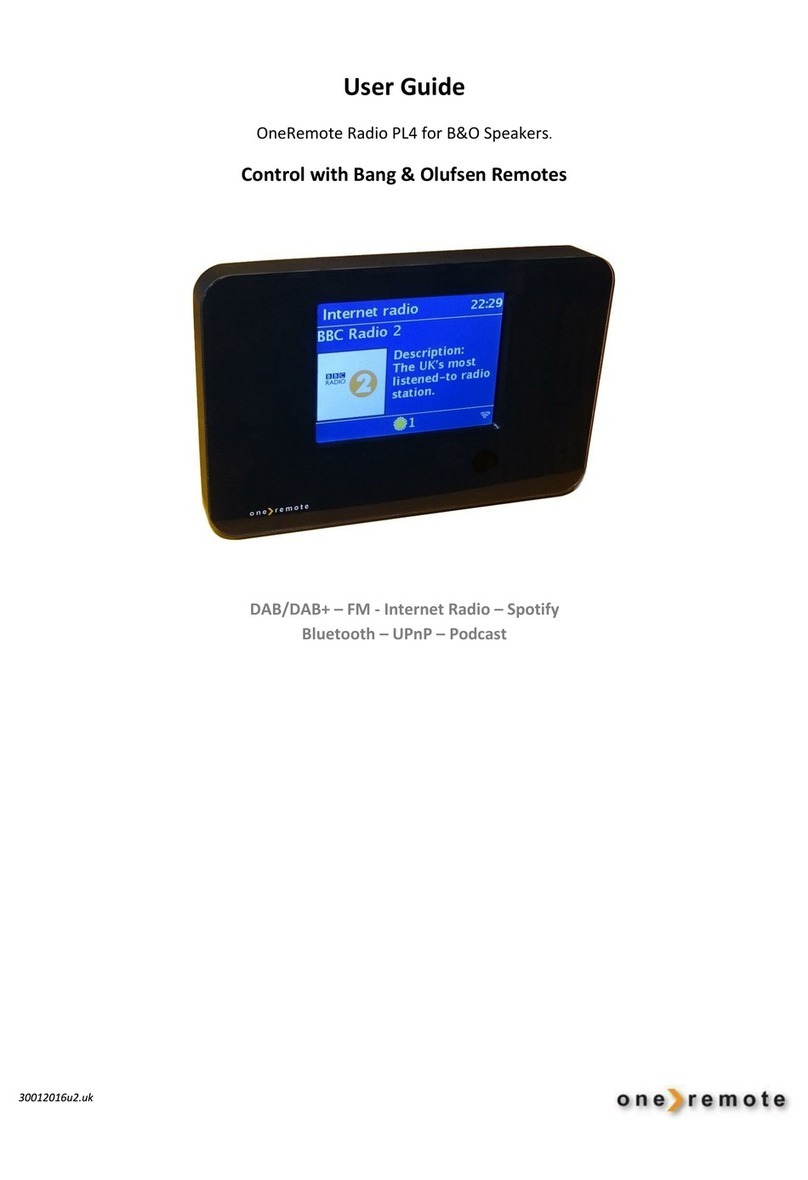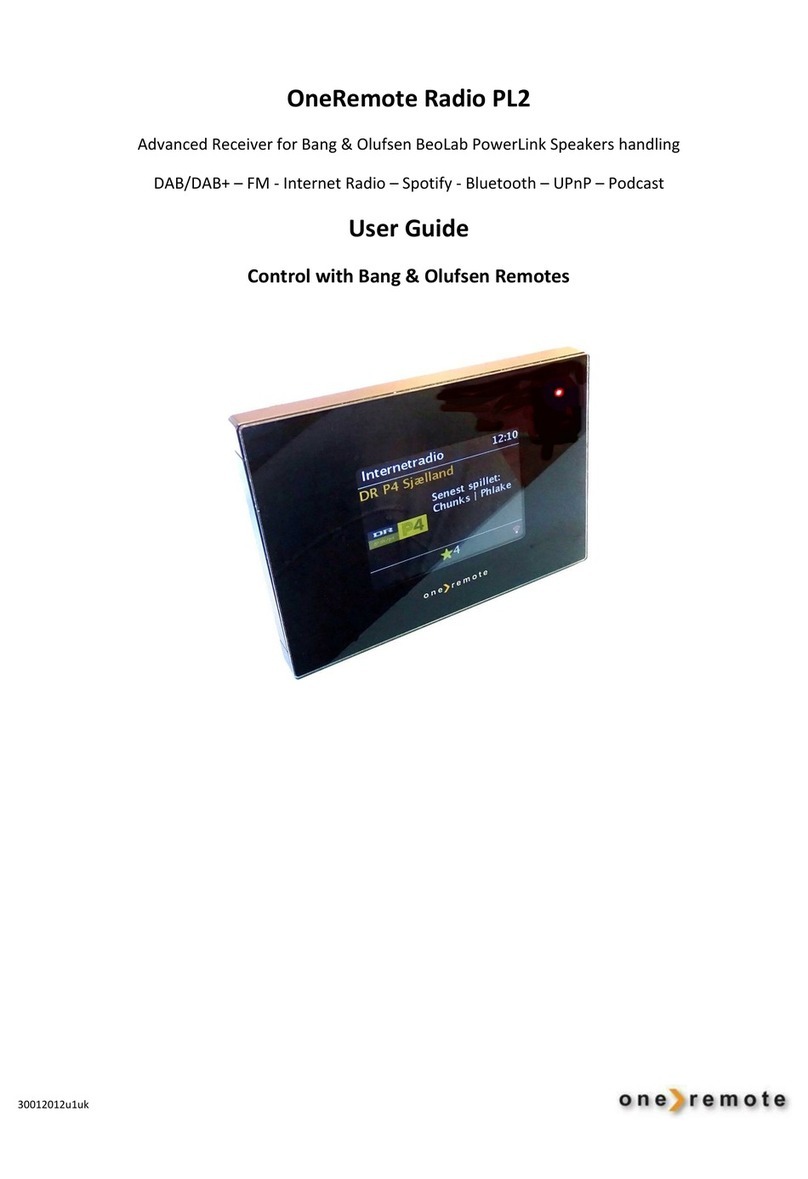Page 2
Congratulations
With a OneRemote modified Microsoft IR-
receiver and a Bang & Olufsen remote
control terminal a B&O compatible
operation has been achieved.
Thus you can operate your Microsoft
Mediacenter directly with your regular Beo4
Bang & Olufsen remote control.
This user guide tells you how.
Connection to a Bang & Olufsen TV:
The Mediacenter connects to an AV, S-
VHS, DVI or HDMI input socket on the TV
set.
Depending on the TV model and the
applicable software configuration (see
below) the input socket can be selected by
pressing one of the keys VMEM, VTAPE,
DTV, SAT, PC, or VAUX.
Connection to another TV brand:
Connection and operation are as for a B&O
TV. If the TV set is to be turned on with the
Mediacenter a relay might be required.
Connection of the IR-Receiver:
The IR-receiver connects to a USB input on
the Mediacenter, and it is active even if the
Mediacenter has a built-in IR-receiver. By
the same token several OneRemote modified
IR-receivers may be connected at the same
time, like one in each room from where the
Mediacenter is to be controlled.
This IR-receiver is an original Microsoft
product, developed and certified for this
Mediacenter specifically. Thus no special
installation software is required. The
driver is a part of the Windows program.
Installation of the IR-Receiver:
When placing the IR-receiver the
influence of direct sunshine or artificial
light sources should be avoided.
Flat panel TVs , LCD and plasma, radiate
considerable “light noise” that may limit
the range of the remote control terminal,
the worst scenario being a total loss of
control.
To optimize the remote control of the IR-
receiver it is extremely important to find
the correct location for it.
Bang & Olufsen Remote Controls:
When connected to your Bang & Olufsen
TV correctly the Mediacenter may be
controlled with your regular Beo4 remote
control.
Other B&O remote control terminals can
not be recommended for control of the
Mediacenter.
*B&O compatible means that the equipment might
be controlled with a Bang & Olufsen remote control
terminal either directly or via a Bang & Olufsen
roduct.
Page 3
The IR-Receiver Operation:
The IR-receiver has to be placed close to
the TV set. (See above). Thus the TV and
the IR-receiver accept commands from the
B&O remote control terminal at the same
time.
When receiving the command that selects
the Mediacenter input socket on the TV
the IR-receiver continues to convert the
B&O commands to control the
Mediacenter. This conversion only stops
when another source is selected with the
B&O remote control terminal.
This OneRemote control solution can not
be operated via a link system.
If control from a link room is required the
OneRemote solution, type 2975, may be
used when the Mediacenter is equipped
with either a built-in or an external IR-
receiver.
Source Configuration and Options:
The default configuration of the IR-
receiver is source response to c, a
command found in the Beo4 ”List” menu.
When selecting cas a source the
blue indicator on the IR-receiver lights up
indicating reception and conversion
capability of commands to the
Mediacenter.
Selecting a different source turns off the